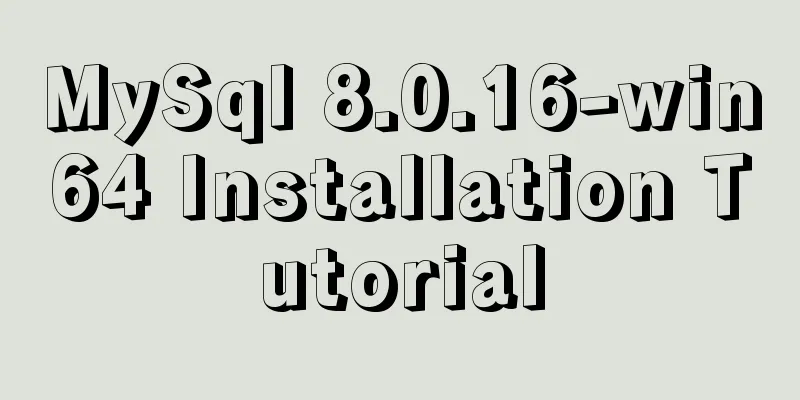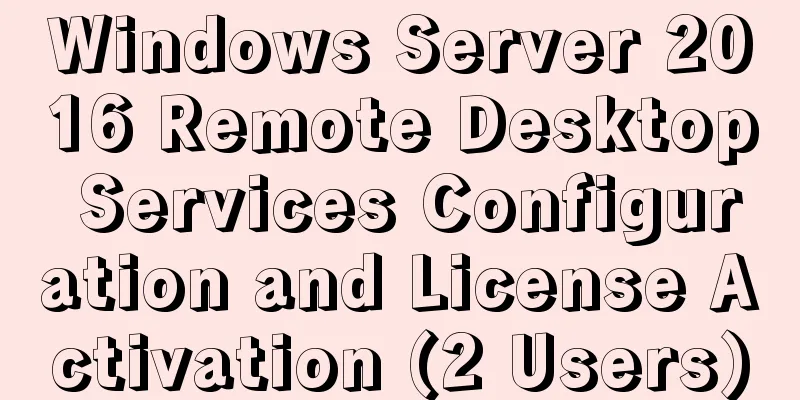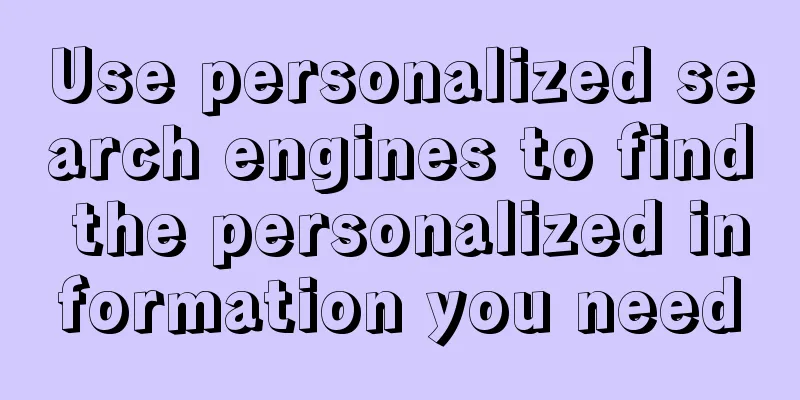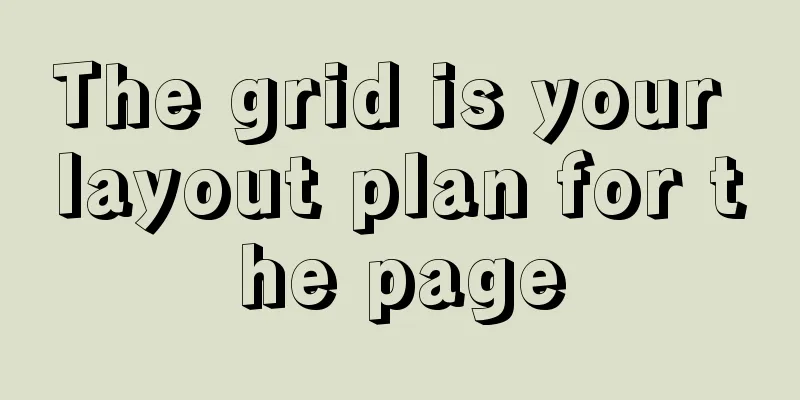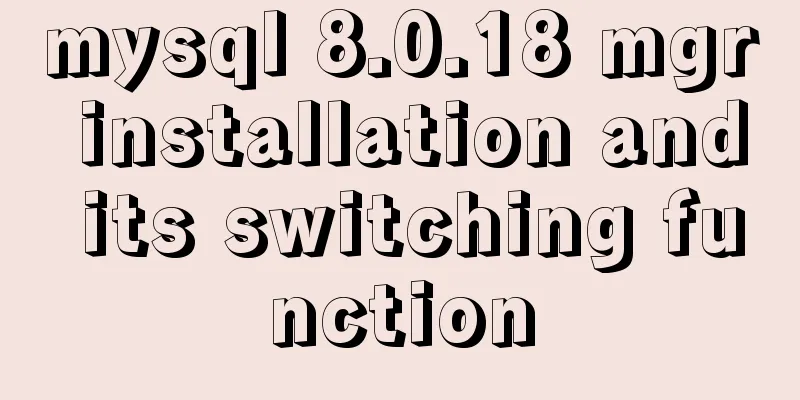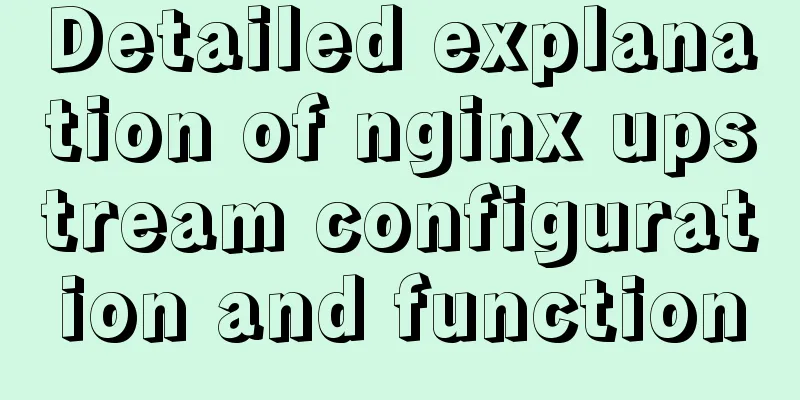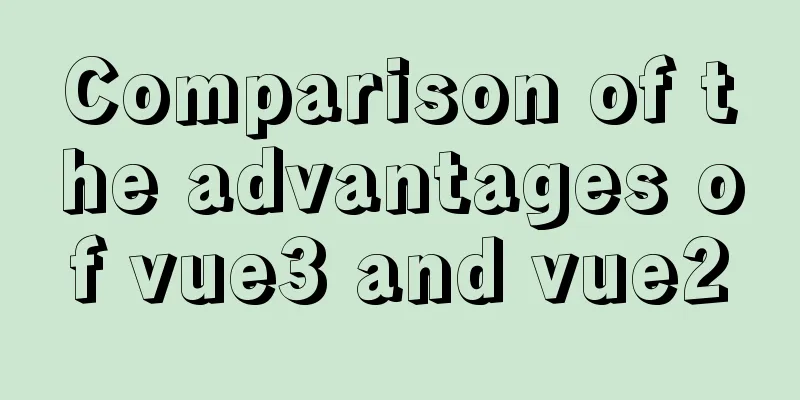MySQL 5.7.17 installation and configuration method graphic tutorial under win7
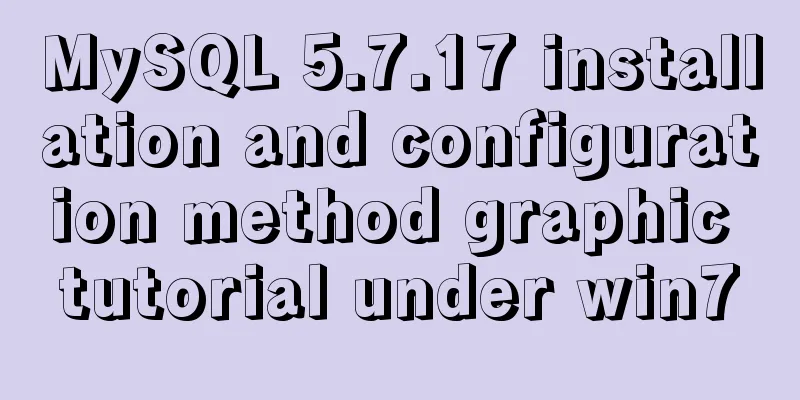
|
I would like to share with you the graphic tutorial on how to install MySQL 5.7.17 under Windows 7. 1. Download the installation package Please download it from https://dev.mysql.com/downloads/mysql/ There are two types of packages: ZIP package and MSI package. It is recommended that beginners choose ZIP package download to help them familiarize themselves with MySQL. 2. Unzip the MySQL compressed package After downloading, unzip it and put it in the directory where you want to install it, such as: E:\Mysql\mysql-5.7.17-win32 3. Create and modify the configuration file my.ini Create a new my.ini file in the corresponding installation directory. You can copy a copy of my-default.ini and change the file name to my.ini, and modify the content of the my.ini file to: ############################ [mysql] # Set the default character set of the mysql client to default-character-set=utf8 [mysqld] #Set port 3306 port = 3306 # Set the installation directory of mysql basedir=E:\Mysql\mysql-5.7.17-win32 # Set the storage directory of mysql database data datadir=E:\Mysql\mysql-5.7.17-win32\data # Maximum number of connections allowed max_connections=200 # The default character set used by the server is the 8-bit latin1 character set character-set-server=utf8 # The default storage engine that will be used when creating a new table default-storage-engine=INNODB ################################ 4. Create a new folder data in the E:\Mysql\mysql-5.7.17-win32 directory 5. Add environment variables Right-click "Computer" properties, go to the system interface and select "Advanced System Settings", and click "Environment Variables" in "Advanced" Edit the PATH system variable and add E:\Mysql\mysql-5.7.17-win32\bin; in the first position (note the semicolon) or: Create a new variable named "MYSQL_HOME" in the system environment variables. Variable value: "E:\Mysql\mysql-5.7.17-win32" Edit the existing environment variable "Path" and add "%MYSQL_HOME%\bin" at the end. 6. Uninstall, reinstall, initialize MYSQL, and finally start the MYSQL service. Open the cmd command line as an administrator, enter the bin directory where the database is installed, and enter the following commands in sequence: E:\Mysql\mysql-5.7.17-win32\bin>mysqld --install //Install mysql service E:\Mysql\mysql-5.7.17-win32\bin>mysqld --initialize //Must initialize E:\Mysql\mysql-5.7.17-win32\bin>net start mysql //Start mysql service 7. Log in to MySQL Execute in the bin directory: mysql -u root -p You will be asked to enter the password The password is randomly assigned during initialization in the previous step. You need to go to the data directory to find the .err file and open it with text, as follows:
8. Change password: After successful login, alter user 'root'@'localhost' identified by 'new password'; The above is the full content of this article. I hope it will be helpful for everyone’s study. I also hope that everyone will support 123WORDPRESS.COM. You may also be interested in:
|
<<: Node.js file copying, folder creation and other related operations
>>: Linux automatically deletes logs and example commands from n days ago
Recommend
Several common methods for passing additional parameters when submitting a form
When submitting a form, you may encounter situatio...
How to implement the webpage anti-copying function (with cracking method)
By right-clicking the source file, the following c...
HTML Tutorial: Collection of commonly used HTML tags (4)
Related articles: Beginners learn some HTML tags ...
How to connect a Linux virtual machine to WiFi
In life, the Internet is everywhere. We can play ...
Summary of shell's method for determining whether a variable is empty
How to determine whether a variable is empty in s...
How to configure Bash environment variables in Linux
Shell is a program written in C language, which i...
How to use JS to check if an element is within the viewport
Preface Share two methods to monitor whether an e...
Detailed explanation of efficient MySQL paging
Preface Usually, a "paging" strategy is...
XHTML tags should be used properly
<br />In previous tutorials of 123WORDPRESS....
Detailed graphic instructions for downloading and installing the unzipped version of MySQL 5.7.18 and starting the MySQL service
Because the distribution package of MySQL Communi...
How to solve jQuery conflict problem
In front-end development, $ is a function in jQue...
HTML input box optimization to improve user experience and ease of use
In order to improve user experience and ease of us...
MySQL database introduction: detailed explanation of database backup operation
Table of contents 1. Single database backup 2. Co...
How to install docker on ubuntu20.04 LTS
Zero: Uninstall old version Older versions of Doc...
How to import and export Docker images
This article introduces the import and export of ...


![Examples of common operations on MySQL foreign key constraints [view, add, modify, delete]](/upload/images/67cae6fbde5f7.webp)