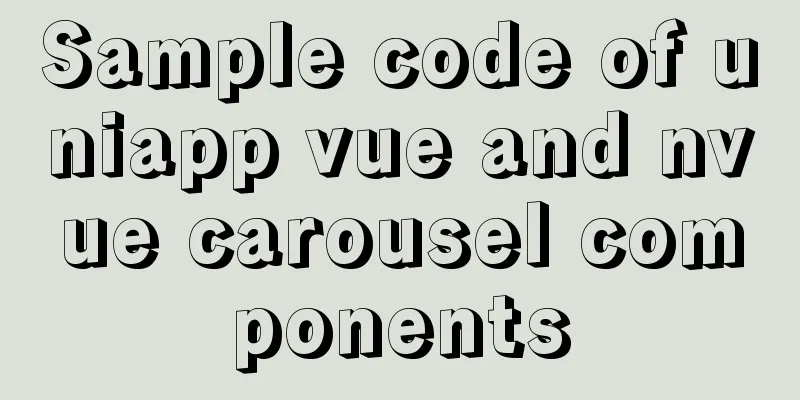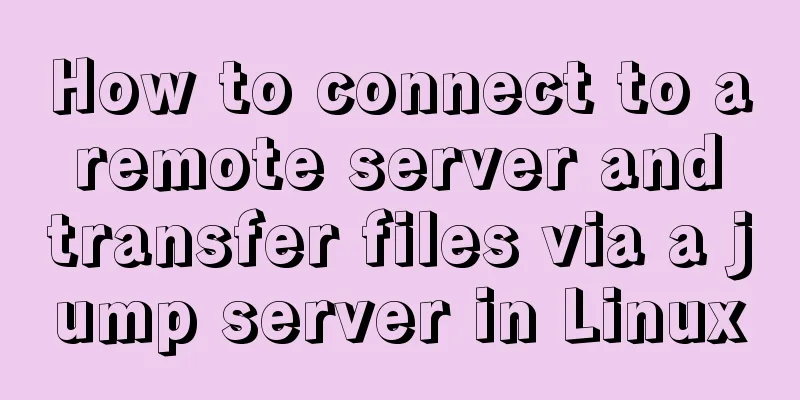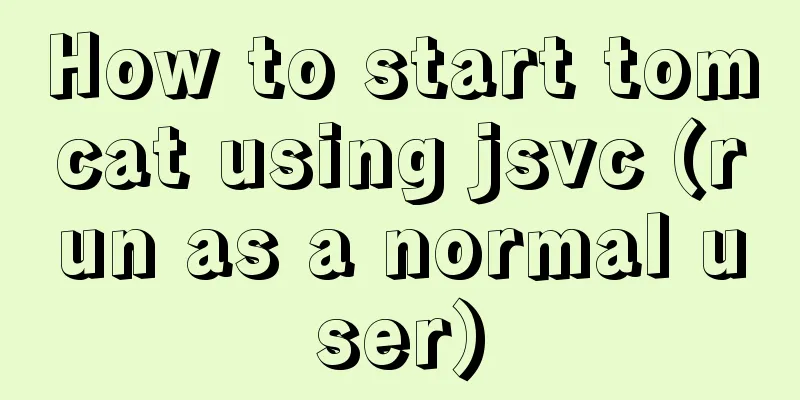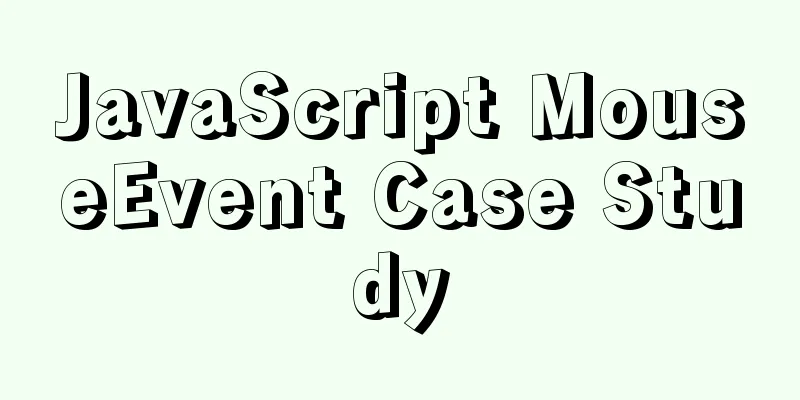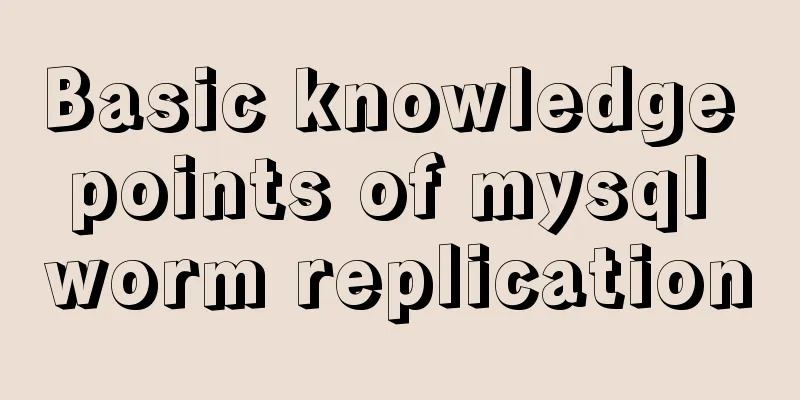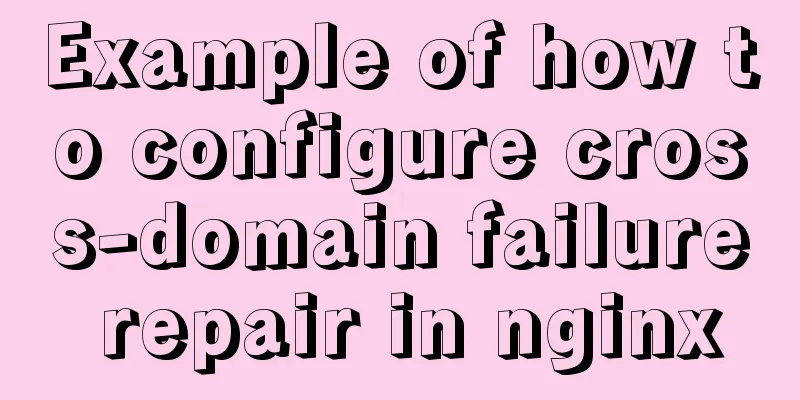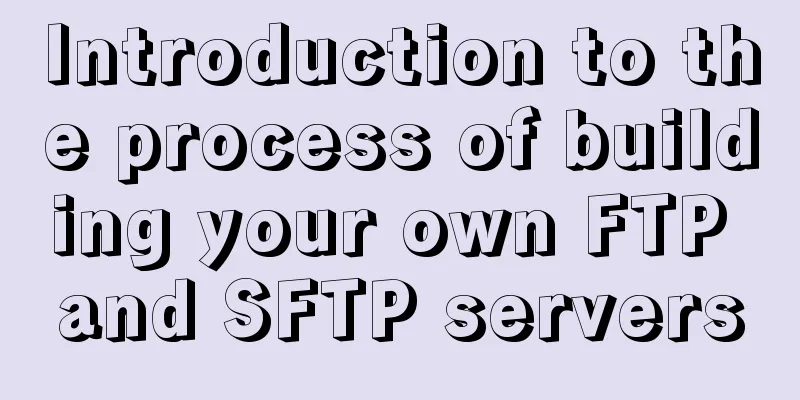Windows Server 2016 Remote Desktop Services Configuration and License Activation (2 Users)
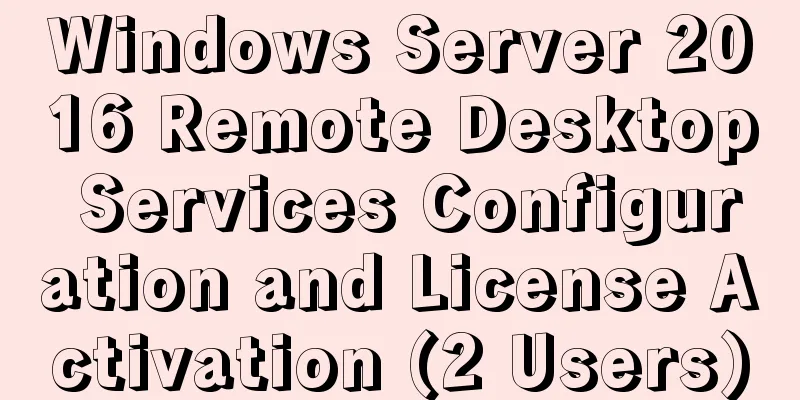
|
The default number of remote desktop connections for Server 2016 is 2 users. If more than two users connect to the remote desktop, the system will prompt that the number of connections has exceeded. This can be solved by adding remote desktop authorization: 1. Add Remote Desktop Licensing Service Step 1: Server Management - Add Roles and Features Open the Add Roles and Features Wizard window and select role-based or feature-based installation:
Step 2: Add Remote Desktop Session Host and Remote Desktop Authorization features:
After the above configuration is completed, more than 2 users can log in at the same time, but the validity period is 120 days. If you log in again, you will be prompted as follows:
2. Add Remote Desktop License Before adding, adjust the time to a future time to increase the validity period Open Remote Desktop Licensing Manager: It is not activated at this time:
Right-click and select Activate Server to open the Server Activation Wizard:
Connection method: Select Web browser:
Open the Remote Desktop Licensing website as prompted and select Enable License Server:
Enter the product ID and fill in the rest of the information as you like:
Obtain and enter your license ID:
To activate the license server:
License Program Select Enterprise Agreement:
Select Per User Access License. The agreement number can be 6565792, 4954438, 6879321 or 5296992. The quantity can be any:
Get the license key pack ID:
Enter the License Key Pack ID in the Activation Wizard:
The activation status is now activated:
At this point, the entire installation process has been completed. 3. If the license provided by the Remote Desktop Authorization Server expires, you will not be able to log in remotely. The solution is as follows: Step 1: Use "mstsc /admin /v:target ip" to force login to the server (note that you can only log in as an administrator)
Step 2: Adjust the date to a future time (to obtain a longer period of time, if not changed, another 120-day authorization can be obtained)
Step Three: Delete the Registry Key Tip: regedit enter
Note: The registry key may not be deleted and the permissions need to be modified as follows: Run gpedit.msc, and in User Configuration - Administrative Templates - System, change the organization access registry editing tool to disabled.
Change GracePeriod item permissions
Delete the GracePeriod item, restart the machine, and change the time back. This is the end of this article about Windows Server 2016 Remote Desktop Service Configuration and License Activation (2 Users). For more related win2016 remote desktop content, please search 123WORDPRESS.COM's previous articles or continue to browse the following related articles. I hope everyone will support 123WORDPRESS.COM in the future! |
<<: Detailed explanation of the usage of MySQL data type DECIMAL
>>: How to implement CSS mask full screen center alignment
Recommend
In-depth understanding of the core principles of React Native (Bridge of React Native)
In this article we assume you already know the ba...
HTML Self-study Journey (I) Basic Elements and Attributes Practice (Write Your Own Code)
I followed the tutorial on W3school. I think the t...
How to detect file system integrity based on AIDE in Linux
1. AIDE AIDE (Advanced Intrusion Detection Enviro...
Django+vue registration and login sample code
register The front-end uses axios in vue to pass ...
Code for aligning form checkbox and radio text
Alignment issues like type="radio" and t...
mysql uses stored procedures to implement tree node acquisition method
As shown in the figure: Table Data For such a tre...
Detailed explanation of the use of MySQL Online DDL
Table of contents text LOCK parameter ALGORITHM p...
Detailed discussion on the issue of mysqldump data export
1. An error (1064) is reported when using mysqldu...
Detailed explanation of CSS3 text shadow text-shadow property
Text shadow text-shadow property effects: 1. Lowe...
An example of implementing a simple finger click animation with CSS3 Animation
This article mainly introduces an example of impl...
Summary of shell's method for determining whether a variable is empty
How to determine whether a variable is empty in s...
Solution to the problem of mysql service starting but not connecting
The mysql service is started, but the connection ...
Detailed explanation of how to use eslint in vue
Table of contents 1. Description 2. Download rela...
Practical TypeScript tips you may not know
Table of contents Preface Function Overloading Ma...
A brief discussion on the use and analysis of nofollow tags
Controversy over nofollow There was a dispute bet...