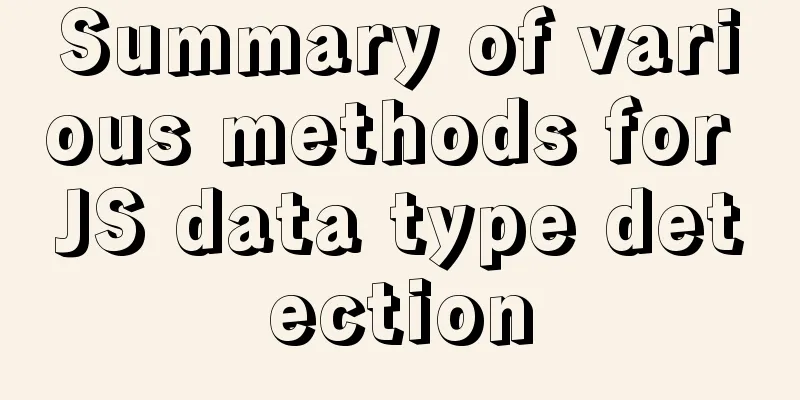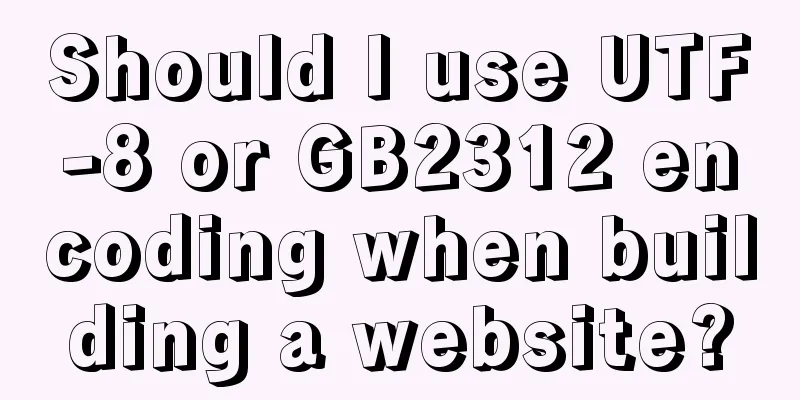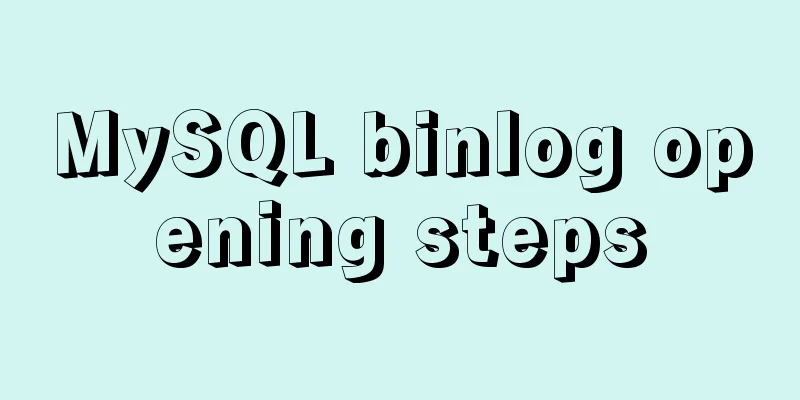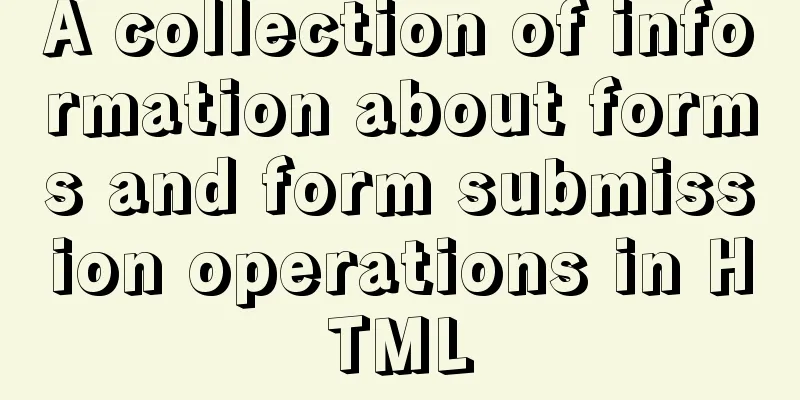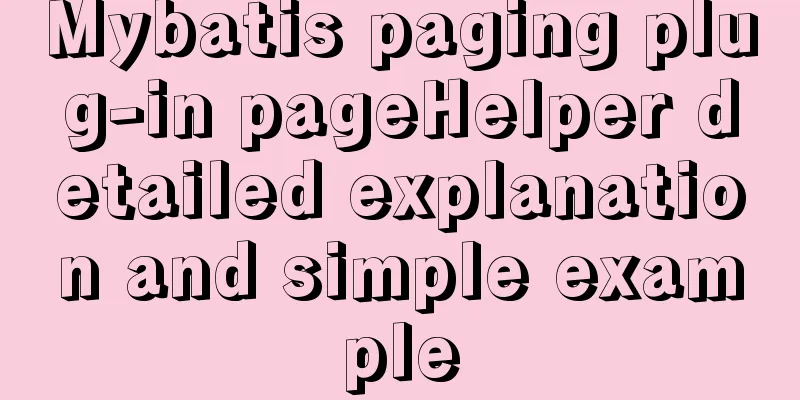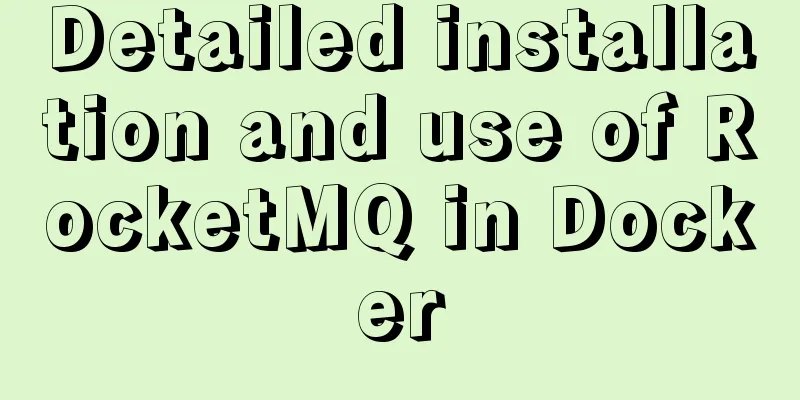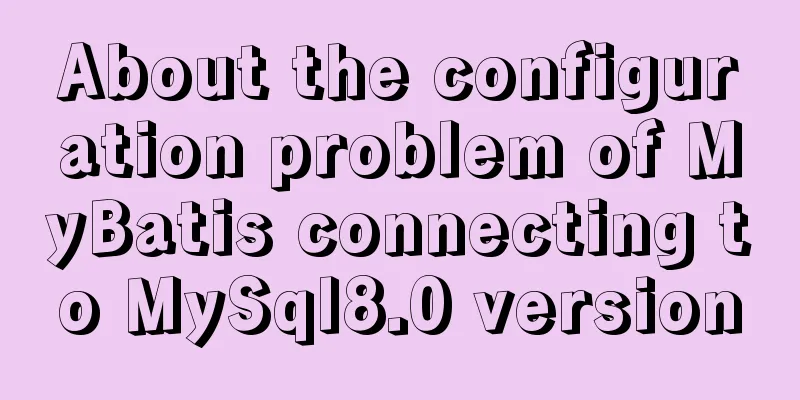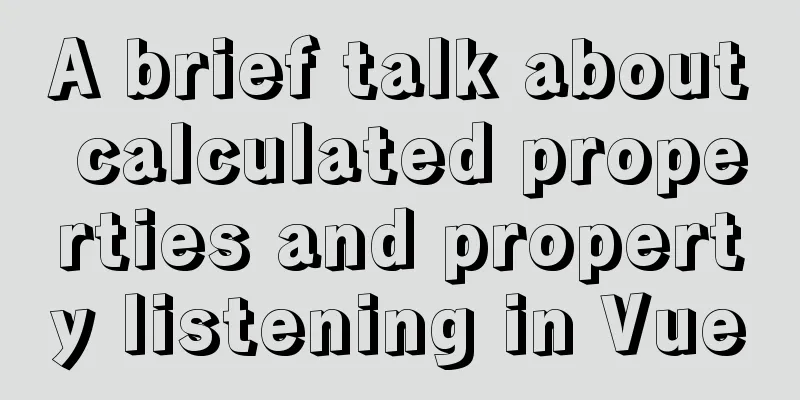Introduction to the process of building your own FTP and SFTP servers
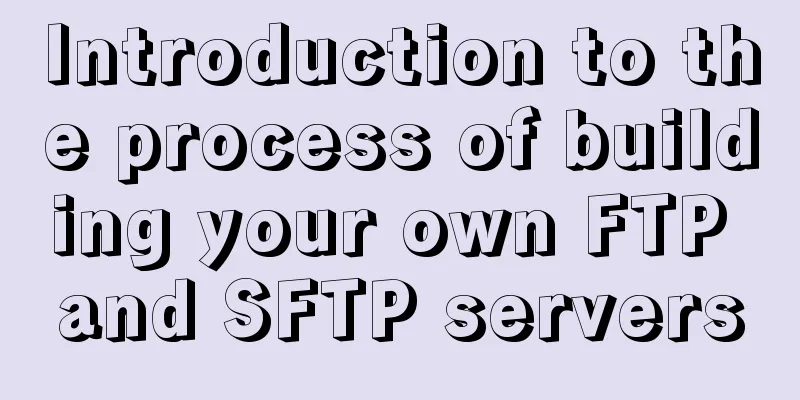
|
FTP and SFTP are widely used as file transfer protocols. In order to develop related functions, it is often necessary to build an FTP or SFTP server on your own computer or virtual machine, and then carry out corresponding development. This article is used to teach you how to build an FTP server step by step. Operating environment and software:
**FTP client software: **Open source and free FileZilla-3.56.0 32-bit and 64-bit are both available. Please search Baidu for the download address. It is recommended to download the green version directly, download and unzip it for use. **FTP server software: **Core FTP Server 32-bit and 64-bit are both available, whichever is more suitable for your operating system Search engine for the keyword "Core FTP"
Test Method: Both the FTP client and the FTP server are implemented in the virtual machine. When installing Core FTP Server, use the default settings. After the installation is complete, right-click and run as administrator. Core FTP Server supports:
Then create a new plan:
The following is an example of how to set up basic information: Supported service type settings:
After the basic settings are completed, there is a key setting. If this is not set, SFTP will be available but FTP will not be available:
You need to set a password here, and don't worry about anything else.
After setting the password, it becomes like this:
If you only use SFTP, this is all you need. However, if you want to enable FTP, you also need to change the detailed settings of FTP. The FTP server established by the default options cannot be connected.
The content in the FTP detailed settings is as follows: I used the following configuration:
Then click OK in the upper right corner, the server is set up, and start adding users:
Several items are required in user settings:
After all the settings are completed and saved, you will reach the following interface. Click start to start the server.
After successful startup, the following message box is displayed:
Next, test it using an FTP client:
For FTP, the connection settings are as follows:
The connection settings for SFTP are as follows
FTP connection successful:
In this way, a server that supports both FTP and SFTP is successfully established. Since the virtual machine is bridged with the physical machine, other computers connected to the LAN can directly access the FTP of the virtual machine.
If the settings are incorrect, you can modify the configuration data at any time. After the modification, just stop and restart. You may also be interested in:
|
<<: The meaning of status code in HTTP protocol
>>: HTML image img tag_Powernode Java Academy
Recommend
Two simple ways to remove text watermarks from web pages
<br /> When we browse certain websites and s...
Example of how to deploy MySQL 8.0 using Docker
1. Refer to the official website to install docke...
Detailed explanation of the use of MySQL paradigm
1. Paradigm The English name of the paradigm is N...
Code analysis of user variables in mysql query statements
In the previous article, we introduced the MySQL ...
SQL query for users who have placed orders for at least seven consecutive days
Create a table create table order(id varchar(10),...
How to install elasticsearch and kibana in docker
Elasticsearch is very popular now, and many compa...
How to use Vue+ElementUI Tree
The use of Vue+ElementUI Tree is for your referen...
How to set up Windows Server 2019 (with pictures and text)
1. Windows Server 2019 Installation Install Windo...
Example code for implementing simple ListViews effect in html
HTML to achieve simple ListViews effect Result: c...
Vue implements a simple shopping cart example
This article example shares the specific code of ...
Using JS to implement a rotating Christmas tree in HTML
<!DOCTYPE HEML PUBLIC> <html> <hea...
Analysis of centos6 method of deploying kafka project using docker
This article describes how to use docker to deplo...
Using JS to implement a simple calculator
Use JS to complete a simple calculator for your r...
Canvas draws scratch card effect
This article shares the specific code for drawing...
Method of using MySQL system database for performance load diagnosis
A master once said that you should know the datab...