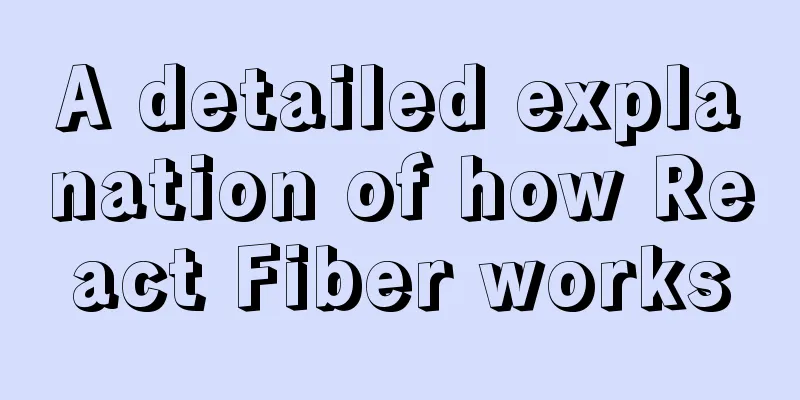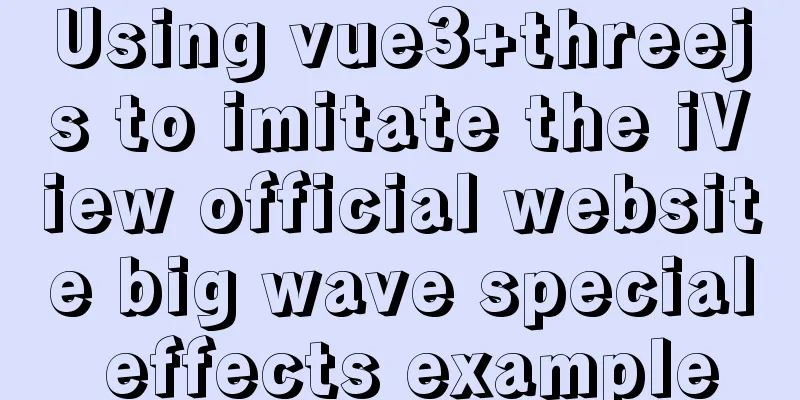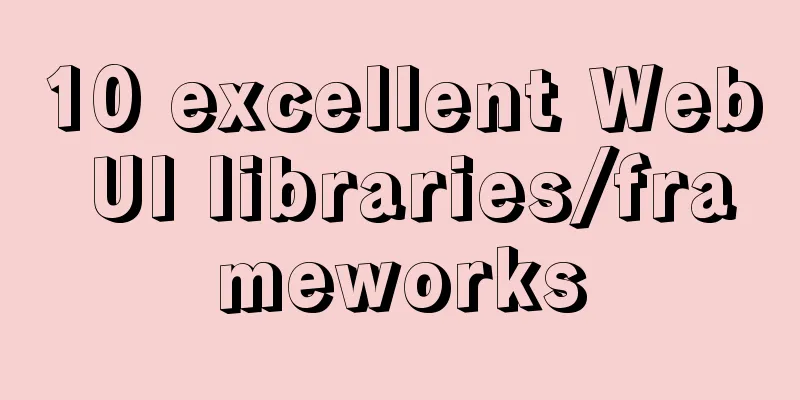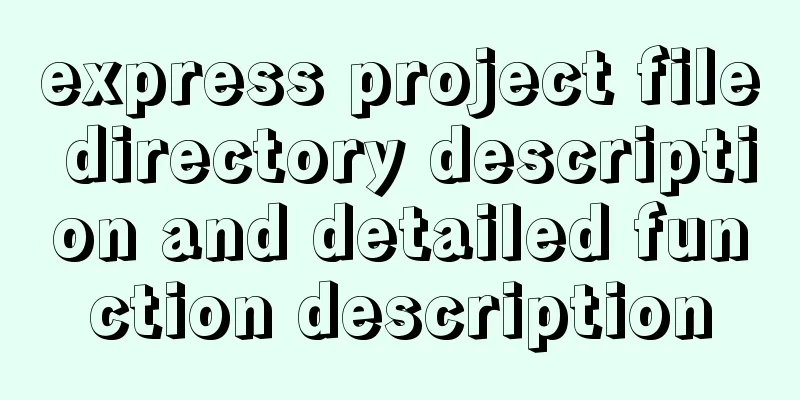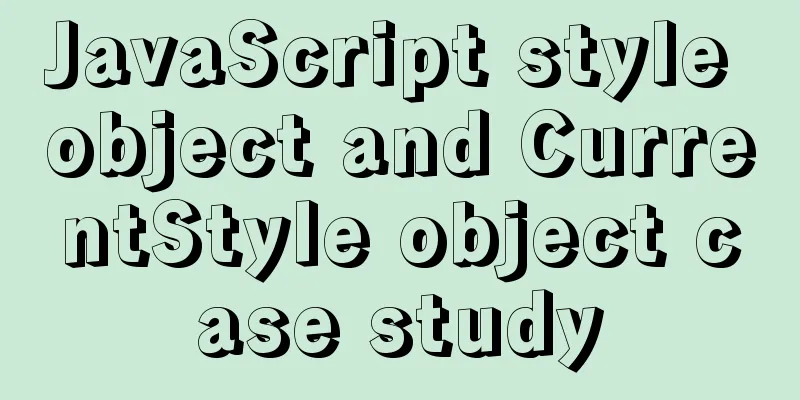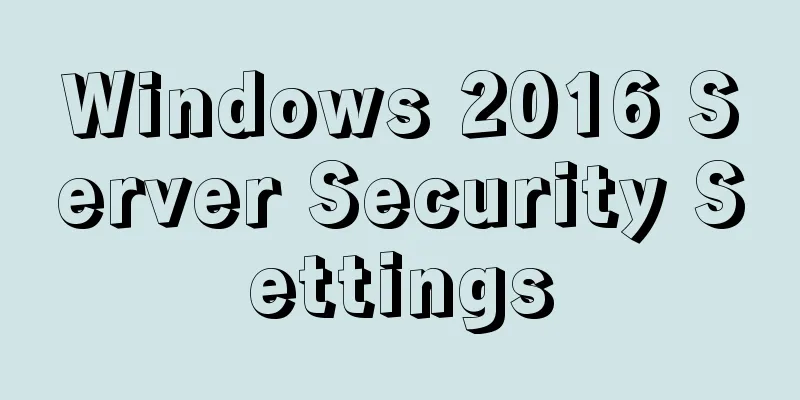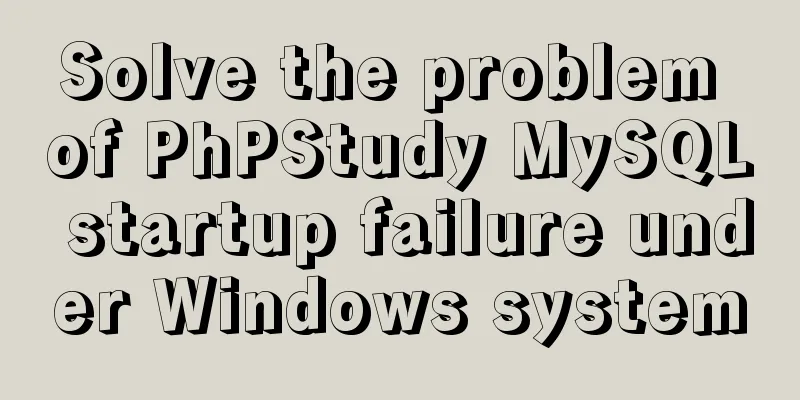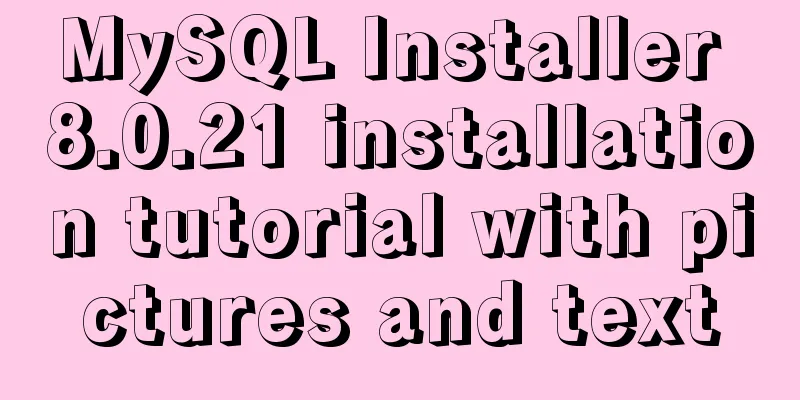Ubuntu 16.04 image complete installation tutorial under VMware

|
This article shares with you the installation tutorial of Ubuntu 16.04 image under VMware 12 for your reference. The specific content is as follows 1) Preparation before installation The PC operating system is WIN7, and the virtual machine VMware 12 has been correctly installed. 2) Install Ubuntu 16.04 image Download Ubuntu image file, download link Open the virtual machine: Click to create a new virtual machine
Select Typical and click Next.
Select Install the operating system later
Select Linux as the operating system and Ubuntu 64-bit as the version.
Give the virtual machine a name and choose a location to install it.
Set the virtual machine disk size, usually set to 20GB.
Click Done.
Click Edit VM Settings.
Load the ISO image file.
Select language. Click Install Ubuntu.
Select Download updates while installing Ubuntu
Select the top option and continue.
Set your username and password.
Installation starts now, please wait 20 minutes.
After installation, restart.
3) One More Thing When installing Ubuntu 16.04, the system default resolution may be inconsistent with the computer resolution. At this time, the interface display is incomplete. The solution is: hold down the alt key with your left hand and drag the mouse with your right hand. After we restarted, we found that the Ubuntu interface was as follows: The interface was too small. The solution is: System Settings -> Displays -> 1280x768
The above is the full content of this article. I hope it will be helpful for everyone’s study. I also hope that everyone will support 123WORDPRESS.COM. You may also be interested in:
|
<<: How to write elegant JS code
>>: Summary of MySQL string interception related functions
Recommend
js to achieve simple front-end paging effect
Some projects have relatively simple business, bu...
Practical basic Linux sed command example code
The Linux stream editor is a useful way to run sc...
How to use the Clipboard API in JS
Table of contents 1. Document.execCommand() metho...
Maven project remote deployment && How to configure database connection using tomcat
one. Remote deployment using tomcat 1.1 Problems ...
Comparing the performance of int, char, and varchar in MySQL
There are many seemingly true "rumors" ...
Causes and solutions for slow MySQL queries
There are many reasons for slow query speed, the ...
Why do code standards require SQL statements not to have too many joins?
Free points Interviewer : Have you ever used Linu...
Do you know how to optimize loading web fonts?
Just as the title! The commonly used font-family l...
Essential Handbook for Web Design 216 Web Safe Colors
The color presentation on a web page will be affec...
Window.name solves the problem of cross-domain data transmission
<br />Original text: http://research.microso...
A brief discussion on HTML doctype and encoding
DOCTYPE Doctype is used to tell the browser which...
Detailed steps for completely uninstalling and reinstalling MySQL under Windows 10
I believe that everyone needs to reinstall MySQL ...
HTML Tutorial: Collection of commonly used HTML tags (6)
Related articles: Beginners learn some HTML tags ...
Specific use of MySQL binlog_ignore_db parameter
Preface: After studying the previous article, we ...
CentOS7.x uninstall and install MySQL5.7 operation process and encoding format modification method
1. Uninstalling MySQL 5.7 1.1查看yum是否安裝過mysql cd y...