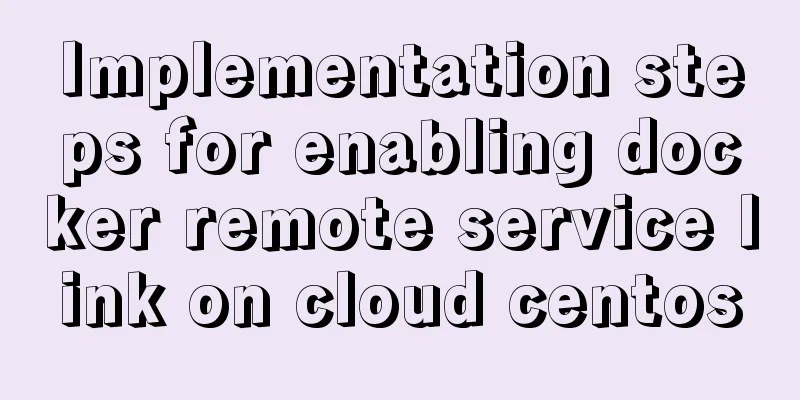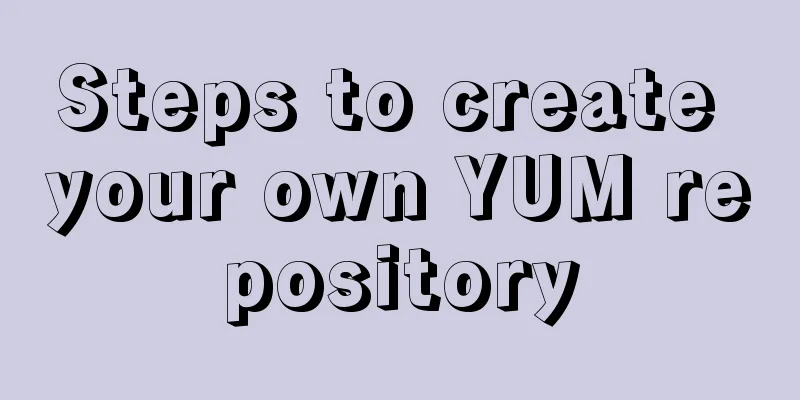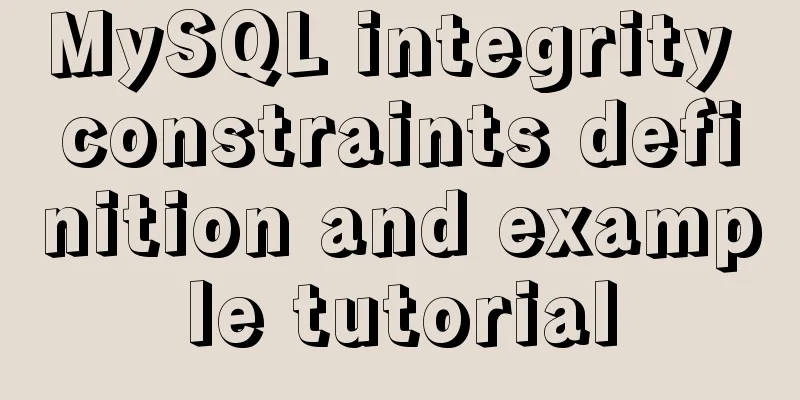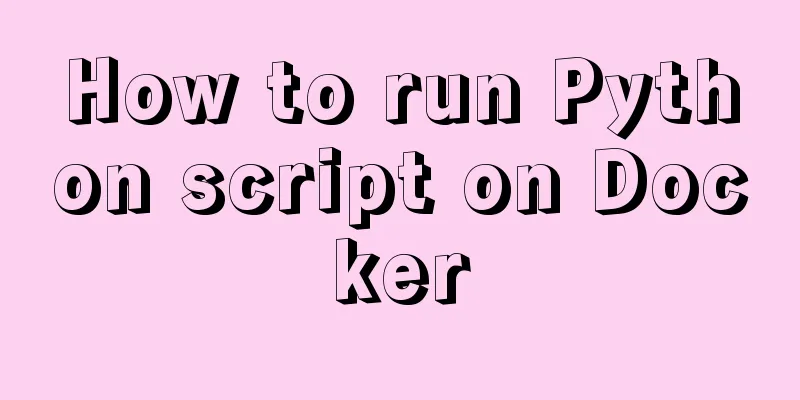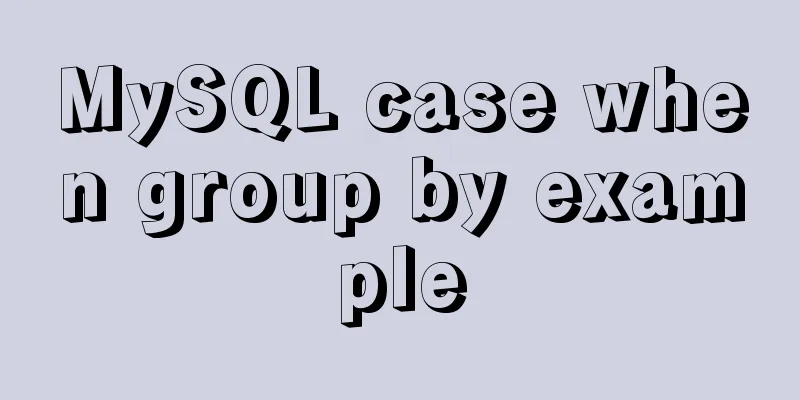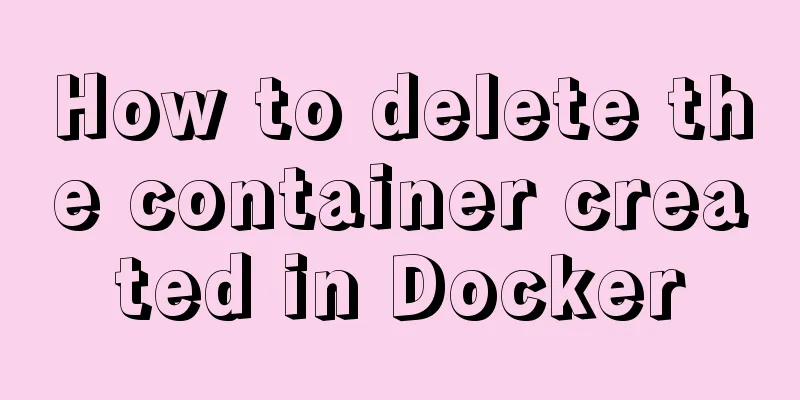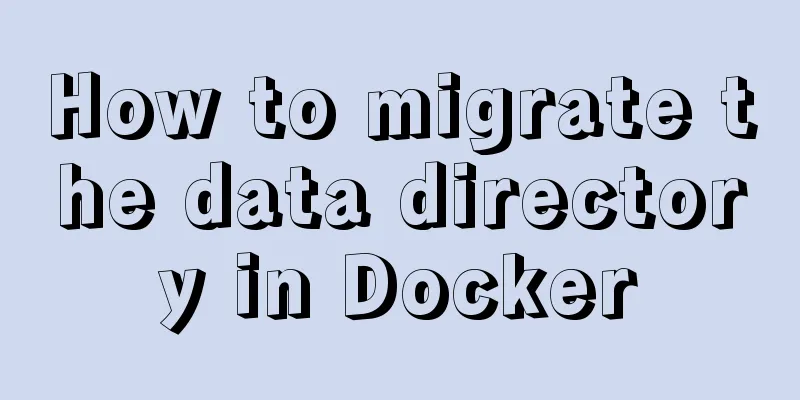MySQL Installer 8.0.21 installation tutorial with pictures and text
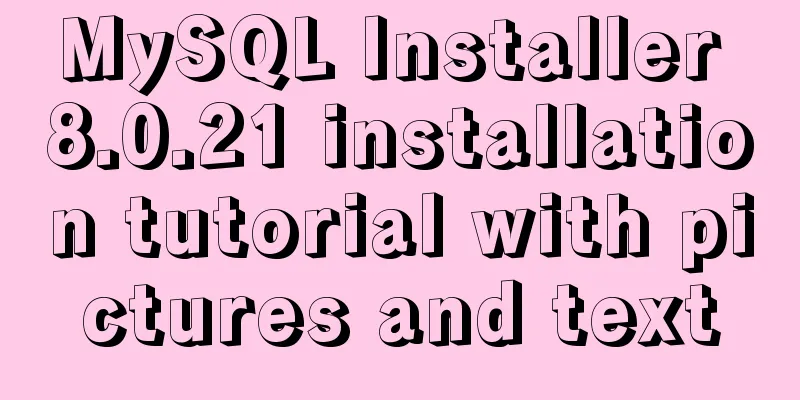
|
1. Reason I just needed to reinstall MySQL on a new system, so I wrote a download and installation tutorial for your reference in case you forget the details in the future. 2. Version Notes MySQL Installer 8.0.21 3. Download the installation package Method 1: Download from the official website Go to the official website to download the required installation package: https://www.mysql.com/ (as shown below), or directly click https://dev.mysql.com/downloads/windows/installer/ to view the latest version.
Method 2: Mirror download The download speed of the official website is too slow. Finally, I found a mirror download from Beijing Institute of Technology: http://mirror.bit.edu.cn/mysql/downloads/MySQLInstaller/
4. Installation steps Step 1: Select the installation type according to your personal needs
Step 2: Select the content to be installed
Step 3: Customize the installation path
Step 4: Check the requirements and install them if the required environment does not exist
Step 5: Execute the installation
Step 6: Configure MySQL
① Select the data storage engine
② Select the configuration type and database connection method
③ Select the authentication method
④ Set account password
⑤ Configure Windows Service (ie: configure MySQL Server as Windows Service)
⑥ Application configuration content
★Problems caused by configuration Question 1: How to delete the Window Service that caused the error The configuration failed. I wanted to go back to the previous step to see if it was because I did not check the option to automatically start the system at startup. Then I found that I could not go back to the Apply Configuration page. I had to change the name of the Window Service to MySQL8021. This caused a Window Service that failed before. I wanted to delete it. Solution: Step 1: Use cmd batch command to uninstall (Note: cmd must be run in "Run as Administrator" mode, otherwise it will produce Net Stop ServiceName //If the service is not started, you can skip this step sc delete ServiceName //Uninstall the service Step 2: Find the system registry, delete the registry information of the service, find Step 3: The MySQL80 service is still displayed in the service list. Use administrator privileges to open the cmd command Question 2: How to solve the error when starting the server? After changing the name of the Window Service to MySQL8021 and returning to the Apply Configuration page, an error still occurred at the Starting the server step.
By checking the log, you can find:
Solution: Find the MySQL8021 service, right-click "Properties" → "Login" → Select "Local System Account"
Go back to the installation program and click Execute again. You will find that you can successfully reach the Finish page.
Step 7: Configure MySQL environment variables ① Configure MYSQL_HOME variable
② Configure Path variables Find the path and edit: Enter
Open cmd and enter
References: MySQL 8.0.21.0 Community Edition Installation Tutorial (Detailed Illustrations) https://www.jb51.net/article/193126.htm How to completely delete and uninstall MySQL in Windows 10 https://www.jb51.net/article/118052.htm MySQL 8.0.20 installation tutorial and detailed tutorial on installation issues https://www.jb51.net/article/186202.htm Summarize This is the end of this article about the detailed graphic installation tutorial of MySQL Installer 8.0.21. For more relevant MySQL Installer 8.0.21 installation content, please search for previous articles on 123WORDPRESS.COM or continue to browse the related articles below. I hope everyone will support 123WORDPRESS.COM in the future! You may also be interested in:
|
<<: Detailed explanation of dragging table columns using Vue Element Sortablejs
>>: Detailed explanation of nginx's default_server definition and matching rules
Recommend
Implementation of CSS linear gradient concave rectangle transition effect
This article discusses the difficulties and ideas...
JavaScript implements single linked list process analysis
Preface: To store multiple elements, arrays are t...
Detailed explanation of several error handling when Nginx fails to start
When using Nginx as a Web server, I encountered t...
Specific use of pthread_create in linux to create threads
pthread_create function Function Introduction pth...
Solution to the problem that the background image of a label does not display in IE8
I encountered a small problem today and struggled ...
Docker Detailed Illustrations
1. Introduction to Docker 1.1 Virtualization 1.1....
Detailed explanation of MySql data type tutorial examples
Table of contents 1. Brief Overview 2. Detailed e...
Drawing fireworks effect of 2021 based on JS with source code download
This work uses the knowledge of front-end develop...
Some problems you may encounter when installing MySQL
Question 1: When entering net start mysql during ...
How to use gdb to debug core files in Linux
1.core file When a Segmentation fault (core dumpe...
How to uninstall MySQL 5.7.19 under Linux
1. Find out whether MySQL was installed before Co...
Zen coding resource update function enhancement
Official website: http://code.google.com/p/zen-cod...
Implementation of mysql8.0.11 data directory migration
The default storage directory of mysql is /var/li...
Detailed explanation of the error when using Element-ui NavMenu submenu to generate recursively
When the submenu of the navigation bar is generat...
Tomcat common exceptions and solution code examples
The company project was developed in Java and the...