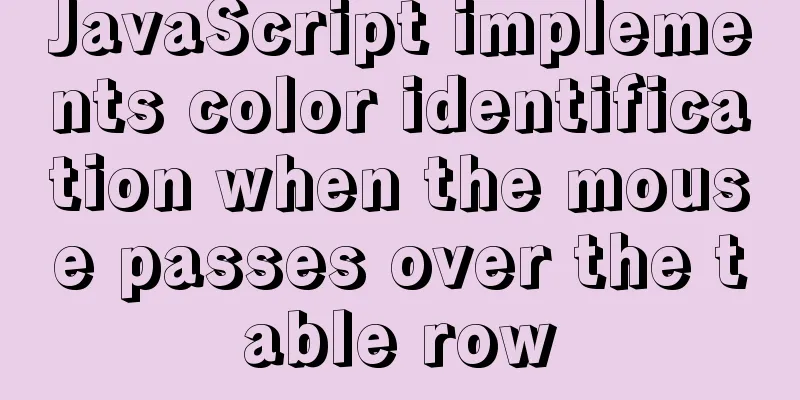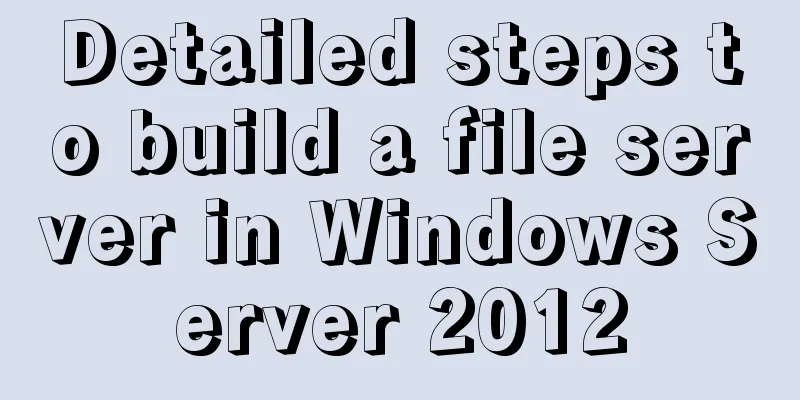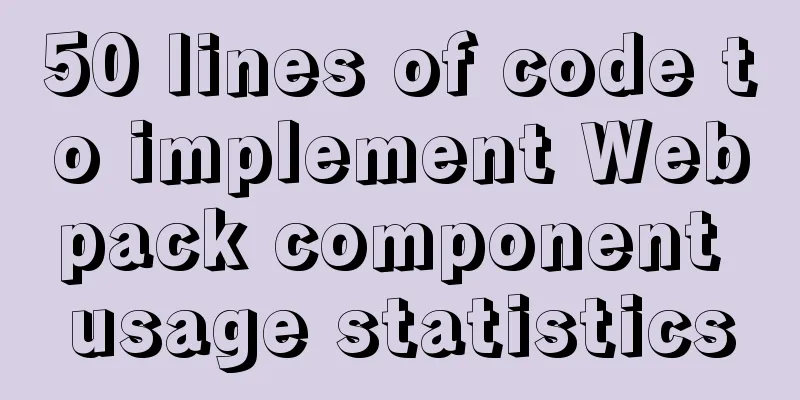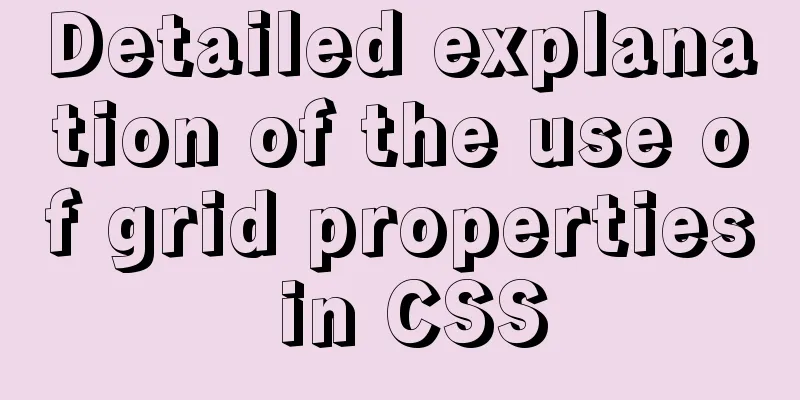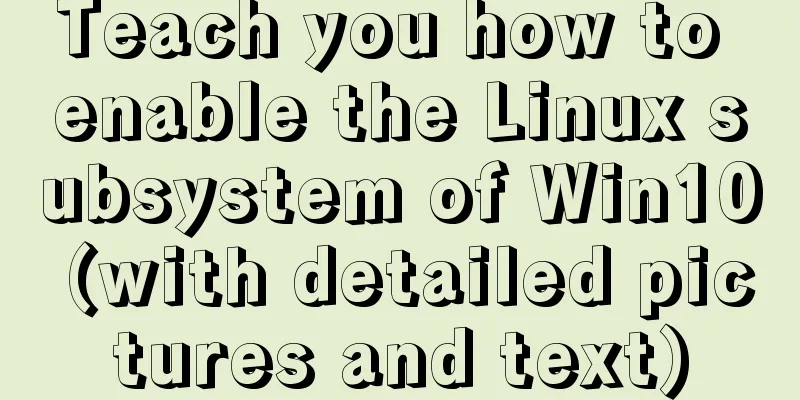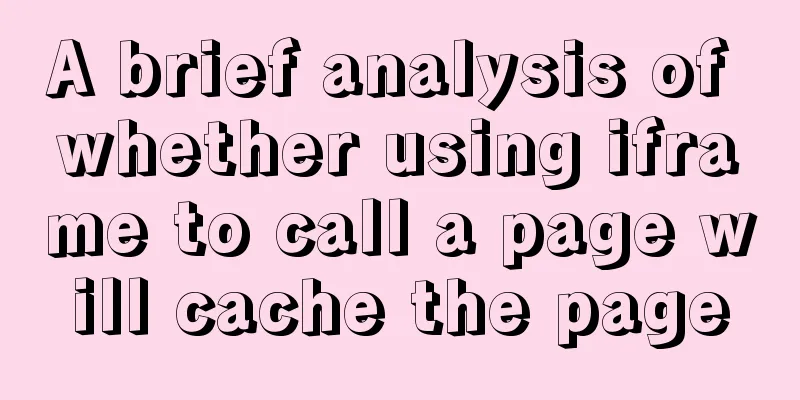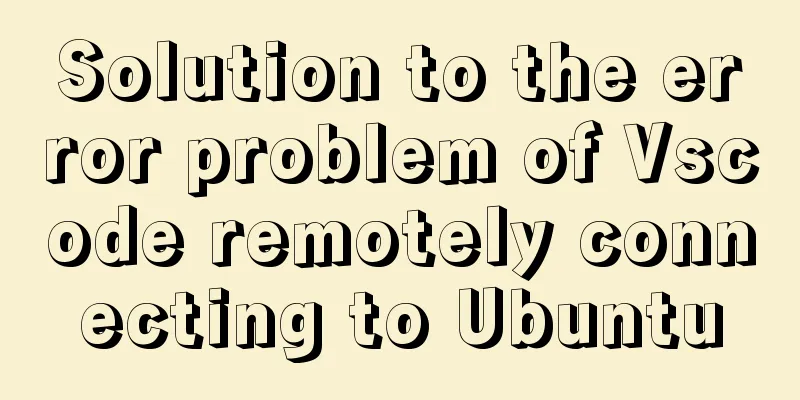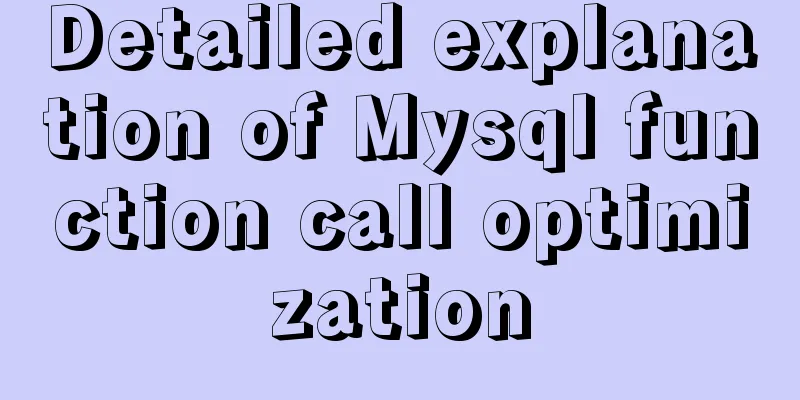Perfectly install Mac OS10.14 under Win10 VM virtual machine (graphic tutorial)
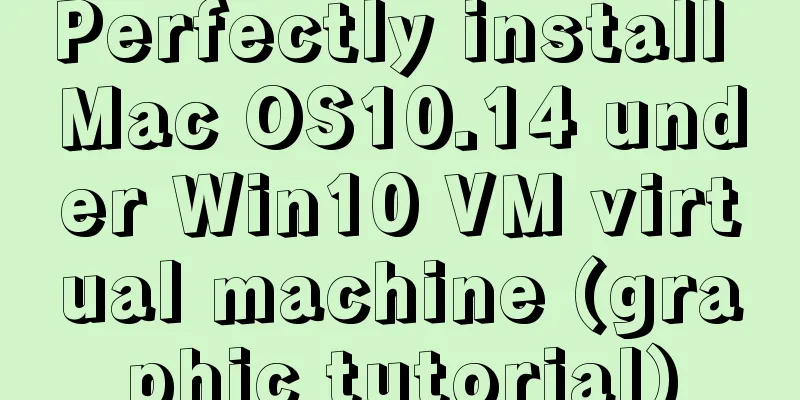
|
I recently watched Apple's press conference and was very excited, so I wanted to experience the Mac system and feel the beauty of Apple. I also heard that writing code on Mac is very enjoyable. But I don’t have money to buy an Apple computer, eh… First, open the VMware software that was installed in advance:
Click
Select
Select
In this step, select
Name your virtual machine, select a location, and click Next:
After adjusting the disk size to the recommended size, select
Once here, select
Select the processor and check the two red boxes.
Select Find the folder where you put the system before and open Add a statement after Almost done, open
Wait for it to load. After loading is complete, select the corresponding language and enter this interface:
Then select
Select the bottom row of the built-in menu, and then select
Click Erase!
Click
Select
Choose China! ! ! Then choose the keyboard layout. Don’t rush at this step! choose:
Select
aaaa! Beautiful as a picture~ The above is the full content of this article. I hope it will be helpful for everyone’s study. I also hope that everyone will support 123WORDPRESS.COM. You may also be interested in:
|
<<: Tutorial on installing MYSQL5.7 from OEL7.6 source code
Recommend
Introduction to the common API usage of Vue3
Table of contents Changes in the life cycle react...
Example of setting up and using the html floating frame (iframe loading html)
Copy code The code is as follows: <!DOCTYPE ht...
Understanding and application of JavaScript ES6 destructuring operator
Table of contents Preface The role of deconstruct...
Detailed explanation of MySQL Strict Mode knowledge points
I. Strict Mode Explanation According to the restr...
Analyze how to automatically generate Vue component documentation
Table of contents 1. Current situation 2. Communi...
WeChat applet + mqtt, esp8266 temperature and humidity reading implementation method
First, the principle of esp8266 publishes message...
Detailed explanation of the implementation principle of ACID transaction in Mysql
introduction As usual, let's start with a sce...
Key knowledge summary of Vue development guide
Table of contents Overview 0. JavaScript and Web ...
Summary of 76 Experience Points of User Experience
Classification of website experience 1. Sensory e...
How to use the href attribute of the HTML a tag to specify relative and absolute paths
In actual Web development, inserting images, incl...
Implementation of Vue3 style CSS variable injection
Table of contents summary Basic Example motivatio...
Detailed explanation of the differences between js array find, some, filter, and reduce
Distinguish the differences between the filter, f...
Some wonderful uses of URL objects in JavaScript
Table of contents Preface Parsing parameters Modi...
Detailed explanation of using Baidu style in eslint in React project
1. Install Baidu Eslint Rule plugin npm i -D esli...
HTML Form Tag Tutorial (4):
Suppose now you want to add an item like this to ...