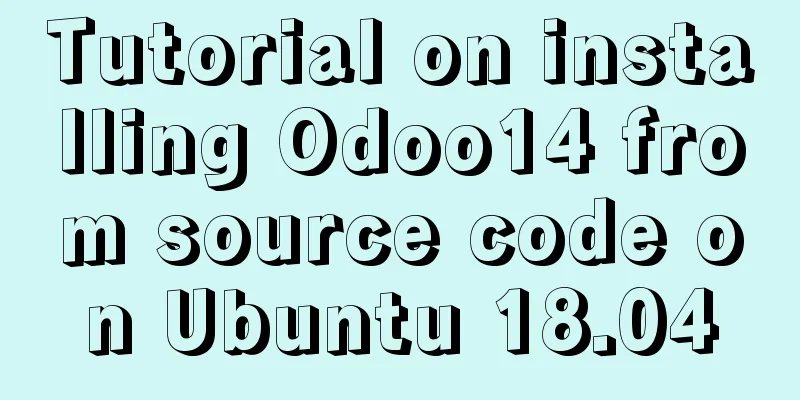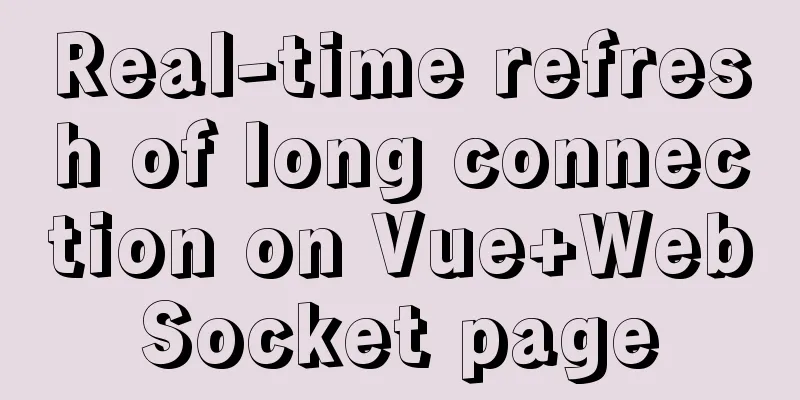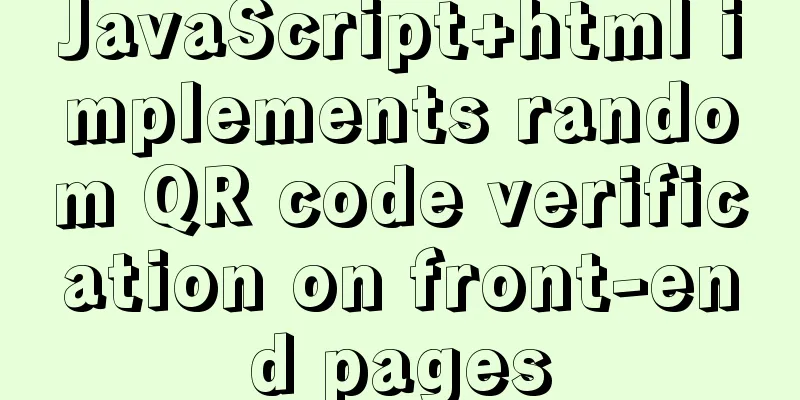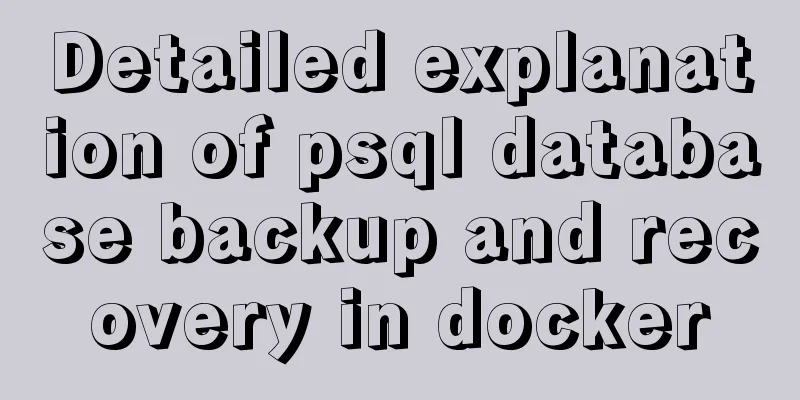Detailed steps to build a file server in Windows Server 2012
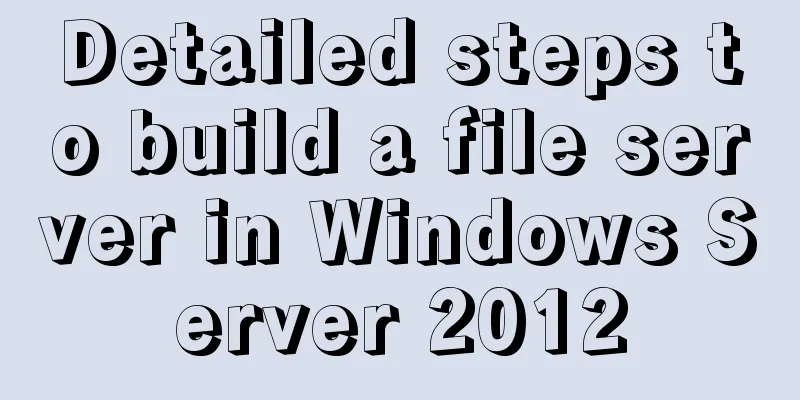
|
The file server is one of the most commonly used servers in an enterprise, and is mainly used to provide file sharing. Let's build it step by step~ 1. Open the Windows Server Management Panel and select Add Roles and Features
When you reach the server role step, select File Server and File Server Resource Manager
Next, go to installation and wait for the installation to complete. You may need to restart after the installation.
After the installation is complete, there will be a file and storage service in the server management interface.
Open File and Storage Services - Shares - Click to create a file share to start the New Share Wizard
Select SMB Share - Advanced
Select the folders to be shared by this server:
Enter a name for the shared folder
Functional description:
Here we check
Permission Settings--Click Custom Permissions
We first disable inheritance, and then add the user permissions we want to set
Add permissions
Select Subject
Select the permissions you want to give. I am giving full control permissions to the IT Support group.
One thing to note here is that when configuring permissions, you must configure a user/group with full control permissions. Otherwise, the subsequent creation of SMB will fail. Don't forget to enable inheritance
Check the following information to continue
Do not apply quota, and apply it later. Next step
If the creation is successful, the following prompt will be displayed:
Returning to the management interface, we can see the basic information of the shared disk:
Set the shared folder's permission properties:
This concludes this article on the detailed steps for setting up a file server in Windows Server 2012. For more information about Windows Server 2012 file server, please search for previous articles on 123WORDPRESS.COM or continue to browse the following related articles. I hope you will support 123WORDPRESS.COM in the future! You may also be interested in:
|
<<: Super detailed tutorial to implement Vue bottom navigation bar TabBar
Recommend
Optimization methods when Mysql occupies too high CPU (must read)
When Mysql occupies too much CPU, where should we...
Three methods of automatically completing commands in MySQL database
Note: The third method is only used in XSell and ...
Tips for turning pixels into comprehensive brand experiences
Editor: This article discusses the role that inte...
Tomcat multi-instance deployment and configuration principles
1. Turn off the firewall and transfer the softwar...
Nine advanced methods for deduplicating JS arrays (proven and effective)
Preface The general methods are not listed here, ...
Detailed explanation of JavaScript prototype and examples
Table of contents The relationship between the co...
A few things about favicon.ico (it’s best to put it in the root directory)
Open any web page: for example, http://www.baidu....
W3C Tutorial (4): W3C XHTML Activities
HTML is a hybrid language used for publishing on ...
Linux file management command example analysis [permissions, create, delete, copy, move, search, etc.]
This article describes the Linux file management ...
Tutorial on installing and changing the root password of MySQL 5.7.20 decompressed version
1. Download MySQL Archive (decompressed version) ...
How to start the spring-boot project using the built-in linux system in win10
1. Install the built-in Linux subsystem of win10 ...
Simple comparison of meta tags in html
The meta tag is used to define file information an...
Tutorial on installing AutoFs mount service under Linux
Whether it is Samba service or NFS service, the m...
Several magical uses of JS ES6 spread operator
Table of contents 1. Add attributes 2. Merge mult...
CSS makes the footer automatically stick to the bottom when the content height is not enough
In the UI cutting process, the page is often comp...






















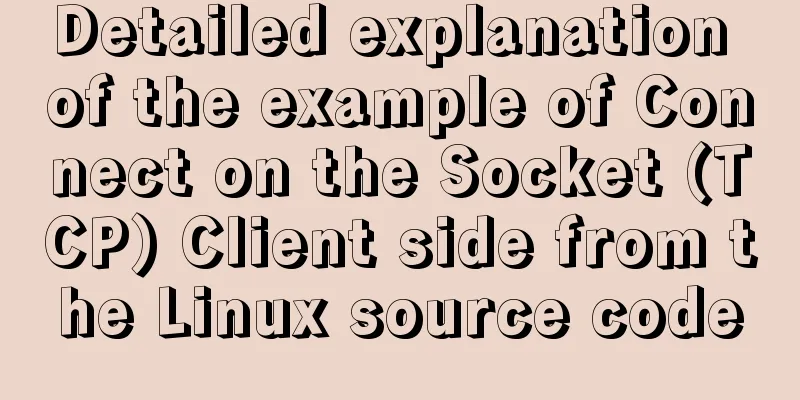
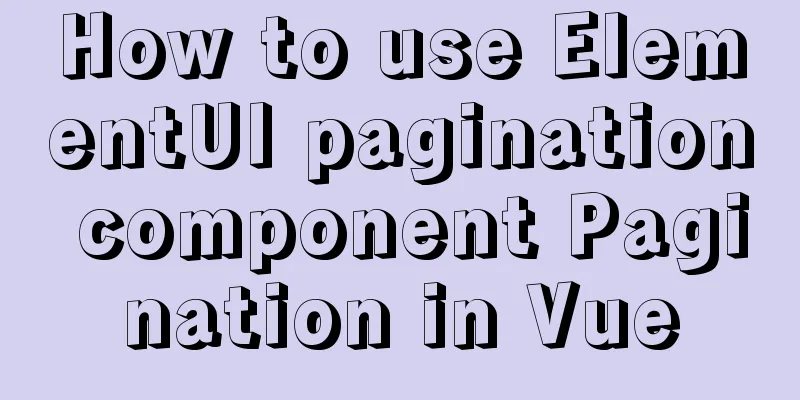
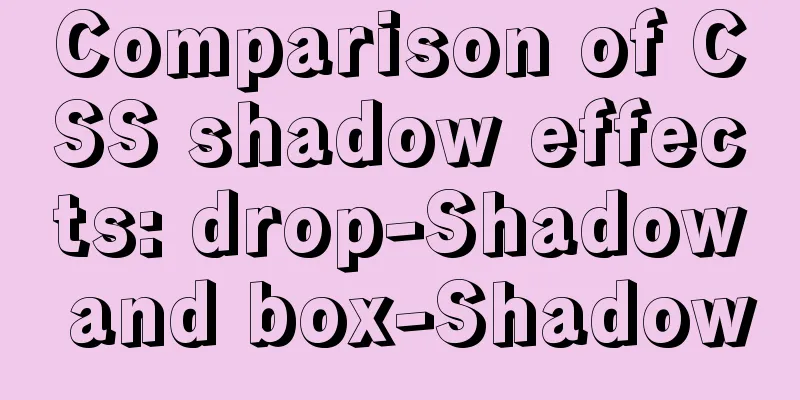
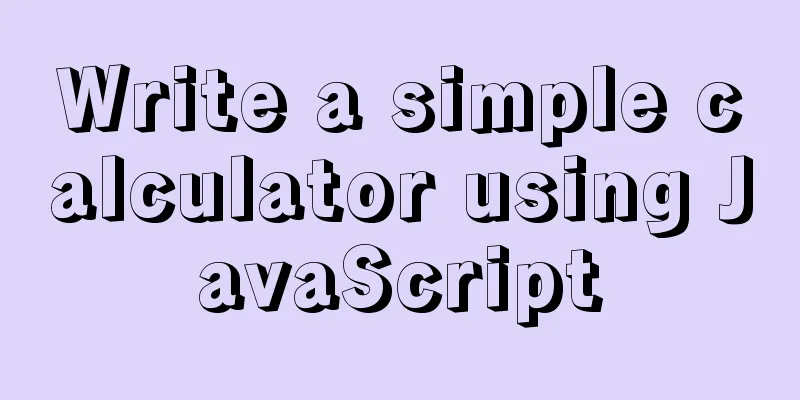
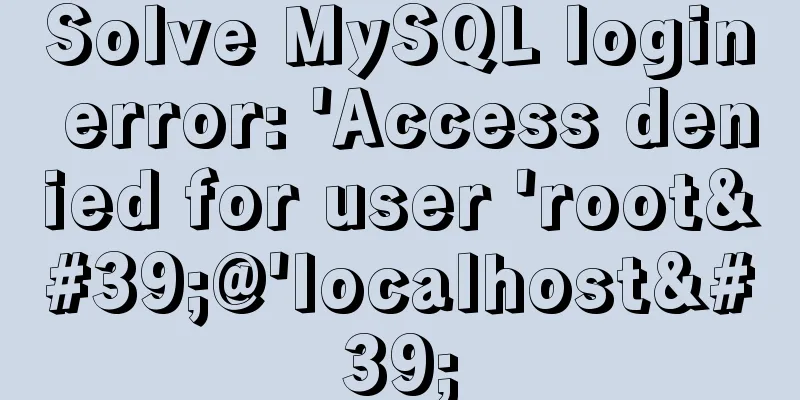
![Detailed explanation of the basic usage of MySQL triggers [create, view, delete, etc.]](/upload/images/67cad55e47ecc.webp)