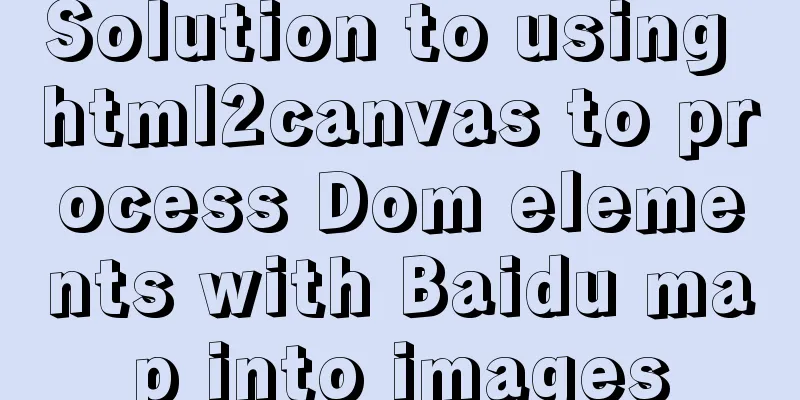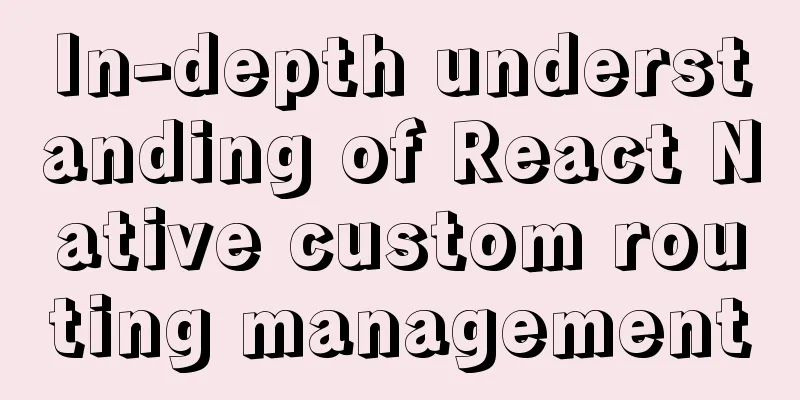CSS makes the footer automatically stick to the bottom when the content height is not enough
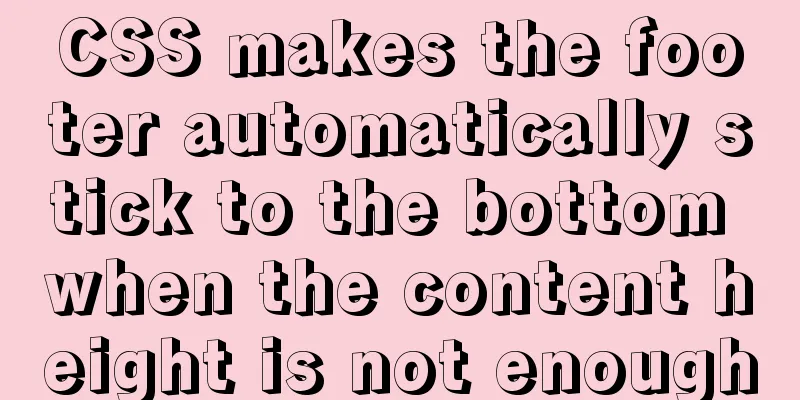
|
In the UI cutting process, the page is often composed of three parts: header, content and footer. When the content of the page is not high enough to fill the screen, the footer will float up with the content. The small screen has limited height and no abnormality can be seen, but if it is a large screen, there will be a lot of blank space below the bottom, which greatly affects the appearance. Solution 1: Flex-Box The header uses position: sticky; to absorb the top, and then uses a box ( main ) to wrap the content ( container > content ) and the bottom ( footer ). The minimum height of this box is set to the remaining screen height excluding the header: min-height: calc(100vh - 50px); , and the box uses elastic layout ( flex: 1 1 auto; ) to make the content area automatically expand, while the bottom remains unchanged ( flex: 0 0 auto; ), so that the bottom automatically absorbs the bottom when there is not enough content, and automatically moves down when there is enough content. Example:
<html>
<head>
<title>CSS to achieve bottom (footer) - Solution 1: Flex-Box</title>
<style>
body {
margin: 0;
}
header {
height: 50px;
background: #20c997;
position: sticky;
top: 0;
}
main {
display: flex;
flex-flow: column nowrap;
min-height: calc(100vh - 50px);
}
.container {
flex: 1 1 auto;
}
.content {
background: #0d6efd;
}
footer {
flex: 0 0 auto;
background: #fd7e14;
}
</style>
</head>
<body>
<!--Header-->
<header>
header
</header>
<main>
<div class="container">
<!--Contents-->
<div class="content">
content
</div>
</div>
<!--Bottom-->
<footer>
footer
</footer>
</main>
</body>
</html>Online demo: https://codepen.io/mazeyqian/pen/rNeymdG Advantages: The bottom height can be expanded freely. Disadvantages: There are compatibility issues (Flex-Box & Calc) with older browsers. Solution 2: Negative margin at the bottom The content area is set to have a minimum height to fill the page, and a negative margin of equal height is set at the bottom. Example:
<html>
<head>
<title>CSS to achieve bottom (footer) - Solution 2: negative distance bottom `margin`</title>
<style>
body {
margin: 0;
}
header {
height: 50px;
background: #20c997;
position: sticky;
top: 0;
}
.container {
min-height: calc(100vh - 50px);
}
.content {
background: #0d6efd;
}
footer {
height: 50px;
margin-top: -50px;
background: #fd7e14;
}
</style>
</head>
<body>
<!--Header-->
<header>
header
</header>
<div class="container">
<!--Contents-->
<div class="content">
content
</div>
</div>
<!--Bottom-->
<footer>
footer
</footer>
</body>
</html>
Online demo: https://codepen.io/mazeyqian/pen/eYZvjzr This concludes this article about how to use CSS to automatically stick the footer to the bottom when the content height is not enough. For more information about how to automatically stick the footer to the bottom with CSS, please search previous articles on 123WORDPRESS.COM or continue to browse the related articles below. I hope you will support 123WORDPRESS.COM in the future! |
>>: Time zone issues with Django deployed in Docker container
Recommend
React internationalization react-i18next detailed explanation
Introduction react-i18next is a powerful internat...
Example of creating circular scrolling progress bar animation using CSS3
theme Today I will teach you how to create a circ...
Understand the rendering process of HTML pages in preparation for learning front-end performance optimization (continued)
Last night I wrote an essay about the browser ren...
Detailed explanation of SRIOV pass-through configuration and performance testing based on KVM
SRIOV introduction, VF pass-through configuration...
Detailed Analysis of Event Bubbling Mechanism in JavaScript
What is bubbling? There are three stages in DOM e...
CSS shadow animation optimization tips
This technique comes from this article - How to a...
Solutions for building ping and nfs in embedded Linux development environment
1. Embedded Software Level 1) Bootloader->Boot...
CSS scroll-snap scroll event stop and element position detection implementation
1. Scroll Snap is a must-have skill for front-end...
Docker Tutorial: Using Containers (Simple Example)
If you’re new to Docker, take a look at some of t...
Better-scroll realizes the effect of linking menu and content
1. Basic use <!DOCTYPE html> <html lang=...
Summary of methods to prevent users from submitting forms repeatedly
Duplicate form submission is the most common and ...
Mini Program Custom TabBar Component Encapsulation
This article example shares the specific code for...
How to implement Docker container self-start
Container auto-start Docker provides a restart po...
JS realizes picture digital clock
This article example shares the specific code of ...
Introduction to Sublime Text 2, a web front-end tool
Sublime Text 2 is a lightweight, simple, efficien...


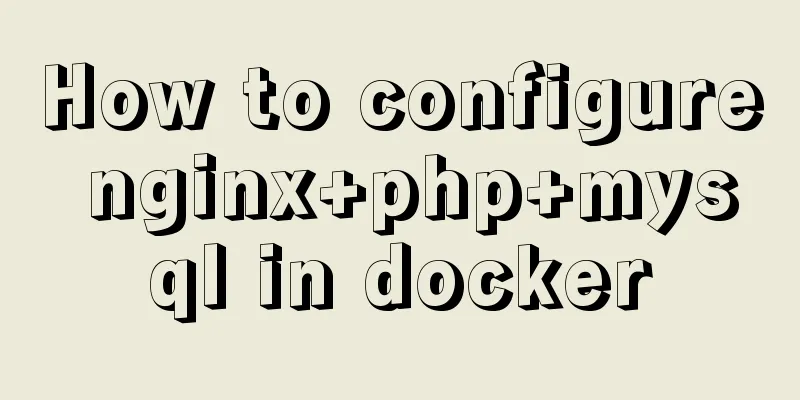
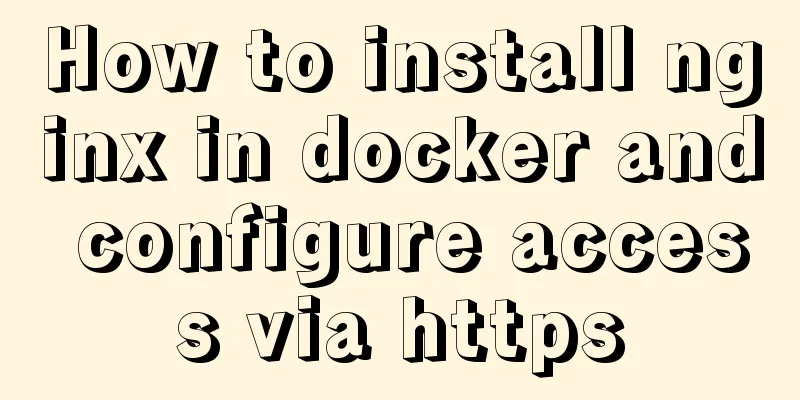

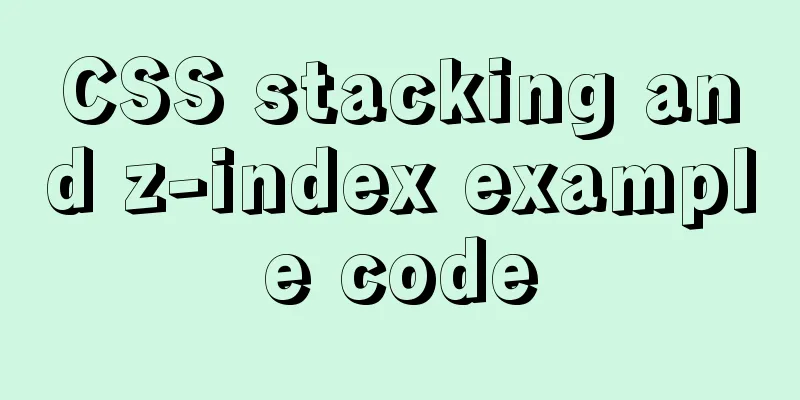
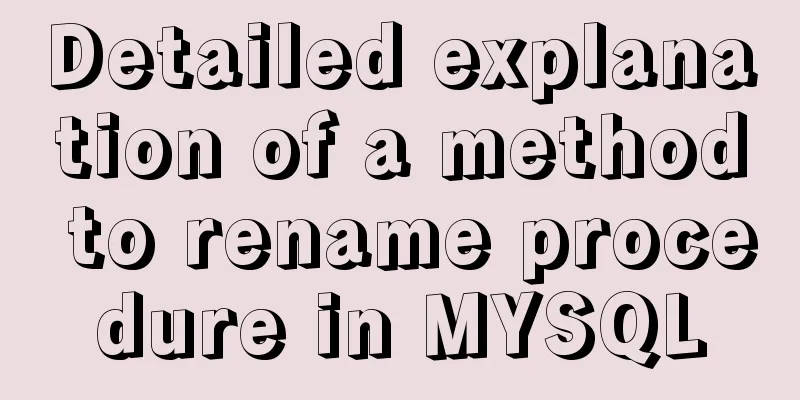
![Quickly solve the problem of slow and stuck opening of input[type=file]](/upload/images/67cac0705c1e2.webp)