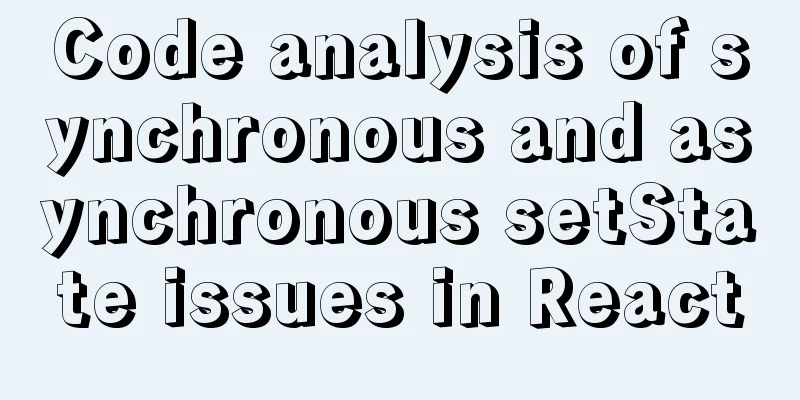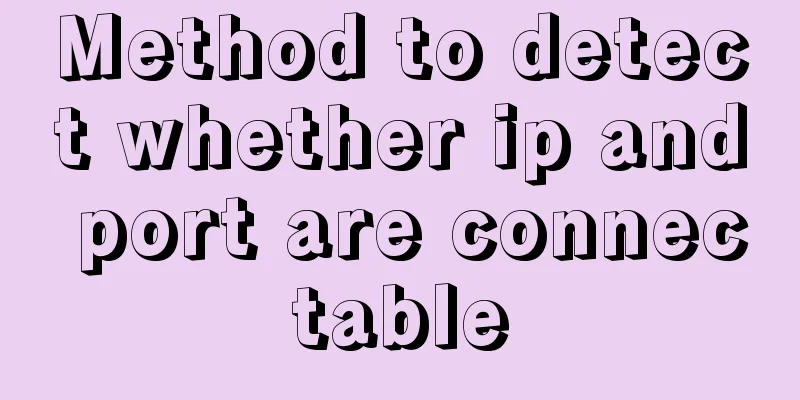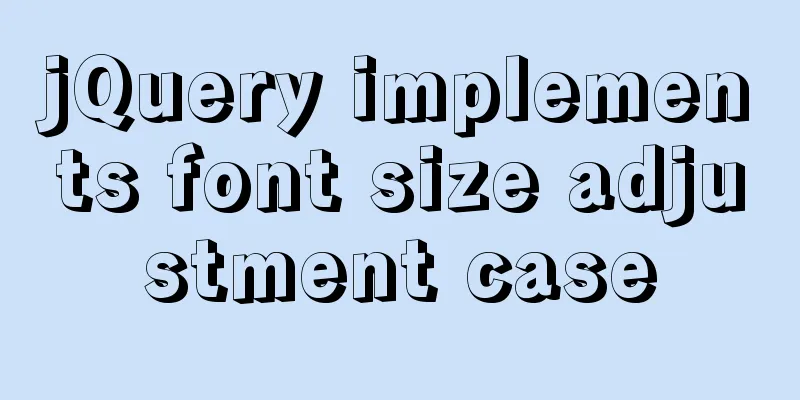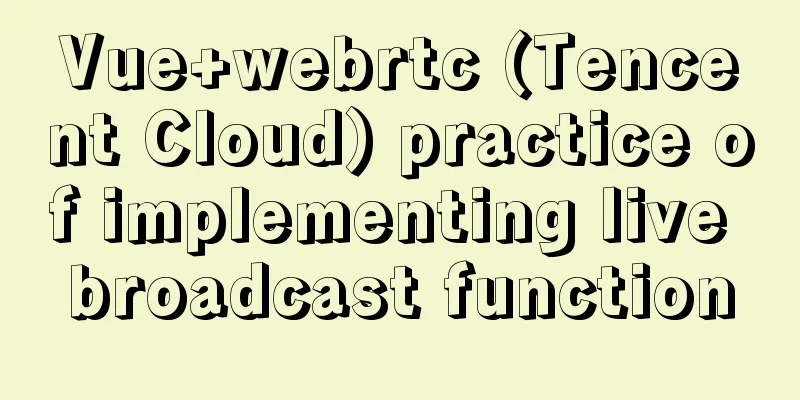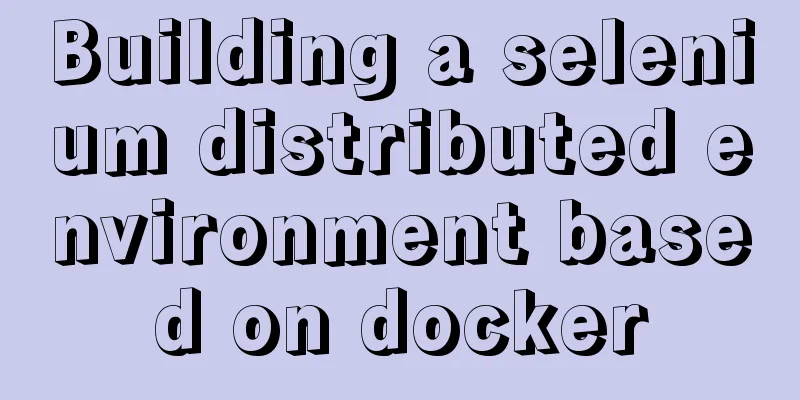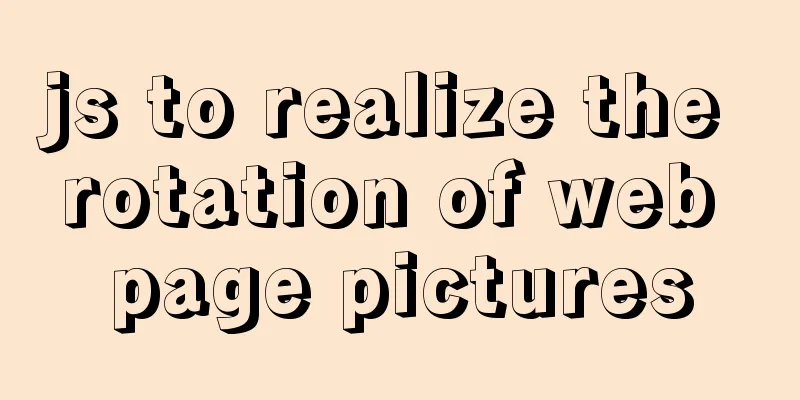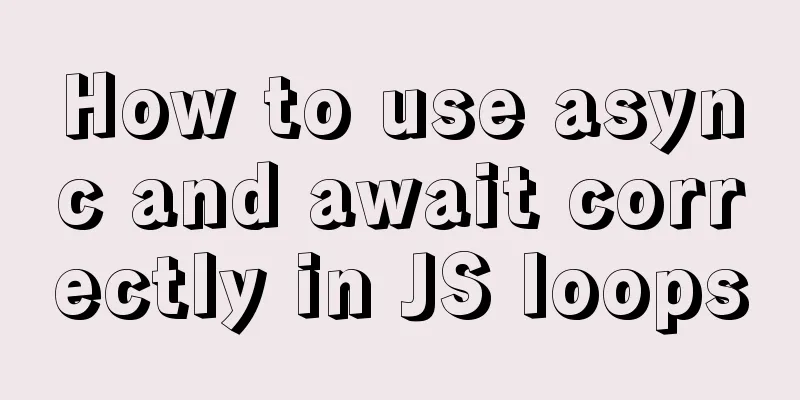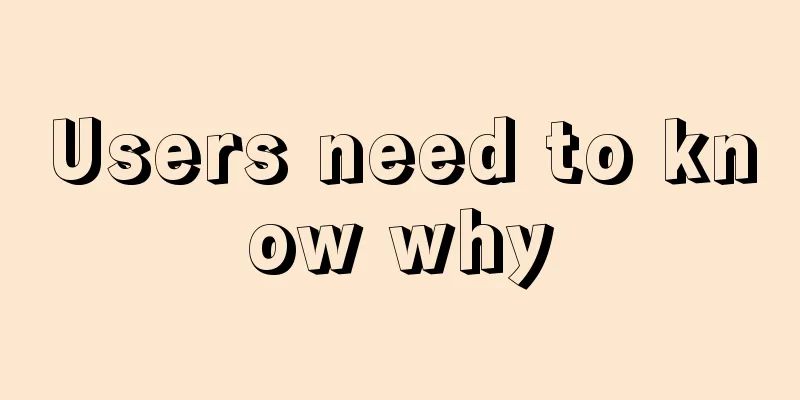Tutorial on installing Odoo14 from source code on Ubuntu 18.04
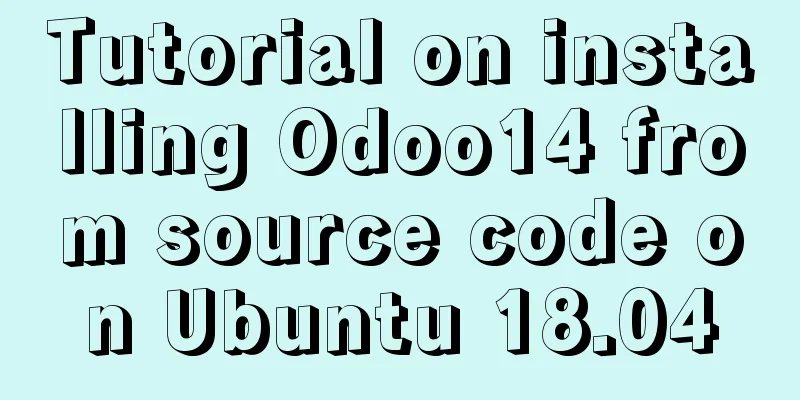
Background of this seriesOdoo is an open source software built on Python, targeting enterprise applications in the fields of CRM, ERP, etc. Its goal is to compete with large software providers such as SAP and Oracle, but it meets all business needs of enterprise management through just one platform. This series of articles focuses on Odoo version 14. From the perspectives of system installation, development environment configuration, code structure, major function upgrades, source code appreciation, and Anodoo's key extensions to Odoo, we will give you an advance introduction to this latest version, which will be released in 2020. OverviewThe installation of Odoo 14 is similar to the previous versions, which also includes installation files, source code, Docker and other forms. This article will install Odoo 14 on Ubuntu 18.04 through source code. Postgresql database preparationInstall the database on the PostgreSQL official website or through the apt command. https://www.postgresql.org/ https://www.postgresql.org/download/linux/ubuntu/ sudo apt update sudo apt install postgresql postgresql-contrib Since this is a development environment, use the current user and the createdb command of postgresql to add a database: Install from sourceSince Anodoo is a source code-level extension based on Odoo, this article will first demonstrate the source code installation mode. Download and prepare the Odoo 14 source files from http://nightly.odoo.com/, unzip the source files using tar or unzip command, and unzip them to ~/odoo14 directory. In this case, the directory is further renamed to ~/odoo14/odoo. Creating a Virtual EnvironmentSince there are multiple Odoo or Python environments in the development environment, it is recommended to create a Python virtual environment. Create a virtual environment by running python3 -m venv python3 in the ~/odoo14 directory and run source python3/bin/activate to start. Note that the command to exit the virtual environment after completion is deactivate Install DependenciesInstall all dependencies with the following command sudo apt install libpq-dev libldap2-dev libsasl2-dev libxslt1-devsudo apt install python3-setuptools python3-wheelsudo apt-get install libsasl2-dev python-dev libldap2-dev libssl-dev python3-pypdf2pip3 install wheelpip3 install -r odoo/requirements.txtsudo apt install wkhtmltox_0.12.5-1.bionic_amd64.deb Create a configuration file Create the odoo.conf file in ~odoo14/ with the following content:
Start Odoo 14 Note that the virtual environment is started by running python3 odoo/odoo.py -c odoo.conf -i base in the ~odoo14/ directory. The -i base option is used to initialize the database when the system is started for the first time. The second startup does not need it. Preview of Odoo 14 featuresAfter starting Odoo 14 through the above, no Module is installed by default for the first time, and the startup speed is very fast. After the startup is complete, visit http://localhost:8070 and click directly to enter the system for the first time, and you will see the following interface.
Conclusion From downloading source code, creating a Python virtual environment, installing dependencies, creating configuration files to starting up, with just a few simple steps, you can quickly install the most powerful open source CRM and ERP in history and give it a try. It is recommended that you try it as soon as possible. The above is the tutorial on how to install Odoo14 through source code on Ubuntu18.04 introduced by the editor. I hope it will be helpful to everyone! You may also be interested in:
|
<<: The MySQL version is lower than the one that does not support two timestamp type values.
>>: How to use Node.js to determine whether a png image has transparent pixels
Recommend
MySQL transaction, isolation level and lock usage example analysis
This article uses examples to describe MySQL tran...
Introduction to the use of this in HTML tags
For example: Copy code The code is as follows: <...
Markup Language - Anchor
Previous: Markup Language - Phrase Elements Origin...
HTML Frameset Example Code
This article introduces a framework made by Frame...
HTML Form Tag Tutorial (4):
Suppose now you want to add an item like this to ...
In-depth understanding of Vue's method of generating QR codes using vue-qr
Table of contents npm download step (1) Import (2...
Detailed explanation of the installation commands and usage of Docker and FastDFS
Docker Features 1) Quick to get started It only t...
Detailed explanation of the use of Arguments object in JavaScript
Table of contents Preface Basic Concepts of Argum...
Summary of bootstrap learning experience-css style design sharing
Due to the needs of the project, I plan to study ...
JavaScript to implement mobile signature function
This article shares the specific code of JavaScri...
How to install the standalone version of spark in linux environment without using hadoop
Big data continues to heat up, and if you are not...
Detailed Tutorial on Using xargs Command on Linux
Hello everyone, I am Liang Xu. When using Linux, ...
How to customize an EventEmitter in node.js
Table of contents Preface 1. What is 2. How to us...
How to get/calculate the offset of a page element using JavaScript
question By clicking a control, a floating layer ...
MySQL 5.7.18 release installation guide (including bin file version)
The installation process is basically the same as...