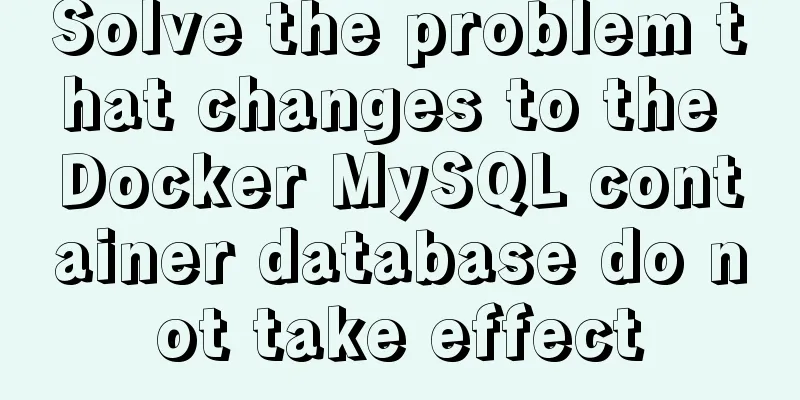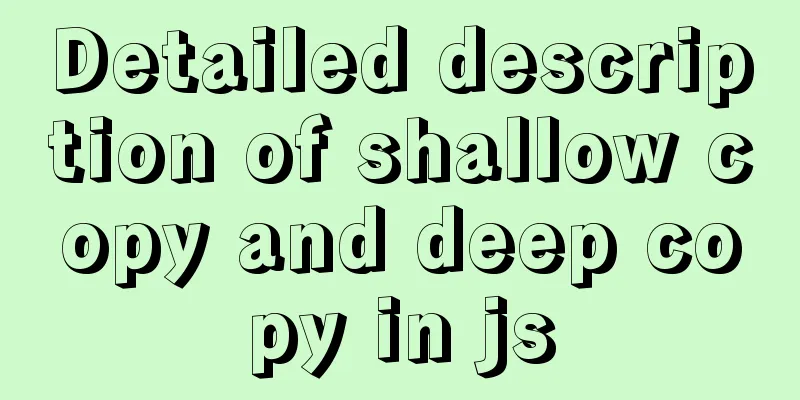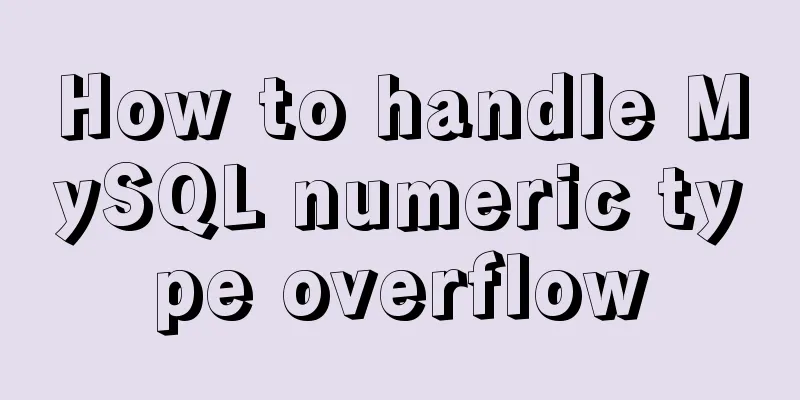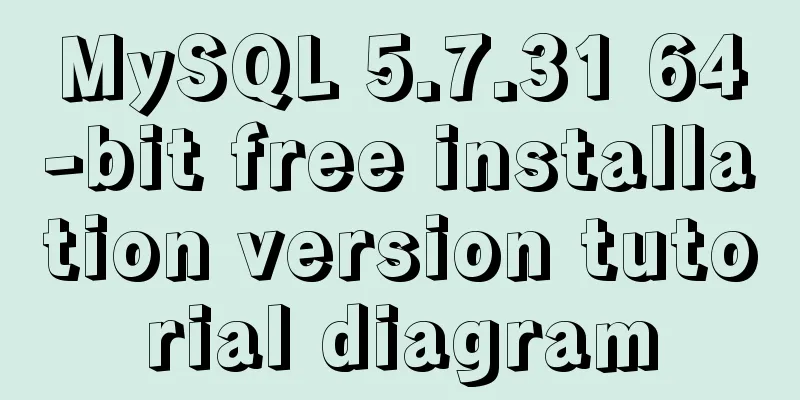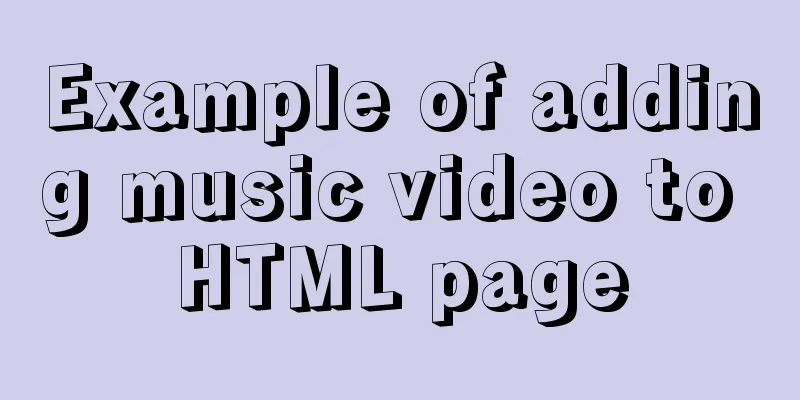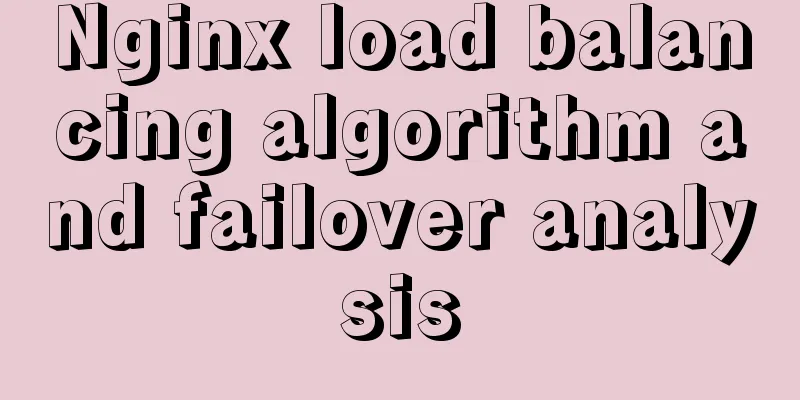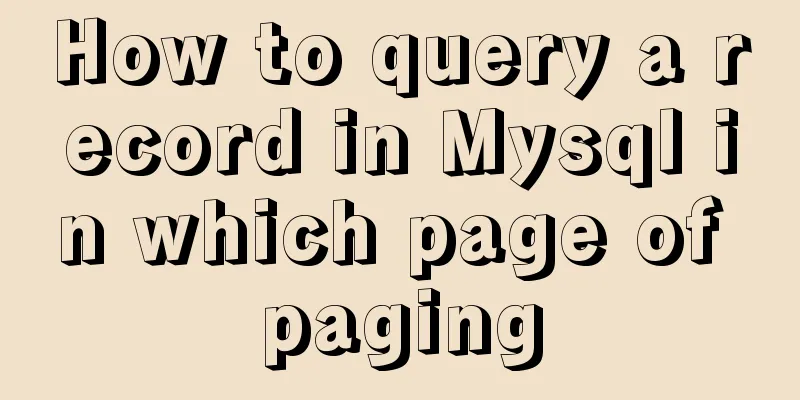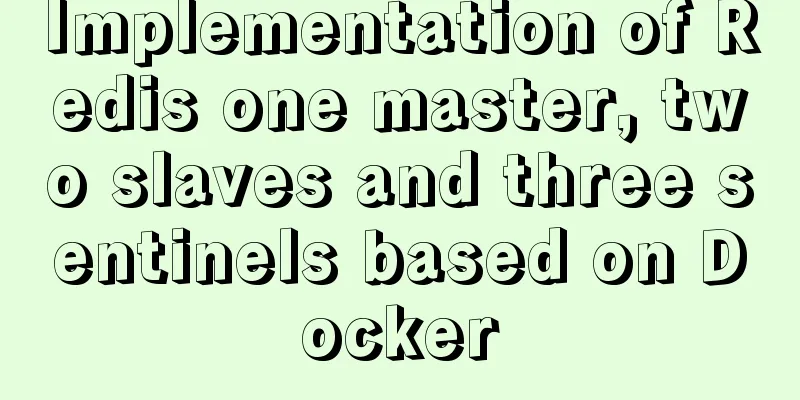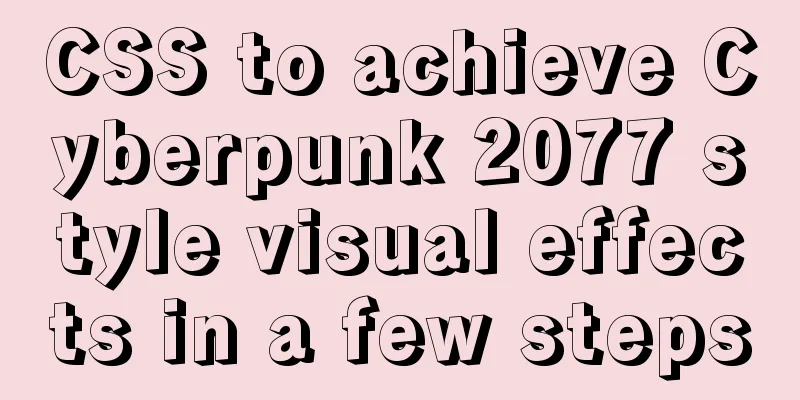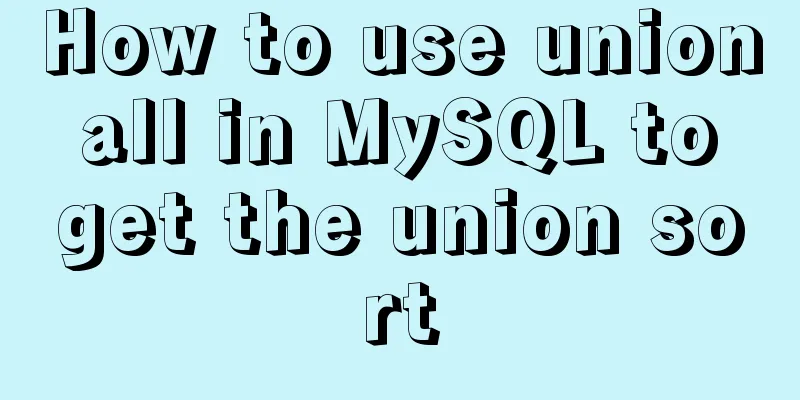Detailed installation and use tutorial of mysql 8.0.15 under windows

|
This article shares with you the detailed installation and use tutorial of MySQL 8.0.15 for your reference. The specific contents are as follows Install 1. Download zip from the official website
2. Unzip and copy to the specified directory. Create a new data file. Add environment variables
3. Create a new my.ini file
[mysqld] # Set port 3306 port=3306 # Set the installation directory of mysql basedir=D:\\MySQL\\mysql-8.0.15-winx64 # Set the storage directory of MySQL database data datadir=D:\MySQL\\data # Maximum number of connections allowed max_connections=200 # The number of connection failures allowed. max_connect_errors=10 # The default character set used by the server is UTF8 character-set-server=utf8 # The default storage engine that will be used when creating a new table default-storage-engine=INNODB #Default authentication is done with the "mysql_native_password" plugin #mysql_native_password default_authentication_plugin=mysql_native_password [mysql] # Set the default character set of the mysql client to default-character-set=utf8 [client] # Set the default port used by the mysql client to connect to the server port = 3306 default-character-set=utf8 4. The administrator runs the command line window to configure MySQL Enter the bin directory and execute the command
mysqld --install --console Then execute < mysqld --initialize --console
Remember password: kf,aaCx:I6Rq (excluding the first space) 5. Start the mysql service net start mysql It says the service name is invalid mysqld --install --console According to the prompt, the service already exists, but the service name is still invalid. Later, I removed the console parameter and executed mysql --install Displays that the service was installed successfully and then started net start mysql Startup successful. (Stop the service: net stop mysql)
6. Start login mysql -u root -p Press Enter and enter the default extremely secure password.
Using Database: use mysql It will prompt you to reset your password first. implement ALTER USER 'root'@'localhost' IDENTIFIED WITH mysql_native_password BY '123456'; At this time, the password was changed to 123456.
7. Use database
Encountered this error, Access denied for user 'root'@'localhost' (using password: YES) This login error, I typed the command wrong.
Refer to the blog post for the solution: Solve the problem of Access denied for user 'root'@'localhost' (using password: YES) in MySQL 8.0 login under win10 8. Create database and table
9. Check the MySQL version
use 1. Start the mysql service net start mysql To enable it for administrator (Stop the service: net stop mysql) 2. Start login mysql -u root -p 3. Use database show databases; use test; show tables; quit net stop mysql 4. Common operations to create a database create database test; Create Table create table student( -> id integer, -> name varchar(8), -> password varchar(20)); Inserting Data insert into student(id,name,password) -> value(1001,"xx",123456); Select Data select * from student; Navicat connects to MySQL Link: Navicat Premium 12.0 Open exe and create a MySQL connection
The connection success icon is green
Solve the problem of database Can't connect to MySQL server on 'localhost' (10061) Can't connect to MySQL server on 'localhost' (10061). I don't think I have ever touched it, there is no way, I can't open it. Open Task Manager -> Click Services -> Find MySQL and right-click to start the service. Wait for a while and reopen the database. Wonderful topic sharing: MySQL different versions installation tutorial MySQL 5.7 installation tutorials for various versions MySQL 5.6 installation tutorials for various versions mysql8.0 installation tutorials for various versions The above is the full content of this article. I hope it will be helpful for everyone’s study. I also hope that everyone will support 123WORDPRESS.COM. You may also be interested in:
|
>>: Solution to the problem of Windows Server 2008 r2 server automatically restarting for no reason
Recommend
How to use JavaScript and CSS correctly in XHTML documents
In more and more websites, the use of XHTML is rep...
JavaScript to achieve elastic navigation effect
This article shares the specific code for JavaScr...
Native JS to achieve draggable login box
This article shares a draggable login box impleme...
MySQL Series II Multi-Instance Configuration
Tutorial Series MySQL series: Basic concepts of M...
Perform data statistics on different values of the same field in SQL
Application scenario: It is necessary to count th...
Docker installation and configuration steps for MySQL
Table of contents Preface environment Install Cre...
Solution to MySQL Chinese garbled characters problem
1. The Chinese garbled characters appear in MySQL...
Simple example of adding and removing HTML nodes
Simple example of adding and removing HTML nodes ...
How to configure SSL certificate in nginx to implement https service
In the previous article, after using openssl to g...
MySQL 5.7.11 zip installation and configuration method graphic tutorial
1. Download the MySQL 5.7.11 zip installation pac...
Springboot+Vue-Cropper realizes the effect of avatar cutting and uploading
Use the Vue-Cropper component to upload avatars. ...
How to customize Docker images using Dockerfile
Customizing images using Dockerfile Image customi...
Example analysis of mysql non-primary key self-increment usage
This article uses an example to illustrate the us...
How to generate PDF and download it in Vue front-end
Table of contents 1. Installation and introductio...
Summary of the operation records of changing MyISAM storage engine to Innodb in MySQL
In general, MySQL provides a variety of storage e...