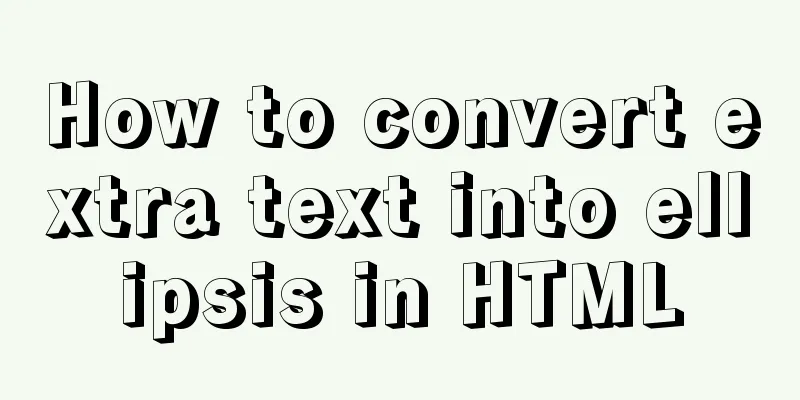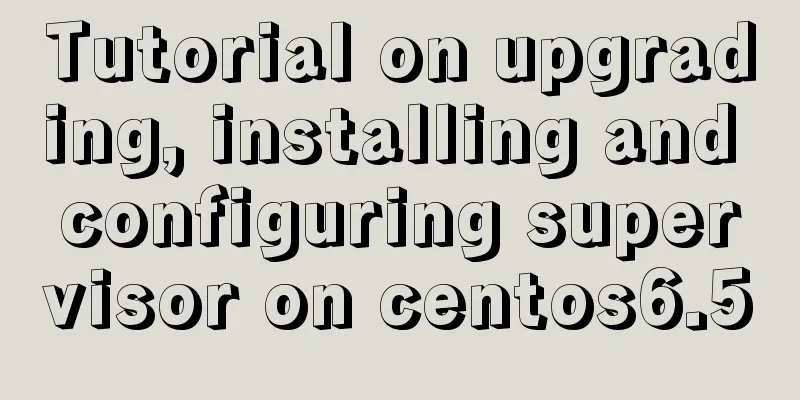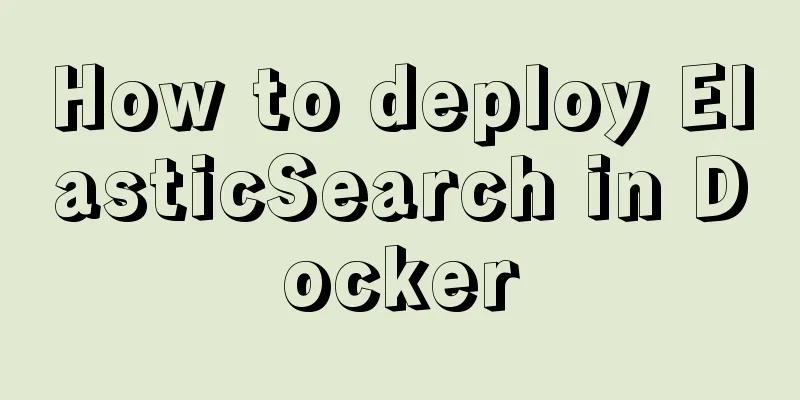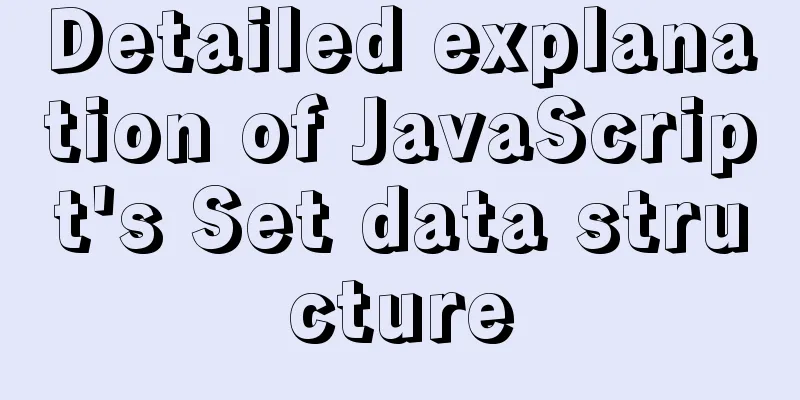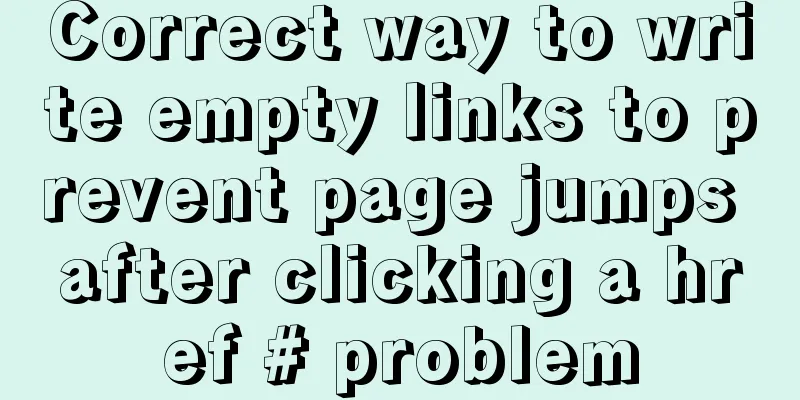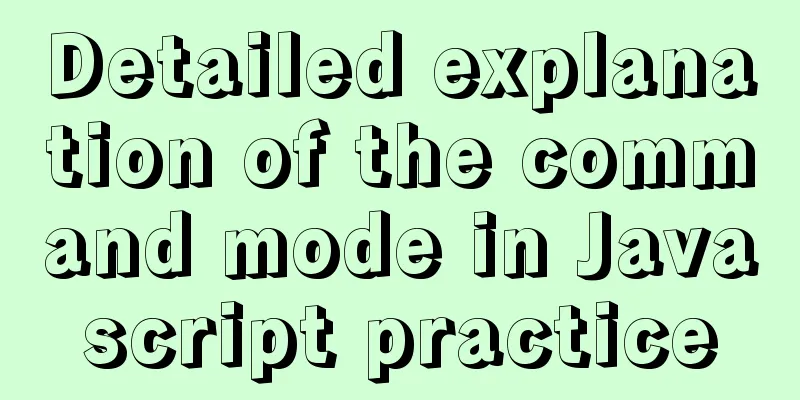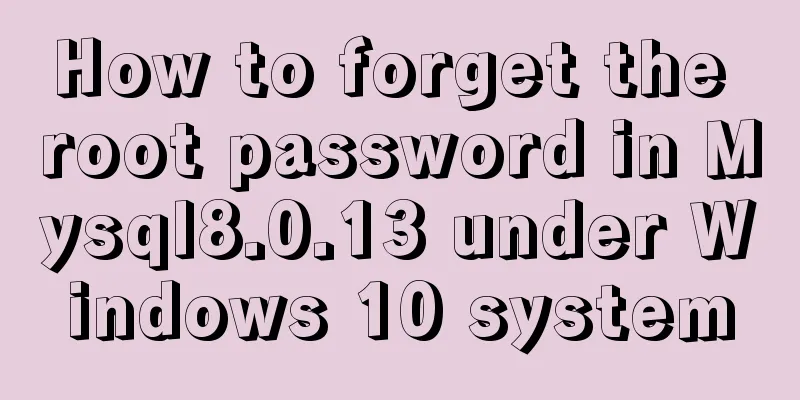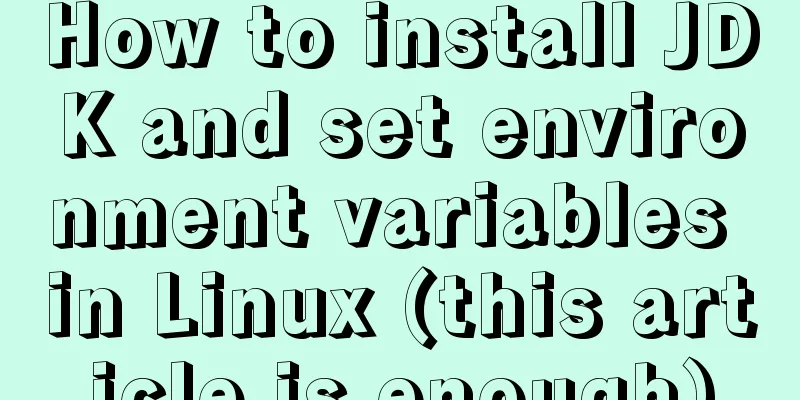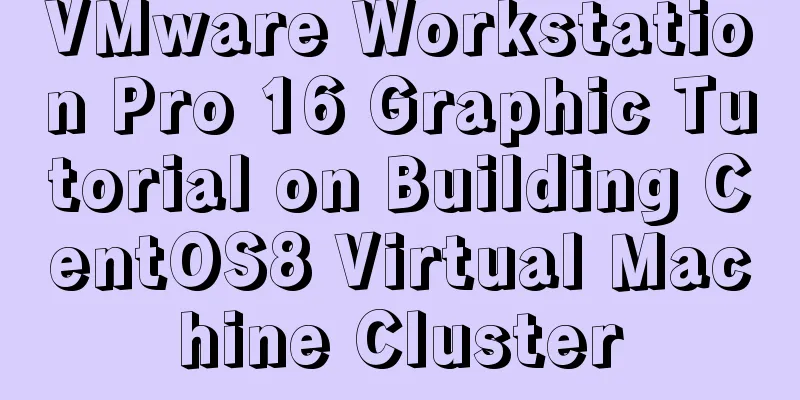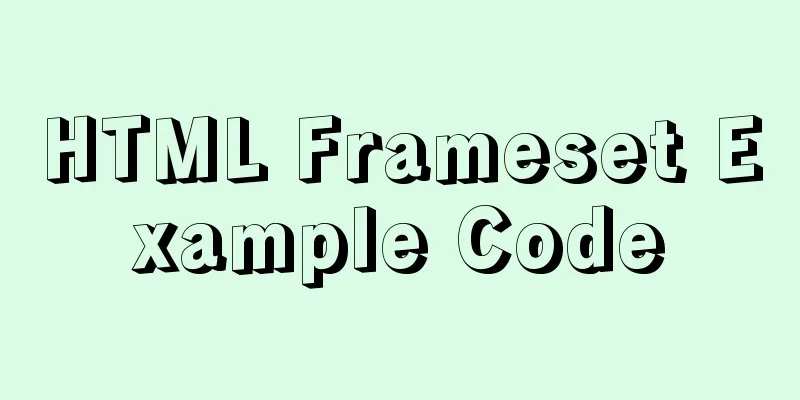Native JS to achieve draggable login box
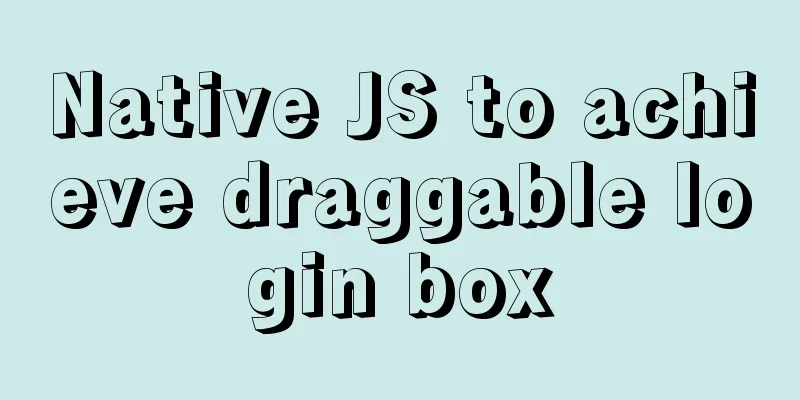
|
This article shares a draggable login box implemented with native JS, the effect is as follows:
The implemented code is as follows:
<!DOCTYPE html>
<html>
<head>
<meta http-equiv="Content-Type" content="text/html; charset=utf-8" />
<title>Native JS to implement draggable login box</title>
<style type="text/css">
body {
/* Background image */
background: url(images/0.png) #fff top center no-repeat;
padding: 0px;
margin: 0px;
font-size: 12px;
font-family: "Microsoft YaHei";
}
.link {
text-align: right;
line-height: 20px;
padding-right: 40px;
}
.ui-dialog {
width: 380px;
height: auto;
display: none;
position: absolute;
z-index: 9000;
top: 0px;
left: 0px;
border: 1px solid #D5D5D5;
background: #fff;
}
.ui-dialog a {
text-decoration: none;
}
.ui-dialog-title {
height: 48px;
line-height: 48px;
padding: 0px 20px;
color: #535353;
font-size: 16px;
border-bottom: 1px solid #efefef;
background: #f5f5f5;
cursor: move;
user-select: none;
}
.ui-dialog-closebutton {
width: 16px;
height: 16px;
display: block;
position: absolute;
top: 12px;
right: 20px;
/* Close the login box icon*/
background: url(images/1.png) no-repeat;
cursor: pointer;
}
.ui-dialog-closebutton:hover {
/* Close the login box icon when the mouse hovers */
background: url(images/2.png);
}
.ui-dialog-content {
padding: 15px 20px;
}
.ui-dialog-pt15 {
padding-top: 15px;
}
.ui-dialog-l40 {
height: 40px;
line-height: 40px;
text-align: right;
}
.ui-dialog-input {
width: 100%;
height: 40px;
margin: 0px;
padding: 0px;
border: 1px solid #d5d5d5;
font-size: 16px;
color: #c1c1c1;
text-indent: 25px;
outline: none;
}
.ui-dialog-input-username {
/* Input username icon*/
background: url(images/4.png) no-repeat 2px;
}
.ui-dialog-input-password {
/* Enter password icon*/
background: url(images/3.png) no-repeat 2px;
}
.ui-dialog-submit {
width: 100%;
height: 50px;
background: #3b7ae3;
border: none;
font-size: 16px;
color: #fff;
outline: none;
text-decoration: none;
display: block;
text-align: center;
line-height: 50px;
}
.ui-dialog-submit:hover {
background: #3f81b0;
}
.ui-mask {
width: 100%;
height: 100%;
background: #000;
position: absolute;
top: 0px;
height: 0px;
z-index: 8000;
opacity: 0.4;
/*Compatible with lower versions of IE*/
filter: Alpha(opacity=40);
}
</style>
</head>
<body>
<div class="link">
<a href="javascript:showDialog();" >Login</a>
</div>
<!-- Set a background mask layer to prevent mouse selection events-->
<div class="ui-mask" id="mask" onselectstart="return false"></div>
<div class="ui-dialog" id="dialogMove" onselectstart='return false;'>
<div class="ui-dialog-title" id="dialogDrag" onselectstart="return false;">
Login Pass<a class="ui-dialog-closebutton" href="javascript:hideDialog();" ></a>
</div>
<div class="ui-dialog-content">
<div class="ui-dialog-l40 ui-dialog-pt15">
<input class="ui-dialog-input ui-dialog-input-username" type="input" value="Mobile phone/email/username" />
</div>
<div class="ui-dialog-l40 ui-dialog-pt15">
<input class="ui-dialog-input ui-dialog-input-password" type="input" value="password" />
</div>
<div class="ui-dialog-l40">
<a href="#" >Forgot Password</a>
</div>
<div>
<a class="ui-dialog-submit" href="#" >Login</a>
</div>
<div class="ui-dialog-l40">
<a href="#" >Register Now</a>
</div>
</div>
</div>
<script type="text/javascript">
//Declare the method to get the element object function $(id) { return document.getElementById(id); }
//Declare the automatic centering element method (el = Element)
function autoCenter(el) {
//Get the width and height of the visible area of the web page var bodyW = document.documentElement.clientWidth;
var bodyH = document.documentElement.clientHeight;
//Get the actual width and height of the passed element var elW = el.offsetWidth;
var elH = el.offsetHeight;
//Set the element's left to the width of the visible area minus its own width divided by 2, and the same for top el.style.left = (bodyW - elW) / 2 + 'px';
el.style.top = (bodyH - elH) / 2 + 'px';
}
//Automatically expand elements to the entire display area function fillToBody(el) {
//Set the width and height of the current element to the width and height of the visible area el.style.width = document.documentElement.clientWidth + 'px';
el.style.height = document.documentElement.clientHeight + 'px';
}
//Set the initial value of the mouse in the X and Y directions to 0
var mouseOffsetX = 0;
var mouseOffsetY = 0;
//Whether it can be dragged var isDraging = false;
// Mouse event 1 - calculate the coordinates of the mouse relative to the upper left corner of the dragged element, and mark the element as movable $('dialogDrag').addEventListener('mousedown', function (e) {
//Compatible with IE mouse event mechanism var e = e || window.event;
//The mouse offset is equal to the X coordinate when the mouse is pressed in the current event minus the position of the login floating layer relative to the left side of the page mouseOffsetX = e.pageX - $('dialogMove').offsetLeft;
//The mouse offset is equal to the Y coordinate when the mouse is pressed in the current event minus the position of the login floating layer relative to the top of the page mouseOffsetY = e.pageY - $('dialogMove').offsetTop;
//Set the draggable flag to true;
isDraging = true;
})
// Mouse event 2 - when the mouse moves, check whether the element is marked as movable.
//If yes, update the element's position to the current mouse position (minus the offset obtained in the first step)
document.onmousemove = function (e) {
//Compatible with IE mouse event mechanism var e = e || window.event;
//Get the position of the mouse on the current page (upper left corner of the webpage), e.pageX and e.pageY have different values when the mouse is pressed var mouseX = e.pageX;
var mouseY = e.pageY;
//Record the x and y coordinates when the mouse moves var moveX = 0;
var moveY = 0;
//If dragging is currently possible if (isDraging === true) {
//The position of the dragged element is equal to the position of the mouse relative to the page minus the position of the mouse relative to the upper left corner of the dragged element moveX = mouseX - mouseOffsetX;
moveY = mouseY - mouseOffsetY;
//Get the maximum width and height of the page (note the difference between clientWidth and offsetWidth)
var pageWidth = document.documentElement.clientWidth;
var pageHeight = document.documentElement.clientHeight;
//The width and height of the floating layer object var dialogWidth = $('dialogMove').offsetWidth;
var dialogHeight = $('dialogMove').offsetHeight;
//Calculate the maximum draggable value var maxX = pageWidth - dialogWidth;
var maxY = pageHeight - dialogHeight;
//Make a judgment to prevent dragging out of the allowed range moveX = Math.min(maxX, Math.max(0, moveX));
moveY = Math.min(maxY, Math.max(0, moveY));
//Set the new value of the drag element $('dialogMove').style.left = moveX + 'px';
$('dialogMove').style.top = moveY + 'px';
}
}
//Mouse event 3 - when the mouse is released, mark the element as immovable document.onmouseup = function () {
isDraging = false;
}
//Show the login box function showDialog() {
$('dialogMove').style.display = 'block';
$('mask').style.display = 'block';
//The login box is centered autoCenter($('dialogMove'));
//Set the mask layer to fill the display area fillToBody($('mask'))
}
//Hide the login box function hideDialog() {
$('dialogMove').style.display = 'none';
$('mask').style.display = 'none';
}
//The processing function when changing the window size window.onresize = function () {
//The login box is centered autoCenter($('dialogMove'));
//If the login box is displayed, execute the mask layer display function if ($('dialogMove').style.display === 'block') {
fillToBody($('mask'))
}
}
</script>
</body>
</html>The above is the full content of this article. I hope it will be helpful for everyone’s study. I also hope that everyone will support 123WORDPRESS.COM. You may also be interested in:
|
<<: Tomcat first deployment web project process diagram
>>: HTML table tag tutorial (13): internal border style attributes RULES
Recommend
How to automatically start RabbitMq software when centos starts
1. Create a new rabbitmq in the /etc/init.d direc...
Web page custom selection box Select
Everyone may be familiar with the select drop-dow...
JavaScript function call classic example code
Table of contents JavaScript function call classi...
JavaScript commonly used array deduplication actual combat source code
Array deduplication is usually encountered during...
Pure CSS to achieve the internal anchor point of the web page when the up and down offset code example
Recently, when I was working on my "Football...
Special effects of Bootstrap 3.0 study notes (display and hide, eliminate floating, close button, etc.)
The main contents of this article are as follows:...
CentOS uses local yum source to build LAMP environment graphic tutorial
This article describes how to use the local yum s...
Several ways to run Python programs in the Linux background
1. The first method is to use the unhup command d...
Detailed explanation of MySQL slow log query
Slow log query function The main function of slow...
Summary of bootstrap learning experience-css style design sharing
Due to the needs of the project, I plan to study ...
Analysis of the situation where js determines and informs the support of CSS attributes (values)
When we want to use a new CSS feature, we always ...
Example analysis of interval calculation of mysql date and time
This article uses an example to describe the inte...
Graphic tutorial on configuring nginx file server in windows 10 system
Download the Windows version of Nginx from the Ng...
Detailed steps for installing nodejs environment and path configuration in Linux
There are two ways to install nodejs in linux. On...
This article will show you how to use SQL CASE WHEN in detail
Table of contents Simple CASEWHEN function: This ...