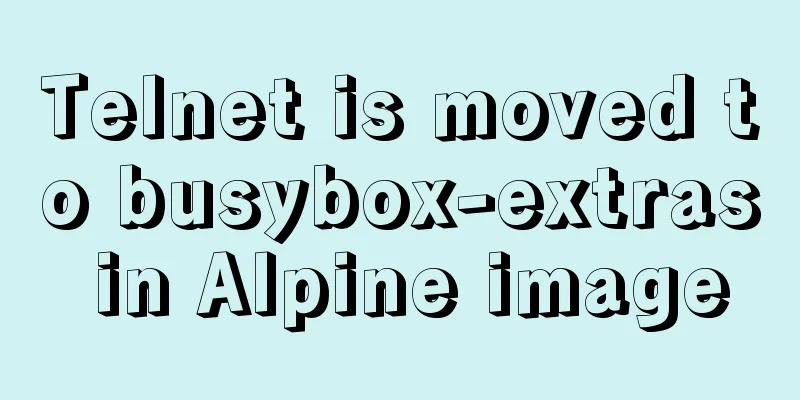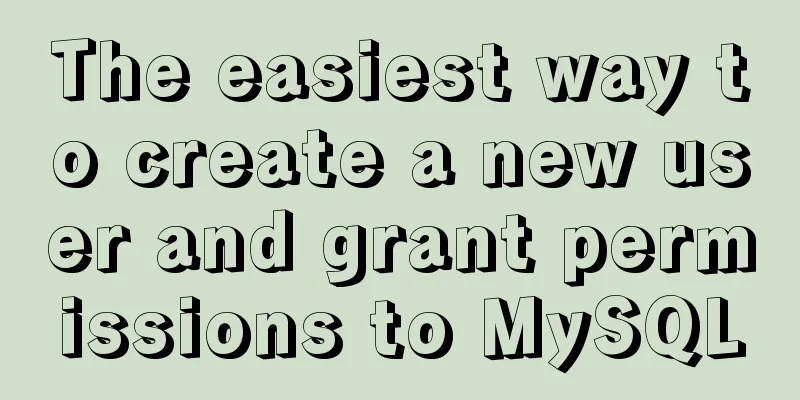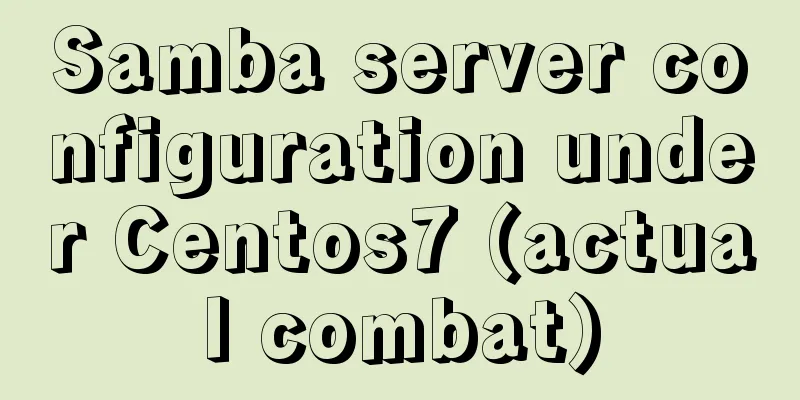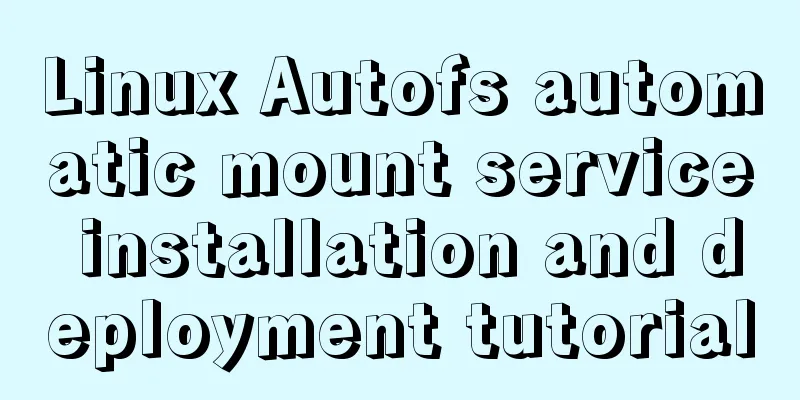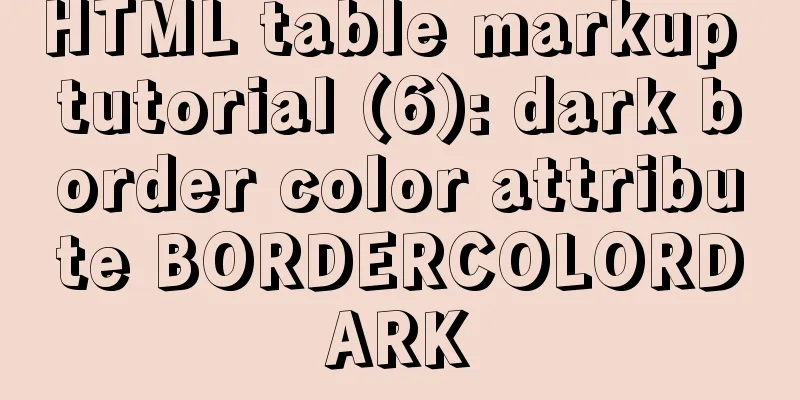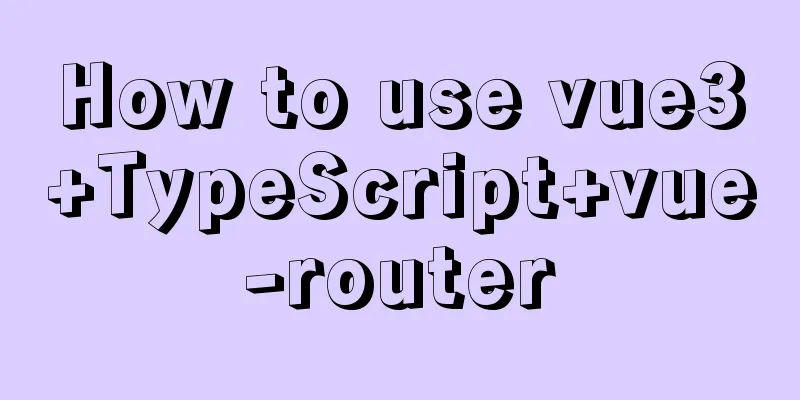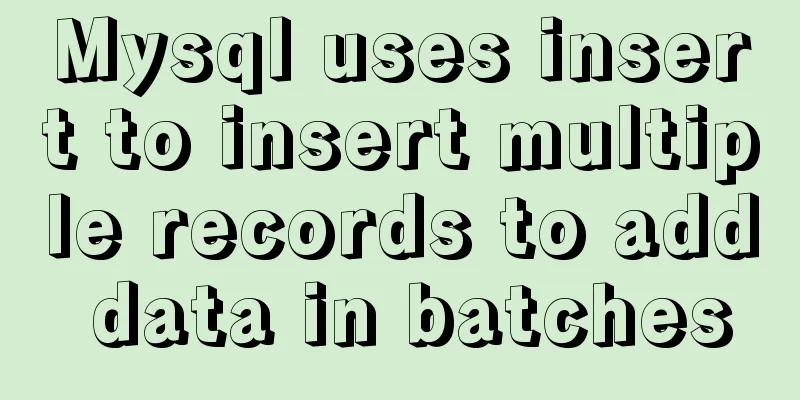Docker installation and configuration steps for MySQL
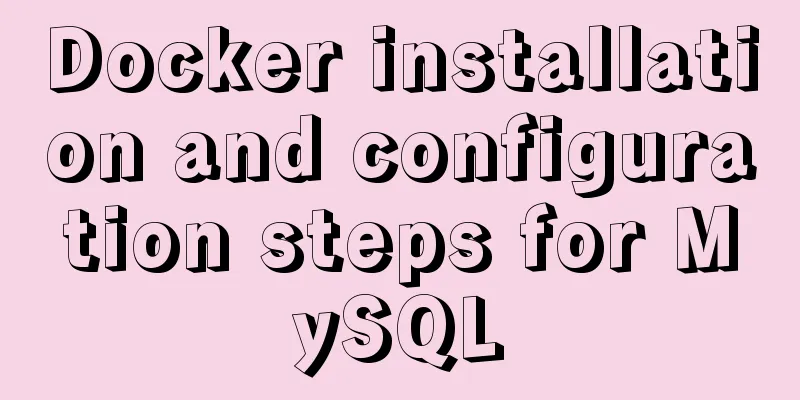
PrefaceMySQL is the most popular open source database in the world. So~ this article will demonstrate how to install and configure MySQL on Docker.
environment
InstallPull the image docker pull mysql If you want to specify a version, add docker pull mysql:8.0.16 Pull the latest version of MySQL directly here
View Mirror docker images
Create and start the MySQL containerCreate data directories and configuration files Create the directory for MySQL configuration files and data directory on the host in advance, and grant permissions to avoid startup failure when mounting external configurations and data:
Create a directory for placing mysql configuration files and data directories mkdir -p /mydata/mysql/ Set folder permissions chmod -R 755 /mydata/mysql The first number indicates the permissions of the file owner, the second number indicates the permissions of other users who belong to the same user group as the file owner, and the third number indicates the permissions of other user groups. Create my.cnf configuration file mkdir -p /mydata/mysql/conf touch /mydata/mysql/conf/my.cnf Edit the my.cnf configuration file vi /mydata/mysql/conf/my.cnf Add the following configuration content [client] default-character-set=utf8 [mysql] default-character-set=utf8 [mysqld] init_connect = 'SET collation_connection = utf8_unicode_ci' init_connect='SET NAMES utf8' character-set-server=utf8 collation-server=utf8_unicode_ci skip-character-set-client-handshake skip-name-resolve secure_file_priv=/var/lib/mysql remindRegardless of whether you use my configuration or not, if you install a new version of MySQL, be sure to copy this sentence: secure_file_priv=/var/lib/mysql When you create and start the MySQL container for the first time, MySQL will access the Failed to access directory for --secure-file-priv. Please make sure that directory exists and is accessible by MySQL Server. Suppliedvalue : /var/lib/mysql-files
Create and start the MySQL container commandsudo docker run -p 3306:3306 --name mysql \ -v /mydata/mysql/log:/var/log/mysql \ -v /mydata/mysql/data:/var/lib/mysql \ -v /mydata/mysql/conf:/etc/mysql \ -e MYSQL_ROOT_PASSWORD=root \ -d mysql:latest Parameter Description:
View running containers docker ps
Enter the MySQL container for configurationEnter commanddocker exec -it container id ./bin/bash
Connecting to MySQL Here, because we set the default password of mysql -uroot -proot
Change MySQL PasswordUsing the mysql library use mysql Modify the access host and password, etc., and set it to be accessible to all hosts ALTER USER 'root'@'%' IDENTIFIED WITH mysql_native_password BY 'root';
Test the connectionPlease make sure the firewall is turned off before testing. If it is a cloud server, remember to open the 3306 rule Disable firewall in Linux # Close systemctl stop firewalld # Disable the firewall from starting up systemctl disable firewalld Cloud service opens port 3306
Test the connection using Navicat
Test the connection using SQLyog
The Docker installation and configuration of MySQL tutorial is over! The above are the details of the implementation steps for installing and configuring MySQL with Docker. For more information about installing MySQL with Docker, please pay attention to other related articles on 123WORDPRESS.COM! You may also be interested in:
|
<<: Three common methods for HTML pages to automatically jump after 3 seconds
>>: A "classic" pitfall of MySQL UPDATE statement
Recommend
Eight rules for effective web forms
If you're collecting information from your us...
Introduction to the use of common Dockerfile commands
Table of contents 01 CMD 02 ENTRYPOINT 03 WORKDIR...
javascript to switch pictures by clicking a button
This article example shares the specific code of ...
Summary of MySql index, lock, and transaction knowledge points
This article summarizes the knowledge points of M...
Centos 7.4 server time synchronization configuration method [based on NTP service]
This article describes how to configure time sync...
A brief introduction to Linux performance monitoring commands free
When the system encounters various IO bottlenecks...
How does Vue solve the cross-domain problem of axios request front end
Table of contents Preface 1. Why do cross-domain ...
How to implement digital paging effect code and steps in CSS
A considerable number of websites use digital pagi...
Mysql join query principle knowledge points
Mysql join query 1. Basic concepts Connect each r...
Django+mysql configuration and simple operation database example code
Step 1: Download the mysql driver cmd enters the ...
Solution to the error "Disk sda contains BIOS RAID metadata" when installing CentOS 6.x
Today, when I was installing CentOS6.2, I couldn&...
How to install Tomcat-8.5.39 on centos7.6
Here is how to install Tomcat-8.5.39 on centos7.6...
How to implement on-demand import and global import in element-plus
Table of contents Import on demand: Global Import...
What is web design
<br />Original article: http://www.alistapar...
JavaScript to filter arrays
This article example shares the specific code for...