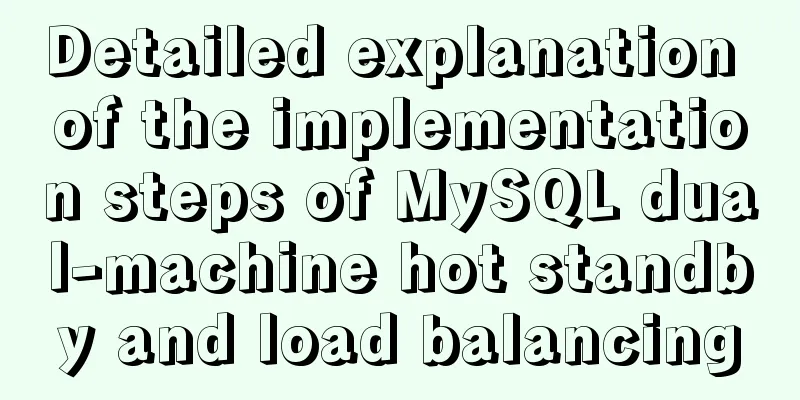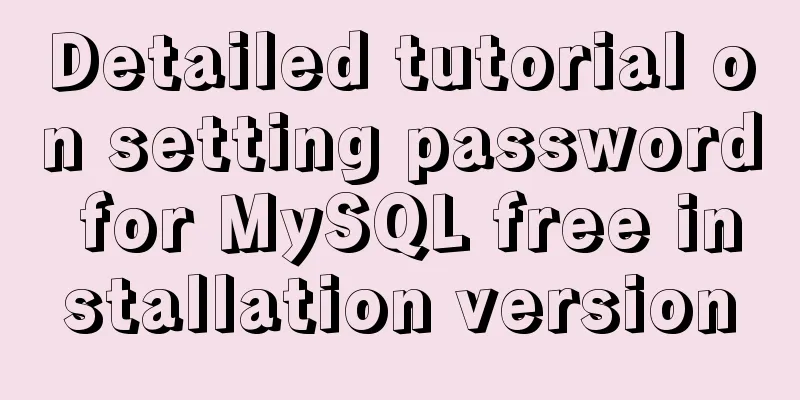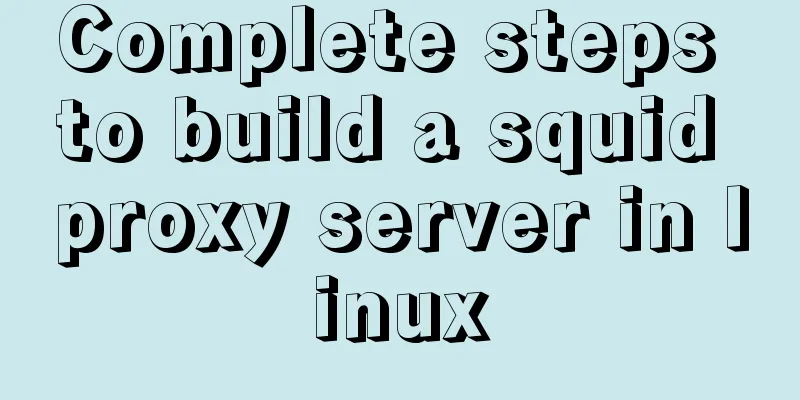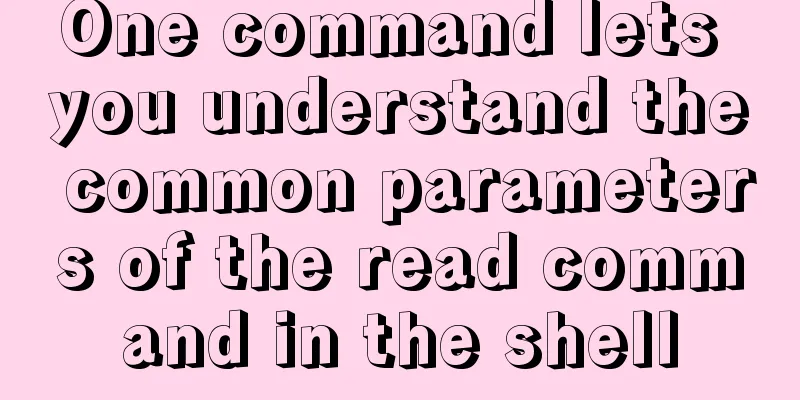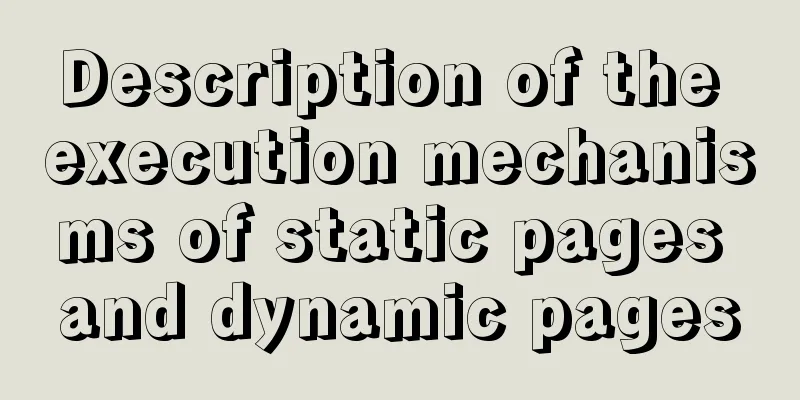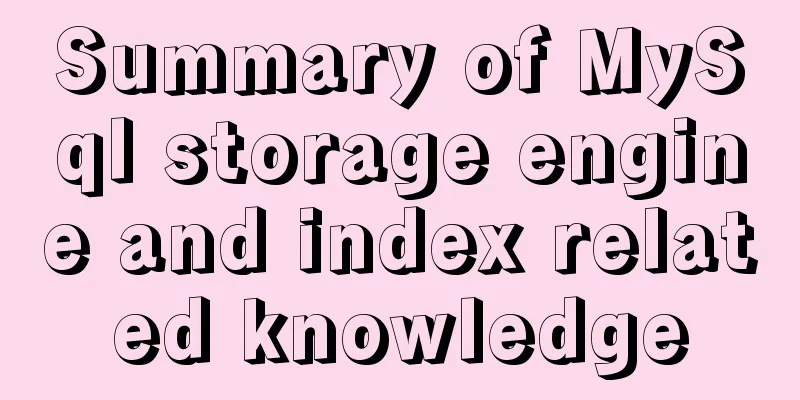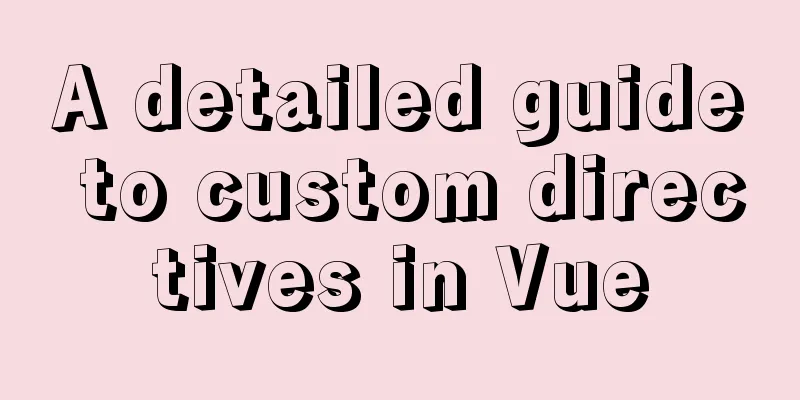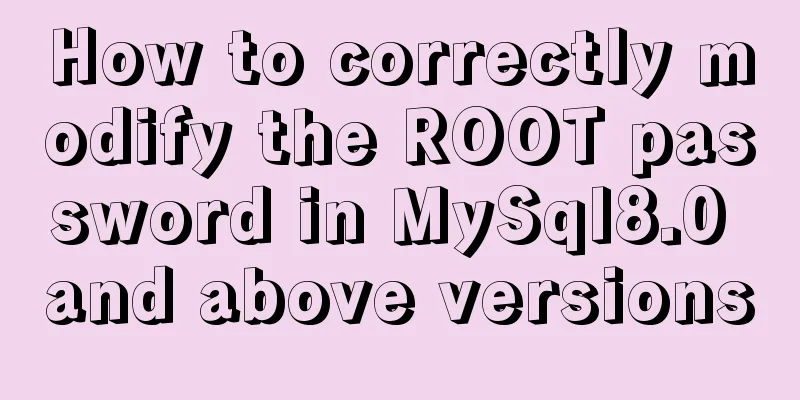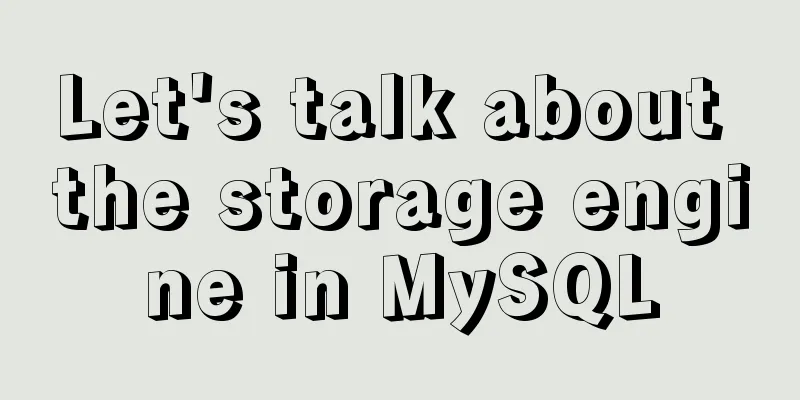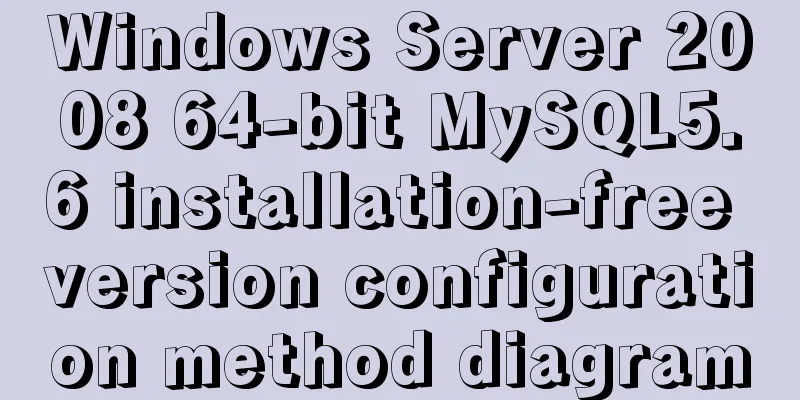MySQL 5.7.31 64-bit free installation version tutorial diagram
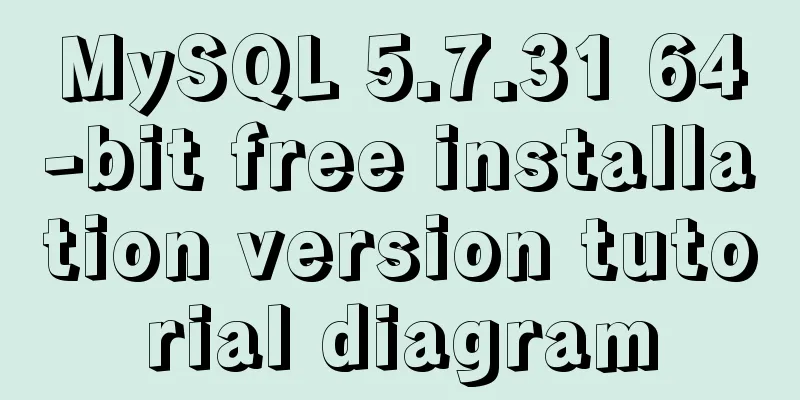
|
1. Download Download address: https://dev.mysql.com/get/Downloads/MySQL-5.7/mysql-5.7.19-winx64.zip 2. Configuration File 2.1 Unzip the downloaded compressed package to the folder you want to install (without Chinese), my own file location is F:\Program Files\mysql-5.7.31-winx64 (without Chinese) 2.2 Configure environment variables 2.2.1 My Computer -> Properties -> Advanced -> Environment Variables, create a new MYSQL_HOME, t add the path to the bin folder in the MySQL folder, for example: F:\Program Files\mysql-5.7.31-winx64
2.2.2 Add %MYSQL_HOME%\bin to Path
2.3. Create the my.ini file in the F:\Program Files\mysql-5.7.31-winx64 directory
2.4. Add the following code to the my.ini file (note to change the path name to your own) [mysqld] basedir=D:\software\MySQL\mysql-5.7\ datadir=D:\\software\MySQL\mysql-5.7\data\ port=3306 3. Install the database 3.1 To be on the safe side, start CMD in administrator mode, then enter sc delete mysql to delete the mysql service
3.2 Start CMD in administrator mode, switch the path to the bin directory under mysql-5.7.31-winx64, and then enter mysqld –install (install mysql) This step is used to install the mysql service
3.3 After the installation is successful, enter mysqld --initialize-insecure --user=mysql Initialize the database
3.4 Start the MySQL service and enter net start mysql
3.5 After starting the service, enter mysql -uroot -p Enter the MySQL management interface (no need to write the password), and when
4. Change password 4.1 Enter the command 4.2 Enter the command 4.3 Enter the command 4.4 Generally, the installation is successful. Enter the command 4.5 Finally, test whether you can log in successfully. This is the first time I write a blog. If there is anything wrong, please correct me. Thank you! This is the end of this article about the tutorial for using MySQL5.7.31 64-bit free installation version. For more relevant content about MySQL5.7.31 64-bit free installation version, please search for previous articles on 123WORDPRESS.COM or continue to browse the related articles below. I hope everyone will support 123WORDPRESS.COM in the future! You may also be interested in:
|
<<: Example of building a Jenkins service with Docker
>>: Nginx configuration 80 port access 8080 and project name address method analysis
Recommend
MySQL database basic syntax and operation
MySQL database basic syntax DDL Operations Create...
Example of implementing grouping and deduplication in MySQL table join query
Table of contents Business Logic Data table struc...
Introduction to Vue3 Composition API
Table of contents Overview Example Why is it need...
SVG+CSS3 to achieve a dynamic wave effect
A vector wave <svg viewBox="0 0 560 20&qu...
JavaScript exquisite snake implementation process
Table of contents 1. Create HTML structure 2. Cre...
Tomcat exception solution (Invalid character found in the request target. The valid characters are defined in RFC 7230 and RFC 3986)
1. Scenario display The tomcat log occasionally r...
Getting Started Guide to Converting Vue to React
Table of contents design Component Communication ...
Detailed explanation of KVM deployment of three virtual machines to implement WordPress experiment
1. Introduction to KVM The abbreviation of kernel...
Pay attention to the use of HTML tags in web page creation
HTML has attempted to move away from presentation...
The complete usage of setup, ref, and reactive in Vue3 combination API
1. Getting started with setUp Briefly introduce t...
Issues and precautions about setting maxPostSize for Tomcat
1. Why set maxPostSize? The tomcat container has ...
Explore VMware ESXI CLI common commands
Table of contents 【Common commands】 [Summary of c...
CSS3 filter code to achieve gray or black mode on web pages
front end css3,filter can not only achieve the gr...
CentOS 6 Compile and install ZLMediaKit analysis
Install ZLMediaKit on centos6 The author of ZLMed...
XHTML Getting Started Tutorial: XHTML Web Page Image Application
<br />Adding pictures reasonably can make a ...