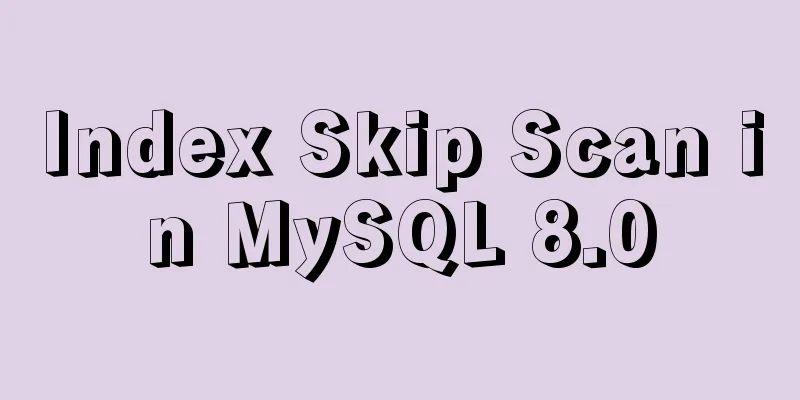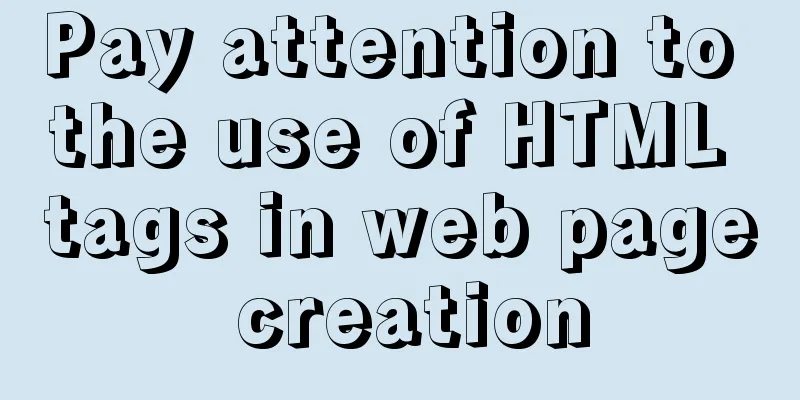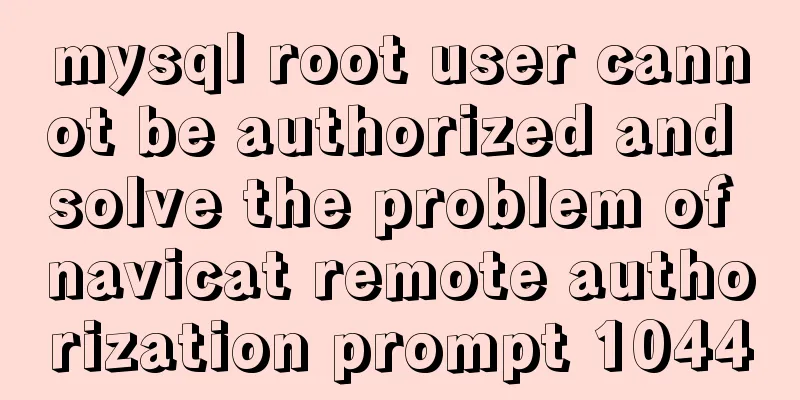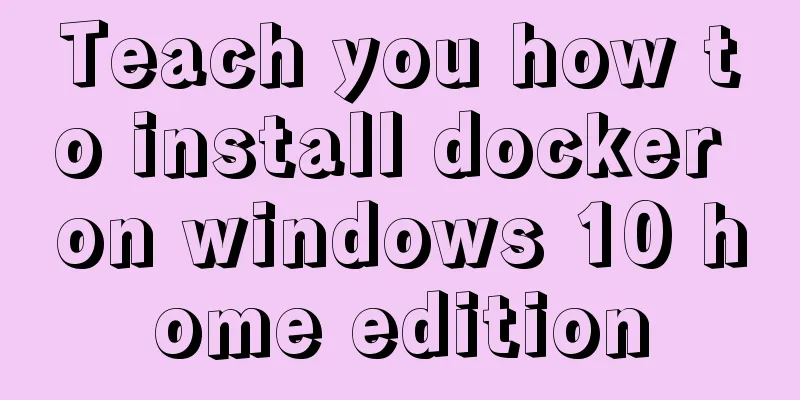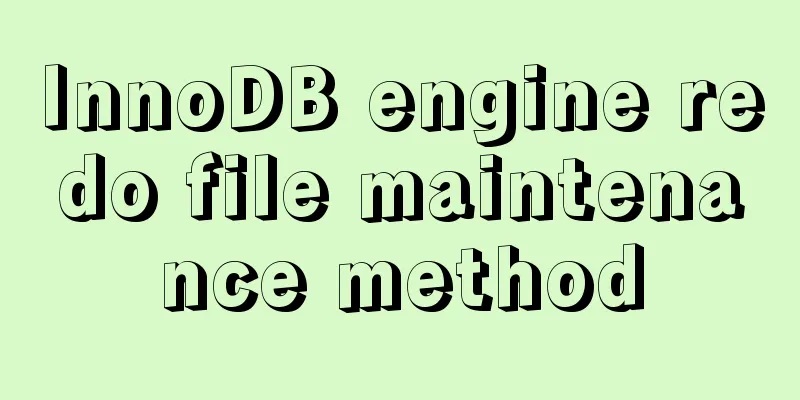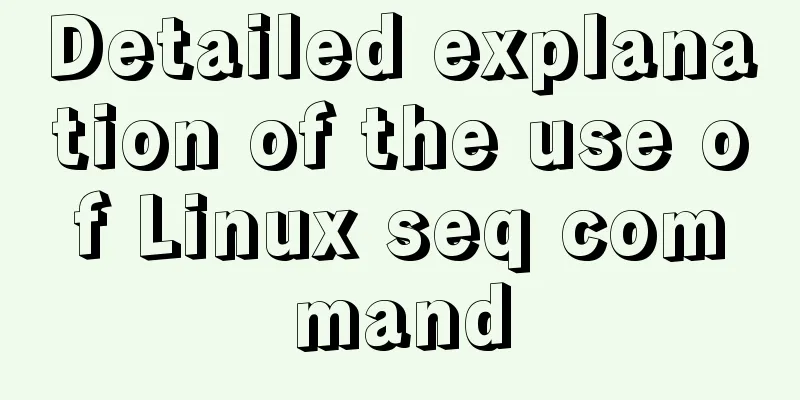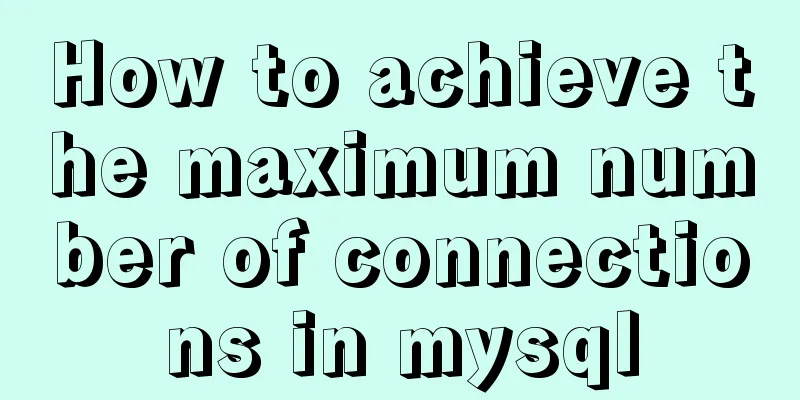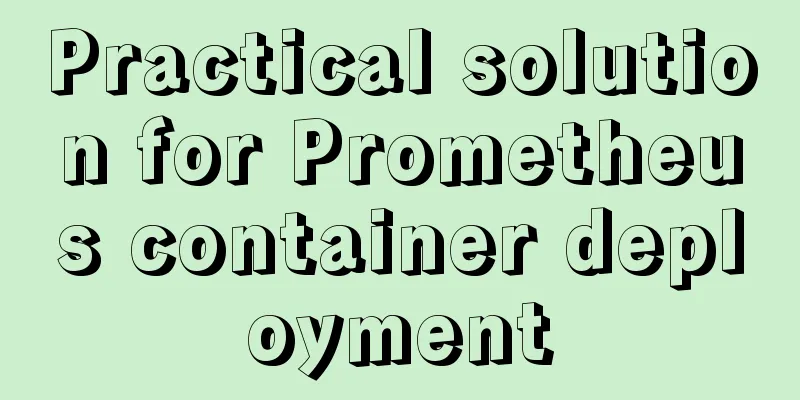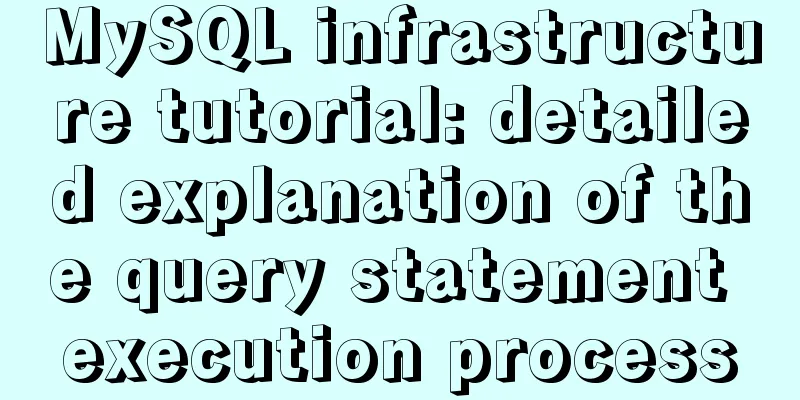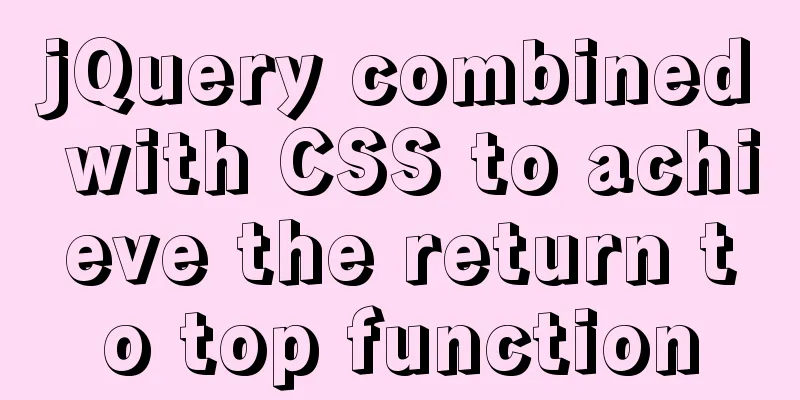Detailed tutorial on setting password for MySQL free installation version
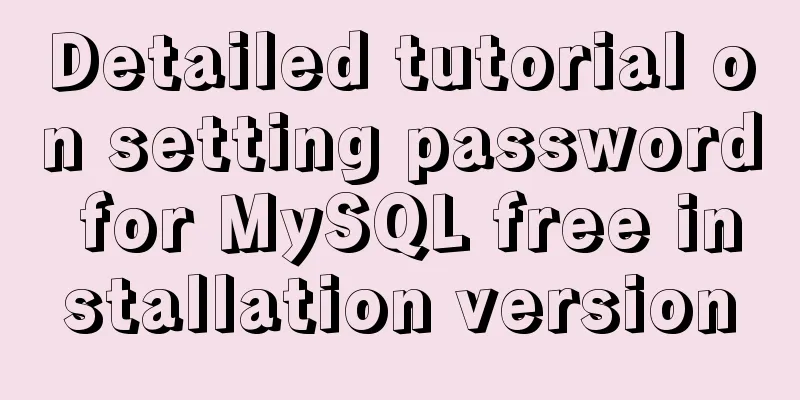
|
Method 1: Use the SET PASSWORD command
MySQL -u root
mysql> SET PASSWORD FOR 'root'@'localhost' = PASSWORD('newpass');Method 2: Using mysqladmin mysqladmin -u root password "newpass" If the root password has been set, use the following method mysqladmin -u root password oldpass "newpass" Method 3: Use UPDATE to edit the user table directly
mysql -u root
mysql> use mysql;
mysql> UPDATE user SET Password = PASSWORD('newpass') WHERE user = 'root';
mysql> FLUSH PRIVILEGES;When you lose your root password, you can
mysqld_safe --skip-grant-tables&
mysql -u root mysql
mysql> UPDATE user SET password=PASSWORD("new password") WHERE user='root';
mysql> FLUSH PRIVILEGES;The above is a detailed tutorial on setting passwords for the MySQL free installation version introduced by the editor. I hope it will be helpful to everyone. If you have any questions, please leave me a message and the editor will reply to you in time! You may also be interested in:
|
<<: Methods for optimizing Oracle database with large memory pages in Linux
>>: Canvas draws scratch card effect
Recommend
Detailed explanation of this pointing problem in JavaScript
Preface Believe me, as long as you remember the 7...
How does Zabbix monitor and obtain network device data through ssh?
Scenario simulation: The operation and maintenanc...
Detailed explanation of nginx configuration file interpretation
The nginx configuration file is mainly divided in...
JS implements simple example code to control video playback speed
introduction I discovered a problem before: somet...
Detailed explanation of virtual DOM in Vue source code analysis
Why do we need virtual dom? Virtual DOM is design...
Sharing experience on MySQL slave maintenance
Preface: MySQL master-slave architecture should b...
JavaScript to implement search data display
This article shares the data display code for Jav...
MySQL 5.7.18 free installation version configuration tutorial
MySQL 5.7.18 free installation version installati...
Complete steps to use mock.js in Vue project
Using mock.js in Vue project Development tool sel...
Detailed explanation of Mysql communication protocol
1.Mysql connection method To understand the MySQL...
Detailed explanation of the workbench example in mysql
MySQL Workbench - Modeling and design tool 1. Mod...
js realizes the magnifying glass effect of shopping website products
This article shares the specific code of js to ac...
Overview and application of position attributes (absolute|relative|static|fixed) in CSS
Let's first look at the definition of the pos...
js implements single click to modify the table
Pure js implements a single-click editable table ...
A complete guide to clearing floats in CSS (summary)
1. Parent div defines pseudo-classes: after and z...