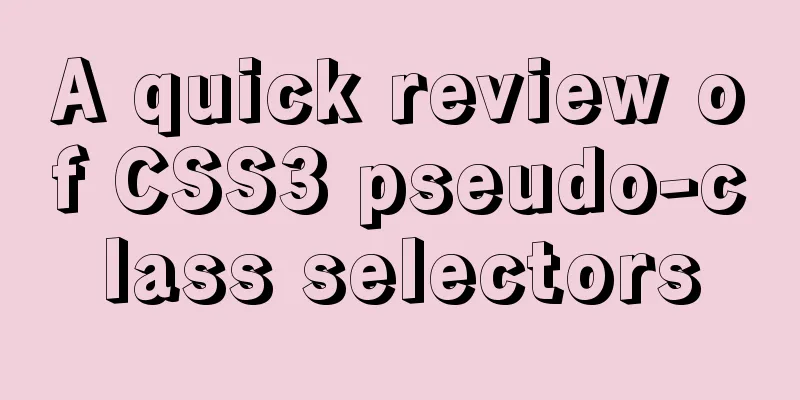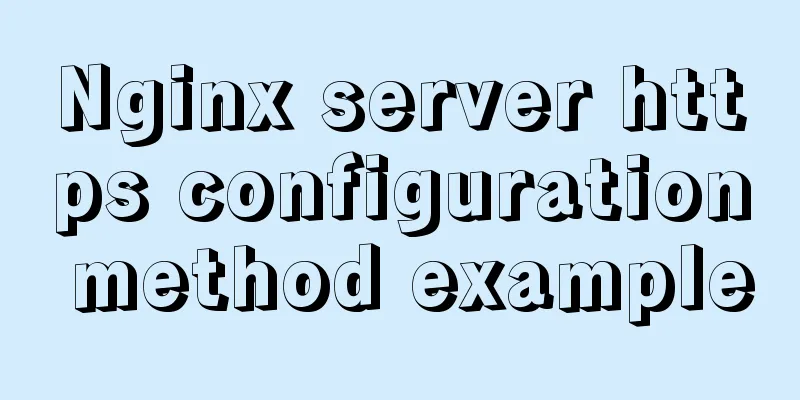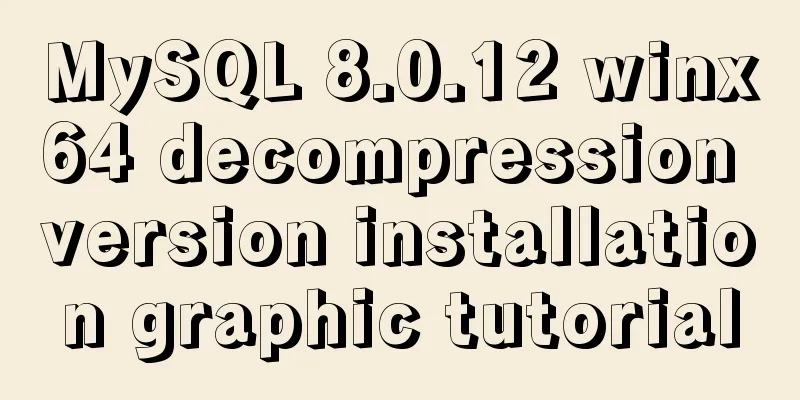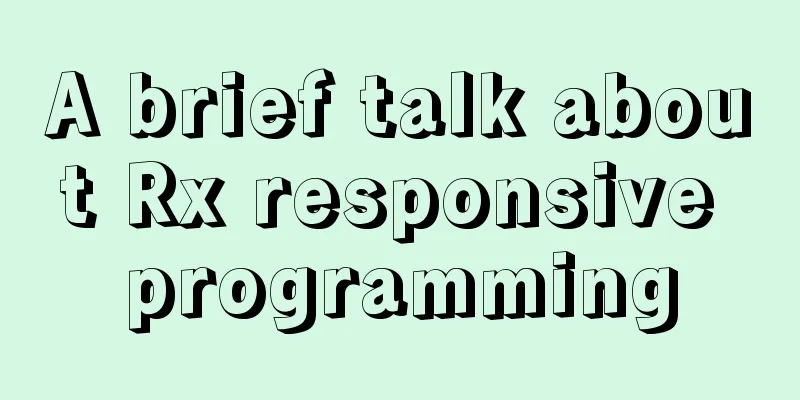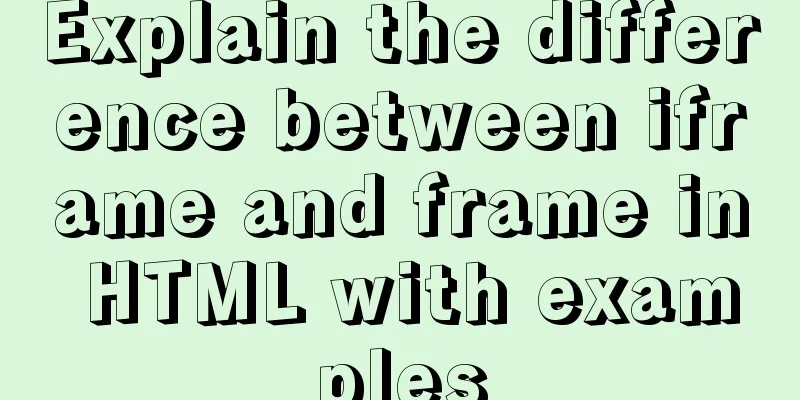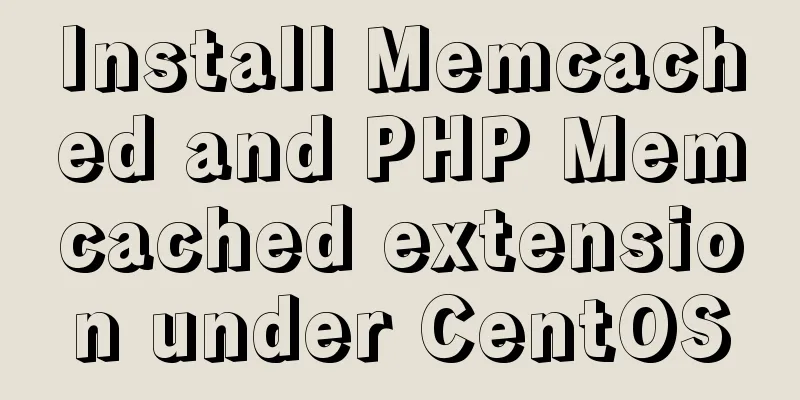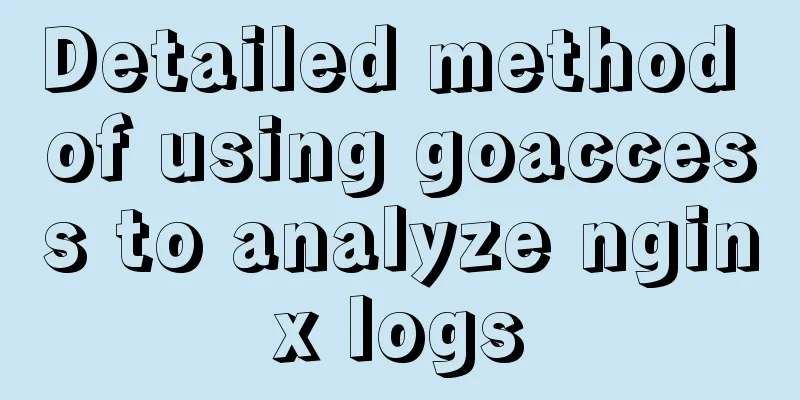MySQL 5.7.18 free installation version configuration tutorial
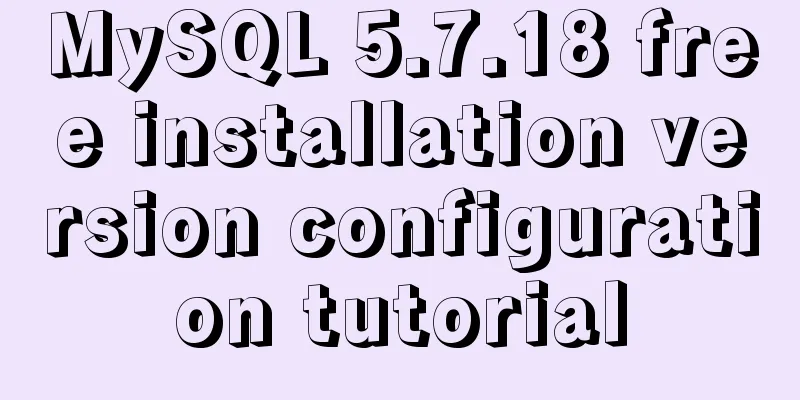
|
MySQL 5.7.18 free installation version installation tutorial MySQL is currently the most popular open source database in the world. The core storage of many large companies is often MySQL. To install MySQL, you can go directly to the official website to download it. This tutorial will explain how to configure and install the free installation version of MySQL. Official download: https://www.mysql.com/downloads/
After downloading, unzip it and create a custom directory. MySQL cannot be used immediately after decompression. Environment variables need to be configured. My Computer -> Properties -> Advanced -> Environment Variables
Create a new MYSQL_HOME variable value and set it to the custom directory you just downloaded and unzipped
Add the content shown in the above figure after the system variables, and pay attention to the ';' before the content. After adding the variables, we still cannot start mysql normally because our user initial configuration has not been established and there is no DATA folder and initialization configuration file in your installation directory. Create a new configuration file in the directory and copy the following content. [client] port=3306 default-character-set=utf8 [mysqld] port=3306 character_set_server=utf8 basedir=D:\mysql-5\mysql-5.7.18-winx64 Unzip the directory datadir=D:\mysql-5\mysql-5.7.18-winx64\data Unzip the data directory sql_mode=NO_ENGINE_SUBSTITUTION,STRICT_TRANS_TABLES MySQL server-side storage engine default-storage-engine=MEMORY [WinMySQLAdmin] D:\mysql-5\mysql-5.7.18-winx64\bin\mysqld.exe Among them, D:\mysql-5\mysql-5.7.18-winx64 should be changed to your own installation directory. And rename it to my.ini. At this time, our initialization configuration file has been written, but since MySQL version 5.7 no longer comes with data, we do not have a default database, which is the data folder mentioned above. We run the command line in administrator mode. And open it in your own decompressed directory. Enter mysql -install in command line mode mysql -u root -p open the database Since this is our first time logging into MySQL, just press Enter to log in. Wonderful topic sharing: MySQL different versions installation tutorial MySQL 5.7 installation tutorials for various versions MySQL 5.6 installation tutorials for various versions mysql8.0 installation tutorials for various versions The above is the full content of this article. I hope it will be helpful for everyone’s study. I also hope that everyone will support 123WORDPRESS.COM. You may also be interested in:
|
<<: Some Linux file permission management methods you may not know
>>: Summary of relevant knowledge points of ajax in jQuery
Recommend
HTML Basics - Simple Example of Setting Hyperlink Style
*** Example of setting the style of a hyperlink a...
Detailed analysis of the MySQL slow log opening method and storage format
In development projects, we can monitor SQL with ...
Solution to find all child rows for a given parent row in MySQL
Preface Note: The test database version is MySQL ...
Example of how to create and run multiple MySQL containers in Docker
1. Use the mysql/mysql-server:latest image to qui...
How to use Navicat to operate MySQL
Table of contents Preface: 1. Introduction to Nav...
7 skills that great graphic designers need to master
1》Be good at web design 2》Know how to design web p...
HTML optimization speeds up web pages
Obvious HTML, hidden "public script" Th...
Various problems encountered by novices when installing mysql into docker
Preface Recently, my computer often takes a long ...
MySQL Series 12 Backup and Recovery
Table of contents Tutorial Series 1. Backup strat...
Does Mysql ALTER TABLE lock the table when adding fields?
Table of contents Before MySQL 5.6 After MySQL 5....
Analysis of common basic operations of MySQL database [create, view, modify and delete database]
This article uses examples to describe common bas...
How to use the WeChat Mini Program lottery component
It is provided in the form of WeChat components. ...
A brief discussion on the specific use of viewport in mobile terminals
Table of contents 1. Basic Concepts 1.1 Two kinds...
How to change the Ali source in Ubuntu 20.04
Note that this article does not simply teach you ...
How to use map to allow multiple domain names to cross domains in Nginx
Common Nginx configuration allows cross-domain se...