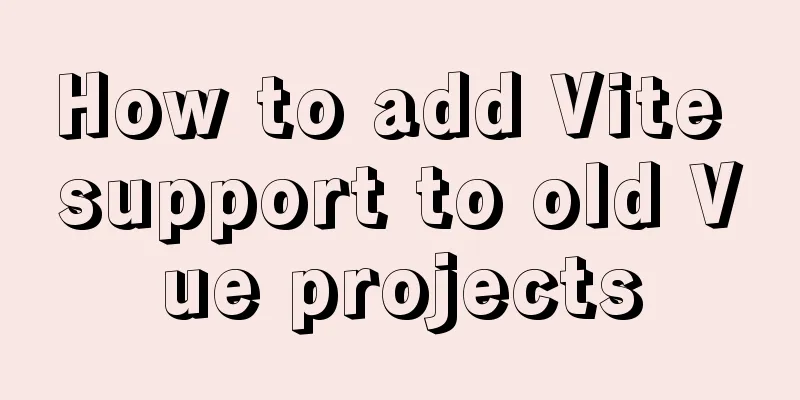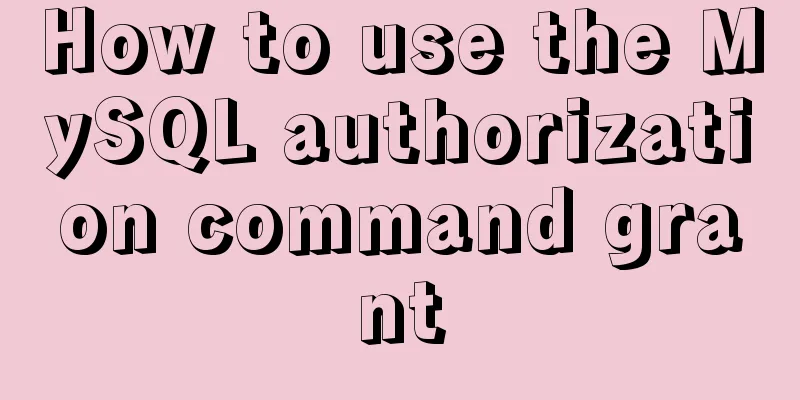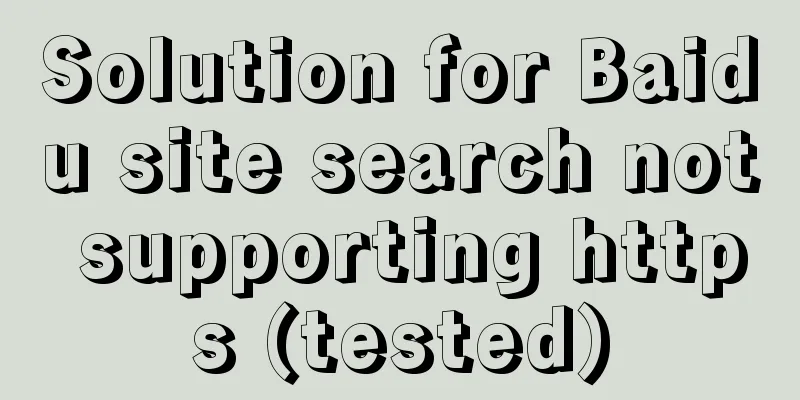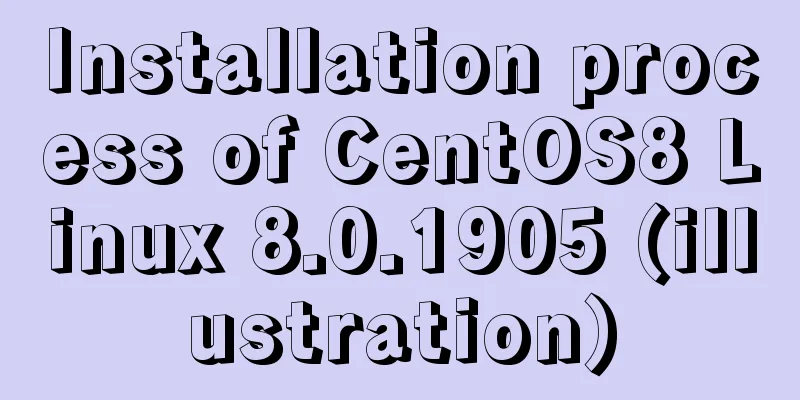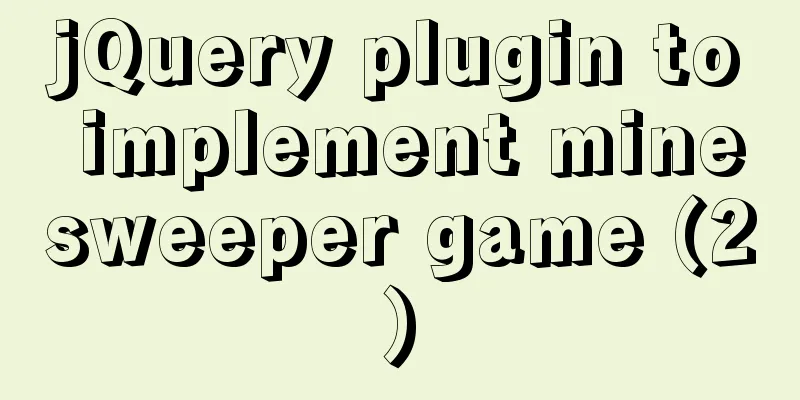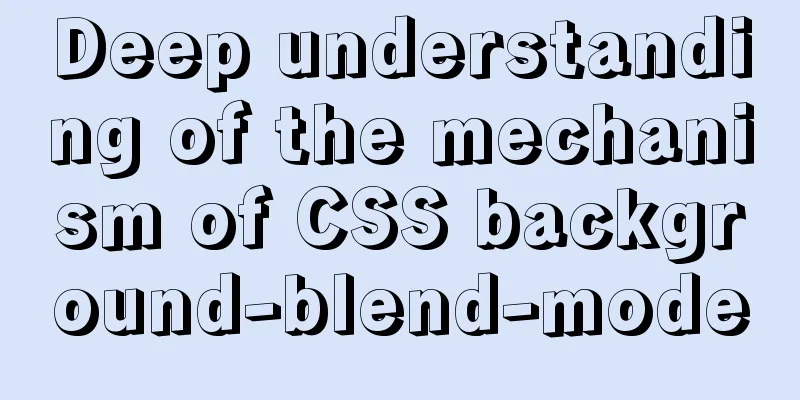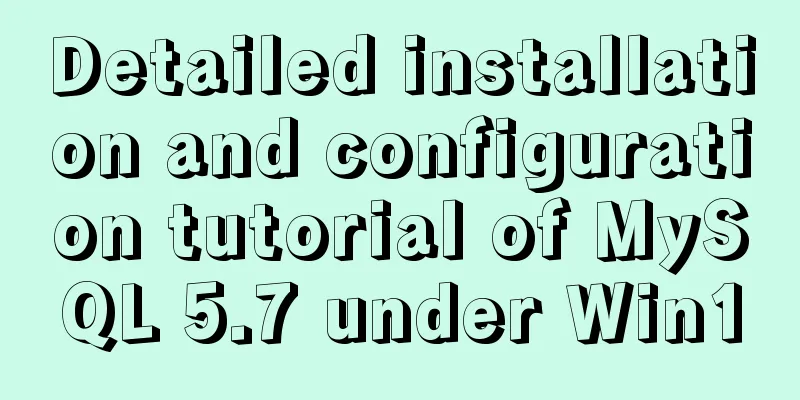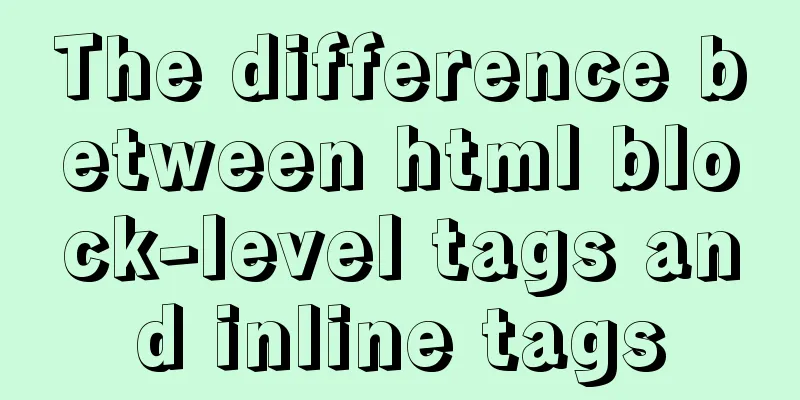The most complete tutorial on installing centos8.1 with VMware15.5 and the problem of insufficient physical memory
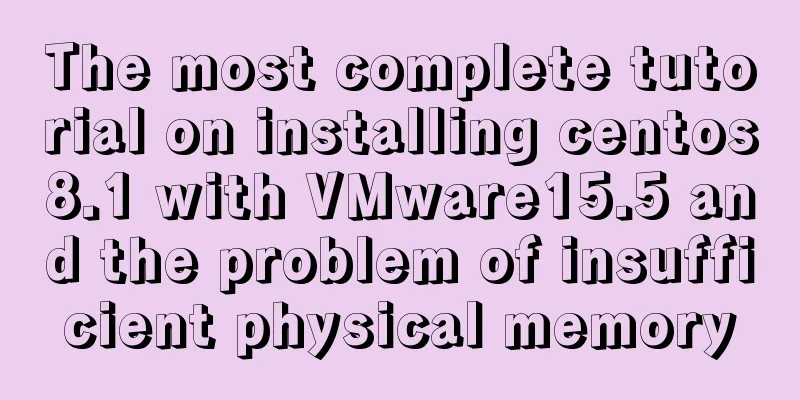
|
1. Virtual Machine Preparation 1. Create a new virtual machine
2. Select Customize Virtual Machine
3. Virtual Machine Hardware Compatibility
4. Choose to install the operating system later
5. Linux version selection, because VMware15.5 version selection does not include centios8.1, here we choose Rded Hat Enterprise Linux 8 64 bit
6. Give the virtual machine a name and select the location where the virtual machine is stored
7. Virtual machine processor settings (set according to your computer configuration)
8. Virtual machine memory settings (set according to your computer configuration)
9. Network settings NAT mode (NAT mode has high network security, if you are interested, you can go to Baidu for other modes below)
10. Default
11. Default
12. Default
13. Disk size setting (set according to your needs)
14.Disk name, the default is ok
15. Finish
2. Install the operating system 1. Configure system image
2. Start the installation
Note: Thinkpad users may encounter the error message: This host supports Intel VT-x, but Intel VT-x is disabled. For the solution as shown in the figure, please follow the blog post: https://www.jb51.net/article/187040.htm
3. Encountering insufficient physical memory
4. Solution: Edit -> Preferences
5. Select install centos Linux 8, use the up and down arrow keys on the keyboard to control the selection
6. Language settings
7. Time and date settings
//img.jbzj.com/file_images/article/202005/2020521111519861.jpg?2020421111550 8. Software Selection
The first item in the red box has a graphical interface, and the second item does not have a graphical interface (you can choose the ftp tool on the right according to your preference)
9. Installation destination settings
10. Network and hostname settings
The host name can also be modified later
11. Install the operating system
12. Set the root account password
13. Create User
You can also uncheck it, which is equivalent to creating a normal user
14. Restart to complete the installation
Summarize This is the end of the most complete tutorial on VMware 15.5 installation of centos 8.1 and the article on insufficient physical memory. For more relevant content about VMware 15.5 installation of CentOS 8.1, please search for previous articles on 123WORDPRESS.COM or continue to browse the related articles below. I hope everyone will support 123WORDPRESS.COM in the future! You may also be interested in:
|
<<: Solve the problem of MySql client exiting in seconds (my.ini not found)
Recommend
Several navigation directions that will be popular in the future
<br />This is not only an era of information...
How to configure two or more sites using Apache Web server
How to host two or more sites on the popular and ...
Detailed explanation of vite+ts to quickly build vue3 projects and introduce related features
Table of contents vite Build Configuration vite.c...
Docker deployment springboot project example analysis
This article mainly introduces the example analys...
Tutorial on deploying the open source project Tcloud with Docker on CentOS8
1. Install Docker 1. I installed Centos7 in the v...
Native JS to achieve draggable login box
This article shares a draggable login box impleme...
How to forget the root password in Mysql8.0.13 under Windows 10 system
1. First stop the mysql service As an administrat...
Why do code standards require SQL statements not to have too many joins?
Free points Interviewer : Have you ever used Linu...
Docker's flexible implementation of building a PHP environment
Use Docker to build a flexible online PHP environ...
VUE implements a Flappy Bird game sample code
Flappy Bird is a very simple little game that eve...
In-depth understanding of the creation and implementation of servlets in tomcat
1. What is a servlet 1.1. Explain in official wor...
Tutorial on importing and exporting Docker containers
background The popularity of Docker is closely re...
Vue login function implementation
Table of contents Written in front Login Overview...
A brief understanding of the three uses of standard SQL update statements
1. Environment: MySQL-5.0.41-win32 Windows XP Pro...
Overview and application of position attributes (absolute|relative|static|fixed) in CSS
Let's first look at the definition of the pos...