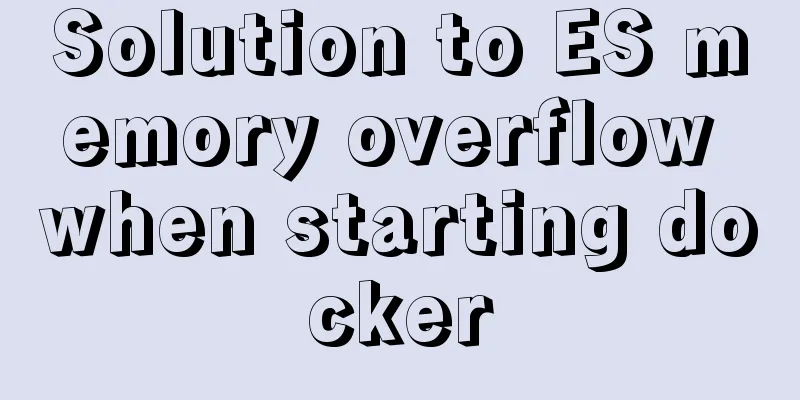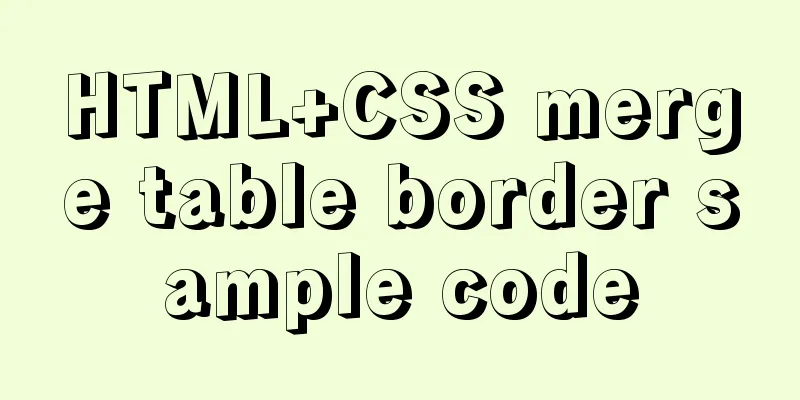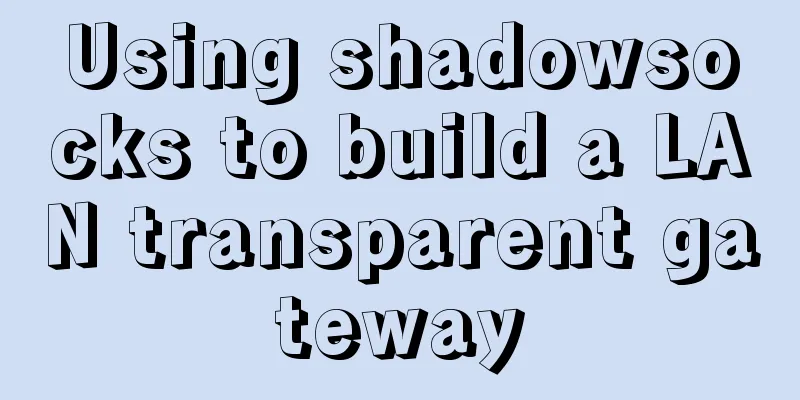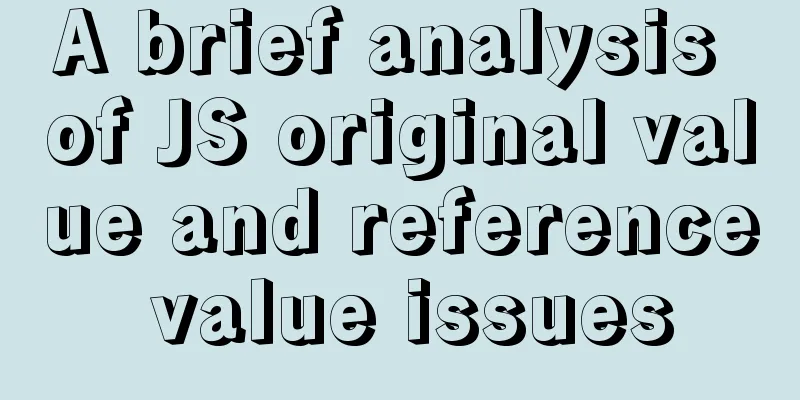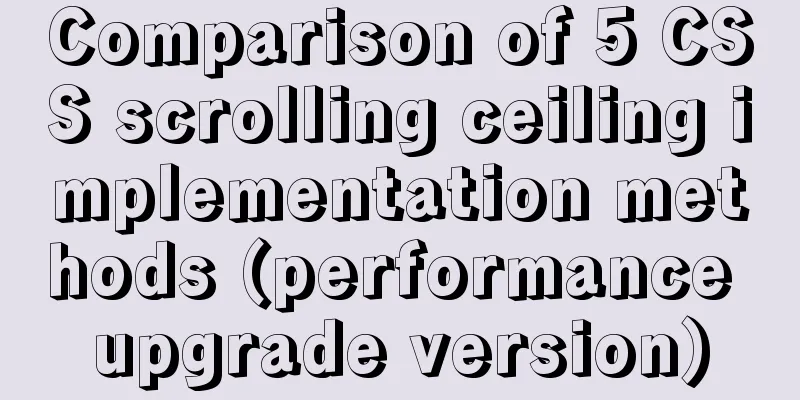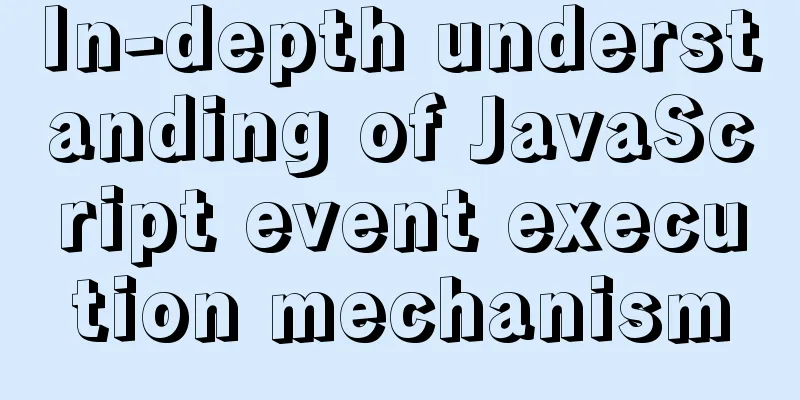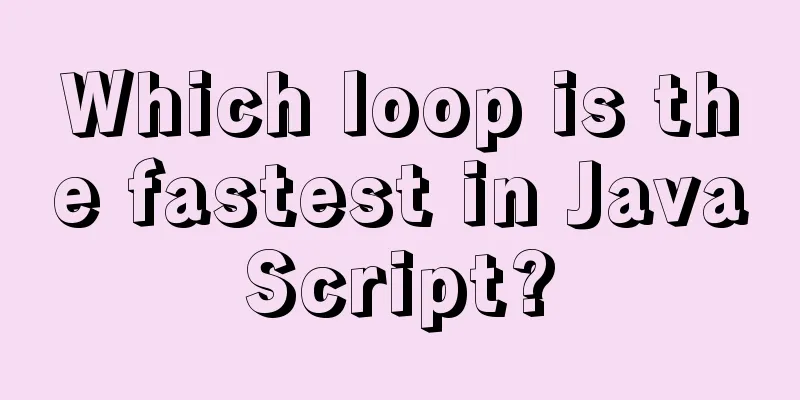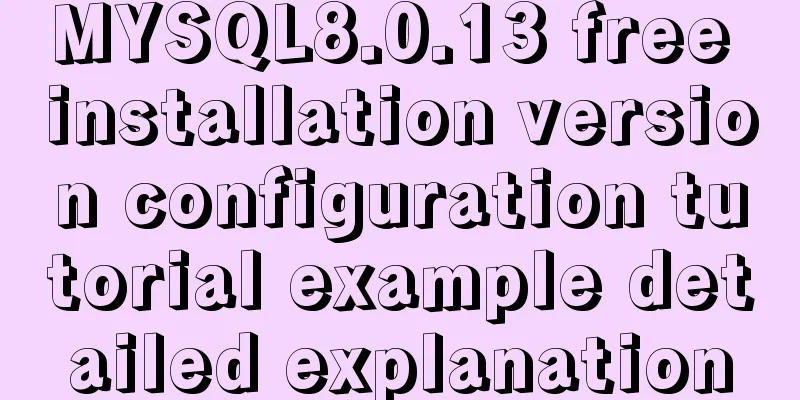Vue login function implementation
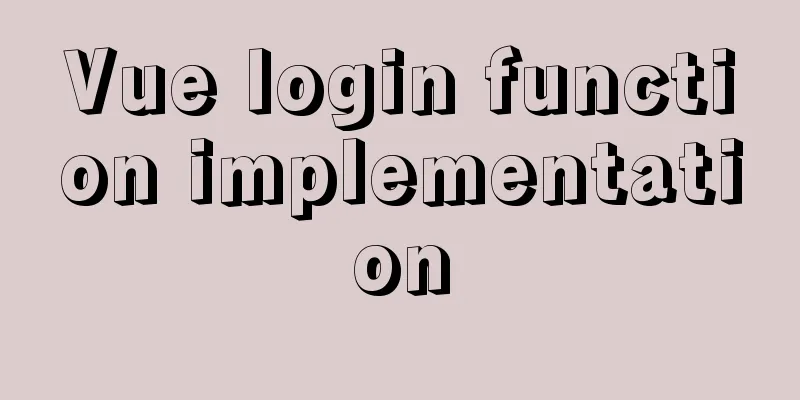
Written in frontThe vue file needs to have a blank line at the end, otherwise it will report an error, which is really weird... Login OverviewLogin business process1. Enter your username and password on the login page 2. Call the backend interface for verification 3. After verification, jump to the project homepage according to the response status of the background Related technical points of login serviceHTTP is stateless. It records the status on the client side through cookies, records the status on the server side through sessions, and maintains the status through tokens. Please be clear here! Login-token principle analysis1. Enter your username and password on the login page to log in 2. After the server verifies the user, it generates a token and returns it 3. The client stores the token 4. All subsequent requests will carry this token to send the request 5. The server verifies whether the token is passed Login function implementationLogin page layout Implementing layout through Element-UI components
Open the terminal in vscode
Launch in vue-ui!
The terminal command Create a vue file under the components file
import Vue from 'vue'
import VueRouter from 'vue-router'
import login from './components/login.vue'
Vue.use(VueRouter)
const routes = [
{path:'/login',component:login}
]
const router = new VueRouter({
routes
})
export default routerConfigure routing (and add routing redirects)
const router = new VueRouter({
routes: [
{
path: '/',
redirect: '/login'
},
{
path: '/login',
component: login
}
]
})
Be sure to pay attention to the spaces, otherwise it will report an error, damn! Page Writing First give a global style sheet
/* Global style sheet */
html,
body,
#app{
height: 100%;
margin: 0;
padding: 0;
}
And import it in main.js import './assets/css/global.css' Complete login box center Note: translate is used to move the cursor to achieve true centering.
.login_box{
width: 450px;
height: 300px;
background-color: #fff;
position: absolute;
left: 50%;
top: 50%;
transform: translate(-50%,-50%);
}
Add a login icon
.avatar_box{
height: 130px;
width: 130px;
border: 1px solid #eee;
border-radius: 50%;
padding: 10px;
box-shadow: 0px 0px 10px #ddd;
position: absolute;
left: 50%;
transform: translate(-50%,-50%);
background-color: #fff;
img{
width: 100%;
height: 100%;
border-radius: 50%;
background-color: #eee;
}
}
Login form layoutImplementing layout through Element-UI components
Elements component library webpage can find some basic template codes that can be used in the website Importing Components
import Vue from 'vue'
import { Button, Form, FormItem, Input } from 'element-ui'//Separate imports will result in an error Vue.use(Button)
Vue.use(Form)
Vue.use(FormItem)
Vue.use(Input)
The middle form and button are directly found in the component library above I won’t post some of the code in the middle because it’s quite boring. In particular, our small icons are downloaded from Alibaba's icon library For specific usage, please refer to a blog I wrote before: Alibaba Icon Icons are under your control (how to introduce icon library in the front end, beautiful icons are at your disposal TT)
Data Binding for Login Form1.:model="loginForm" binds a form 2. Use v-model to two-way bind data objects in form-item 3. In export default, data() returns form data Validation rules for the login form1.: rules="ruleForm" binds a rule 2. In form-item, use the prop attribute to set the field name that needs to be verified
// This is the form validation rule object loginFormRules: {
// Verify that the username is legal username: [
{ required: true, message: 'Please enter your login name', trigger: 'blur' },
{ min: 3, max: 10, message: 'Length is between 3 and 10 characters', trigger: 'blur' }
],
// Verify that the password is valid password: [
{ required: true, message: 'Please enter your login password', trigger: 'blur' },
{ min: 6, max: 15, message: 'Length is between 6 and 15 characters', trigger: 'blur' }
]
}
Resetting the login form1. Add a ref reference name in el-form to get the form 2. Add a method in the method and use Login pre-authentication 1. The same 2. Configure axios import axios from 'axios' // Configure the root path of the request axios.defaults.baseURL = 'https://127.0.0.1:8888/api/private/v1/' Vue.prototype.$http = axios 3. Get the query results as follows: Use async and await to get the returned results
this.$refs.loginFormRef.validate(async valid => {
if (!valid) return
const { data: res } = await this.$http.post('login', this.loginForm)
console.log(res)
if (res.meta.status !== 200) return console.log('Login failed')
console.log('Login successful')
})
Login component configuration pop-up prompt1. Introduce message in element.js and mount it on vue Vue.prototype.$message = Message // Mounted on Vue 2. Directly call this.$message.error('Login failed!')
Behavior after successful login 1. Save the token after login to the client's sessionStorage 1. Other API interfaces in the project, except for login, must be accessed after login 2. The token should only be valid while the current website is open, so save the token in sessionStorage The token is stored in Session storage
2. Jump to the backend homepage through programmatic navigation, the routing address is /home
window.sessionStorage.setItem('token', 'res.data.token')//Save token This is a fixed value that is saved randomly this.$router.push('/home') //Jump to the next pageThis is the end of this article about the implementation of the Vue login function. For more relevant Vue login content, please search for previous articles on 123WORDPRESS.COM or continue to browse the following related articles. I hope everyone will support 123WORDPRESS.COM in the future! You may also be interested in:
|
<<: Mysql join table and id auto-increment example analysis
>>: Some suggestions for Linux system optimization (kernel optimization)
Recommend
MySQL 8.0.11 installation summary tutorial diagram
Installation environment: CAT /etc/os-release Vie...
Share 5 helpful CSS selectors to enrich your CSS experience
With a lot of CSS experience as a web designer, we...
A brief analysis of the problem of mysql being inaccessible when deployed with docker-compose
What is Docker-Compose The Compose project origin...
Summary of common problems in downloading and installing MySQL 5.7 on Win7 64-bit
1. Download MySQL from the official website: This...
Basic JSON Operation Guide in MySQL 5.7
Preface Because of project needs, the storage fie...
Add a copy code button code to the website code block pre tag
Referring to other more professional blog systems...
Analysis of parameter transfer process of driver module in Linux
Declare the parameter name, type and permission y...
Develop upload component function based on React-Dropzone (example demonstration)
This time I will talk about the skills of develop...
Nginx monitoring issues under Linux
nginx installation Ensure that the virtual machin...
Detailed explanation of the example of exporting data from a specified table in MySQL
Detailed explanation of MySQL exporting data from...
Which is faster among MySQL full-text index, joint index, like query, and json query?
Table of contents Query Background 1. Like query ...
MySQL explain obtains query instruction information principle and example
explain is used to obtain query execution plan in...
17 404 Pages You'll Want to Experience
How can we say that we should avoid 404? The reas...
Differences between Windows Server win2003, win2008R2, win2012, win2016, and win2019 system versions
Recently, Microsoft released the 2019 server syst...
Vue3 gets the current routing address
Correct answer Using useRouter : // router path: ...