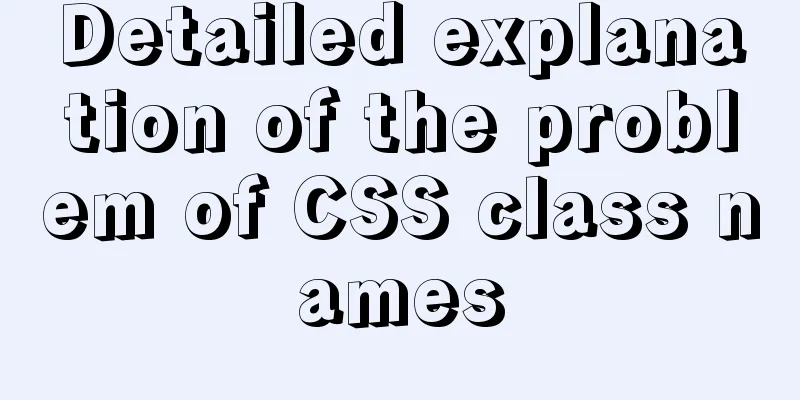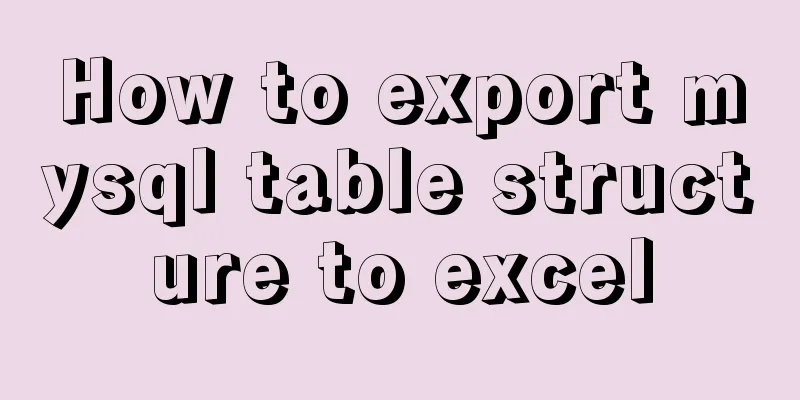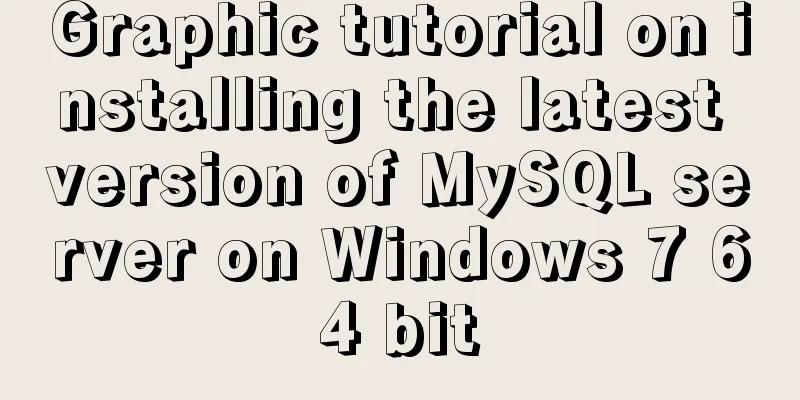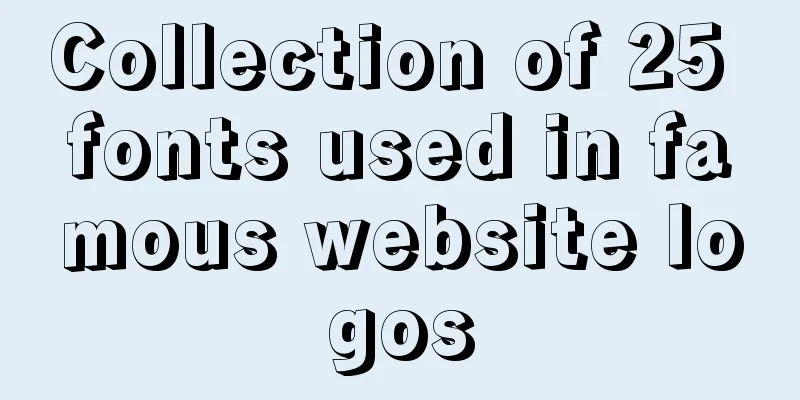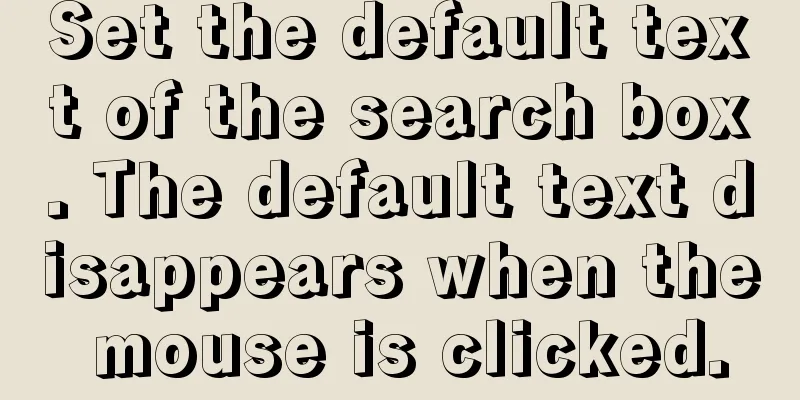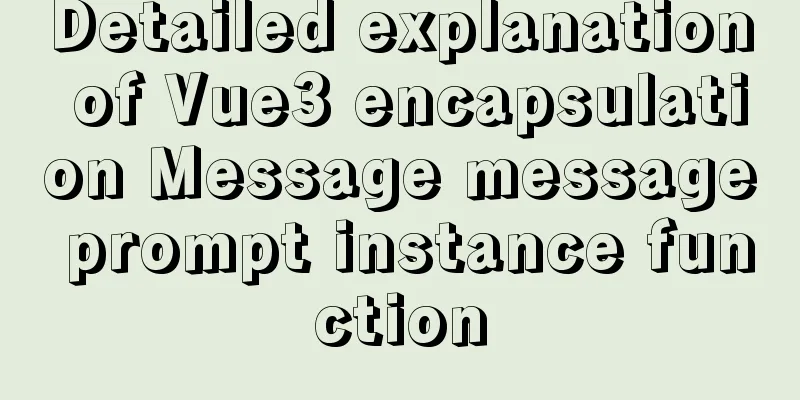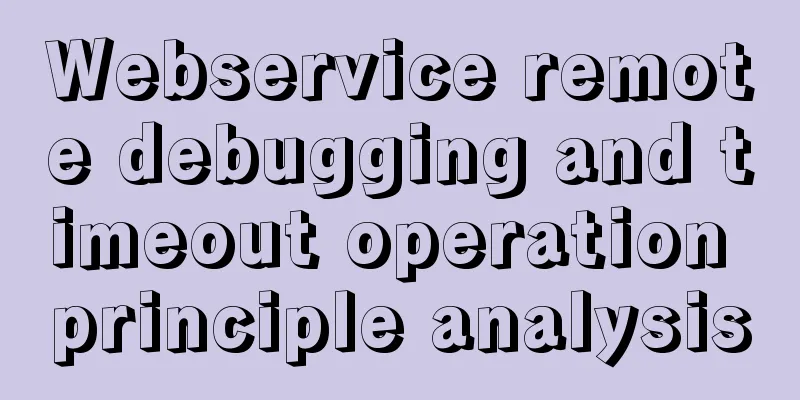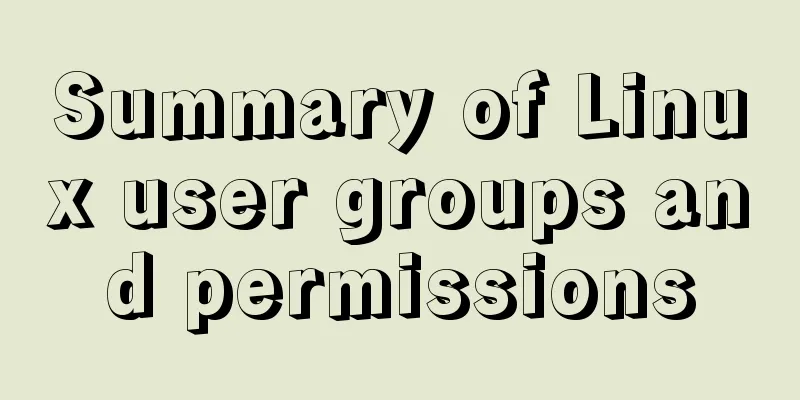Detailed installation and configuration tutorial of MySQL 5.7 under Win10
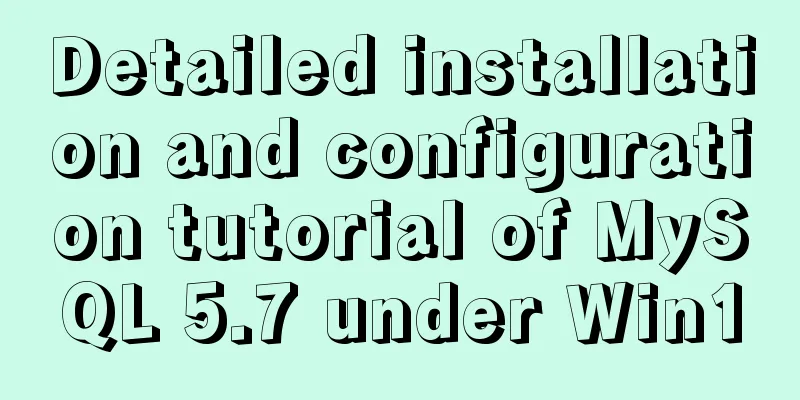
|
1. Unzip MySQL 5.7
2. Create a new configuration file [mysql] # Set the default character set of the mysql client to default-character-set=utf8 [mysqld] #Set port 3306 port = 3306 # Set the installation directory of mysql basedir=D:\Free\mysql-5.7.26-winx64 # Set the storage directory of mysql database data datadir=D:\Free\mysql-5.7.26-winx64\data # Maximum number of connections allowed max_connections=200 # The default character set used by the server is the 8-bit latin1 character set character-set-server=utf8 # The default storage engine that will be used when creating a new table default-storage-engine=INNODB # Ignore password skip-grant-tables As shown in the figure:
3. Configure MySQL environment variables MYSQL_HOME=D:\Free\mysql-5.7.26-winx64 Add %MYSQL_HOME%\bin after PATH;
4. Install MySQL as an administrator
5. Initialize data files
No error is OK 6. Start MySQL service
Note: If an error message appears when starting the MySQL service, as shown in the figure below, the error is usually caused by the inconsistency between the service path and the installation path. If you have installed MySQL before and then uninstalled and reinstalled it, this problem is likely to occur
The solution is: Modify the ImagePath path of MySQL in the Windows registry to the actual installation path of MySQL, as shown in the following figure
After modification, it is as shown in the following figure:
7. Log in to MySQL without password and change the root password
update mysql.user set authentication_string=password('root') where user='root' and Host = 'localhost';
I set the root account password to 8. Remove the Add a # sign in front to comment it out
9. Restart MySQL and log in again with the new password
Successfully logged in! Summarize The above is a detailed installation and configuration tutorial of the free installation version of MySQL 5.7 under Win10 introduced by the editor. I hope it will be helpful to everyone. If you have any questions, please leave me a message and the editor will reply to you in time. I would also like to thank everyone for their support of the 123WORDPRESS.COM website! You may also be interested in:
|
<<: How to view server hardware information in Linux
>>: In-depth explanation of slots and filters in Vue
Recommend
Linux traceroute command usage detailed explanation
Traceroute allows us to know the path that inform...
Detailed explanation of the loop form item example in Vue
Sometimes we may encounter such a requirement, th...
Front-end JavaScript operation principle
Table of contents 1. What is a JavaScript engine?...
Design and implementation of Vue cascading drop-down box
Table of contents 1. Database design 2. Front-end...
MySQL Server IO 100% Analysis and Optimization Solution
Preface During the stress test, if the most direc...
Ten useful and simple MySQL functions
function 0. Display current time Command: select ...
Install MySQL (including utf8) using Docker on Windows/Mac
Table of contents 1. Docker installation on Mac 2...
CSS3 text animation effects
Effect html <div class="sp-container"...
Recommended plugins and usage examples for vue unit testing
Table of contents frame First-class error reporti...
Example of deploying Laravel application with Docker
The PHP base image used in this article is: php:7...
15 Best Practices for HTML Beginners
Here are 30 best practices for HTML beginners. 1....
HTTP Status Codes
This status code provides information about the s...
An article to help you learn more about JavaScript arrays
Table of contents 1. The role of array: 2. Defini...
A comparison between the href attribute and onclick event of the a tag
First of all, let's talk about the execution ...
18 Amazing Connections Between Interaction Design and Psychology
Designers need to understand psychology reading n...