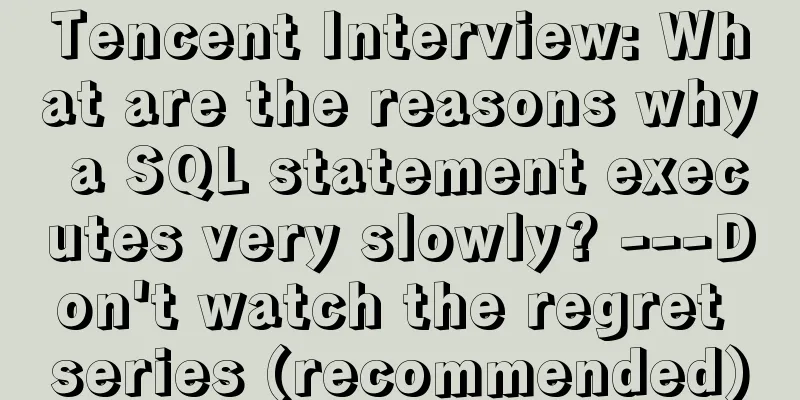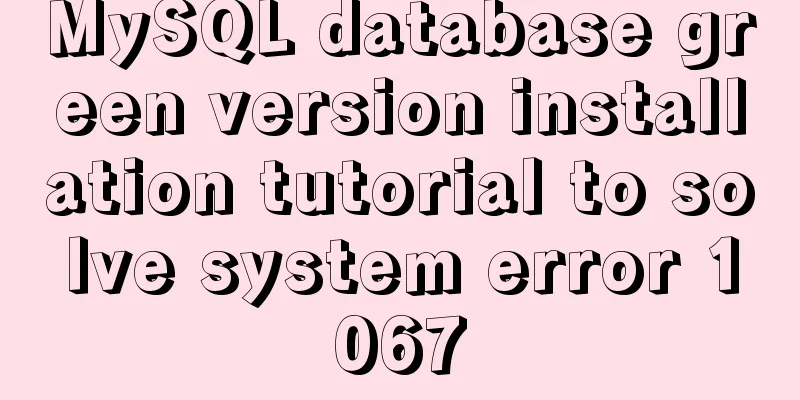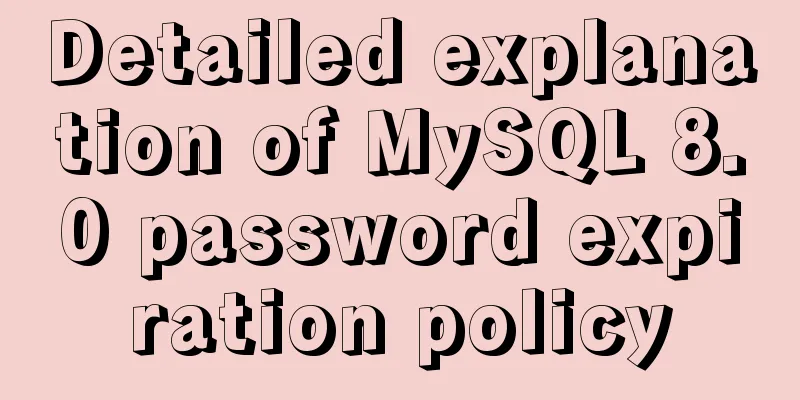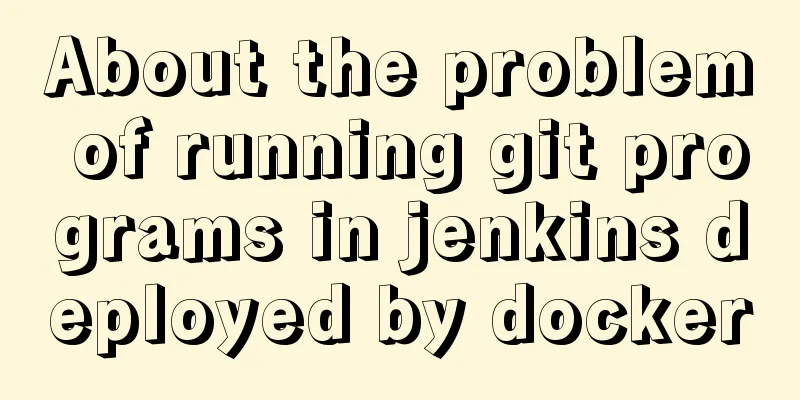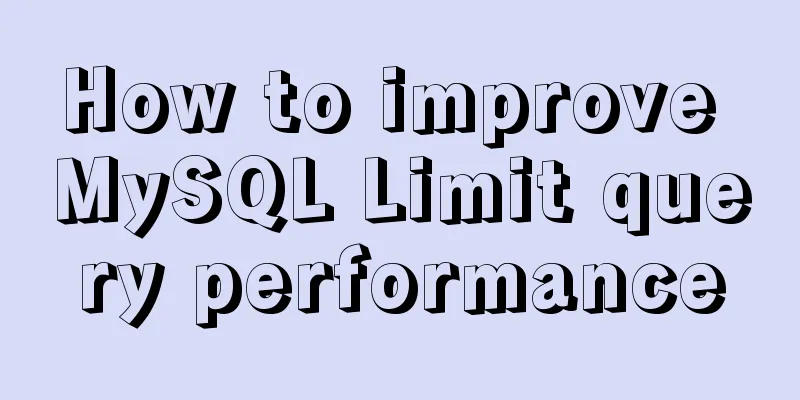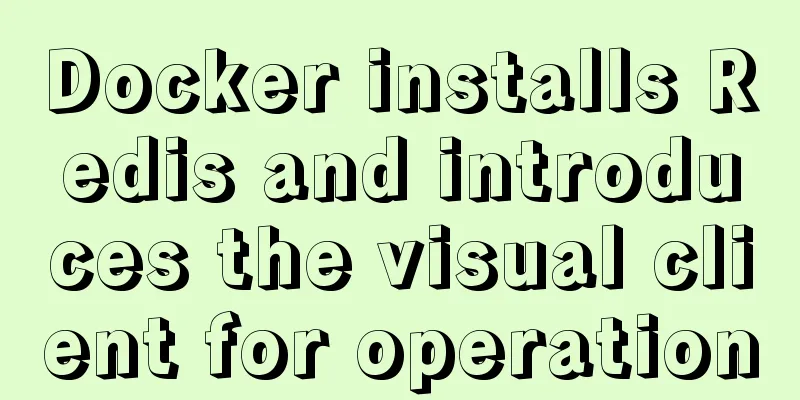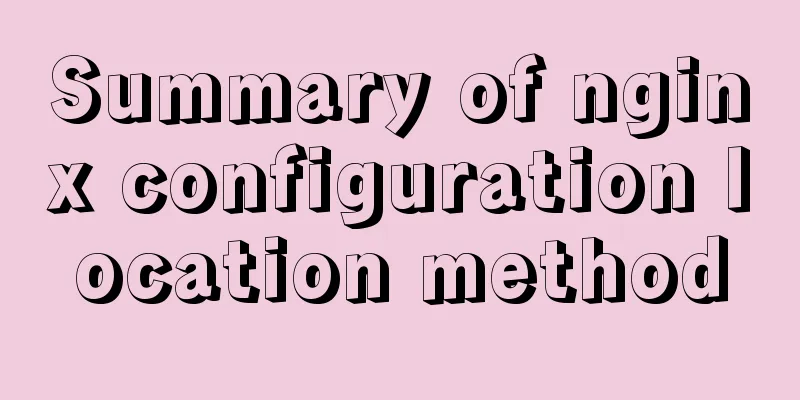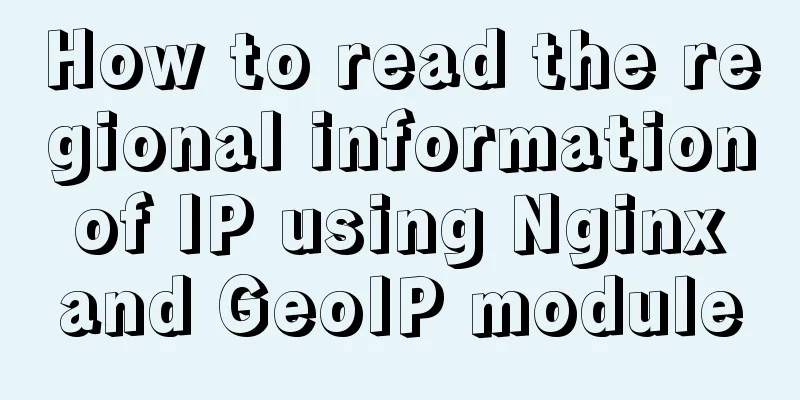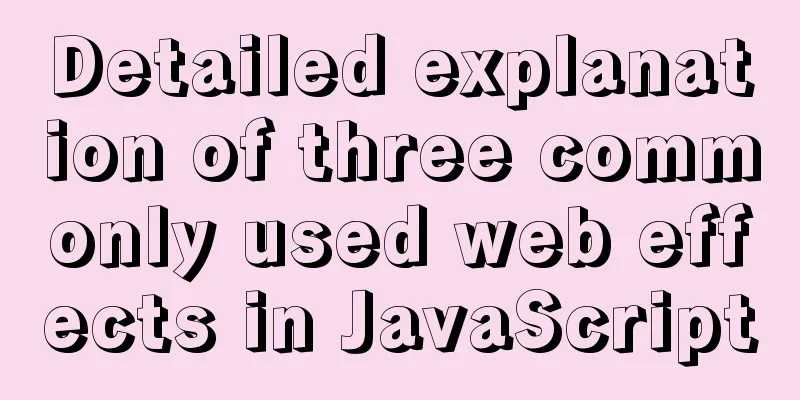Graphic tutorial on installing the latest version of MySQL server on Windows 7 64 bit
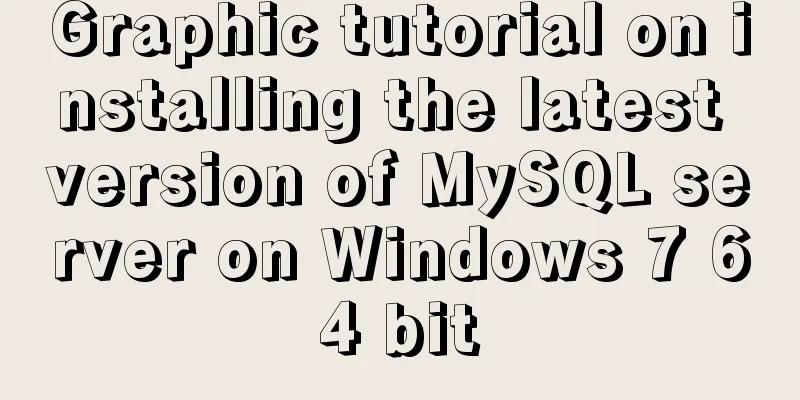
|
Recently, I have been studying the MySQL database and frequently modifying the configuration files, which caused the MySQL database to become unusable and I had to repeatedly reinstall the MySQL database. The following are the detailed steps for installing the MySQL database under Windows 7 64-bit operating system for study and reference: 1. Double-click "mysql-installer-community-5.6.24.0.msi" to enter the installation process
2. Check "I accept the lincense terms" and click "Next" to proceed to the next step
3. Select an installation type. I chose "Full". Click "Next" to proceed to the next step. (1) Developer Type (2) Server type (3) Client type (4) All types (5) Typical types
4. Set the MySQL server installation path. Since it is best not to put the two together, I use two different paths, then click "Next" to proceed to the next step
5. After entering this step, a warning window will pop up. Continue to click "Yes" to proceed to the next step
6. Check the requirements and click "Next" to proceed to the next step
7. Then enter the installation of the following products and click "Execute"
8. Enter the installation progress and wait for a while
9. After all products are installed, click "Next" to proceed to the next step 10. Enter product configuration. After configuration is complete, click "Next" to proceed to the next step.
11. Configure the type and network, select the configuration type as "Development Machine", the port number as 3306, and click "Next" after completion
12. Enter the account and role configuration process, enter the login password and confirm the password
13. Click the "Add User" button under MySQL User Accounts to add a user role When the window pops up, enter your username and password, and click "OK" after completing the settings.
14. After adding the role, click "Next" to proceed to the next step
15. Set up Windows Service and configure whether to start the MySQL server at startup. You need to enter a password to log in to MySQL. After setting, click "Next"
16. Apply service configuration and click "Execute" to enter the configuration steps
17. After the service configuration is completed, click "Finish" to proceed to the next step
18. Enter the product configuration, there are MySQL Server and samples, after the configuration is completed, click "Next"
19. Enter the configuration to connect to the service and enter the password to enter the verification
20. Click "Check". After the connection is successful, click "Next" to proceed to the next step.
21. Enter the applicable server configuration again and click "Execute" to start execution
22. After execution is complete, click "Finish"
23. Enter the last step and click "Finish" to complete the installation
Summarize The above is the graphic tutorial for installing the latest version of MySQL server on Windows 7 64-bit. I hope it will be helpful to you. If you have any questions, please leave me a message and I will reply to you in time. I would also like to thank everyone for their support of the 123WORDPRESS.COM website! You may also be interested in:
|
<<: Summary of learning Docker commands in one article
>>: How to download excel stream files and set download file name in vue
Recommend
Several ways of running in the background of Linux (summary)
1. nohup Run the program in a way that ignores th...
Several ways to clear arrays in Vue (summary)
Table of contents 1. Introduction 2. Several ways...
JavaScript to implement simple carousel chart most complete code analysis (ES5)
This article shares the specific code for JavaScr...
Install .NET 6.0 in CentOS system using cloud server
.NET SDK Download Link https://dotnet.microsoft.c...
Detailed explanation of HTML page header code example
Knowledge point 1: Set the base URL of the web pa...
Perfect solution for theme switching based on Css Variable (recommended)
When receiving this requirement, Baidu found many...
Table related arrangement and Javascript operation table, tr, td
Table property settings that work well: Copy code ...
Implementation of Docker Compose multi-container deployment
Table of contents 1. WordPress deployment 1. Prep...
Detailed explanation of the mechanism and implementation of accept lock in Nginx
Preface nginx uses a multi-process model. When a ...
Summary of basic knowledge and operations of MySQL database
This article uses examples to explain the basic k...
Summary of the use of vue Watch and Computed
Table of contents 01. Listener watch (1) Function...
Detailed explanation of the implementation of regular backup of MySQL database tables
Implementation of regular backup of Mysql databas...
JavaScript ES new feature block scope
Table of contents 1. What is block scope? 2. Why ...
Essential conditional query statements for MySQL database
Table of contents 1. Basic grammar 2. Filter by c...
A brief discussion on VUE uni-app custom components
1. Parent components can pass data to child compo...