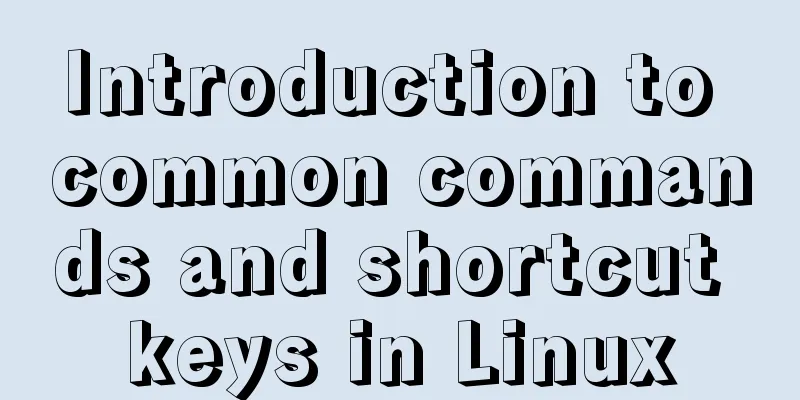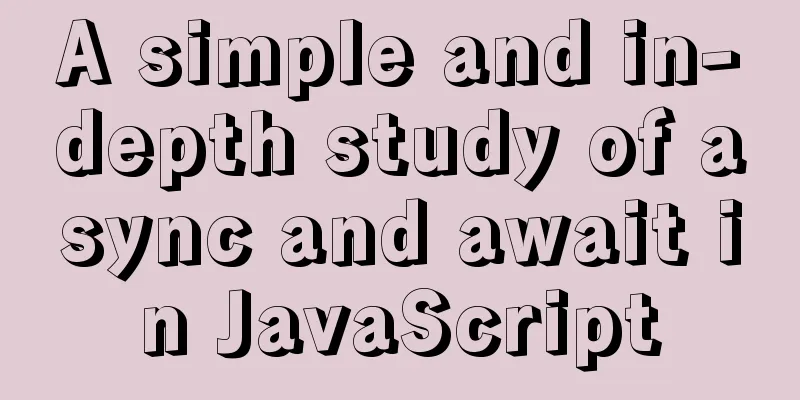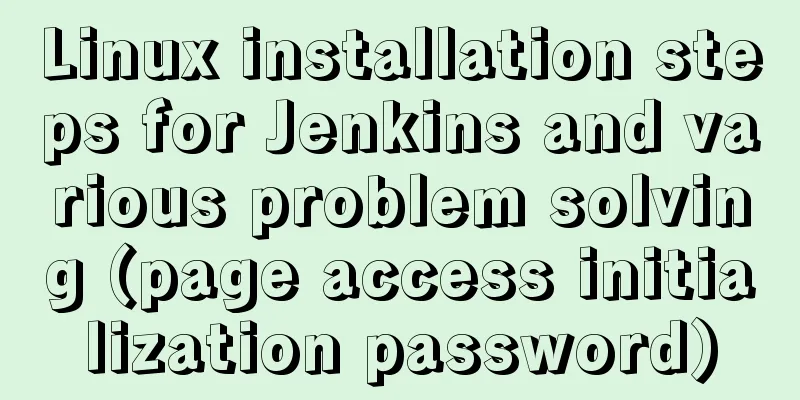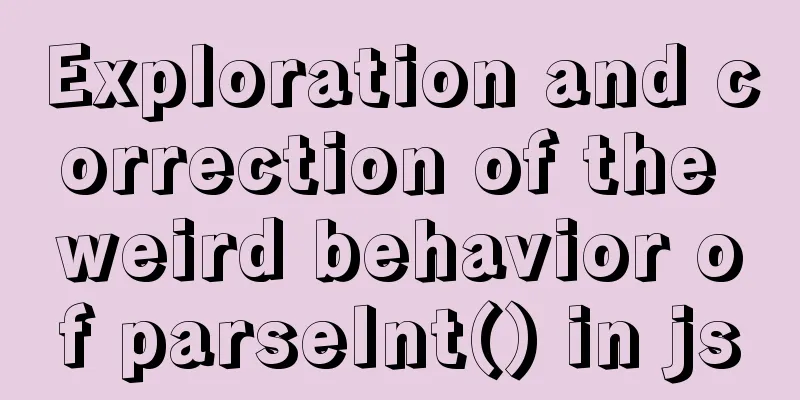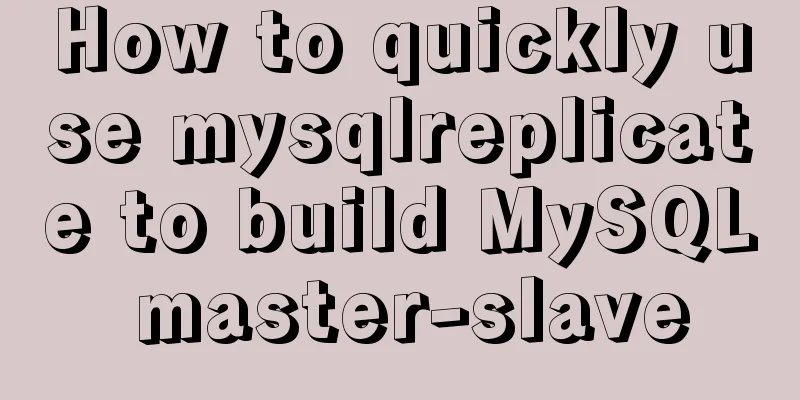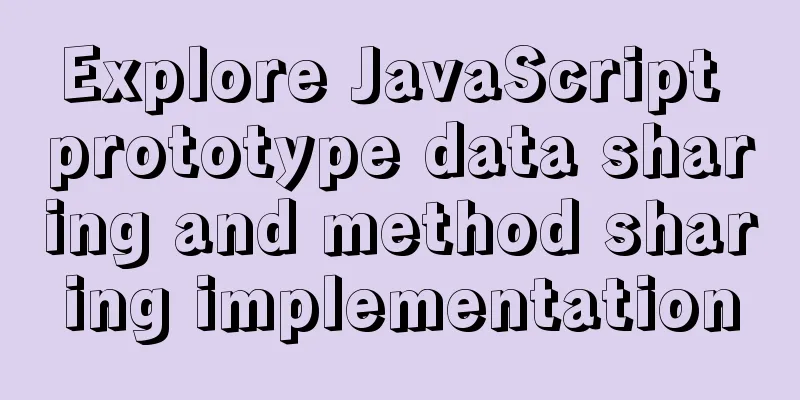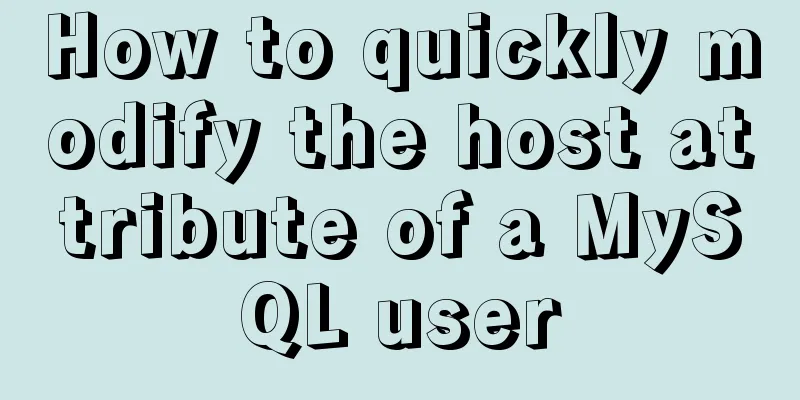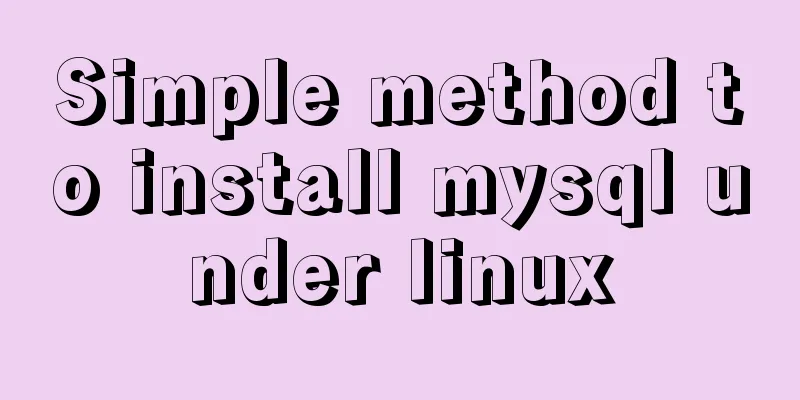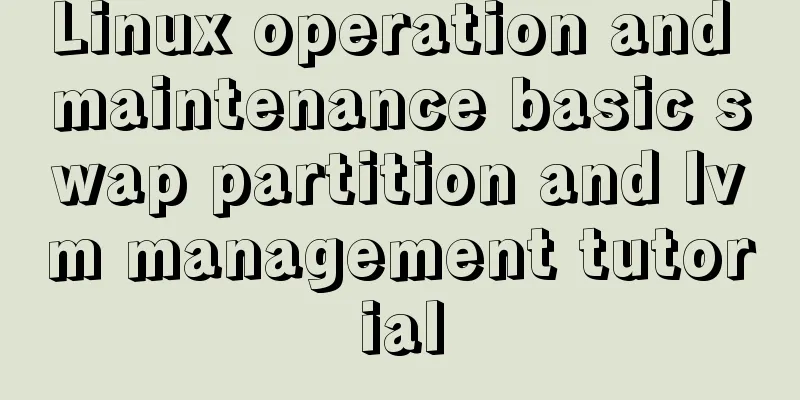How to download excel stream files and set download file name in vue
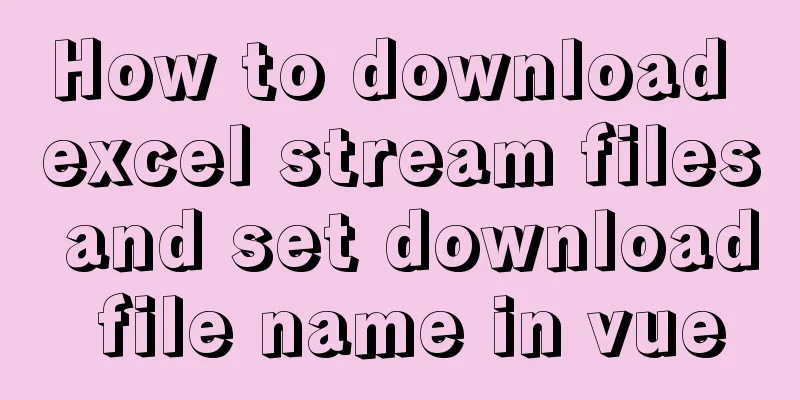
OverviewExport excel requirements. When you click to download the template or download the feedback results, axios initiates a backend interface request, and garbled characters appear when the returned data gets the response, as shown in the figure:
The following are some treatment methods. 1. Download via URLThat is, the backend provides the address of the file and you can download it directly using the browser Download via window.location.href = file path
window.location.href = `${location.origin}/operation/ruleImport/template`Via window.open(url, '_blank')
window.open(`${location.origin}/operation/ruleImport/template`)The difference between these two usage methods:
2. Download through the a tag download attribute combined with the blob constructorThe download attribute of the a tag is a new addition to the HTML5 standard. Its function is to trigger the browser's download operation instead of navigating to the download URL. This attribute can be set to use a new file name when downloading. The front end creates a hyperlink and receives the file stream from the back end:
axios.get(`/operation/ruleImport/template`, {
responseType: "blob" //The data type of the server response, which can be 'arraybuffer', 'blob', 'document', 'json', 'text', 'stream', the default is 'json'
})
.then(res =>
if(!res) return
const blob = new Blob([res.data], { type: 'application/vnd.ms-excel' }) // Construct a blob object to process data and set the file type if (window.navigator.msSaveOrOpenBlob) { // Compatible with IE10
navigator.msSaveBlob(blob, this.filename)
} else {
const href = URL.createObjectURL(blob) //Create a new URL to represent the specified blob object const a = document.createElement('a') //Create the a tag a.style.display = 'none'
a.href = href //Specify the download link a.download = this.filename //Specify the download file name a.click() //Trigger the download URL.revokeObjectURL(a.href) //Release the URL object }
// You don't need to create a link here, you can also download it directly by calling window.open(href)})
.catch(err => {
console.log(err)
})Note: When requesting the backend interface, add {responseType: 'blob'} to the request header; when setting the file name for download, you can directly set the extension. If not set, the browser will automatically detect the correct file extension and add it to the file. 3. Through js-file-download pluginInstall: npm install js-file-download --S use
import fileDownload from 'js-file-download'
axios.get(`/operation/ruleImport/template`, {
responseType: 'blob' // data type returned})
.then(res => {
fileDownload(res.data, this.fileName)
})The above is the details of how to download Excel stream files and set the download file name in Vue. For more information about downloading Excel stream files and setting the download file name in Vue, please pay attention to other related articles on 123WORDPRESS.COM! You may also be interested in:
|
<<: Graphic tutorial on installing the latest version of MySQL server on Windows 7 64 bit
>>: Solution to MySQL Installer is running in Community mode
Recommend
SQL merge operation of query results of tables with different columns
To query two different tables, you need to merge ...
How to clear the validation prompt in element form validation
Table of contents Problem scenario: Solution: 1. ...
MySQL: Data Integrity
Data integrity is divided into: entity integrity,...
Detailed explanation of the use of MySQL select cache mechanism
MySQL Query Cache is on by default. To some exten...
MySQL 5.6.15 installation and configuration method graphic tutorial under Windows 8
MySQL is a database that I like very much. Today,...
How to implement adaptive container with equal aspect ratio using CSS
When developing a mobile page recently, I encount...
Detailed process of using vmware to test PXE batch installation server
Table of contents 1. Preparation 1. Prepare the e...
Map the mouse position in CSS and control the page elements by moving the mouse (example code)
Mapping the mouse position or implementing drag e...
Solution to the garbled code problem in MySQL 5.x
MySQL is a commonly used open source database sof...
How to export mysql table structure to excel
The requirements are as follows Export the table ...
Complete steps of centos cloning linux virtual machine sharing
Preface When a Linux is fully set up, you can use...
New ways to play with CSS fonts: implementation of colored fonts
What if you designers want to use the font below ...
JavaScript to implement the countdown for sending SMS
This article shares the specific code of JavaScri...
Native JS to achieve directory scrolling effects
Here is a text scrolling effect implemented with ...
Fixed a bug caused by scrollbar occupying space
background This bug was caused by滾動條占據空間. I check...