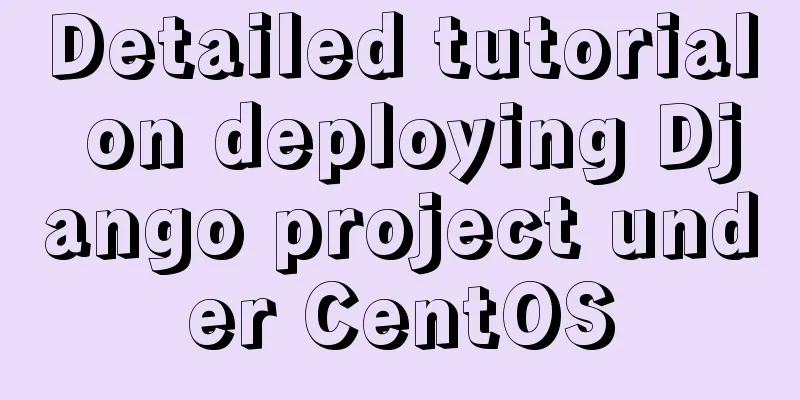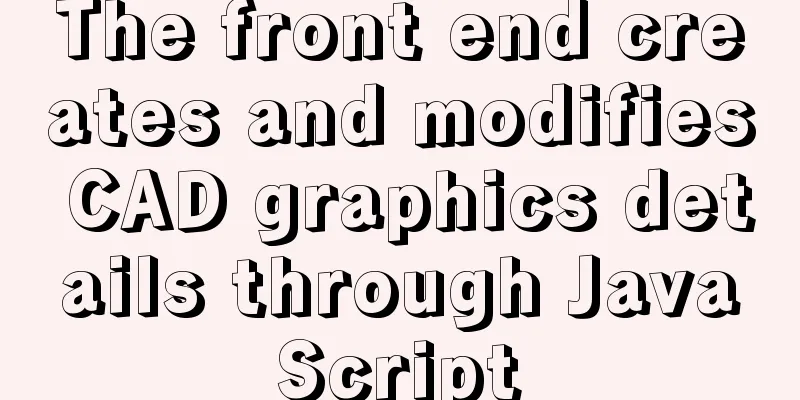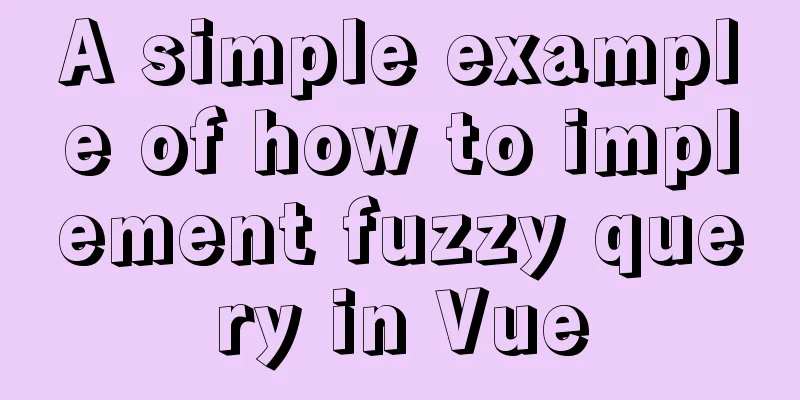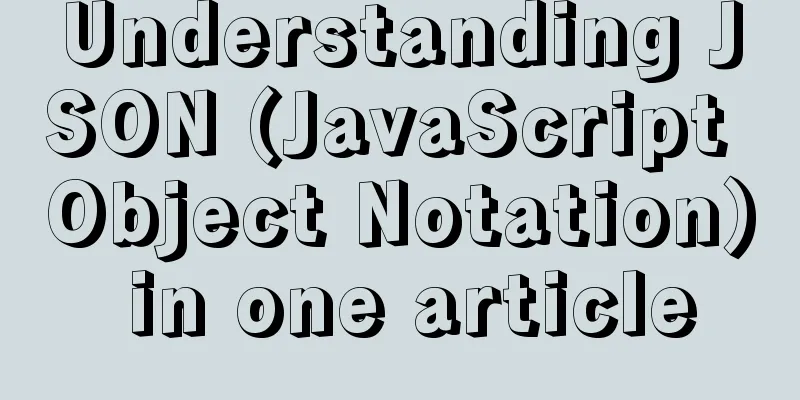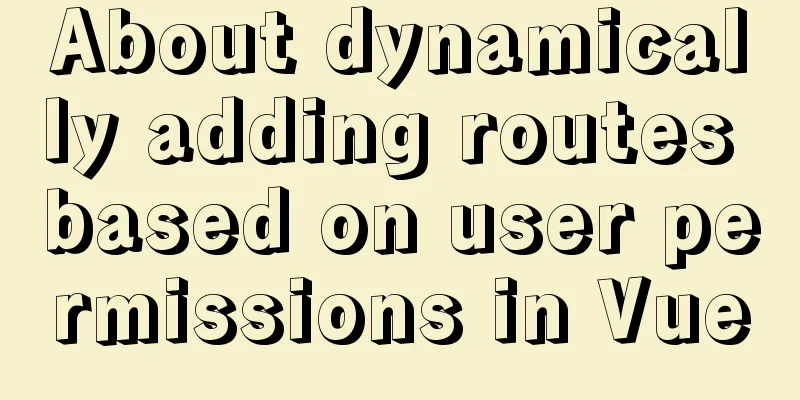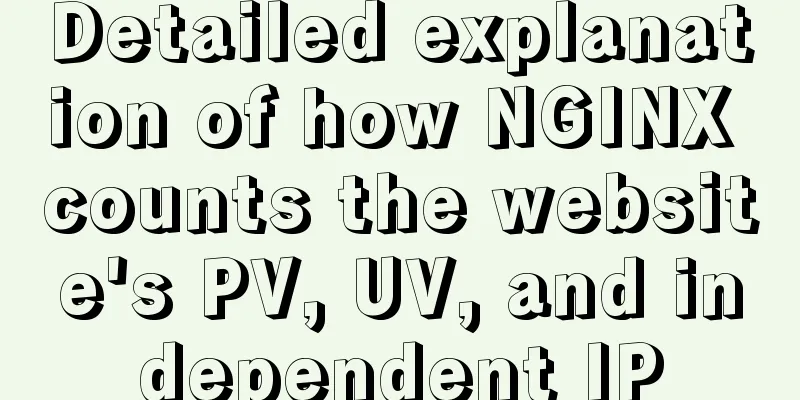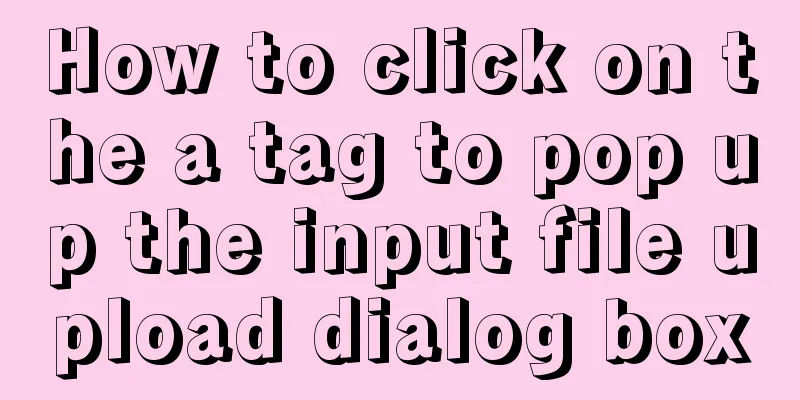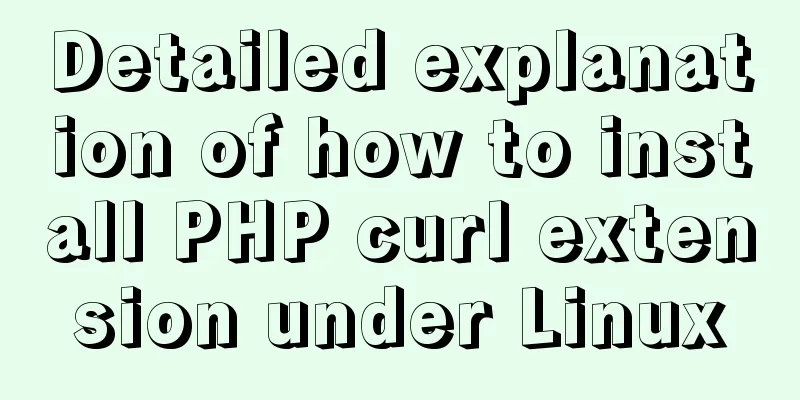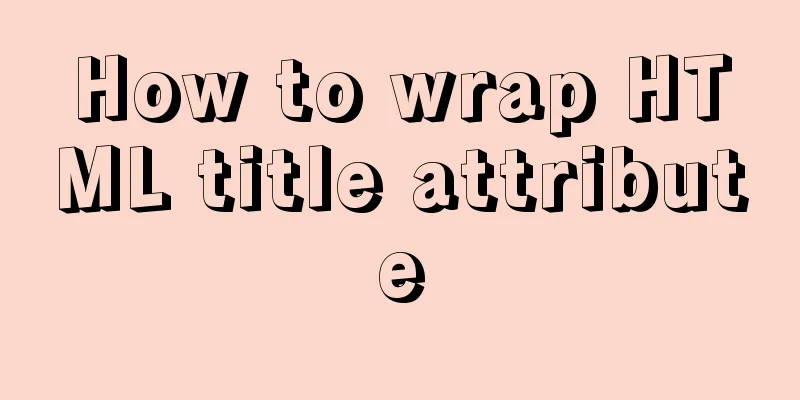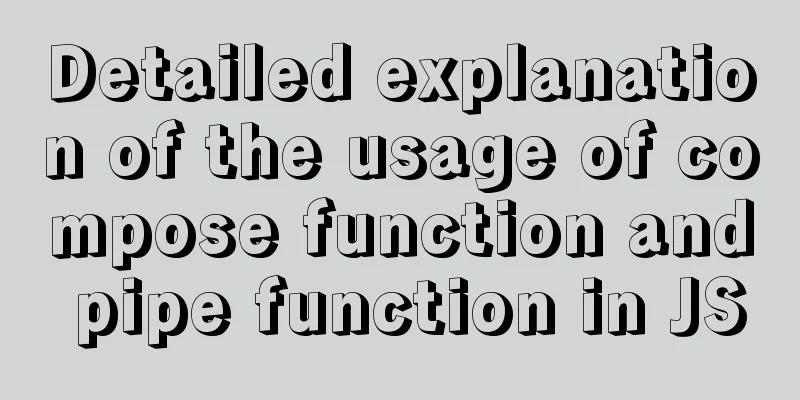MySQL 5.6.15 installation and configuration method graphic tutorial under Windows 8
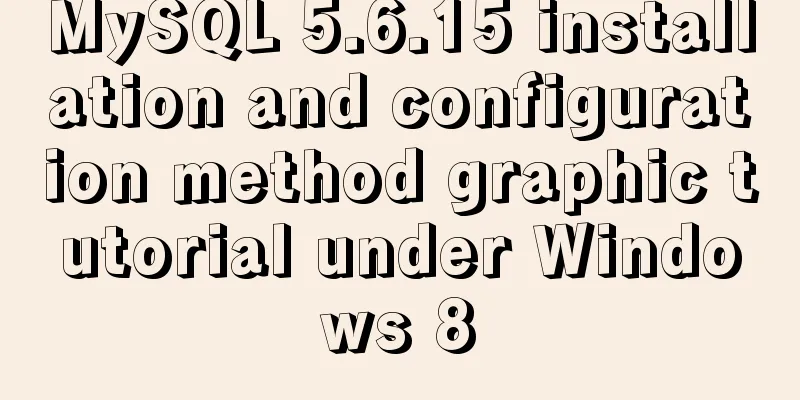
|
MySQL is a database that I like very much. Today, I downloaded MySQL for installation and configuration under Windows 8 system. Download address: Click to open the link I would like to record my process here, firstly to serve as a summary, and secondly to help those code friends who are confused about the installation and configuration like me. The downloaded installation file is: 1) On the Welcome page, select Install MySQL Products
2) Select the installation type interface. Here I choose Custom installation.
3) Feature selection interface, I select all here, and then click Next to proceed to the next step
4) The installation progress interface is as follows:
5) After the installation progress is completed, enter the MySQL Server configuration interface as follows:
After the installation is complete, click Next to complete the installation of MySQL. The files after installation are as follows:
6) Configure MySQL environment variables and test whether MySQL is installed correctly Enter the MySQL Server 5.6 folder and you will see a bin folder. Configure the D:\MySQL\MySQL Server 5.6\bin path in the system environment variables. Run cmd and enter mysql -uroot -p in the command line. After entering the password, you will be asked to enter the password. If the following figure appears after entering the correct password, it means that your MySQL installation is successful.
At this point, the MySQL configuration under Windows 8 has been completed. Thank you for reading! ----By lzq NY Wonderful topic sharing: MySQL different versions installation tutorial MySQL 5.6 installation tutorials for various versions MySQL 5.7 installation tutorials for various versions mysql8.0 installation tutorials for various versions The above is the full content of this article. I hope it will be helpful for everyone’s study. I also hope that everyone will support 123WORDPRESS.COM. You may also be interested in:
|
<<: Implementation of single process control of Linux C background service program
>>: How to limit the value range of object keys in TypeScript
Recommend
How to display only the center of the image in the img tag in HTML (three methods)
There are currently three ways to display the cen...
Seven ways to implement array deduplication in JS
Table of contents 1. Using Set()+Array.from() 2. ...
Pure CSS to achieve click to expand and read the full text function
Note When developing an article display list inte...
CentOS 7 method to modify the gateway and configure the IP example
When installing the centos7 version, choose to co...
Html and CSS Basics (Must Read)
(1) HTML: HyperText Markup Language, which mainly...
How to create an index on a join table in MySQL
This article introduces how to create an index on...
Detailed explanation of JS homology strategy and CSRF
Table of contents Overview Same Origin Policy (SO...
HTML table tag tutorial (13): internal border style attributes RULES
RULES can be used to control the style of the int...
Docker Gitlab+Jenkins+Harbor builds a persistent platform operation
CI/CD Overview CI workflow design Git code versio...
What we have to say about CSS absolute and relative
Written in the opening: Absolute said: "Rela...
MySQL database account creation, authorization, data export and import operation examples
This article describes the examples of creating a...
Several ways to clear arrays in Vue (summary)
Table of contents 1. Introduction 2. Several ways...
JavaScript to achieve text expansion and collapse effect
The implementation of expanding and collapsing li...
Summary of several error logs about MySQL MHA setup and switching
1: masterha_check_repl replica set error replicat...
Detailed explanation of Docker daemon security configuration items
Table of contents 1. Test environment 1.1 Install...
 , double-click to run and open.
, double-click to run and open.