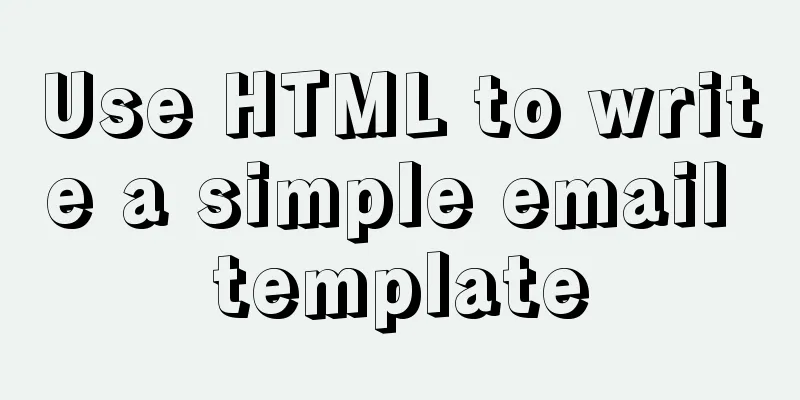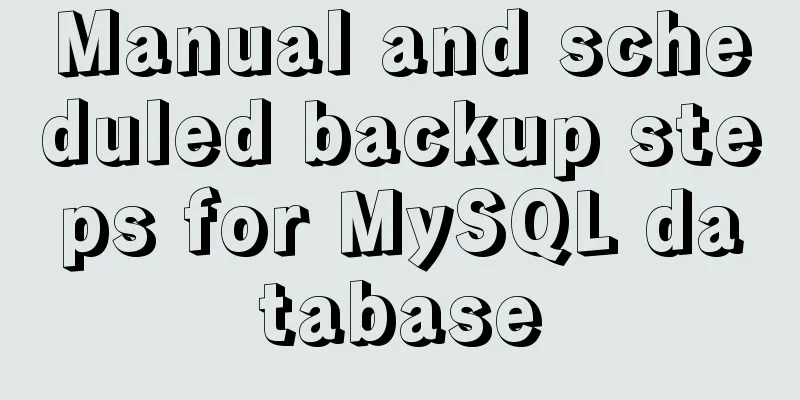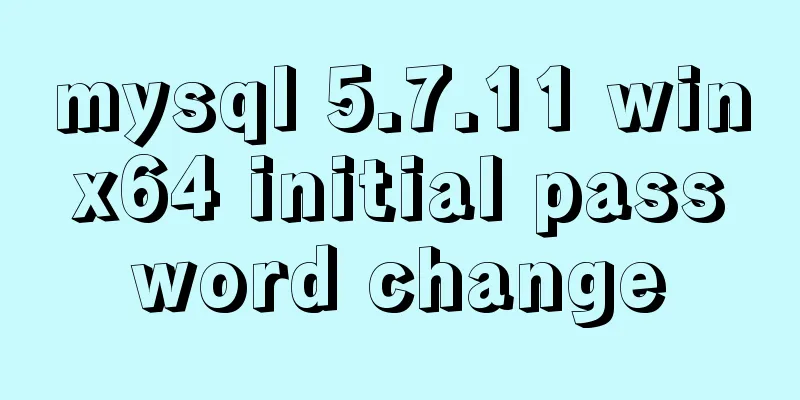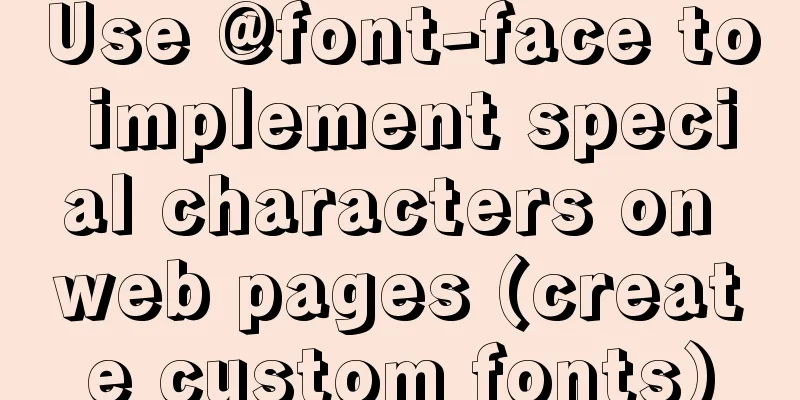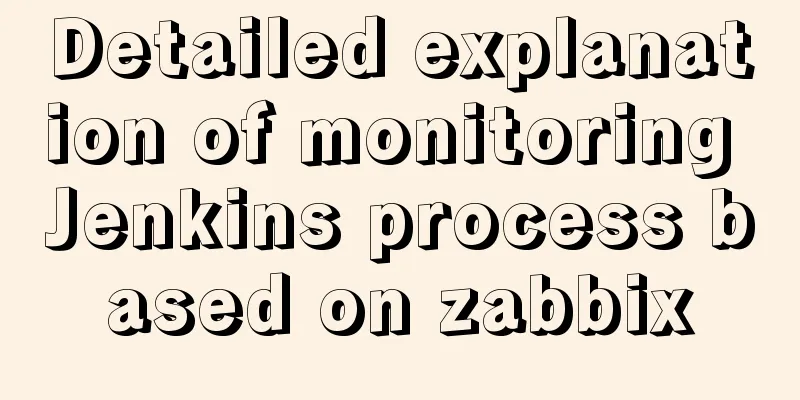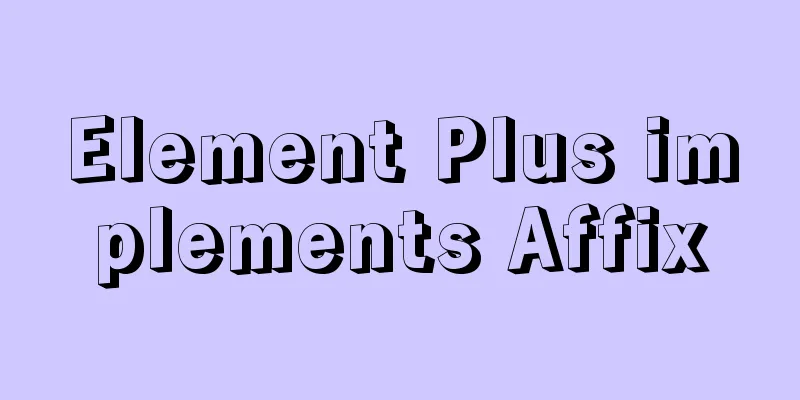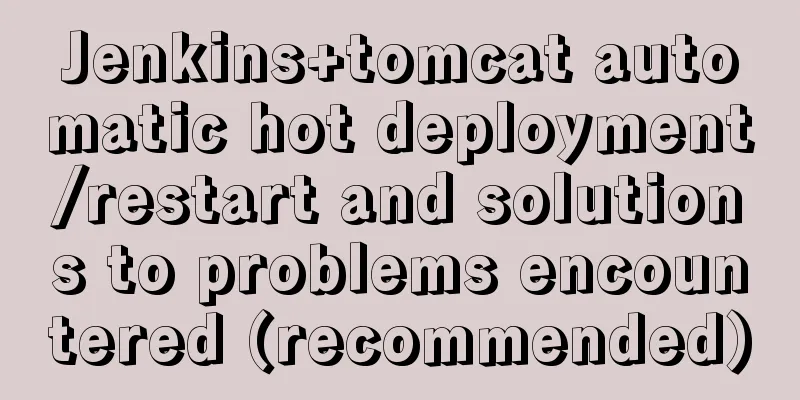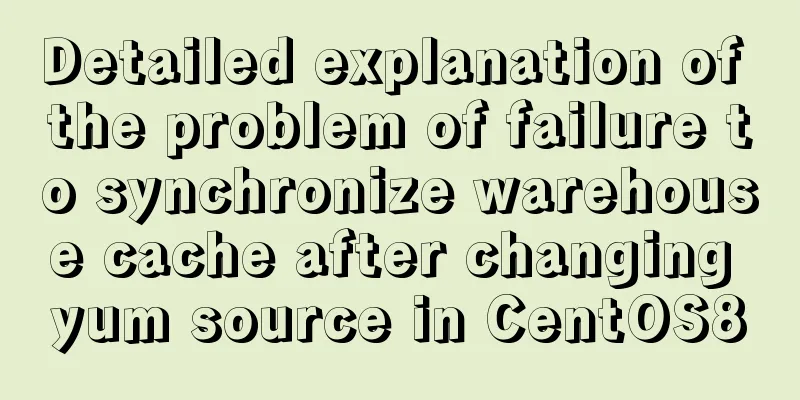Fixed a bug caused by scrollbar occupying space
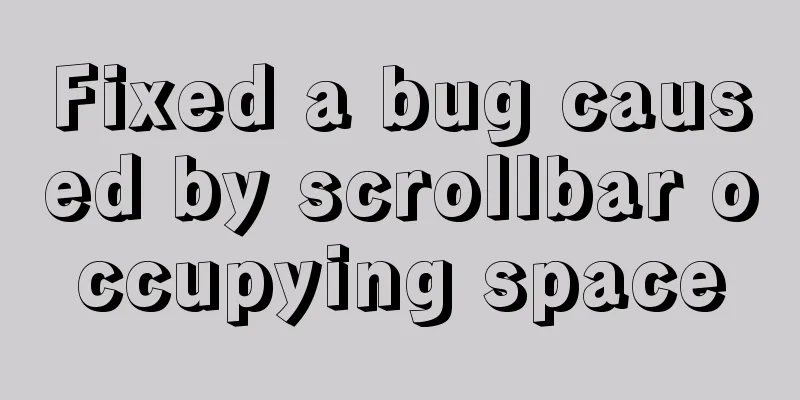
|
background This bug was caused by text Yesterday, a tester raised a problem. The phenomenon was that
At first I thought the red box was in the wrong position, so I looked for the code:
<Input
// ...
onFocus={() => setFocusedInputName('guidePrice')}
onBlur={() => setFocusedInputName('')}
/>
<Table
data-focused-column={focusedInputName}
// ...
/>There is nothing wrong with the code, it is not set manually, and it works OK on mine, another colleague, and the PM's PC:
The initial judgment is that there is a difference in the red box position settlement, the difference is about 17px, but how did this difference come about? I went to the tester's PC and noticed a detail. On my PC, the scroll bar was suspended:
On his PC, the scroll bar takes up space:
On his computer, he manually changed the original Therefore, it is determined that the bug is caused by overscroll-y: overlay The overflow CSS property defines what to do when the content of an element is too large to fit in a block formatting context. It is a shorthand property for overflow-x and overflow-y. /* default value. The content will not be trimmed and will be rendered outside the element box*/ overflow: visible; /* The content will be trimmed and the rest of the content will not be visible */ overflow: hidden; /* The content will be trimmed and the browser will display a scroll bar to view the remaining content */ overflow: scroll; /* Determined by the browser, if the content is clipped, a scroll bar will be shown */ overflow:auto; /* Specifies that the overflow attribute value is inherited from the parent element*/ overflow: inherit; Official description: Performance:
html {
overflow-y: overlay;
}compatibility I did not find compatibility for this property on caniuse, and someone also raised this question:
Problem scenarios and solutions 1. Scrollbar of the outer container The external container here refers to HTML, which is added directly to the outermost layer:
html {
overflow-y: scroll;
}By adding this feature manually, there is always scroll width space occupied. Disadvantages: There is a scroll bar even when there is no scrolling, which is not very beautiful. Advantages: Convenient, no compatibility issues. 2. External container absolute positioning method Using absolute positioning ensures that the width of the body always maintains the full space:
html {
overflow-y: scroll; // compatible with ie8, not support: root, vw
}
:root {
overflow-y: auto;
overflow-x:hidden;
}
:root body {
position: absolute;
}
body {
width: 100vw;
overflow: hidden;
}3. Internal container compatibility
.wrapper {
overflow-y: scroll; // fallback
overflow-y: overlay;
}Summarize My personal recommendation is to use That’s all the content. I hope it can be inspiring to you. If there are any errors in the article, please point them out in the comment section, thank you. References https://developer.mozilla.org/zh-CN/docs/Web/CSS/overflow https://github.com/Fyrd/caniuse/issues/4027 This is the end of this article about fixing a bug caused by the scrollbar occupying space. For more information about bugs caused by the scrollbar occupying space, please search for previous articles on 123WORDPRESS.COM or continue to browse the related articles below. I hope you will support 123WORDPRESS.COM in the future! |
<<: A brief discussion on MySQL select optimization solution
>>: Web Design Experience: 5 Excellent Web Design Concepts Full Analysis (Pictures)
Recommend
Detailed example of removing duplicate data in MySQL
Detailed example of removing duplicate data in My...
Solution for Docker Swarm external verification load balancing not taking effect
Problem Description I created three virtual machi...
How to store text and pictures in MySQL
Large Text Data Types in Oracle Clob long text ty...
Modularity in Node.js, npm package manager explained
Table of contents The basic concept of modularity...
MySQL Community Server 8.0.12 installation and configuration method graphic tutorial
MySQL 8 brings a brand new experience, such as su...
Angular Dependency Injection Explained
Table of contents Overview 1. Dependency Injectio...
How to align text boxes in multiple forms in HTML
The form code is as shown in the figure. The styl...
Vue.js implements timeline function
This article shares the specific code of Vue.js t...
The implementation of Youda's new petite-vue
Table of contents Preface Introduction Live Easy ...
In IIS 7.5, HTML supports the include function like SHTML (add module mapping)
When I first started, I found a lot of errors. In...
Example of Html shielding right-click menu and left-click typing function
Disable right-click menu <body oncontextmenu=s...
JS implements dragging the progress bar to change the transparency of elements
What I want to share today is to use native JS to...
Install Windows Server 2019 on VMware Workstation (Graphic Tutorial)
If prompted to enter a key, select [I don’t have ...
Why is the MySQL auto-increment primary key not continuous?
Table of contents 1. Introduction 2. Self-increme...
CSS float property diagram float property details
Using the CSS float property correctly can become...