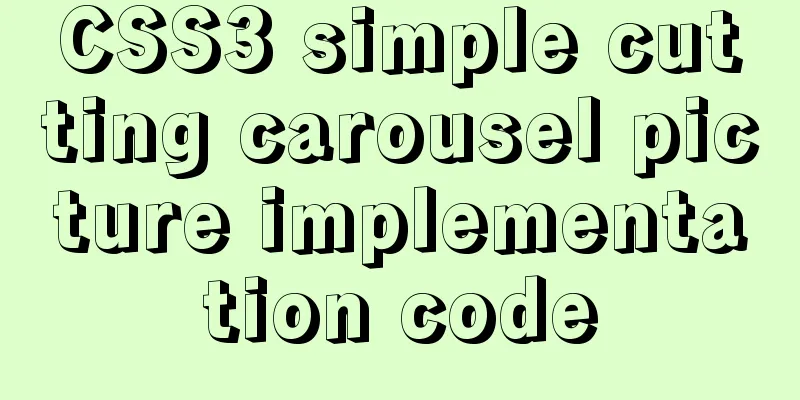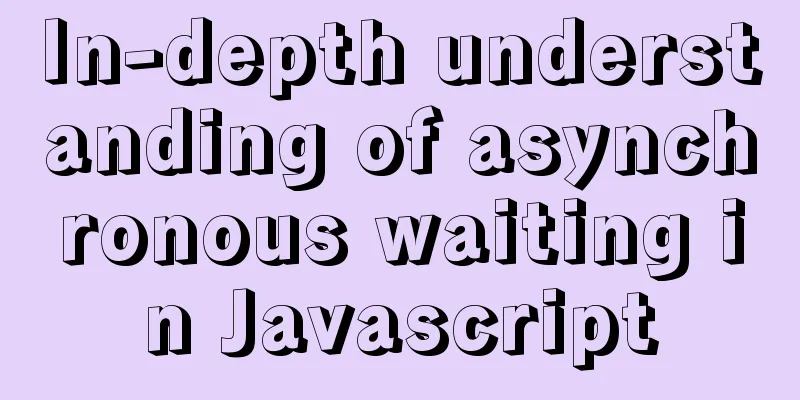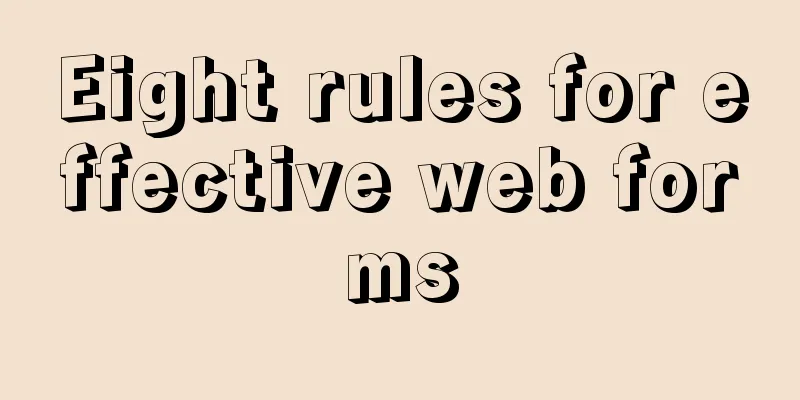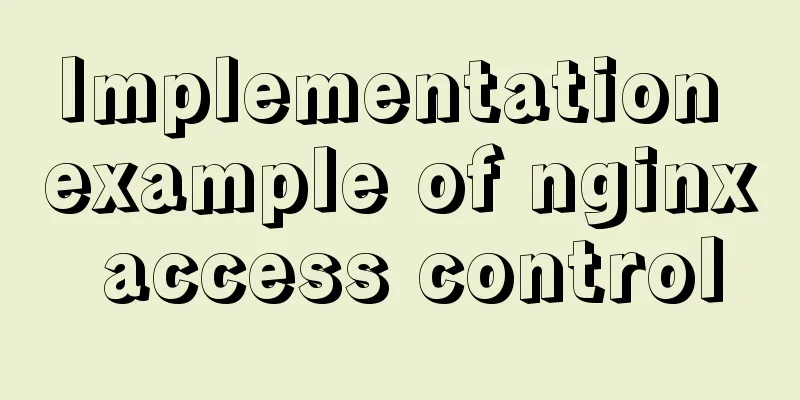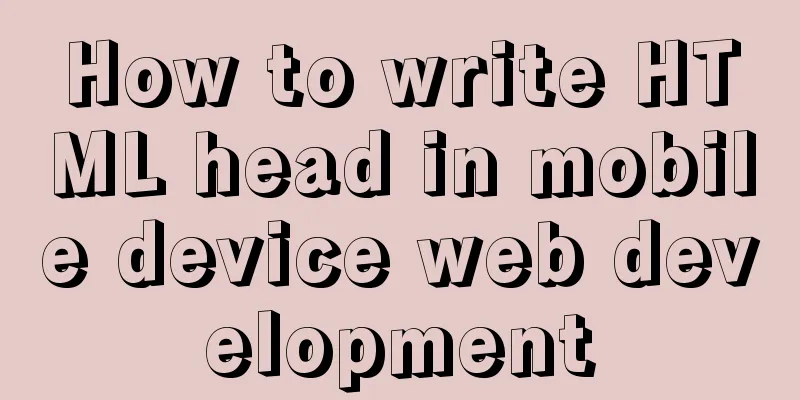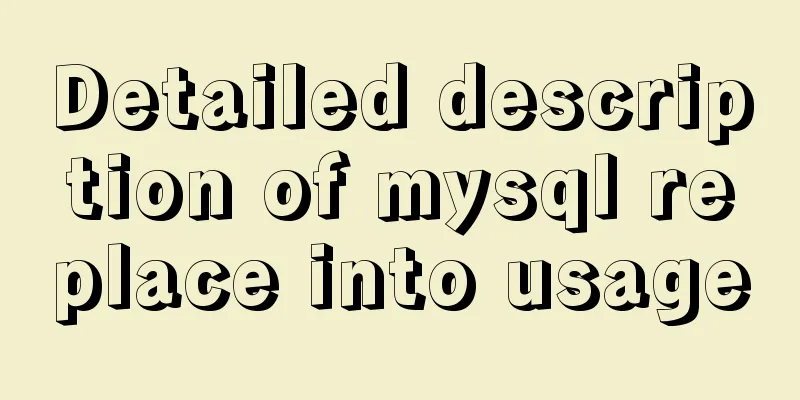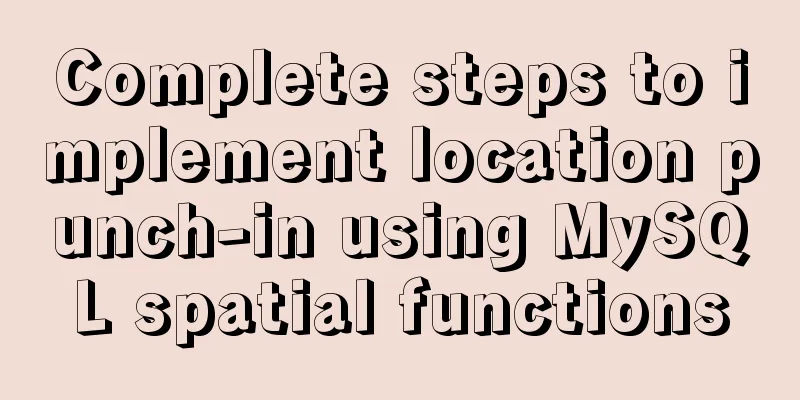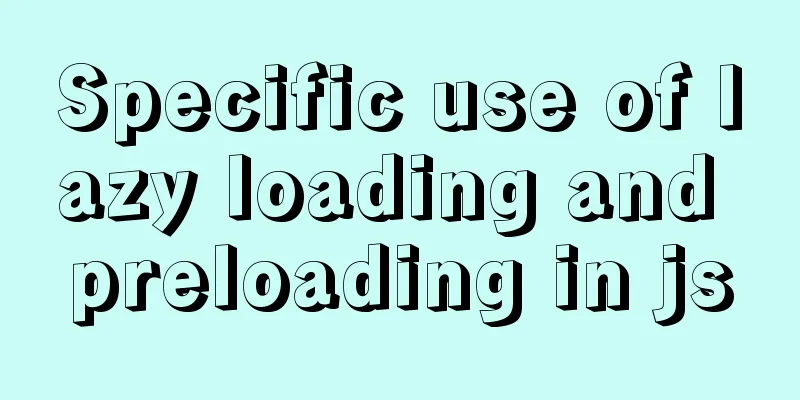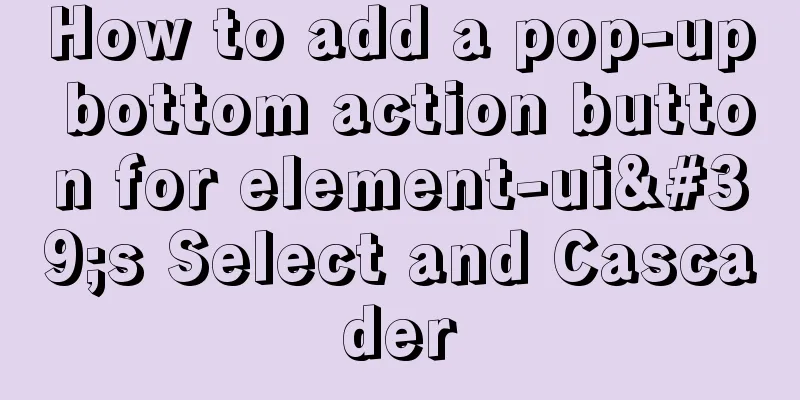Detailed explanation of monitoring Jenkins process based on zabbix
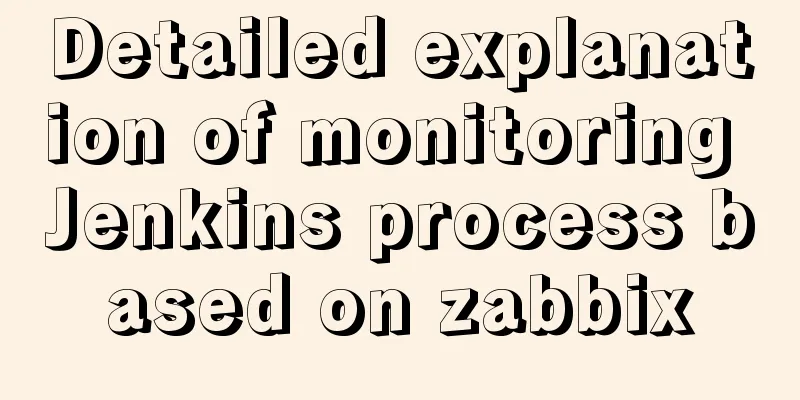
|
1. Monitoring architecture diagram
2. Implementation ideas
3. Specific configuration 1. Install the Jenkins Metrics plugin Plugin download address: http://updates.jenkins-ci.org/download/plugins/metrics/ Install the Metrics plug-in. In the system configuration, there will be an additional "Metrics" configuration, as shown below:
The configuration items are not complicated. We need to click "Generate..." to generate an Access Key (remember to save it after generating it). This key is used for identity verification, which we will use later. After saving, we enter the URL in the browser: http://jenkins.local,me/metrics/<the newly generated Access Key> to verify whether Jenkins has exposed metrics. If you see the following picture, you can proceed to the next step:
1.1 Introduction to Metrics plugin The Metrics plugin is implemented based on dropwizard/metrics. It exposes metrics data through four interfaces: /metrics, /ping, /threads, /healthcheck. 1.2 Metrics plugin: /metrics interface introduction Click the metric link in the above image (http://jenkins.local.me/metrics/<Access Key>/metrics), which exposes the following metric data:
{
version: "4.0.0",
gauges: {...},
counters: {...},
histograms: {...},
meters: {...},
timers: {...}
}
1.3 Metrics plugin other interfaces /ping: The interface returns pong, which means Jenkins is alive, as shown below:
/threads: Returns Jenkins thread information /healthcheck: Returns the following metrics:
{
"disk-space" : {
"healthy" : true
},
"plugins" : {
"healthy" : true,
"message" : "No failed plugins"
},
"temporary-space" : {
"healthy" : true
},
"thread-deadlock" : {
"healthy" : true
}
} Zabbix server collects data by communicating with Zabbix agent. The Zabbix agent is divided into two modes: passive and active. We are using passive mode, which means Zabbix server asks the agent for data. 2.1 Create a monitoring template and link it to a host group
2.2 Create monitoring items
Here we need to explain why some of the options are filled in that way:
At this point, the Zabbix server has been configured. You can check whether there is the latest data in Monitoring->Latest Data, and then create a dashboard to present the data in a graphical way. Other monitoring items can also be configured in this way. Monitoring script code The above is the full content of this article. I hope it will be helpful for everyone’s study. I also hope that everyone will support 123WORDPRESS.COM. You may also be interested in:
|
<<: MySQL kill command usage guide
>>: How to encapsulate query components based on element-ui step by step
Recommend
HTML weight loss Streamline HTML tags to create web pages
HTML 4 HTML (not XHTML), MIME type is text/html, ...
MySQL 8.0.11 installation summary tutorial diagram
Installation environment: CAT /etc/os-release Vie...
A brief introduction to web2.0 products and functions
<br />What is web2.0? Web2.0 includes those ...
Docker configures the storage location of local images and containers
Use the find command to find files larger than a ...
Restart all stopped Docker containers with one command
Restart all stopped Docker containers with one co...
Pure CSS to achieve candle melting (water droplets) sample code
Achieve results Implementation ideas The melting ...
How to use node scaffolding to build a server to implement token verification
content Use scaffolding to quickly build a node p...
Detailed explanation of count(), group by, order by in MySQL
I recently encountered a problem when doing IM, a...
Three BOM objects in JavaScript
Table of contents 1. Location Object 1. URL 2. Pr...
How to elegantly back up MySQL account information
Preface: I recently encountered the problem of in...
SQL implementation of LeetCode (183. Customers who have never placed an order)
[LeetCode] 183.Customers Who Never Order Suppose ...
In-depth understanding of JavaScript event execution mechanism
Table of contents Preface The principle of browse...
How to use cookies to remember passwords for 7 days on the vue login page
Problem Description In the login page of the proj...
Understanding render in Vue scaffolding
In the vue scaffolding, we can see that in the ne...
Summary of methods for writing judgment statements in MySQL
How to write judgment statements in mysql: Method...