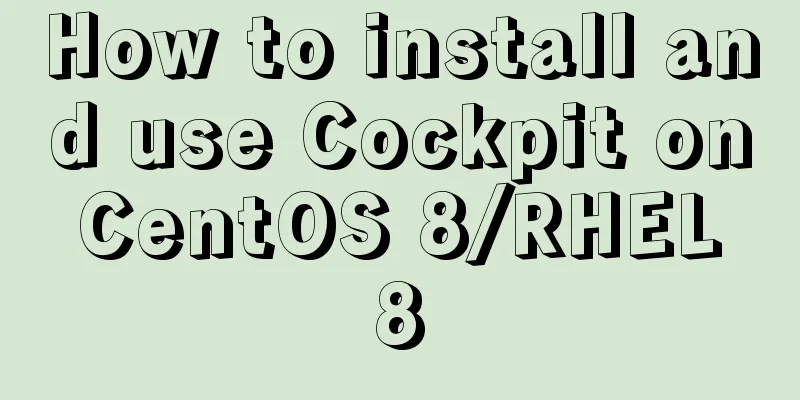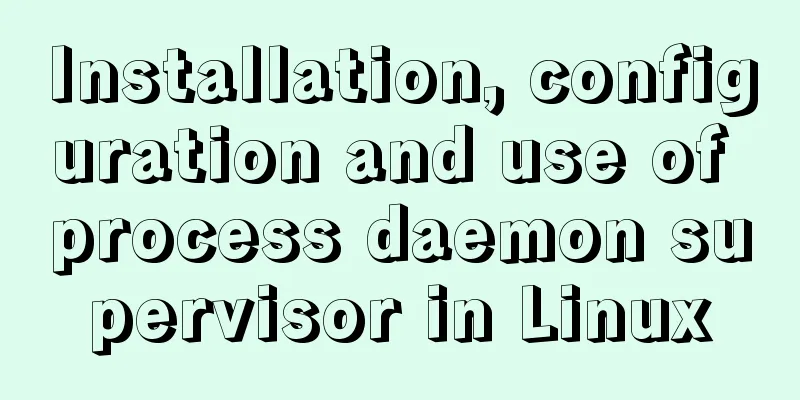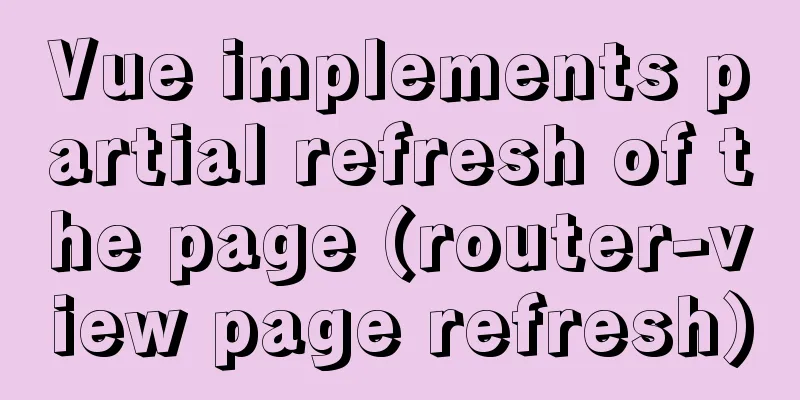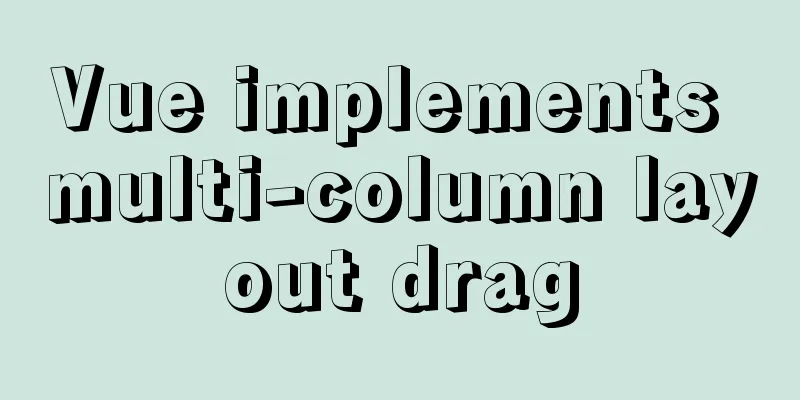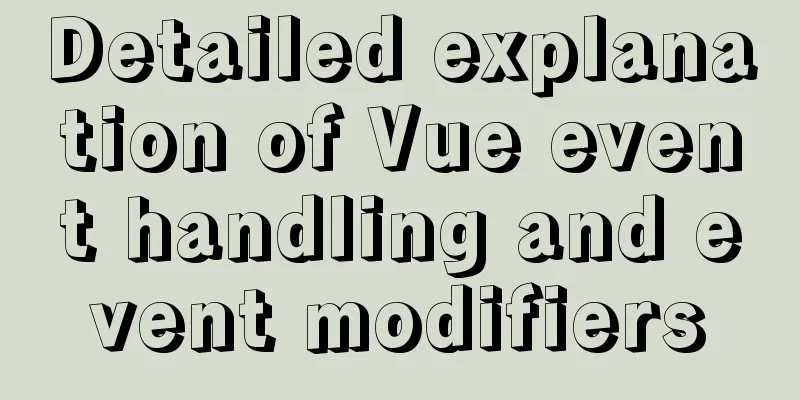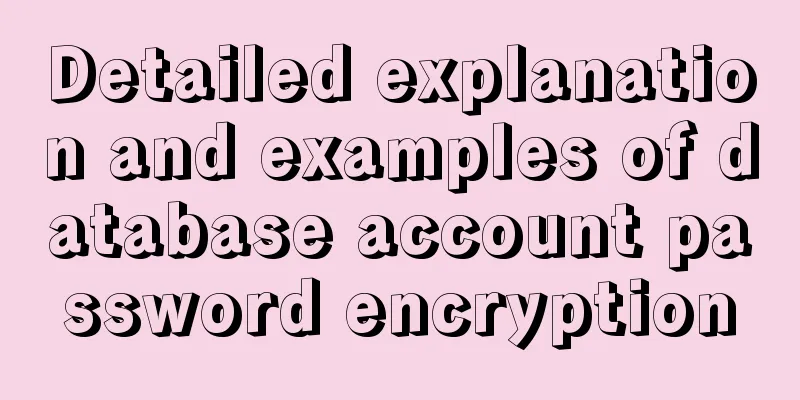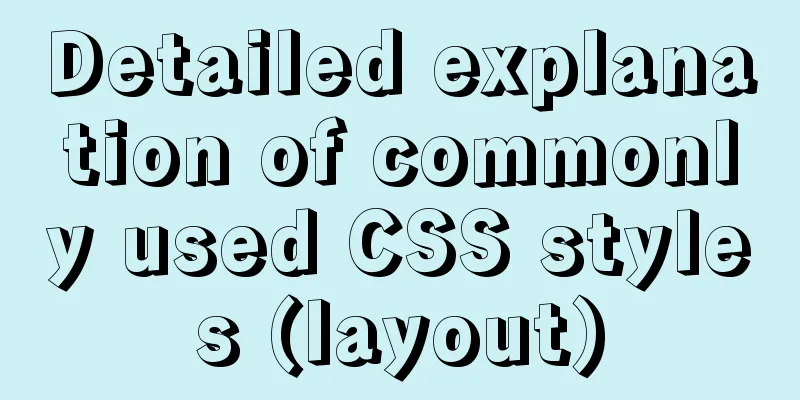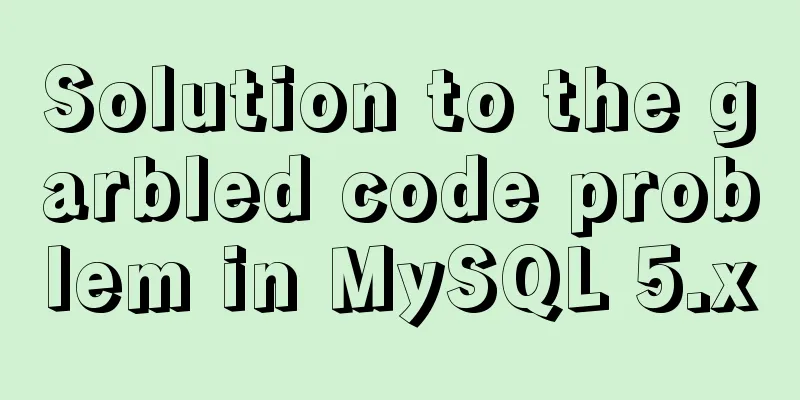The process of JDK installation and configuration of environment variables under WIN10 (detailed version)
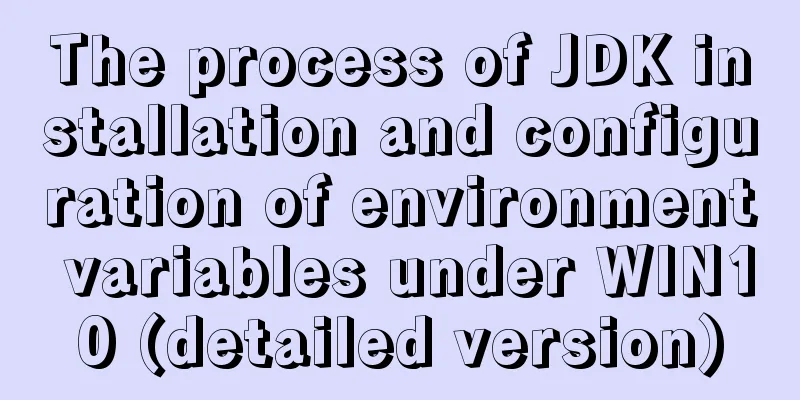
|
If you want to learn JAVA, you must install JDK (Java Development Kit) and configure the environment variables before you can learn Java. After several failed attempts to configure the environment variables, I finally succeeded. This blog post is formed by summarizing the problems encountered. Welcome to communicate. [Of course, I’m a newbie.] 】Common reasons for failure are as follows:
1. Download JDK (take jdk1.8.0 as an example) You can download it directly from CSDN. I have personally tested the following resources and found them to be effective.
After the download is complete, it will be an installation program. 2. Install JDK (do not use next without thinking)When the installation program is in progress, first install the jdk (default path: C:\Program Files(x86)\Java\jdk1.8.0-60\) and then install the jre (default path: C:\Program Files(x86)\Java\jre1.8.0-60\). We don’t like to install so many software on the C drive. When we customize the installation, if they are all installed in one folder, the later installed jre will overwrite the original files. That is to say, jre must be installed in another folder. Check method: Open the directory where JDK is installed, search for javac.exe in the bin folder, if it is not there, it has been overwritten. When I check the installation at the end, both java -version and java commands can be executed, but javac command will show: javac shows "not an internal or external command.
My suggestion is: before installation, create a java folder in the target disk, and create two folders, jdk and jre, under this folder, and install them respectively.
At this point, JDK has been installed correctly. 3. Configure JDK environment variablesRight-click This PC, click Properties, and then click Advanced system settings.
Create a new system variable JAVA_HOME (write directly)
Create a new system variable CLASSPATH (write directly)
Variable value: (Don't lose the first one!!!) (Strictly copy)
Adding a dot means that you can run Java in any directory. Edit the system variable Path (add two values)
Many installation tutorials write %java_home% here, but the Path under the win10 system does not support %java_home%, which represents the value of the java_home environment variable and is a reference. But the absolute path must be used here in win10. At this point, you have completed the configuration of environment variables. Normally, you have succeeded. Let's check it below. 4. Check whether the environment variables are correctPress WIN+R, enter cmd, enter the command line interface, and perform three checks. java -version check enter:
2. Java inspection
3. Javac check
At this point, you have completed the JDK installation!
If other errors are found, you can check whether the Chinese and English formats, uppercase and lowercase letters, and paths are correct. V. Other Notes1. User variables and system variables There are two locations for setting environment variables, one is user variables and the other is system variables. User variables are only useful to the user, and system variables are useful to the system. If there are two users on your computer, setting it in user variables is only useful for the current user, while setting it in system variables is useful for both users. Generally, it is set in the system variable location. 2.java and javac javac: is a compilation command that compiles Java source files into .class bytecode files. Summarize This is the end of this article about the process of JDK installation and configuration of environment variables under WIN10 (detailed version). For more relevant content about configuring JDK environment variables under WIN10, please search for previous articles on 123WORDPRESS.COM or continue to browse the related articles below. I hope everyone will support 123WORDPRESS.COM in the future! You may also be interested in:
|
<<: Solution to leaving gaps between BootStrap grids
>>: Use Grafana+Prometheus to monitor MySQL service performance
Recommend
18 sets of exquisite Apple-style free icon materials to share
Apple Mug Icons and Extras HD StorageBox – add on...
Solution to Ubuntu 20.04 Firefox cannot play videos (missing flash plug-in)
1. Flash plug-in package download address: https:...
Summary of commonly used tags in HTML (must read)
Content Detail Tags: <h1>~<h6>Title T...
Layui table selects the radio button of the specified row and scrolls to the implementation code of the row
The layui table has multiple rows of data. Throug...
Detailed explanation of padding and abbreviations within the CSS box model
As shown above, padding values are composite at...
Tips for viewing History records and adding timestamps in Linux
Tips for viewing History records and adding times...
A detailed introduction to wget command in Linux
Table of contents First install wget View Help Ma...
Two ways to clear float in HTML
1. Clear floating method 1 Set the height of the ...
Docker configures the storage location of local images and containers
Use the find command to find files larger than a ...
Linux virtual memory settings tutorial and practice
What is Virtual Memory? First, I will directly qu...
How to implement mask layer in HTML How to use mask layer in HTML
Using mask layers in web pages can prevent repeat...
How to build a redis cluster using docker
Table of contents 1. Create a redis docker base i...
Detailed explanation of the lock structure in MySQL
Mysql supports 3 types of lock structures Table-l...
Detailed tutorial on installing MySQL 8.0.20 database on CentOS 7
Related reading: MySQL8.0.20 installation tutoria...
CSS sets the box container (div) height to always be 100%
Preface Sometimes you need to keep the height of ...