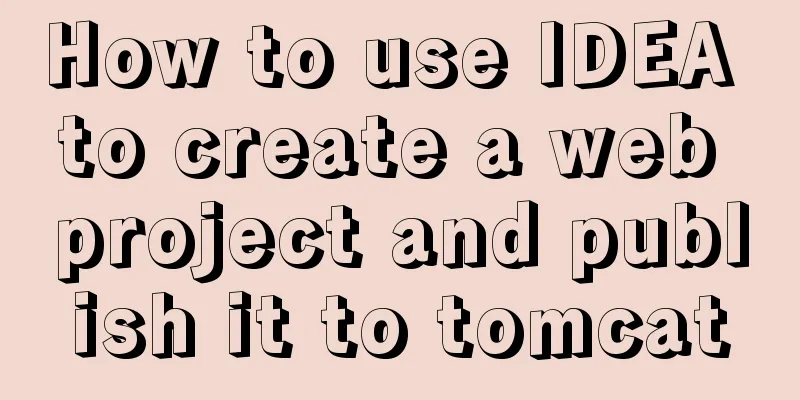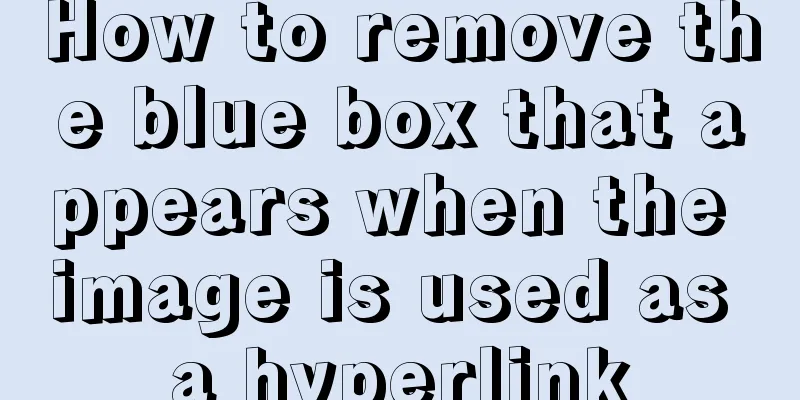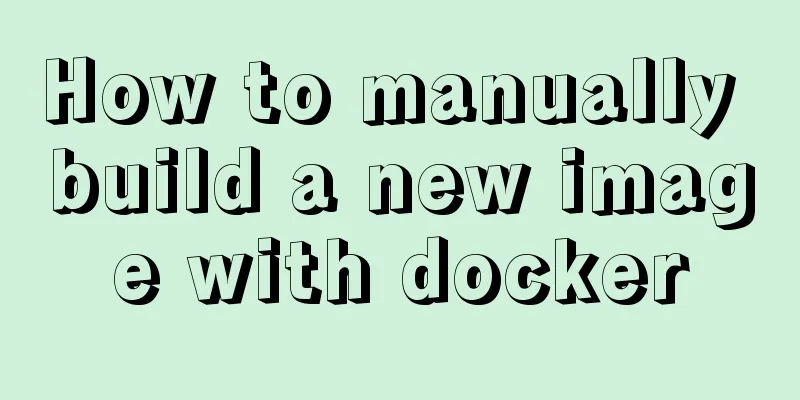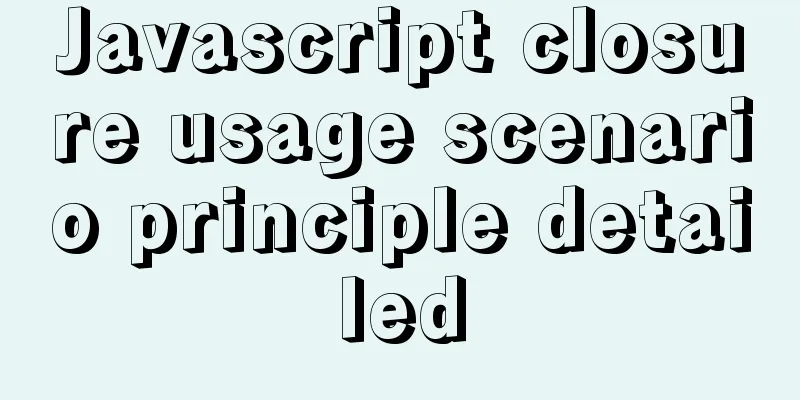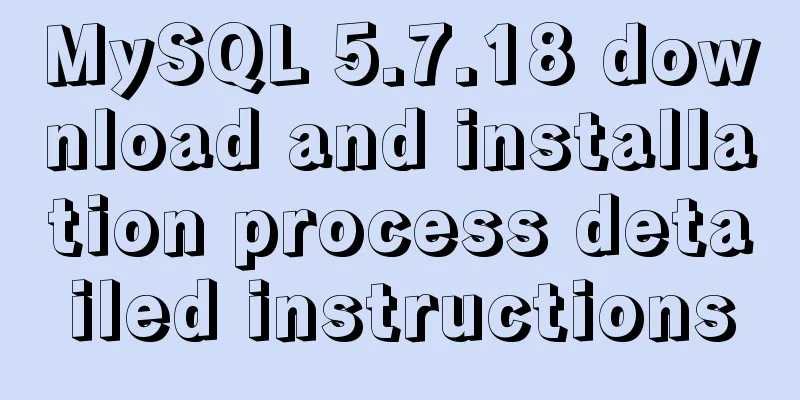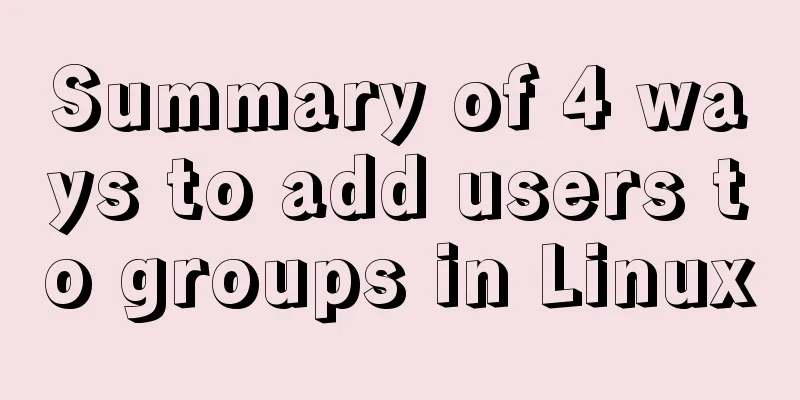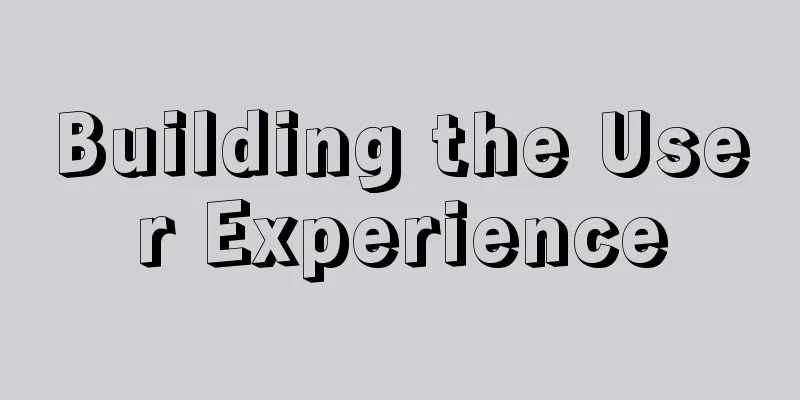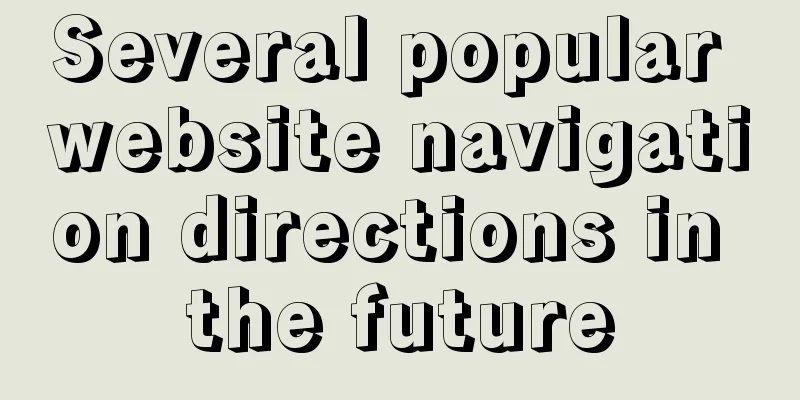CentOS 7 Forgot Password Solution Process Diagram

|
need Whether it is a Windows system or a Linux system, we may forget the password for various reasons. In order to preserve the data, it is not recommended to reinstall the system. Experimental environment 1. CentOS 7 virtual machine 2. Change the password to 123456 (just for demonstration) step 1. First, start the system and enter the boot interface. Press "e" in the interface to enter the editing interface.
2. Enter the editing interface, use the up and down keys on the keyboard to move the cursor down, find the line number that starts with "Linux16", and enter at the end of the line:
3. Then, after the input is completed, just press the shortcut key: Ctrl+x to enter the single-user mode. 4. Then, in the new editing interface, enter "ls" at the end 5. Next, enter the following in the position where the cursor is blinking (the position of the last line): mount -o remount,rw / Note: There is a space between mount and -o, and between rw and /. They cannot be omitted. 6 Then, enter: passwd at the end of the new line, and press the Enter key on the keyboard when you are finished. 7. In the pop-up content, you can modify the password. Enter the new password at the position where the cursor flashes (the password is not displayed when entering, just like no response. Just remember that the password you entered is correct. Press the Enter key on the keyboard after completion. 8. Then, enter the password you just entered again. After the password is successfully changed, the password will be displayed in the format of passwd....., indicating that the password has been successfully changed. 9. Input: touch /.autorelabel Note: There is a space after touch and /) 10. Restart the system exec /sbin/init
11. Next, wait for the system to automatically change the password. After completion, the system will automatically restart.
12. Enter the root account and the modified password 123456 in the pop-up user name
Next, after a successful login, the interface will prompt detailed information of the last login. After a successful login, enter the system and open the terminal, and you can use it normally, indicating that the password has been successfully changed. The above is the full content of this article. I hope it will be helpful for everyone’s study. I also hope that everyone will support 123WORDPRESS.COM. You may also be interested in:
|
<<: The difference and usage of LocalStorage and SessionStorage in vue
>>: Vue implements star rating with decimal points
Recommend
Solution to Tomcat server failing to open tomcat7w.exe
I encountered a little problem when configuring t...
Server stress testing concepts and methods (TPS/concurrency)
Table of contents 1 Indicators in stress testing ...
React+Typescript implements countdown hook method
First, setInterval is encapsulated as a Hook 👇 im...
WeChat applet calculator example
WeChat applet calculator example, for your refere...
Markup language - simplified tags
Click here to return to the 123WORDPRESS.COM HTML ...
A brief talk about JavaScript variable promotion
Table of contents Preface 1. What variables are p...
Detailed explanation of the implementation method and usage of CSS3 border-radius rounded corners
In the past, it was quite troublesome to achieve ...
WeChat applet implements a simple calculator
WeChat applet's simple calculator is for your...
Analysis of the usage of process control functions/statistical functions/grouping queries in MySql
The road ahead is long and arduous, but I will co...
Analysis of the usage of Xmeter API interface testing tool
XMeter API provides a one-stop online interface t...
Minimalistic website design examples
Web Application Class 1. DownForEveryoneOrJustMe ...
The correct way to use Homebrew in Linux
Many people use Linux Homebrew. Here are three ti...
Vue implements a draggable tree structure diagram
Table of contents Vue recursive component drag ev...
Operations of communication between Docker containers and external network communication
Communication between containers 1. Network shari...
Example of using @media responsive CSS to adapt to various screens
Definition and Use Using @media queries, you can ...