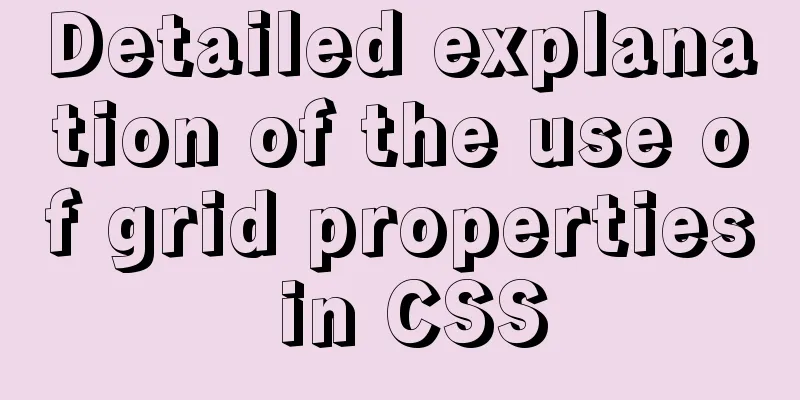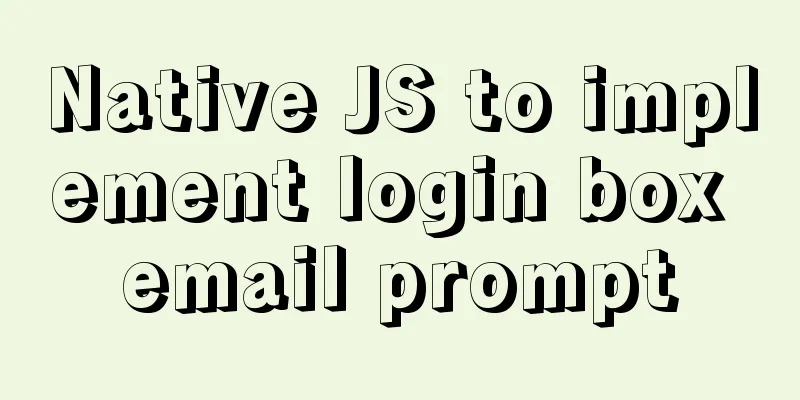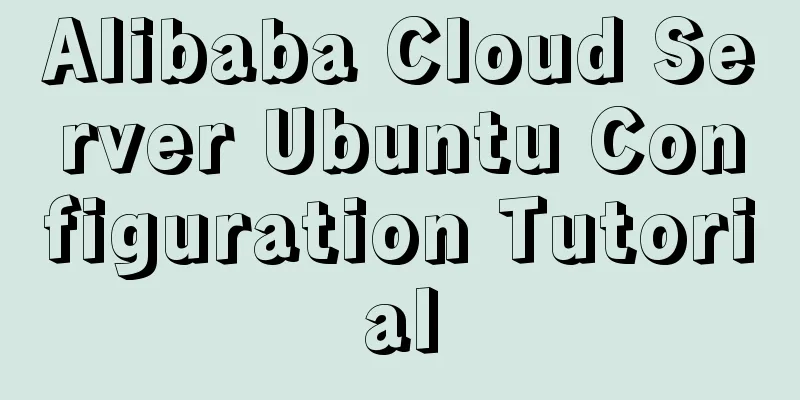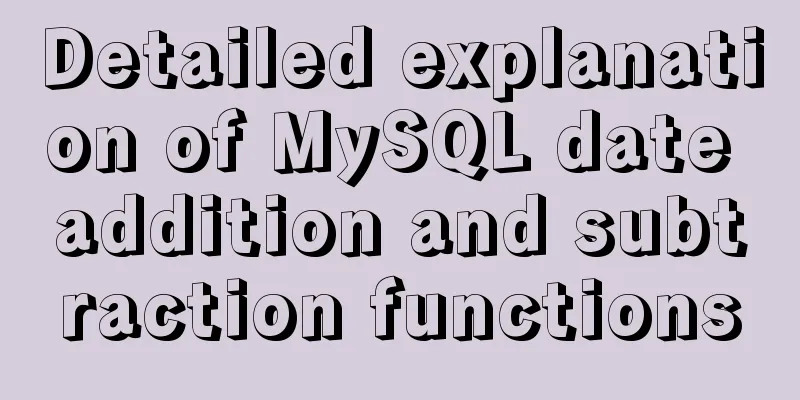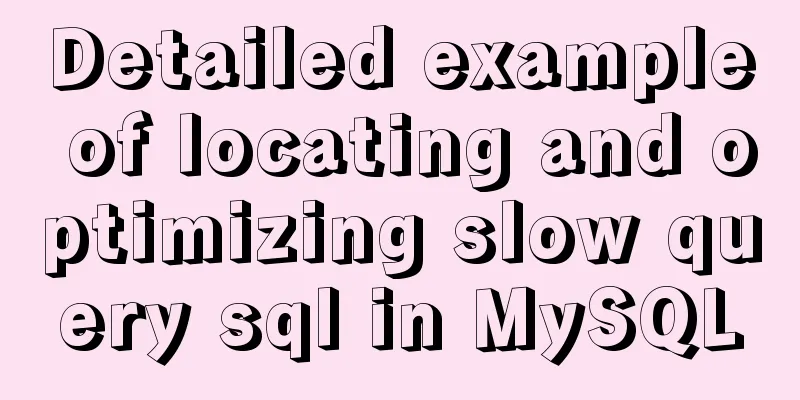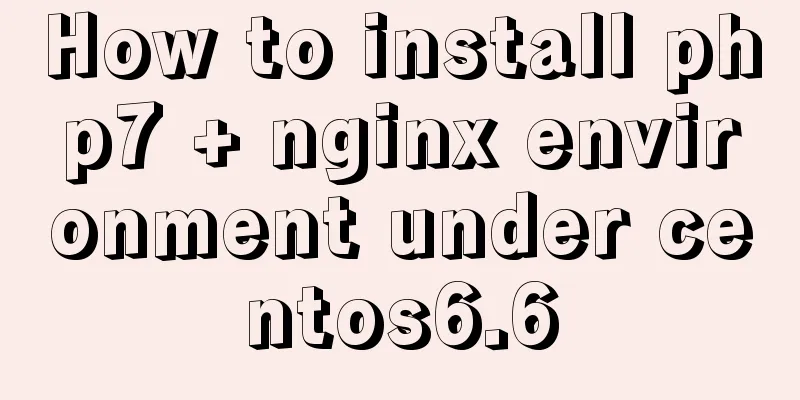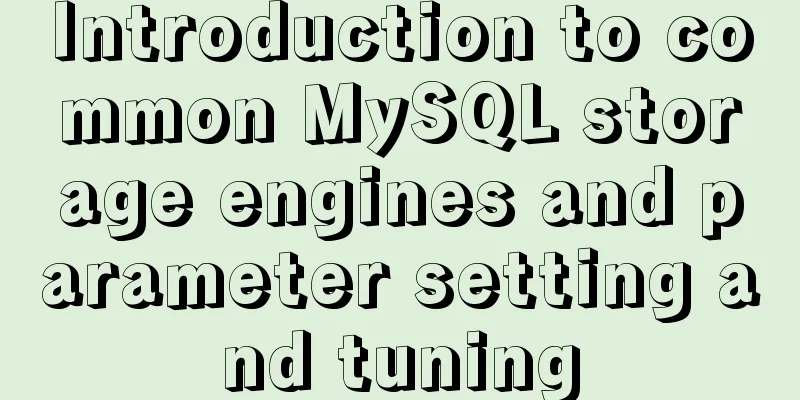VMware Workstation virtual machine installation operation method

|
Virtual machines are very convenient testing software. We can use them to do various tests without causing any damage to the hardware. In order to provide a more convenient demonstration environment and facilitate various examples, we can ensure the fast operation of the host and reduce unnecessary junk installation programs. They can be installed and completely deleted in the virtual machine at will, and we can also experience different versions of operating systems. We will choose to use virtual machines for operation. As a leader in the virtual machine market, VMware has many advantages. It can run various Linux distributions, Dos, various Windows versions, Unix, etc. at the same time. You can even install multiple Linux distributions and multiple Windows versions on the same computer. In order to make it work for you, we must first have a basic understanding of how to download and install it: First, we search for VMware Workstation virtual machine on Baidu and download it to the computer hard disk, as shown below:
The above picture shows that the installation file has been successfully downloaded. Then we double-click it to automatically enter the installation interface. After clicking Next to install, you will enter the End User License Agreement. Check the arrow in the figure below and click Next.
Next, enter the custom installation interface, there will be installation location options and whether to check the enhanced keyboard driver. The installation location here can be arbitrary but be sure to note that no Chinese can appear here; as for the enhanced keyboard driver, I personally recommend not checking it because it will take up some space. After selecting, click Next:
After clicking Next, as shown in the figure below, you will enter the user experience settings. Here I personally recommend not checking the check for product updates at startup, because the update may cause your previously installed virtual machine to become unusable. The author did not choose to check both options:
Continue to click Next and come to the shortcut interface. Just check all the options here, as shown below:
After making your selection, click Next to enter the installation interface. If you need to make changes, click Previous to make them. If you do not need to make changes, just click Install. After the progress bar is completed, click Finish to complete the installation.
Click Finish to get a prompt and then you can operate the virtual machine. This is the end of this article about VMware Workstation virtual machine installation. For more relevant VMware Workstation installation content, please search for previous articles on 123WORDPRESS.COM or continue to browse the following related articles. I hope everyone will support 123WORDPRESS.COM in the future! You may also be interested in:
|
<<: Detailed explanation of the problems and solutions caused by floating elements
>>: A nice html printing code supports page turning
Recommend
Linux Centos8 Create CA Certificate Tutorial
Install Required Files Yum install openssl-* -y C...
Baota Linux panel command list
Table of contents Install Pagoda Management Pagod...
Detailed explanation of MySQL single table query operation examples [syntax, constraints, grouping, aggregation, filtering, sorting, etc.]
This article describes the MySQL single table que...
Test and solution for MySQL's large memory usage and high CPU usage
After the changes: innodb_buffer_pool_size=576M -...
How to install Element UI and use vector graphics in vue3.0
Here we only focus on the installation and use of...
How to deploy ElasticSearch in Docker
1. What is ElasticSearch? Elasticsearch is also d...
MySQL trigger syntax and application examples
This article uses examples to illustrate the synt...
How to allow all hosts to access mysql
1. Change the Host field value of a record in the...
Vue uses Split to encapsulate the universal drag and slide partition panel component
Table of contents Preface start Basic layout Data...
Solution to the problem of being unable to access the Internet after Ubuntu restarts in VMWare
How to solve the problem of being unable to acces...
Analysis of Mysql transaction characteristics and level principles
1. What is a transaction? A database transaction ...
Summary of common tool functions necessary for front-end development
1. Time formatting and other methods It is recomm...
Solve the problem that Mysql5.7.17 fails to install and start under Windows
Install MySQL for the first time on your machine....
XHTML Getting Started Tutorial: Using the Frame Tag
<br />The frame structure allows several web...
Briefly describe the use and description of MySQL primary key and foreign key
Table of contents 1. Foreign key constraints What...