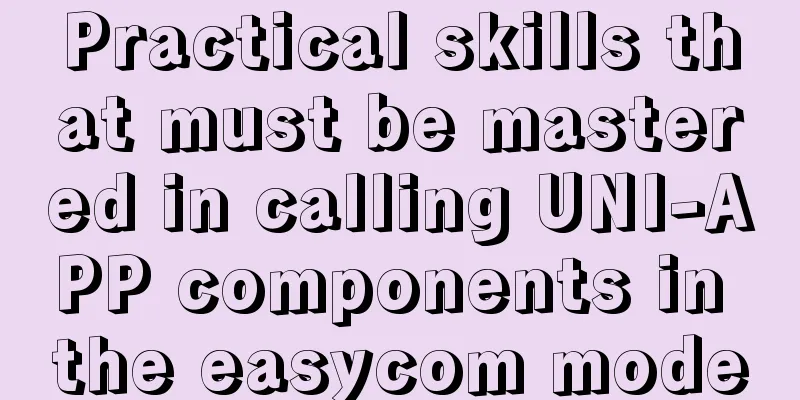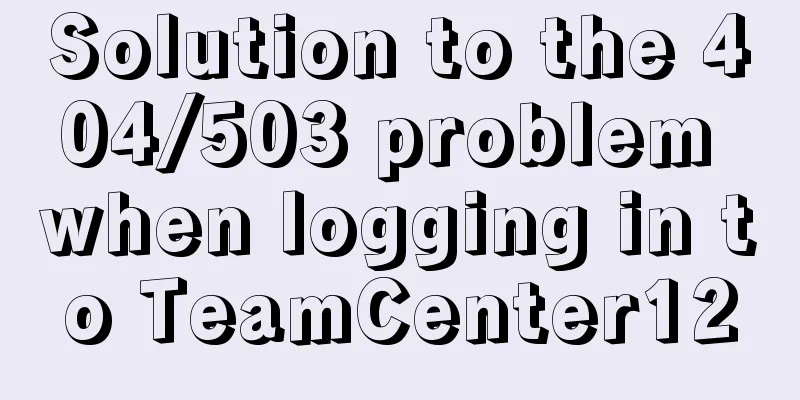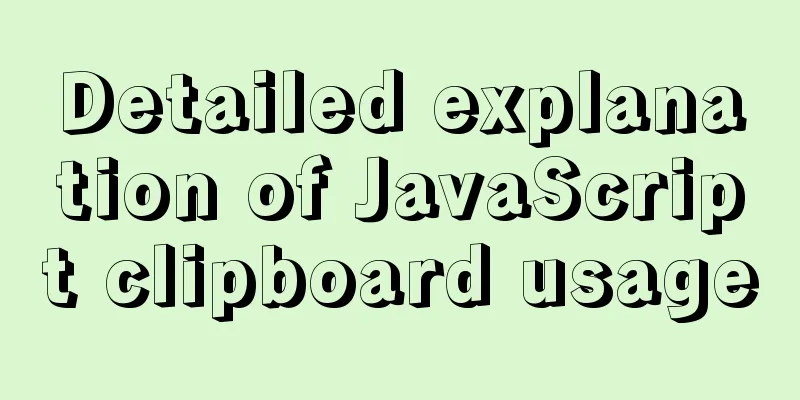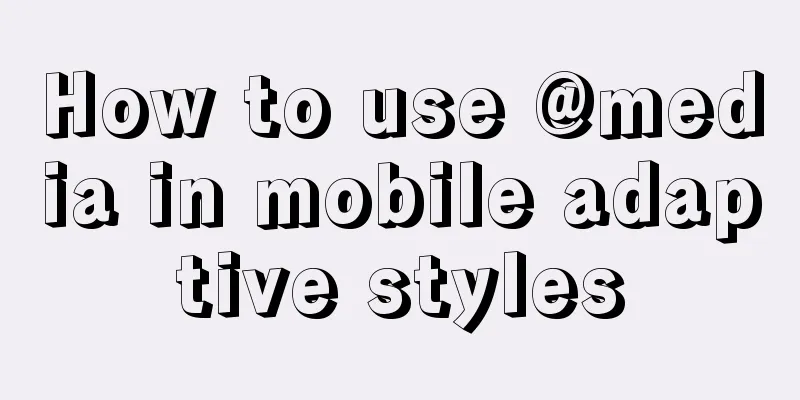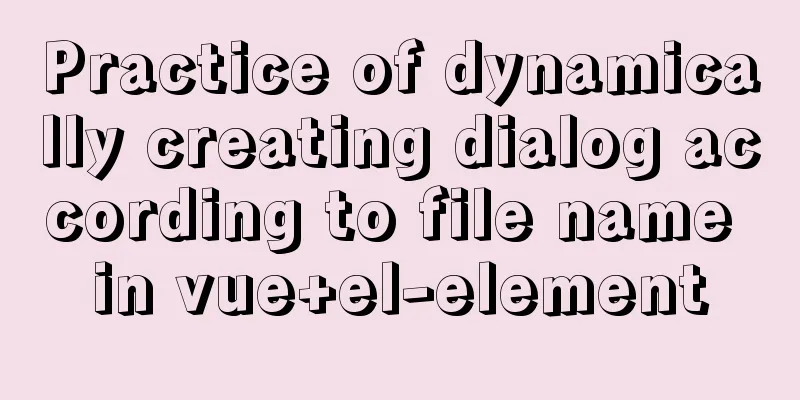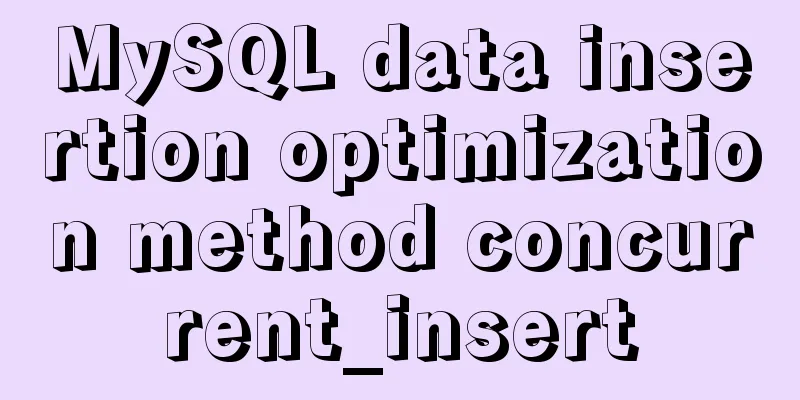Use Grafana+Prometheus to monitor MySQL service performance
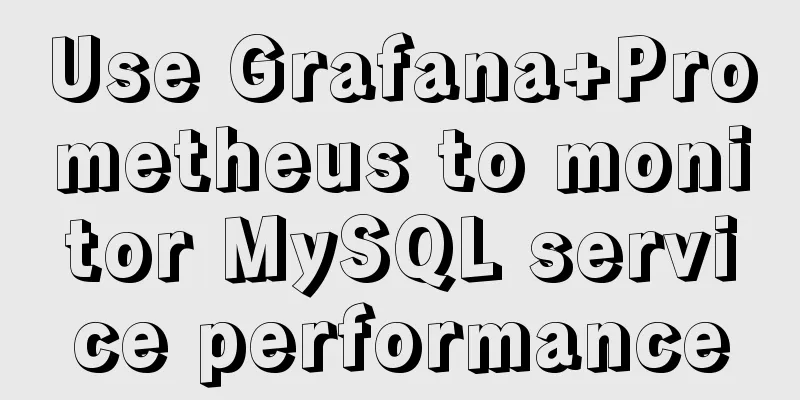
|
Prometheus (also called Prometheus) official website: https://prometheus.io/docs/introduction/overview/ Grafana official website: https://grafana.com/enterprise feature The main features of Prometheus are:
Components The Prometheus ecosystem consists of multiple components, many of which are optional:
Most Prometheus components are written in Go, so they are easy to build and deploy as static binaries. Today, this article focuses on introducing the method of using Grafana+Prometheus to monitor MySQL performance. Today I will talk about how to monitor the performance of the MySQL database in the server 1. Database Operation 1.mysql start #service mysqld start #Start the database #service mysqld stop #Close the database #service mysqld restart #Restart the database 2. Enter mysql 3. Add a new monitoring mysql account #use mysql #GRANT ALL PRIVILEGES ON *.* TO 'account'@'localhost' identified by 'password';<br>#flush privileges; #Refresh 2. Prometheus Construction Here we will provide you with a clean compressed package of the Prometheus database, just unzip it. Put the compressed package on the server Unzip Now modify the configuration file of Prometheus. There is a prometheus.yml file in its installation directory. Add
Here everyone should pay attention to one thing, you must strictly follow the format of Prometheus, do not add spaces and indents at will, otherwise errors will occur The purpose of adding this step is to open two ports for Prometheus for Grafana monitoring Set file permissions: #chmod 777 prometheus.yml Start from the configuration file Setting Linux system ports
Windows access: http://192.168.xx.xx:9090 statue-targets Check that the port status is up, which means success 3. mysqld_exporter setup Here we will also provide a compressed package for you 1. Upload mysqld_exporter to local 2. Unzip tar -zxvf mysqld_exporter-xxxxxx 3. Create a .my.cnf configuration file under /usr/local/mysql_exporter and write the created username and password
4. Start the service Start in /usr/local/mysql_exporter ./mysqld_exporter --config.my-cnf=my.cnf 5. Install lsof 6. Check the usage of port 9104 7. Close the process#kill -9 process number 8. Restart Prometheus
4. Node_exporter monitors Linux Here is a compressed package for you 1. Upload to /usr/local/ 2. Unzip tar -zxvf node_exporter-xxxxx 3. In the /usr/local/node_exporter directory, start ./node_exporter & 4. Access http://server ip:9100/metrics through a browser to see the monitoring data At this time, we can see that all the task items are in the UP state, so our monitoring platform is built. As for how Gafana connects to the Prometheus database, we will not explain it. If you need it, please read the previous articles.
Attached Linux effect diagram Finally, I attach the compressed package required for this article and the monitoring template of Grafana based on Prometheus database. Link: https://pan.baidu.com/s/124sJ0cv3zghK02n4W-rSZw Extraction code: w987 Link: https://pan.baidu.com/s/1l3pvorWAv3_VfwhL6G9PHg Extraction code: m7nw Summarize This is the end of this article about using Grafana+Prometheus to monitor MySQL performance. For more relevant MySQL performance monitoring content, please search for previous articles on 123WORDPRESS.COM or continue to browse the following related articles. I hope everyone will support 123WORDPRESS.COM in the future! You may also be interested in:
|
>>: Detailed explanation of the use of Arguments object in JavaScript
Recommend
Layui table selects the radio button of the specified row and scrolls to the implementation code of the row
The layui table has multiple rows of data. Throug...
Detailed explanation of nginx reverse proxy webSocket configuration
Recently, I used the webSocket protocol when work...
Why does MySQL paging become slower and slower when using limit?
Table of contents 1. Test experiment 2. Performan...
Example of implementing bidirectional messaging between parent and child pages in HTML iframe
One day, the leader put forward a requirement to ...
Design sharing of the download page of the Pengyou.com mobile client (picture and text)
Let's first look at some simple data: Accordin...
Usage scenarios and source code analysis of Vue advanced components functional components
Table of contents introduce Usage scenarios Sourc...
vue+element-ui implements the head navigation bar component
This article shares the specific code of vue+elem...
CSS flex several multi-column layout
Basic three-column layout .container{ display: fl...
Vue-router example code for dynamically generating navigation menus based on backend permissions
Table of contents Vue.js 1. Register global guard...
MySQL partitioning practice through Navicat
MySQL partitioning is helpful for managing very l...
Detailed explanation of Nginx http resource request limit (three methods)
Prerequisite: nginx needs to have the ngx_http_li...
MySQL restores data through binlog
Table of contents mysql log files binlog Binlog l...
Tutorial on installing MySQL 5.6 on CentOS 6.5
1. Download the RPM package corresponding to Linu...
How to convert a string into a number in JavaScript
Table of contents 1.parseInt(string, radix) 2. Nu...
Seven Principles of a Skilled Designer (1): Font Design
Well, you may be a design guru, or maybe that'...