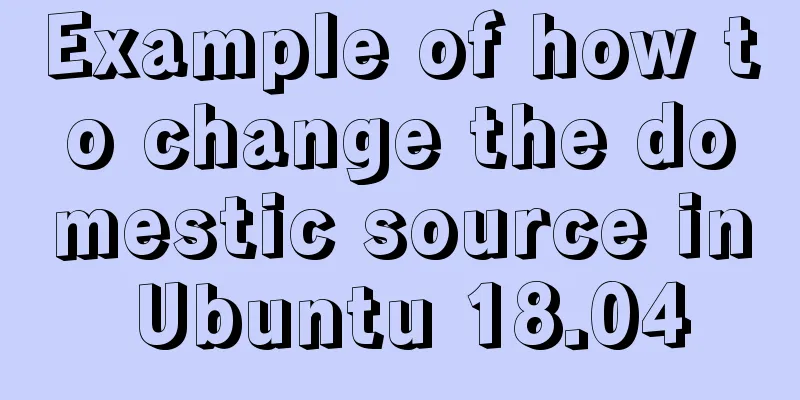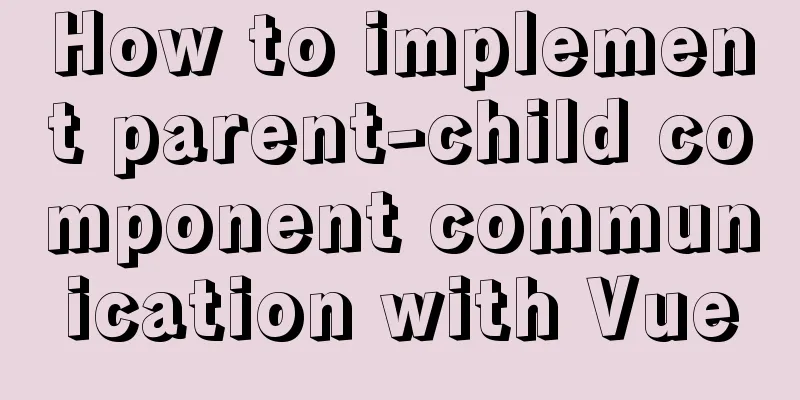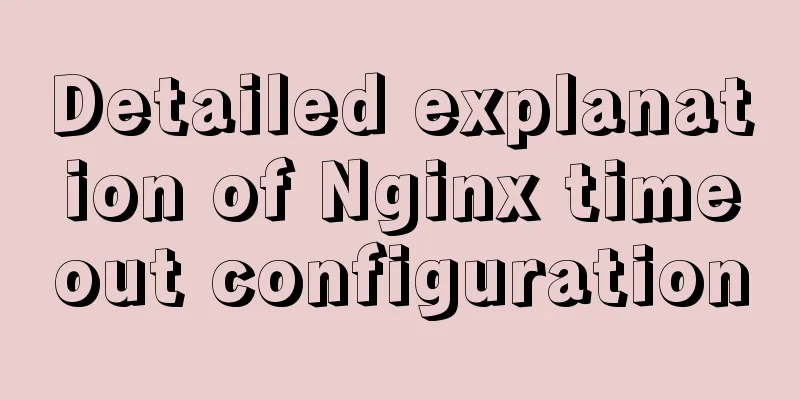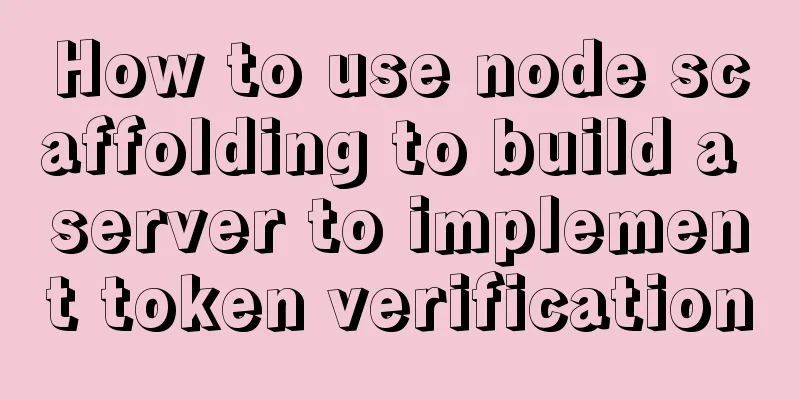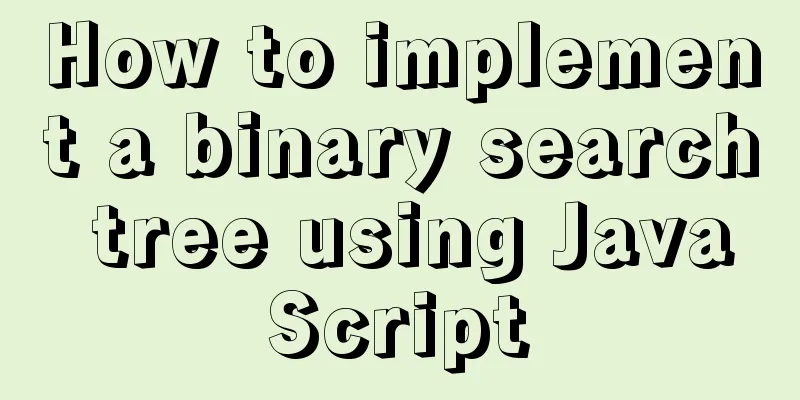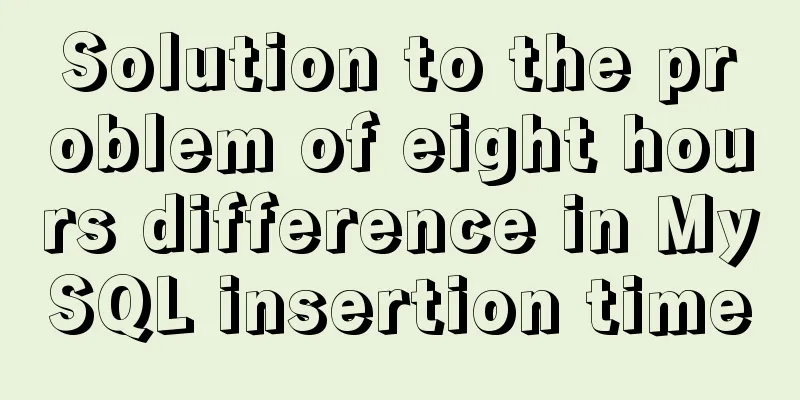Detailed explanation of JavaScript clipboard usage
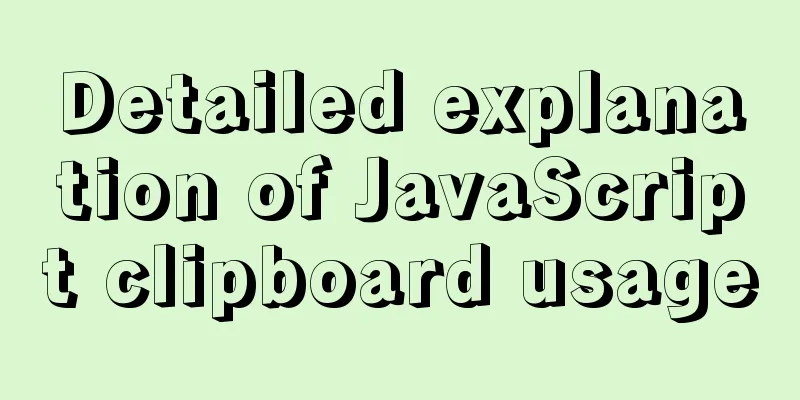
(1) Introduction: clipboard.js is a lightweight JavaScript plugin that implements the function of copying text to the clipboard. This plug-in can copy text contents such as input boxes, text fields, and text in DIV elements to the clipboard (2) The ways to copy content on the clipboard are:
target copies the target content, which is not discussed here. Let’s just talk about the operation of function and attributes. (3) There are two types of Function operations:The first one:The target function copies the content. The target specifies the node to be copied. Here, the return value is 'hello'.
<button class="btn">Copy_target</button>
<div>hello</div>
<script>
var clipboard = new Clipboard('.btn', {
// Specify the node to be copied through target target: function() {
return document.querySelector('div');
}
});
clipboard.on('success', function(e) {
console.log(e);
});
clipboard.on('error', function(e) {
console.log(e);
});
</script>
Second type: Copy content through the text function
<button class="btn">Copy</button>
<script>
var clipboard = new Clipboard('.btn', {
// Click the copy button and return the copied content directly through text text: function() {
return 'to be or not to be';
}
});
clipboard.on('success', function(e) {
console.log(e);
});
clipboard.on('error', function(e) {
console.log(e);
});
(4) Return the copied content through attributesType 1: Single NodeSpecify the node object by id and send it to Clipboard as a parameter. The return value here is the content of data-clipboard-text
// Get the content of data-clipboard-text by id <div id="btn" data-clipboard-text="1">
<span>Copy</span>
</div>
<script>
var btn = document.getElementById('btn');
var clipboard = new Clipboard(btn);
clipboard.on('success', function(e) {
console.log(e);
});
clipboard.on('error', function(e) {
console.log(e);
});
</script>
Second: Multi-nodeGet all buttons through class and send them to Clipboard as parameters. When each button is clicked, the return value is the content of its corresponding data-clipboard-text, which are 1, 2, and 3 respectively.
// Register multiple buttons through class and get the value of data-clipboard-text <button class="btn" data-clipboard-text="1">Copy</button>
<button class="btn" data-clipboard-text="2">Copy</button>
<button class="btn" data-clipboard-text="3">Copy</button>
<script>
var clipboard = new Clipboard('.btn');
clipboard.on('success', function(e) {
console.log(e);
});
clipboard.on('error', function(e) {
console.log(e);
});
</script>
(5) Compatibility between functions and attributesfunction:
//ClipboardJS.isSupported() //--------This sentence is: Is it compatible? var clipboard = new Clipboard('.btn');
// Graceful downgrade: If Safari version number >= 10, the prompt is that the copy is successful; otherwise, it prompts that you need to manually select "Copy" to copy after selecting the text clipboard.on('success', function(e) {
alert('Copy successful!')
e.clearSelection();
});
clipboard.on('error', function(e) {
alert('Please select "Copy" to copy!')
//Try to remove the alert, the system's "Copy" tool can pop up, but you need to click the button twice to pop up. The specific reason is not clear, refer to the picture above. Some people say that you can try to write an empty click event at the trigger location, οnclick="" because iOS does not simply support on events});
property:
<img
src="../../../../assets/images/zuop_award/copy_link.png"
@click="copy"
data-clipboard-action="copy"
class="email"
:data-clipboard-text="'[email protected]'"
/>
-------------------
copy() {
var clipboard = new Clipboard(".email")
// console.log(clipboard);
clipboard.on("success", e => {
// console.log("Copy successful", e);
Toast({
message: "Copy successful"
})
// Release memory clipboard.destroy()
})
clipboard.on("error", e => {
// Does not support copying Toast({
message: "Mobile phone permissions do not support the copy function"
})
console.log("This browser does not support automatic copy")
// Release memory clipboard.destroy()
})
}
This is the end of this article about the detailed usage of JavaScript clipboard. For more relevant JavaScript clipboard content, please search 123WORDPRESS.COM’s previous articles or continue to browse the following related articles. I hope everyone will support 123WORDPRESS.COM in the future! You may also be interested in:
|
<<: MySql implements page query function
>>: How to view files in Docker image
Recommend
A detailed introduction to setting up Jenkins on Tencent Cloud Server
Table of contents 1. Connect to Tencent Cloud Ser...
Docker Consul Overview and Cluster Environment Construction Steps (Graphical Explanation)
Table of contents 1. Overview of Docker consul 2....
Solution to Ubuntu not being able to connect to the Internet
Problem description: I used a desktop computer an...
mysql add, delete, modify and query basic statements
grammar Here is the generic SQL syntax for INSERT...
Key points for writing content of HTML web page META tags
The META tag is an auxiliary tag in the head area...
mysql gets yesterday's date, today's date, tomorrow's date, and the time of the previous hour and the next hour
1. Current date select DATE_SUB(curdate(),INTERVA...
Analysis of MySQL query sorting and query aggregation function usage
This article uses examples to illustrate the use ...
Detailed steps to configure my.ini for mysql5.7 and above
There is no data directory, my-default.ini and my...
Detailed explanation of non-primary key column overflow monitoring in MySQL tables
Today, I fell into the trap again. I have encount...
A brief discussion on MySQL count of rows
We are all familiar with the MySQL count() functi...
Detailed explanation of Vue's self-implementation of dispatch and broadcast (dispatch and broadcast)
Problem to be solved Mainly for cross-level commu...
PHP related paths and modification methods in Ubuntu environment
PHP related paths in Ubuntu environment PHP path ...
Docker automated build Automated Build implementation process diagram
Automated build means using Docker Hub to connect...
A brief analysis of React's understanding of state
How to define complex components (class component...
CentOS7 installation zabbix 4.0 tutorial (illustration and text)
Disable SeLinux setenforce 0 Permanently closed: ...