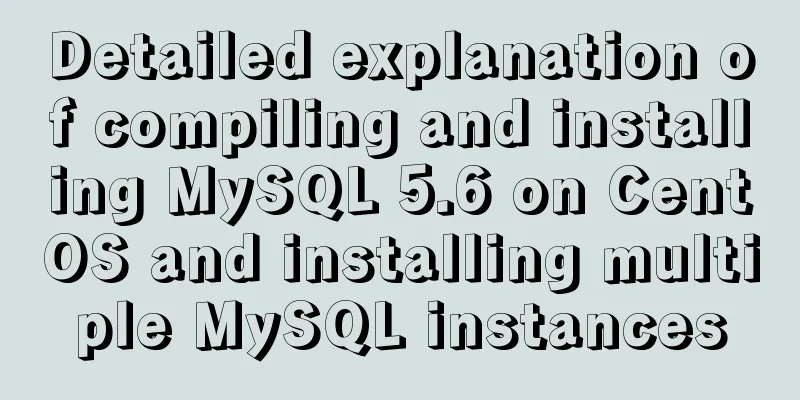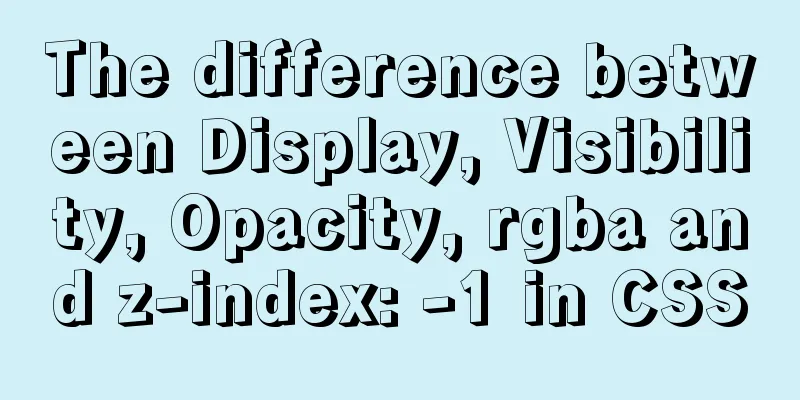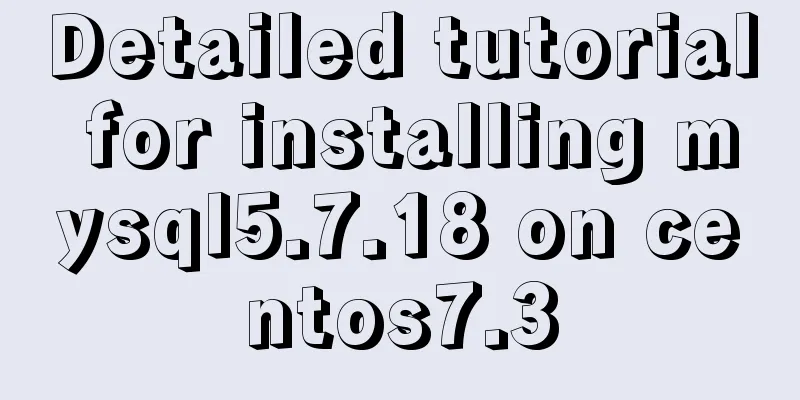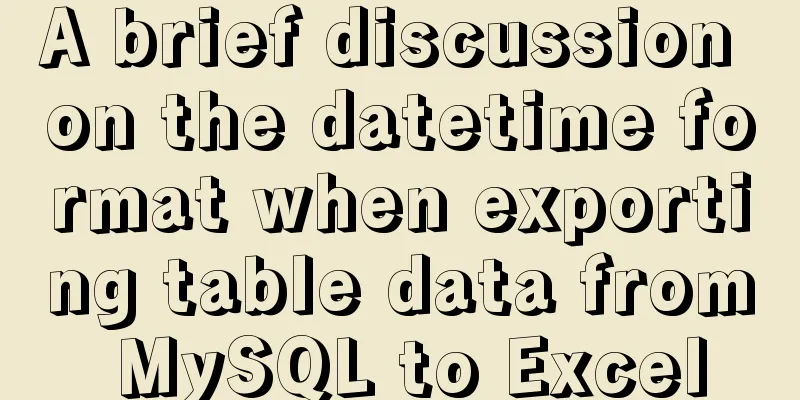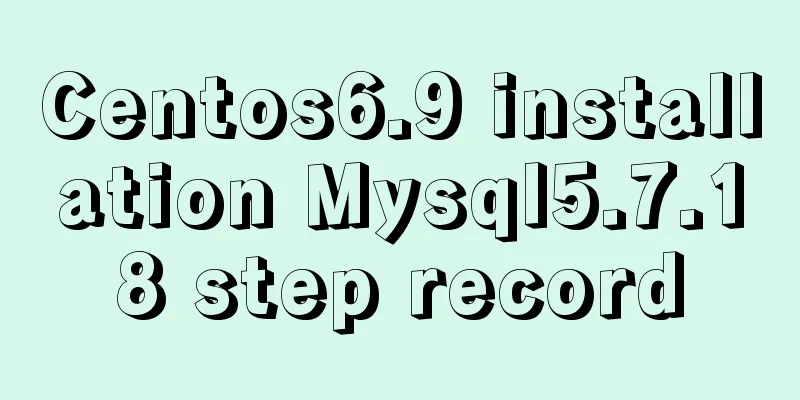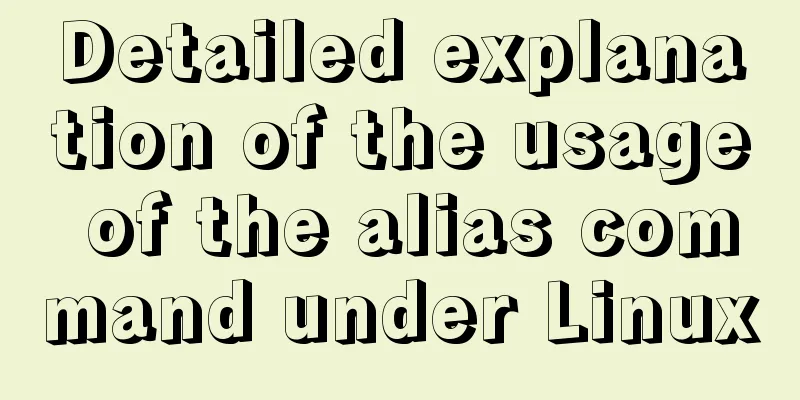Vue3 (III) Website Homepage Layout Development
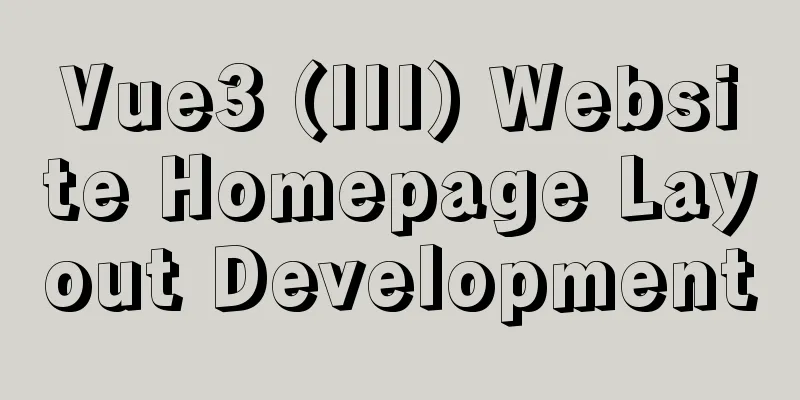
1. IntroductionIn the previous article, Vue3 integrates Ant Design Vue. It has been mentioned that after integrating Ant Design Vue, like Element Ui, components are still used, and then they are copied and pasted. 2. Actual Cases Let's first make a layout, which is what we call
Don’t modify it in 1. Modify App.vue Ignore the routing problem for now and modify it in html:
<template>
<a-layout>
<a-layout-header class="header">
<div class="logo" />
<a-menu
theme="dark"
mode="horizontal"
v-model:selectedKeys="selectedKeys1"
:style="{ lineHeight: '64px' }"
>
<a-menu-item key="1">nav 1</a-menu-item>
<a-menu-item key="2">nav 2</a-menu-item>
<a-menu-item key="3">nav 3</a-menu-item>
</a-menu>
</a-layout-header>
<a-layout>
<a-layout-sider width="200" style="background: #fff">
<a-menu
mode="inline"
v-model:selectedKeys="selectedKeys2"
v-model:openKeys="openKeys"
:style="{ height: '100%', borderRight: 0 }"
>
<a-sub-menu key="sub1">
<template #title>
<span>
<user-outlined />
subnav 1
</span>
</template>
<a-menu-item key="1">option1</a-menu-item>
<a-menu-item key="2">option2</a-menu-item>
<a-menu-item key="3">option3</a-menu-item>
<a-menu-item key="4">option4</a-menu-item>
</a-sub-menu>
<a-sub-menu key="sub2">
<template #title>
<span>
<laptop-outlined />
subnav 2
</span>
</template>
<a-menu-item key="5">option5</a-menu-item>
<a-menu-item key="6">option6</a-menu-item>
<a-menu-item key="7">option7</a-menu-item>
<a-menu-item key="8">option8</a-menu-item>
</a-sub-menu>
<a-sub-menu key="sub3">
<template #title>
<span>
<notification-outlined />
subnav 3
</span>
</template>
<a-menu-item key="9">option9</a-menu-item>
<a-menu-item key="10">option10</a-menu-item>
<a-menu-item key="11">option11</a-menu-item>
<a-menu-item key="12">option12</a-menu-item>
</a-sub-menu>
</a-menu>
</a-layout-sider>
<a-layout style="padding: 0 24px 24px">
<a-breadcrumb style="margin: 16px 0">
<a-breadcrumb-item>Home</a-breadcrumb-item>
<a-breadcrumb-item>List</a-breadcrumb-item>
<a-breadcrumb-item>App</a-breadcrumb-item>
</a-breadcrumb>
<a-layout-content
:style="{ background: '#fff', padding: '24px', margin: 0, minHeight: '280px' }"
>
Content
</a-layout-content>
</a-layout>
</a-layout>
<a-layout-footer style="text-align: center">
Ant Design ©2018 Created by Ant UED
</a-layout-footer>
</a-layout>
</template>
<style>
#components-layout-demo-top-side-2 .logo {
float: left;
width: 120px;
height: 31px;
margin: 16px 24px 16px 0;
background: rgba(255, 255, 255, 0.3);
}
.ant-row-rtl #components-layout-demo-top-side-2 .logo {
float: right;
margin: 16px 0 16px 24px;
}
.site-layout-background {
background: #fff;
}
</style>
The effect is as shown below:
2. Adjust the layoutAt first glance, the style and layout are messy. I adjusted the layout and modified the code as follows: html:
<template>
<a-layout>
<a-layout-header class="header">
<div class="logo" />
<a-menu
theme="dark"
mode="horizontal"
v-model:selectedKeys="selectedKeys1"
:style="{ lineHeight: '64px' }"
>
<a-menu-item key="1">nav 1</a-menu-item>
<a-menu-item key="2">nav 2</a-menu-item>
<a-menu-item key="3">nav 3</a-menu-item>
</a-menu>
</a-layout-header>
<a-layout>
<a-layout-sider width="200" style="background: #fff">
<a-menu
mode="inline"
v-model:selectedKeys="selectedKeys2"
v-model:openKeys="openKeys"
:style="{ height: '100%', borderRight: 0 }"
>
<a-sub-menu key="sub1">
<template #title>
<span>
<user-outlined />
subnav 1
</span>
</template>
<a-menu-item key="1">option1</a-menu-item>
<a-menu-item key="2">option2</a-menu-item>
<a-menu-item key="3">option3</a-menu-item>
<a-menu-item key="4">option4</a-menu-item>
</a-sub-menu>
<a-sub-menu key="sub2">
<template #title>
<span>
<laptop-outlined />
subnav 2
</span>
</template>
<a-menu-item key="5">option5</a-menu-item>
<a-menu-item key="6">option6</a-menu-item>
<a-menu-item key="7">option7</a-menu-item>
<a-menu-item key="8">option8</a-menu-item>
</a-sub-menu>
<a-sub-menu key="sub3">
<template #title>
<span>
<notification-outlined />
subnav 3
</span>
</template>
<a-menu-item key="9">option9</a-menu-item>
<a-menu-item key="10">option10</a-menu-item>
<a-menu-item key="11">option11</a-menu-item>
<a-menu-item key="12">option12</a-menu-item>
</a-sub-menu>
</a-menu>
</a-layout-sider>
<a-layout-content
:style="{ background: '#fff', padding: '24px', margin: 0, minHeight: '280px' }"
>
Content
</a-layout-content>
</a-layout>
<a-layout-footer style="text-align: center">
Software Tester©2021 Created by Liuge</a-layout-footer>
</a-layout>
</template>
<style>
#components-layout-demo-top-side-2 .logo {
float: left;
width: 120px;
height: 31px;
margin: 16px 24px 16px 0;
background: rgba(255, 255, 255, 0.3);
}
.ant-row-rtl #components-layout-demo-top-side-2 .logo {
float: right;
margin: 16px 0 16px 24px;
}
.site-layout-background {
background: #fff;
}
</style>
The modified effect is as follows:
3. Modify the route to achieve jump As mentioned before, you only need to modify the dynamic part to establish the route and realize the jump access to the dynamic part. The header and footer here will not change, as well as the secondary menu. Only Modify Home.vue. The sample code is as follows: js:
<template>
<a-layout>
<a-layout-sider width="200" style="background: #fff">
<a-menu
mode="inline"
v-model:selectedKeys="selectedKeys2"
v-model:openKeys="openKeys"
:style="{ height: '100%', borderRight: 0 }"
>
<a-sub-menu key="sub1">
<template #title>
<span>
<user-outlined />
subnav 1
</span>
</template>
<a-menu-item key="1">option1</a-menu-item>
<a-menu-item key="2">option2</a-menu-item>
<a-menu-item key="3">option3</a-menu-item>
<a-menu-item key="4">option4</a-menu-item>
</a-sub-menu>
<a-sub-menu key="sub2">
<template #title>
<span>
<laptop-outlined />
subnav 2
</span>
</template>
<a-menu-item key="5">option5</a-menu-item>
<a-menu-item key="6">option6</a-menu-item>
<a-menu-item key="7">option7</a-menu-item>
<a-menu-item key="8">option8</a-menu-item>
</a-sub-menu>
<a-sub-menu key="sub3">
<template #title>
<span>
<notification-outlined />
subnav 3
</span>
</template>
<a-menu-item key="9">option9</a-menu-item>
<a-menu-item key="10">option10</a-menu-item>
<a-menu-item key="11">option11</a-menu-item>
<a-menu-item key="12">option12</a-menu-item>
</a-sub-menu>
</a-menu>
</a-layout-sider>
<a-layout-content
:style="{ background: '#fff', padding: '24px', margin: 0, minHeight: '280px' }"
>
Content
</a-layout-content>
</a-layout>
</template>
<script lang="ts">
import { defineComponent } from 'vue';
import HelloWorld from '@/components/HelloWorld.vue'; // @ is an alias to /src
export default defineComponent({
name: 'Home',
components:
HelloWorld,
},
});
</script>
Modify App.vue to implement route jump: The sample code is as follows: html:
<template>
<a-layout>
<a-layout-header class="header">
<div class="logo" />
<a-menu
theme="dark"
mode="horizontal"
v-model:selectedKeys="selectedKeys1"
:style="{ lineHeight: '64px' }"
>
<a-menu-item key="1">nav 1</a-menu-item>
<a-menu-item key="2">nav 2</a-menu-item>
<a-menu-item key="3">nav 3</a-menu-item>
</a-menu>
</a-layout-header>
<router-view/>
<a-layout-footer style="text-align: center">
Software Tester©2021 Created by Liuge</a-layout-footer>
</a-layout>
</template>
<style>
#components-layout-demo-top-side-2 .logo {
float: left;
width: 120px;
height: 31px;
margin: 16px 24px 16px 0;
background: rgba(255, 255, 255, 0.3);
}
.ant-row-rtl #components-layout-demo-top-side-2 .logo {
float: right;
margin: 16px 0 16px 24px;
}
.site-layout-background {
background: #fff;
}
</style>
The error after hot deployment compilation is as follows:
From the error report, we know that the verification rule reports an error. A simple way is to delete the unregistered component js:
rules:
'no-console': process.env.NODE_ENV === 'production' ? 'warn' : 'off',
'no-debugger': process.env.NODE_ENV === 'production' ? 'warn' : 'off',
'vue/no-unused-components':'off'
}
Is this automatic compilation still going to give an error, as shown below:
There is nothing to be afraid of when an error is reported. Don't panic. Restart the service as follows:
This time I accessed the page address directly, and the effect was as follows:
Then visit the about page, as shown below:
3. Finally Usage of router-view Equivalent to an interface placeholder Usage of router-link to For page jump This is the end of this article about the development of Vue3 website homepage layout. For more relevant You may also be interested in:
|
<<: HTML table tag tutorial (35): cross-column attribute COLSPAN
>>: Docker modifies the configuration information of an unstarted container
Recommend
Perform data statistics on different values of the same field in SQL
Application scenario: It is necessary to count th...
Basic installation process of mysql5.7.19 under winx64 (details)
1. Download https://dev.mysql.com/downloads/mysql...
Vue Element-ui table realizes tree structure table
This article shares the specific code of Element-...
Example code for converting html table data to Json format
The javascript function for converting <table&g...
mysql 5.7.11 winx64.zip installation and configuration method graphic tutorial
Install and configure the MySql database system. ...
Solution to the problem that the configuration file my.cnf in MySQL cannot be started due to permission issues
This article mainly introduces the relevant solut...
Solution to mysql failure to start due to insufficient disk space in ubuntu
Preface Recently, I added two fields to a table i...
A detailed introduction to deploying RabbitMQ environment with docker
Prerequisites: Docker is already installed 1. Fin...
Windows 10 + mysql 8.0.11 zip installation tutorial detailed
Prepare: MySQL 8.0 Windows zip package download a...
Research on the problem of flip navigation with tilted mouse
In this article, we will analyze the production of...
Nginx domain forwarding usage scenario code example
Scenario 1: Due to server restrictions, only one ...
Some slightly more complex usage example codes in mysql
Preface I believe that the syntax of MySQL is not...
MySQL/MariaDB Root Password Reset Tutorial
Preface Forgotten passwords are a problem we ofte...
Method of building redis cluster based on docker
Download the redis image docker pull yyyyttttwwww...
The complete code of the uniapp packaged applet radar chart component
Effect picture: The implementation code is as fol...