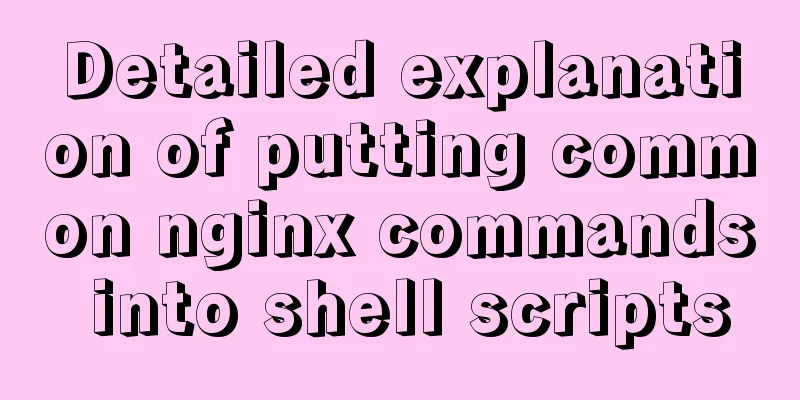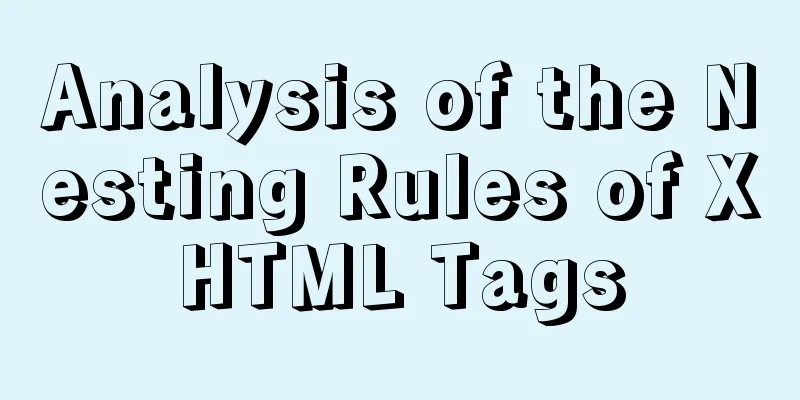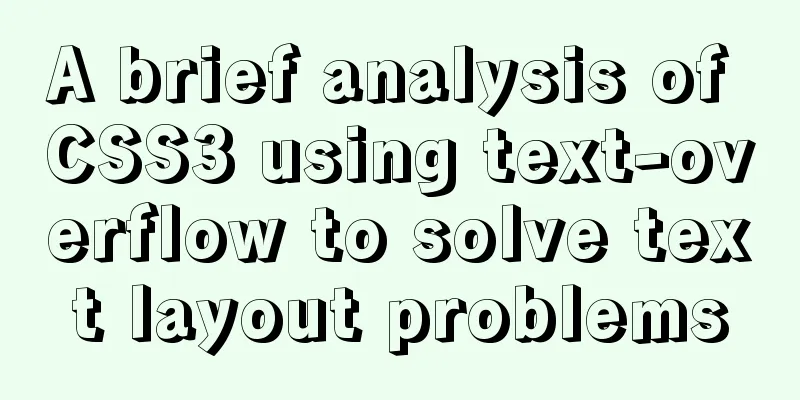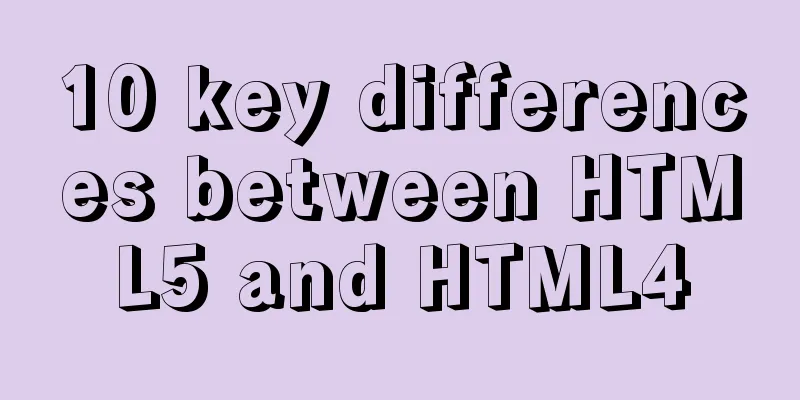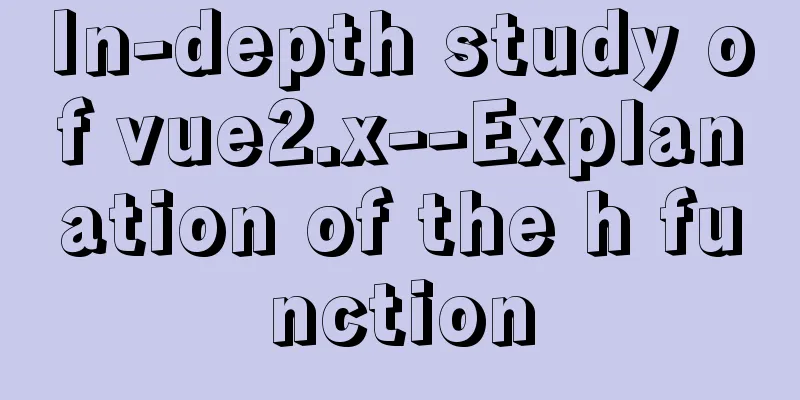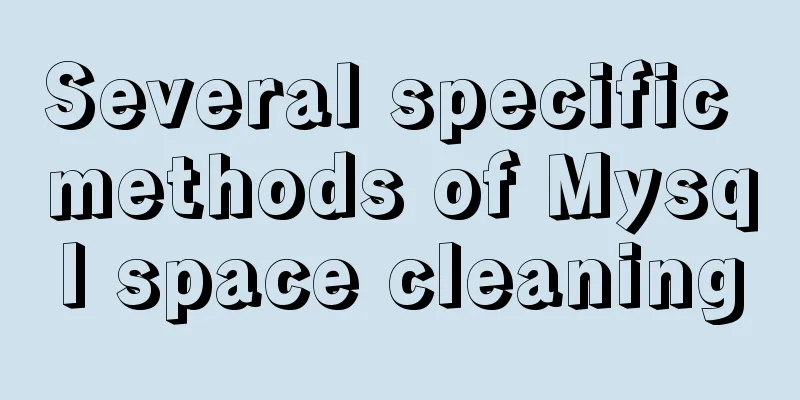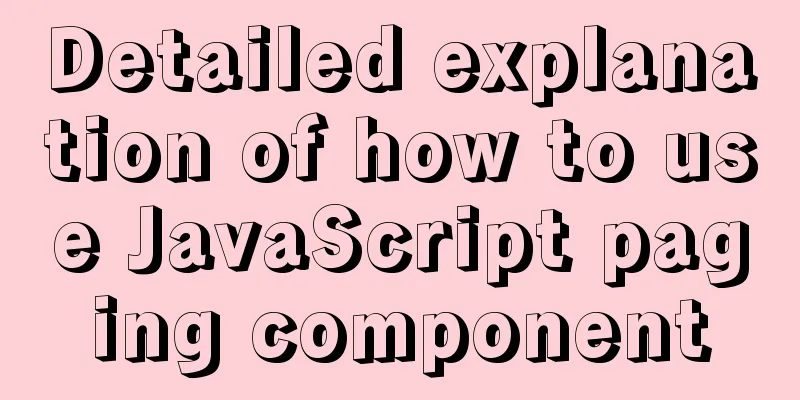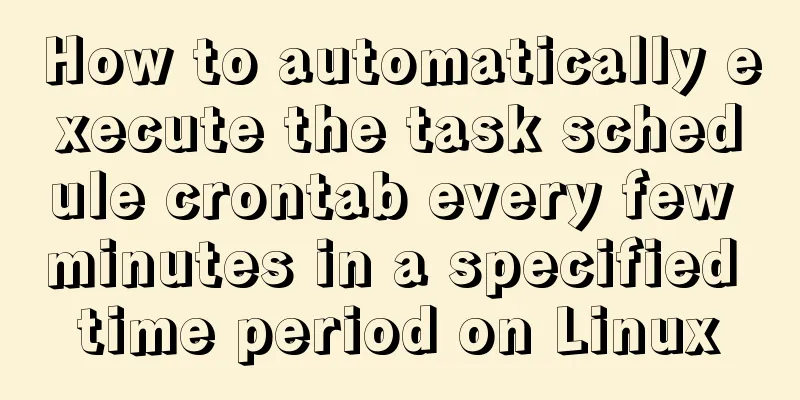mysql 5.7.11 winx64.zip installation and configuration method graphic tutorial

|
Install and configure the MySql database system. 1. Download http://cdn.mysql.com//Downloads/MySQL-5.7/mysql-5.7.11-winx64.zip 2. Unzip the zip file D:\Program Files\mysql-5.7.11-winx64 3. Configure environment variables 3.1 Add path path, D:\Program Files\mysql-5.7.11-winx64\bin 3.2. Modify the mysql-default.ini configuration file, Original # These are commonly set, remove the # and set as required. # basedir = ..... # datadir = ..... # port = ..... # server_id = ..... Change to # These are commonly set, remove the # and set as required. basedir = D:\Program Files\mysql-5.7.11-winx64 datadir = D:\Program Files\mysql-5.7.11-winx64\Data port = 3306 # server_id = ..... 4. Enter the command prompt cmd as an administrator Enter the bin directory of mysql, Microsoft Windows [Version 6.3.9600] (c) 2013 Microsoft Corporation. All rights reserved. C:\Users\Administrator>cd D: D:\ C:\Users\Administrator>cd D:\Program Files\mysql-5.7.11-winx64\bin C:\Users\Administrator>d: D:\Program Files\mysql-5.7.11-winx64\bin> Execute the mysqld.exe --initialize command. D:\Program Files\mysql-5.7.11-winx64\bin>mysqld.exe --initialize D:\Program Files\mysql-5.7.11-winx64\bin> Created the data directory
5. Execute the mysqld -install command D:\Program Files\mysql-5.7.11-winx64\bin>mysqld -install Service successfully installed. //Service successfully installed 6. Execute mysqld.exe -nt --skip-grant-tables Note: The window is unresponsive Microsoft Windows [Version 6.3.9600] (c) 2013 Microsoft Corporation. All rights reserved. C:\Users\Administrator>cd D: D:\ C:\Users\Administrator>cd D:\Program Files\mysql-5.7.11-winx64\bin C:\Users\Administrator>d: D:\Program Files\mysql-5.7.11-winx64\bin>mysqld.exe --initialize D:\Program Files\mysql-5.7.11-winx64\bin>mysqld -install Service successfully installed. //Service successfully installed. D:\Program Files\mysql-5.7.11-winx64\bin>mysqld.exe -nt --skip-grant-tables 7. Reopen the DOS window and execute mysql -u root Enter the MySQL command line and execute the command use mysql; update user set authtication_string=Password('123456') where user="root"; set password=Password('123456'); Press Ctrl+C to copy the code
Microsoft Windows [Version 6.3.9600]
(c) 2013 Microsoft Corporation. All rights reserved.
C:\Users\Administrator>mysqld.exe -nt --skip-grant-tables
C:\Users\Administrator>mysql -u root
Welcome to the MySQL monitor. Commands end with ; or \g.
Your MySQL connection id is 3
Server version: 5.7.11 MySQL Community Server (GPL)
Copyright (c) 2000, 2016, Oracle and/or its affiliates. All rights reserved.
Oracle is a registered trademark of Oracle Corporation and/or its
affiliates. Other names may be trademarks of their respective
owners.
Type 'help;' or '\h' for help. Type '\c' to clear the current input statement.
mysql> use mysql
Database changed
mysql> update user set authtication_string=Password('123456') where user="root"
-> set password=Password('123456')
->
Press Ctrl+C to copy the code 8. Terminate the mysqld process in the Task Manager and start the mysql service. The installation is complete. Wonderful topic sharing: Installation tutorials for different versions of MySQL Installation tutorials for MySQL 5.7 versions Installation tutorials for MySQL 5.6 versions The above is the full content of this article. I hope it will be helpful for everyone’s study. I also hope that everyone will support 123WORDPRESS.COM. You may also be interested in:
|
<<: IIS 7.5 uses URL Rewrite module to achieve web page redirection
>>: js implements a simple countdown
Recommend
Write a formal blog using XHTML CSS
The full name of Blog should be Web log, which me...
Vue+Openlayer realizes the dragging and rotation deformation effect of graphics
Table of contents Preface Related Materials Achie...
MySQL restores data through binlog
Table of contents mysql log files binlog Binlog l...
mySql SQL query operation on statistical quantity
I won't say much nonsense, let's just loo...
UDP DUP timeout UPD port status detection code example
I have written an example before, a simple UDP se...
Full process record of Nginx reverse proxy configuration
1. Preparation Install Tomcat on Linux system, us...
CentOS 6 uses Docker to deploy redis master-slave database operation example
This article describes how to use docker to deplo...
Pricing table implemented with CSS3
Result: Implementation Code html <div id="...
Analysis of the process of simply deploying nginx in Docker container
1. Deploy nginx service in container The centos:7...
Nginx rewrite regular matching rewriting method example
Nginx's rewrite function supports regular mat...
Tutorial diagram of installing TomCat in Windows 10
Install TomCat on Windows This article will intro...
Vue implements image dragging and sorting
This article example shares the specific code of ...
Analysis and solution of the reasons why HTML external reference CSS files are not effective
As a front-end novice, I tinkered with the front-e...
JavaScript CollectGarbage Function Example
First, let's look at an example of memory rel...
VMware installation of Centos8 system tutorial diagram (Chinese graphical mode)
Table of contents 1. Software and system image 2....