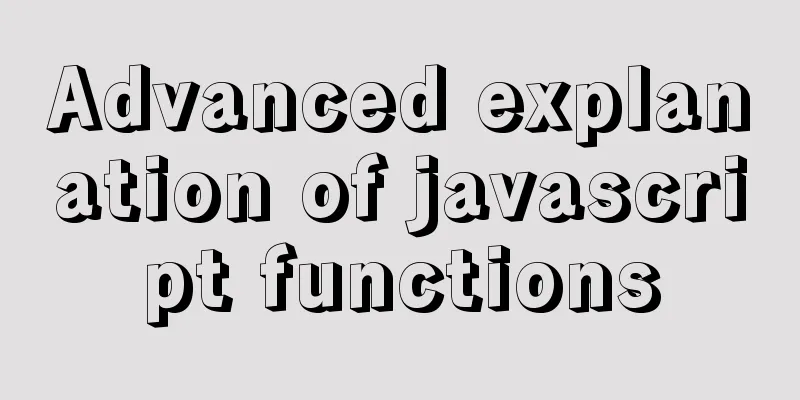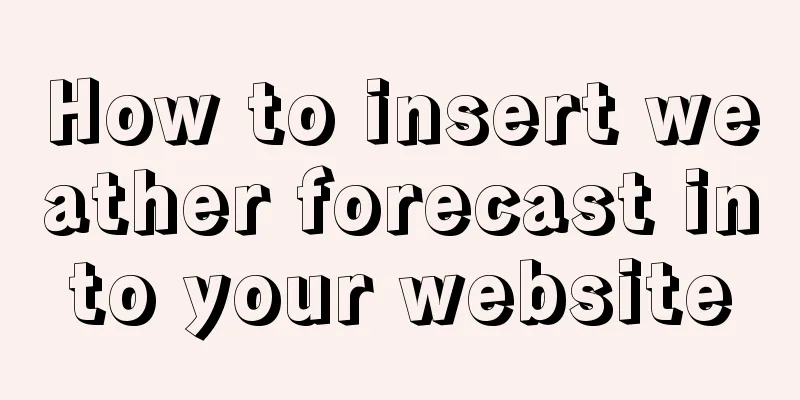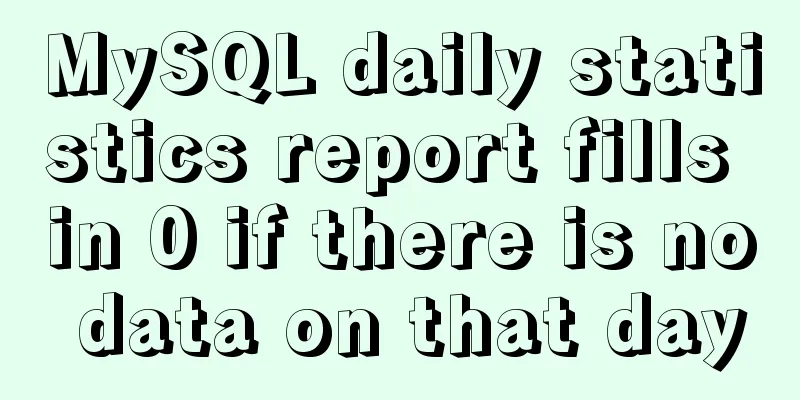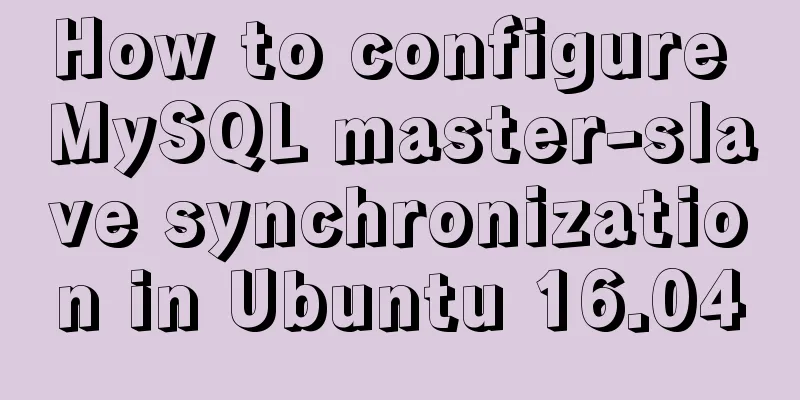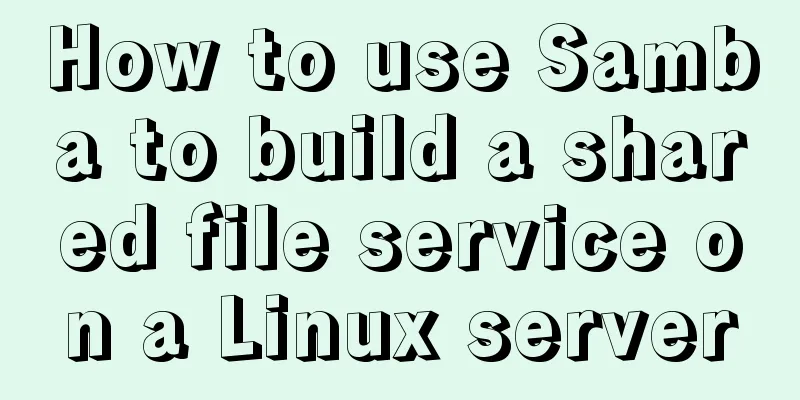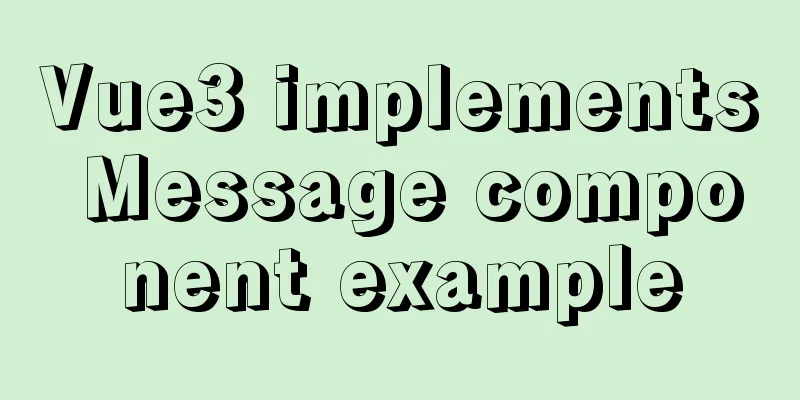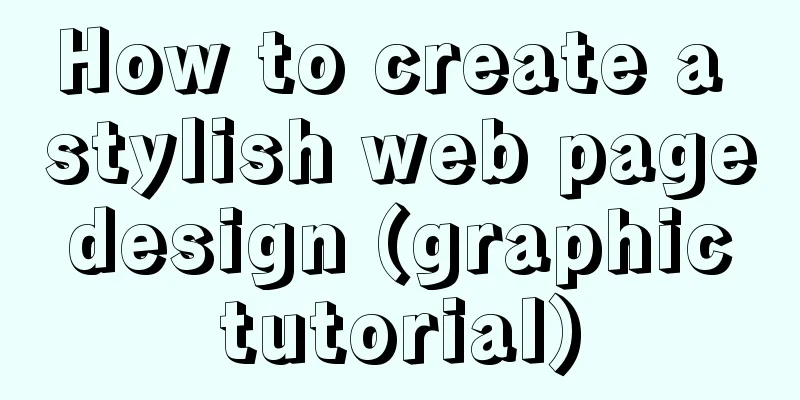MySQL/MariaDB Root Password Reset Tutorial
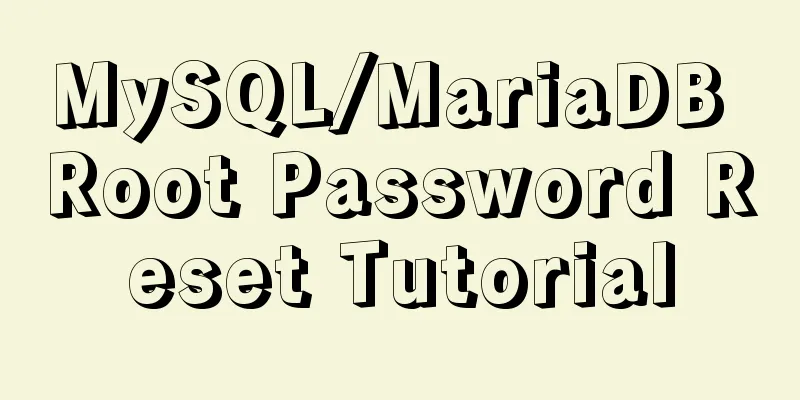
|
Preface Forgotten passwords are a problem we often encounter. If you have forgotten or lost the root password to your MySQL or MariaDB database, you can still access and reset the password if you have access to the server and a sudo-enabled user account. A few months ago, I installed LAMP on Ubuntu 18.04. Today I tried to log into the database as root, but I totally forgot my password. After a bit of Googling and reading some articles, I was able to successfully reset my password. For those who are wondering how to do that, this short tutorial explains how to reset MySQL or MariaDB Root password in Unix-like operating systems. Let’s take a look at the detailed introduction. Reset MySQL or MariaDB Root Password First, stop the database. If you are using MySQL, type the following command and press Enter. $ sudo systemctl stop mysql For MariaDB: $ sudo systemctl stop mariadb Next, restart the database without permission checks using the following command: $ sudo mysqld_safe --skip-grant-tables & Here, the --skip-grant-tables option lets you connect without a password and with all privileges. If you start the server with this option, it also enables the --skip-networking option, which is used to prevent other clients from connecting to the database server. Also, the & symbol is used to run the command in the background, so you can enter additional commands in the following steps. Please note that the above command is dangerous and your database will become insecure. You should only run this command for a short period of time to reset your password. Next, log in to the MySQL/MariaDB server as the root user: $ mysql At the mysql > or MariaDB [(none)] > prompt, run the following command to reset the root user password:
UPDATE mysql.user SET Password=PASSWORD('NEW-PASSWORD') WHERE User='root';Replace NEW-PASSWORD in the above command with your own password. Then, enter the following command to exit the mysql console. FLUSH PRIVILEGES; exit Finally, shut down the database that you previously ran with the --skip-grant-tables option. To do this, run: $ sudo mysqladmin -u root -p shutdown You will be asked to enter the MySQL/MariaDB user password that you set in the previous step. Now, start the MySQL/MariaDB service normally using the following command: $ sudo systemctl start mysql For MariaDB: $ sudo systemctl start mariadb Verify that the password has indeed been changed using the following command: $ mysql -u root -p That’s all for today. There's more good stuff. Stay tuned! Summarize The above is the full content of this article. I hope that the content of this article will have certain reference learning value for your study or work. If you have any questions, you can leave a message to communicate. Thank you for your support for 123WORDPRESS.COM. You may also be interested in:
|
<<: SSH port forwarding to achieve intranet penetration
>>: How to solve the problem of Chinese garbled characters when inserting table data into MySQL
Recommend
Ubuntu 18.04 MySQL 8.0 installation and configuration method graphic tutorial
This article shares the installation and configur...
React's component collaborative use implementation
Table of contents Nesting Parent-child component ...
About the implementation of JavaScript carousel
Today is another very practical case. Just hearin...
Explaining immutable values in React
Table of contents What are immutable values? Why ...
Detailed explanation of making shooting games with CocosCreator
Table of contents Scene Setting Game Resources Tu...
Two methods to implement Mysql remote connection configuration
Two methods to implement Mysql remote connection ...
Detailed explanation of the usage of the rare tags fieldset and legend
When it comes to <fieldset> and <legend&...
Tutorial on building nextcloud personal network disk with Docker
Table of contents 1. Introduction 2. Deployment E...
In-depth discussion on auto-increment primary keys in MySQL
Table of contents Features Preservation strategy ...
Sample code for installing Jenkins using Docker
Two problems that are easy to encounter when inst...
Autotrash tool for Linux to automatically delete old junk files at a scheduled time
Autotrash is a command line program that automate...
Docker container monitoring principle and cAdvisor installation and usage instructions
It is very important to monitor the operating sta...
Example code for implementing hexagonal borders with CSS3
The outermost boxF rotates 120 degrees, the secon...
Detailed explanation of the difference between alt and title
These two attributes are often used, but their di...
Implementing Binary Search Tree in JavaScript
The search binary tree implementation in JavaScri...