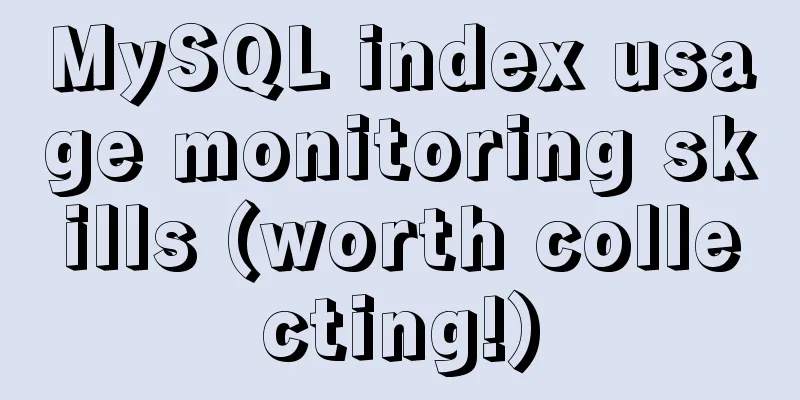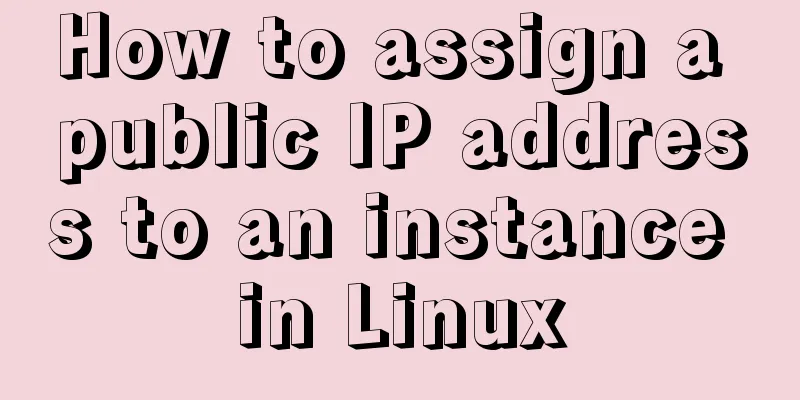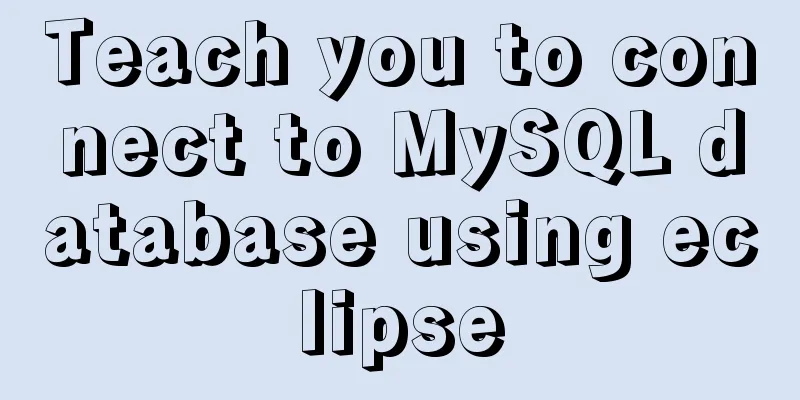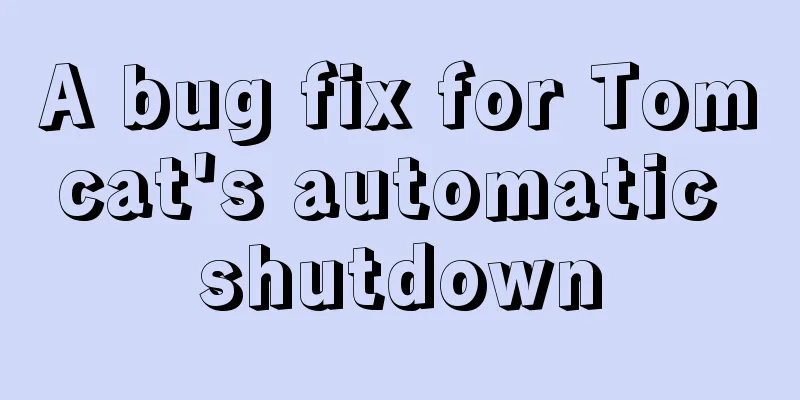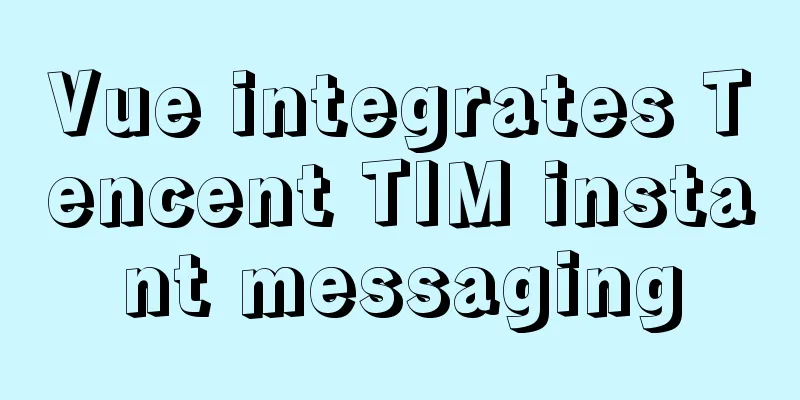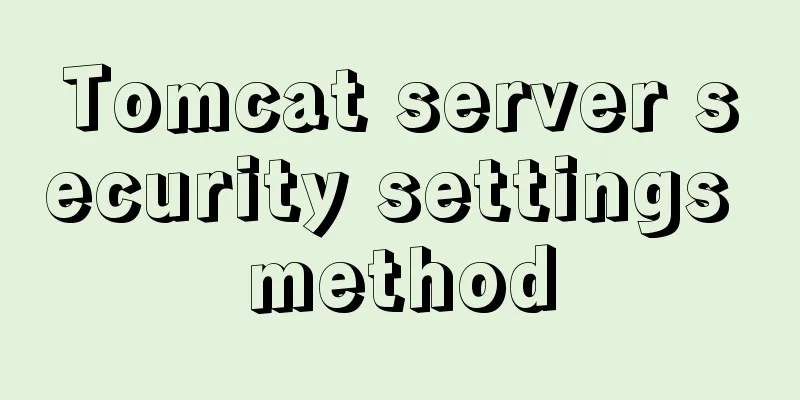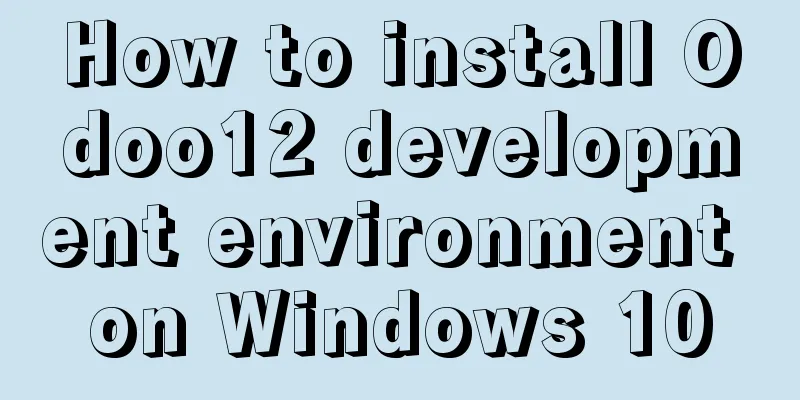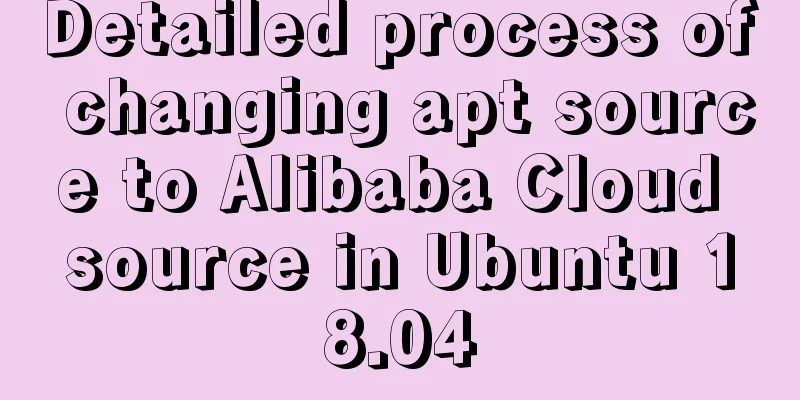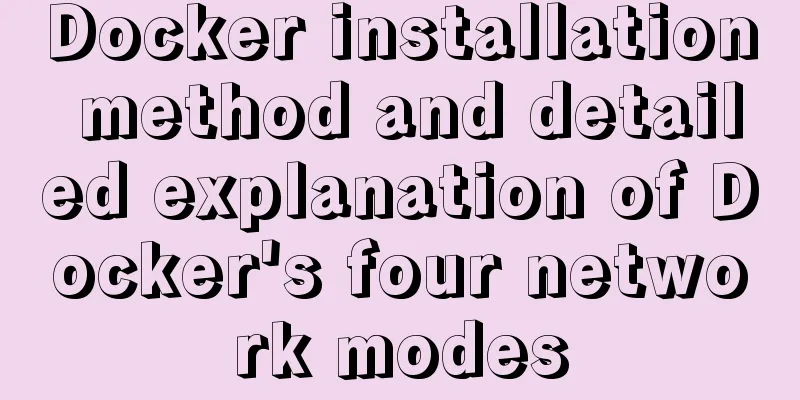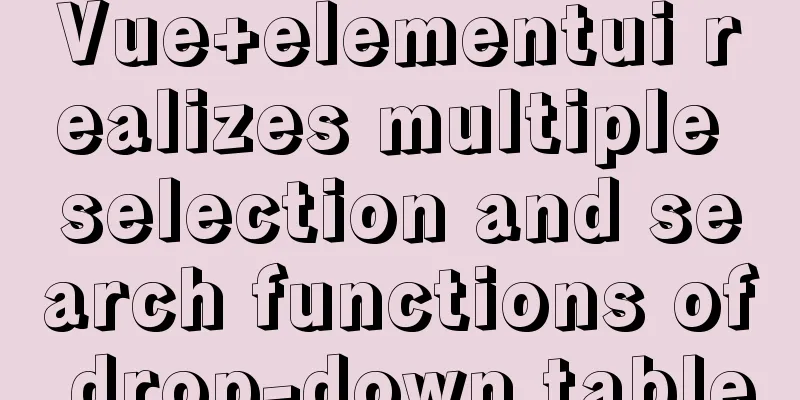MySQL-8.0.26 Configuration Graphics Tutorial
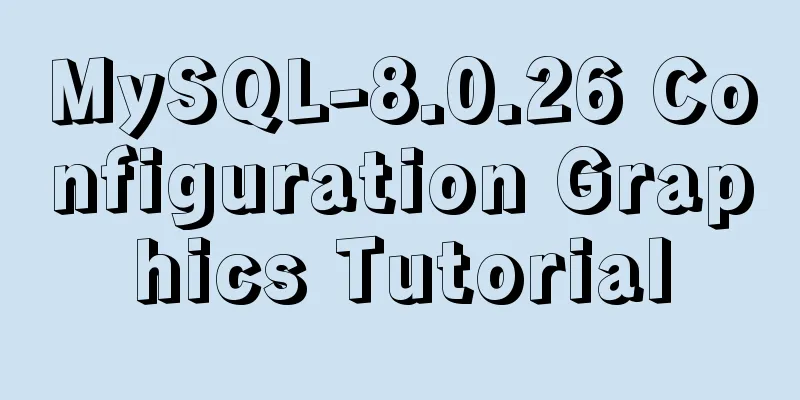
|
Preface: Recently, the company project changed the database version. Here I would like to record and share the process of installing and configuring MySQL version 8.0.
2. Configure the value of the system variable PATH in the environment variable and put the bin folder path of your installation directory on it.
3. Create a new MySQL configuration file.
What needs to be noted here is that the MySQL installation directory and the data storage directory should be modified according to personal circumstances.
4. Initialize MySQL.
After execution, find the sentence A temporary password is generated for root@localhost:. The initial password is after localhost. 5. Start the service. 6. Verify whether it is successful.
The following figure appears, indicating successful installation. This is the end of this article about the MySQL-8.0.26 configuration tutorial. For more relevant MySQL-8.0.26 configuration content, please search for previous articles on 123WORDPRESS.COM or continue to browse the following related articles. I hope everyone will support 123WORDPRESS.COM in the future! You may also be interested in:
|
<<: Detailed explanation of the usage of position attribute in HTML (four types)
>>: Solution to the img tag problem below IE10
Recommend
Summary of constructor and super knowledge points in react components
1. Some tips on classes declared with class in re...
A brief discussion on front-end network, JavaScript optimization and development tips
1. Network Optimization YSlow has 23 rules. These...
javascript realizes 10-second countdown for payment
This article shares the specific code of javascri...
Customization Method of Linux Peripheral File System
Preface Generally speaking, when we talk about Li...
Analysis and solution of a MySQL slow log monitoring false alarm problem
Previously, for various reasons, some alarms were...
JavaScript implements mouse control of free moving window
This article shares the specific code of JavaScri...
Tutorial on installing Ceph distributed storage with yum under Centos7
Table of contents Preface Configure yum source, e...
In html, set the scroll bar to automatically display when the content in the div exceeds
In HTML pages, we sometimes need to automatically ...
Detailed process of implementing the 2048 mini game in WeChat applet
Rendering Example Code Today we are going to use ...
How to display div on object without being blocked by object animation
Today I made a menu button. When you move the mous...
Complete steps for vue dynamic binding icons
0 Differences between icons and images Icons are ...
A brief analysis of the differences between Vue's commonly used instructions v-if and v-show
Table of contents Preface 1.v-show 2.v-if 3. The ...
WML tag summary
Structure related tags ---------------------------...
Detailed explanation of mysql scheduled tasks (event events)
1. Brief introduction of the event An event is a ...
Summary of how to modify the root password in MySQL 5.7 and MySQL 8.0
MySQL 5.7 version: Method 1: Use the SET PASSWORD...