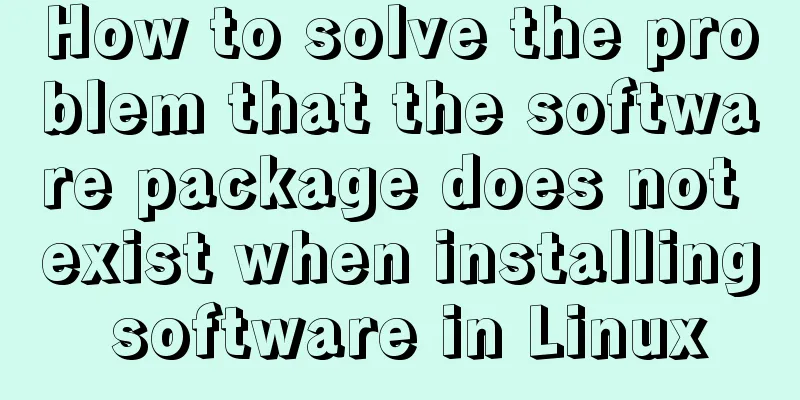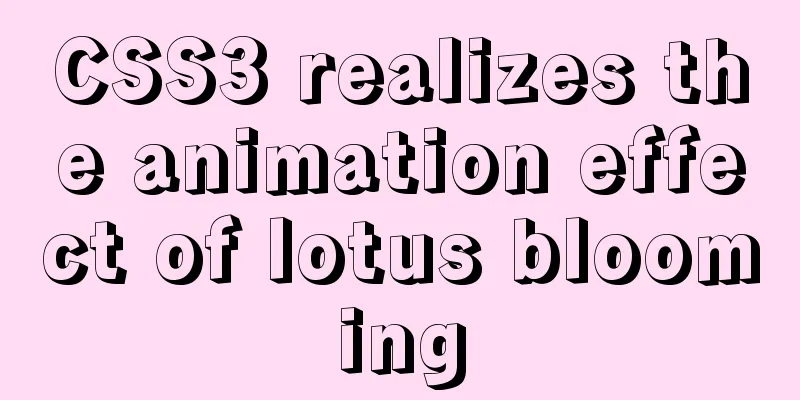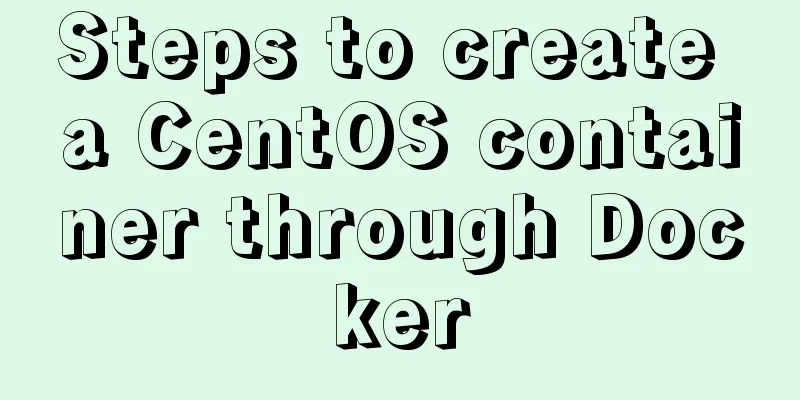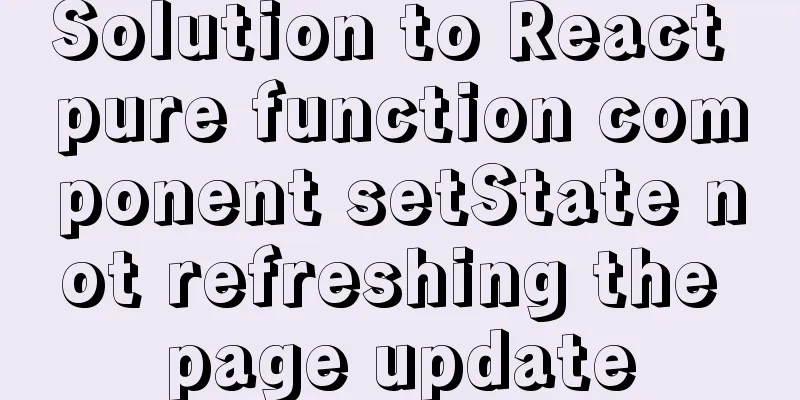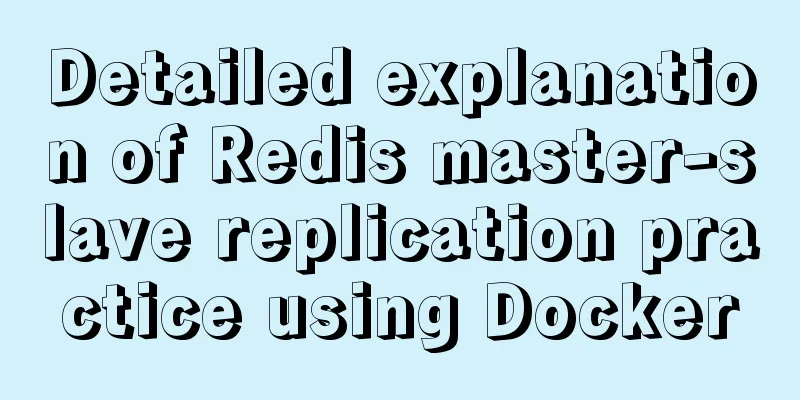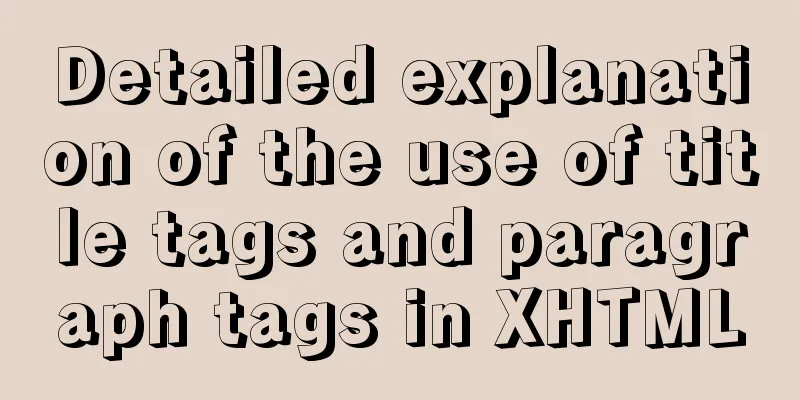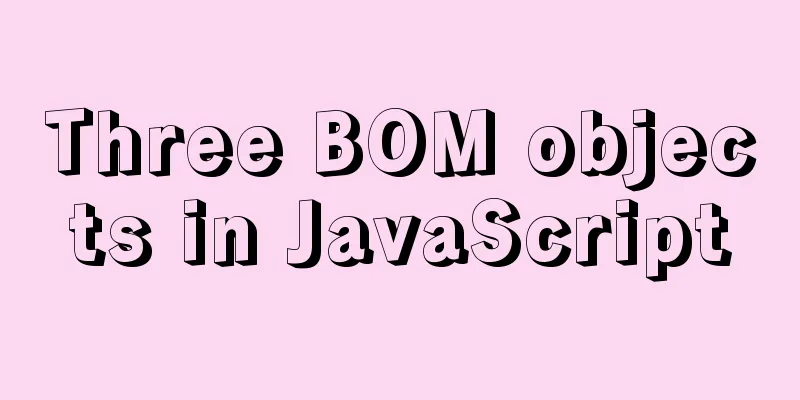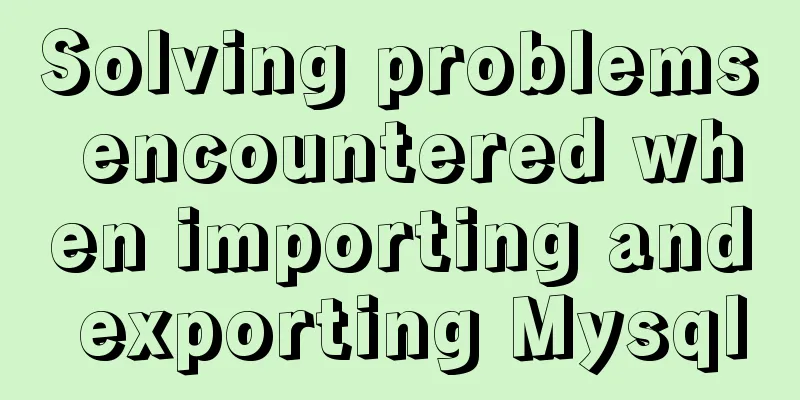Teach you to connect to MySQL database using eclipse
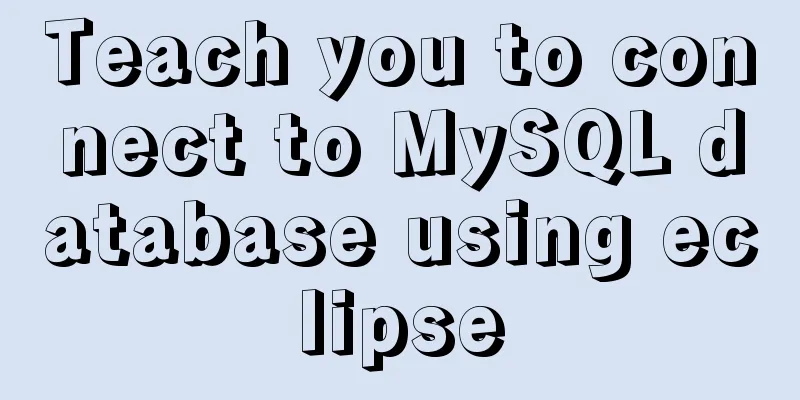
PrefaceSince errors always occur, record the process of connecting to the MySQL database. Connection Process1. Download MySQL and install it. The version here is 8.0.18 2. Download MySQL jdbc, unzip it after downloading, and save it in the MySQL directory for easy searching
3. Connect to the database (1) In Eclipse, select Window-preferences-java-Build Path-User Libraries
(2) Click the new button on the right.
(3) Enter jdbc here, check the box, and click OK
(4) Return to the previous level interface, click Add External JARs, open the directory where your jdbc is stored, and click Open-ok.
(5) Next, import the jar package into the project. Right-click the project and select Build Path-Configure Build Path.
(6) Click Add Library… -User Library-Next on the right. Check the box and click Finish
(7) Return to the previous level interface and you will see the jdbc you added. Click Apply and then click OK.
(8) Then you can see the jdbc you imported in your project
4. Create a new package linkMysql under Java resources in the project, and create a new class Demo in it The code is as follows:
package linkMysql;
import java.sql.Connection;
import java.sql.DriverManager;
import java.sql.PreparedStatement;
import java.sql.ResultSet;
import java.sql.ResultSetMetaData;
import java.sql.SQLException;
import java.util.ArrayList;
import java.util.HashMap;
import java.util.List;
import java.util.Map;
public class Demo {
// Load the database driver com.mysql.jdbc.Driver
private static String dbdriver = "com.mysql.cj.jdbc.Driver"; //Because MySQL is version 8.0, you need to add cj. If it is version 5.0, you don't need it. // Get the mysql connection address private static String dburl = "jdbc:mysql://127.0.0.1:3306/cmxDatabaseName?&useSSL=false&serverTimezone=UTC";
//&serverTimezone=UTC here is very important, this is the reason why I got an error before //Data name private static String username = "root";
// Database passwordprivate static String userpassword = "123456";
// Get a data connection public static Connection conn = null;
// Get a connection status // The following is an example, where database1 is the database name, followed by a query statement public static void main(String[] args) throws SQLException {
List<List<Object>> x = getData("database1",
"select * from students");
System.out.println(x);
}
/**
* Get database connection *
* @param myProjName
* @return
*/
private static Connection getConn(String myProjName) {
Connection conn = null;
try {
Class.forName(dbdriver);
String myjdbcUrl = dburl.replace("cmxDatabaseName", myProjName);
conn = DriverManager.getConnection(myjdbcUrl, username, userpassword);
} catch (ClassNotFoundException e) {
e.printStackTrace();
} catch (SQLException e) {
e.printStackTrace();
}
return conn;
}
/**
* Close the database connection *
* @param rs
* @param ps
* @param conn
*/
private static void closeAll(ResultSet rs, PreparedStatement ps,
Connection conn) {
if (rs != null) {
try {
rs.close();
} catch (SQLException e) {
e.printStackTrace();
}
}
if (ps != null) {
try {
ps.close();
} catch (SQLException e) {
e.printStackTrace();
}
}
if (conn == null)
return;
try {
conn.close();
} catch (SQLException e) {
e.printStackTrace();
}
}
/**
* Look up a table and return a list of rows, each of which contains a list of columns.
*
* @param ProjName
* @param sql
* @return
*/
public static List<List<Object>> getData(String ProjName, String sql) {
Connection conn = getConn(ProjName);
PreparedStatement ps = null;
List<List<Object>> list = new ArrayList<List<Object>>();
ResultSet rs = null;
try {
ps = conn.prepareStatement(sql);
rs = ps.executeQuery();
ResultSetMetaData md = rs.getMetaData();
int columnCount = md.getColumnCount();
while (rs.next()) {
List<Object> lst = new ArrayList<Object>();
for (int i = 1; i <= columnCount; ++i) {
lst.add(rs.getObject(i) == null ? "" : rs.getObject(i));
}
list.add(lst);
}
} catch (SQLException e) {
e.printStackTrace();
finally
closeAll(rs, ps, conn);
}
return list;
}
}
5. Run the class as a Java application and you can see all the information in the students table in the console.
This is the end of this article about teaching you how to connect MySQL database with Eclipse. For more information about connecting MySQL database with Eclipse, please search for previous articles on 123WORDPRESS.COM or continue to browse the following related articles. I hope you will support 123WORDPRESS.COM in the future! You may also be interested in:
|
<<: JavaScript to achieve simple drag effect
>>: Project practice of deploying Docker containers using Portainer
Recommend
WeChat applet realizes multi-line text scrolling effect
This article example shares the specific code for...
Solution to the problem that Ubuntu cannot connect to the Internet in the virtual machine
It is very painful to set up a virtual machine th...
Detailed tutorial for upgrading MySQL 5.7.17 free installation version on Windows (x86, 64bit)
MySQL needs to be upgraded to version 5.5.3 or ab...
JS+AJAX realizes the linkage of province, city and district drop-down lists
This article shares the specific code of JS+AJAX ...
Three ways to draw a heart shape with CSS
Below, we introduce three ways to draw heart shap...
Detailed steps for installing the decompressed version of MySQL 5.7.20 (two methods)
I will explain the installation of MySQL under Wi...
How to use VLAN tagged Ethernet card in CentOS/RHEL system
In some scenarios, we want to assign multiple IPs...
How to reset the password if the Ubuntu 18.04 server password is forgotten or tampered with
Recently, two accounts on the server were hacked ...
Detailed introduction to logs in Linux system
Table of contents 1. Log related services 2. Comm...
Application of CSS3 animation effects in activity pages
background Before we know it, a busy year is comi...
JavaScript to achieve all or reverse selection function
This article shares the specific code of JavaScri...
Introduction to Linux compression and decompression commands
Table of contents Common compression formats: gz ...
Solve the problem that line-height=height element height but text is not vertically centered
Let me first explain why the text is not vertical...
How to reduce the root directory of XFS partition format in Linux
Table of contents Preface System environment Curr...
Native js encapsulation seamless carousel function
Native js encapsulated seamless carousel plug-in,...