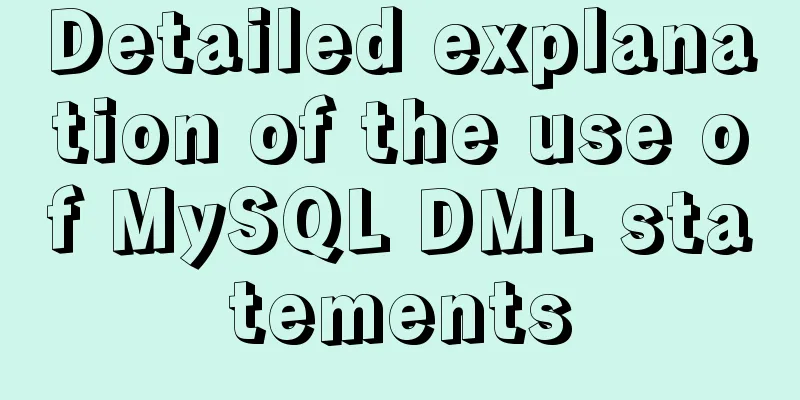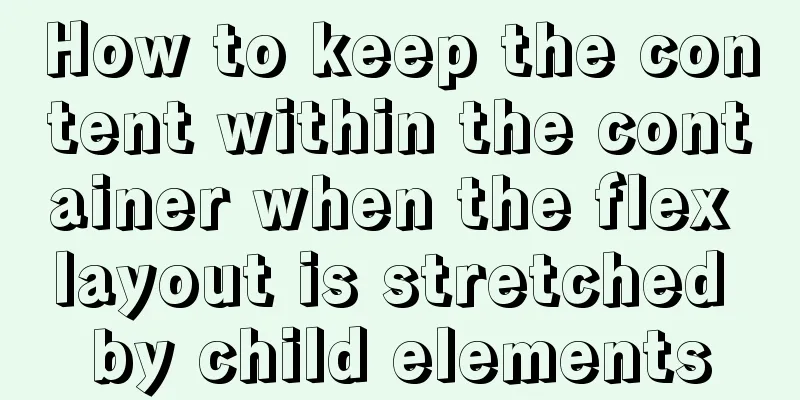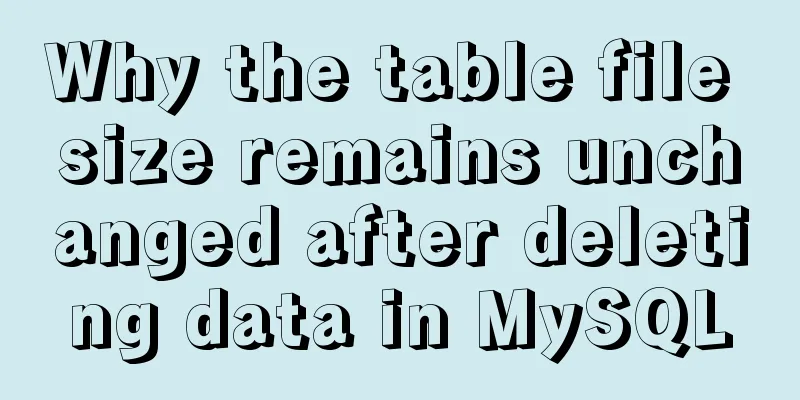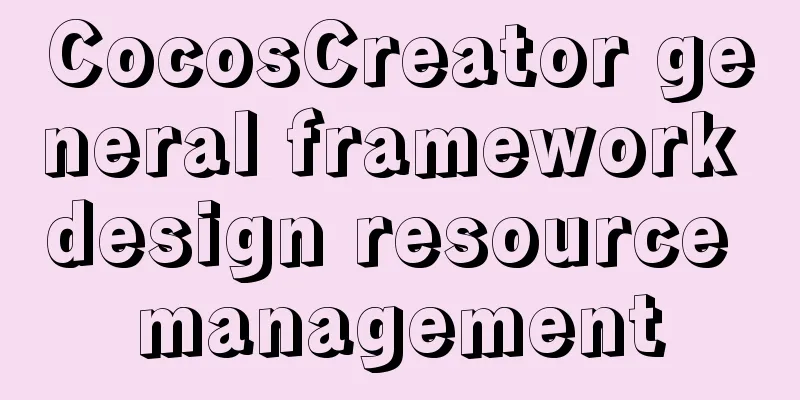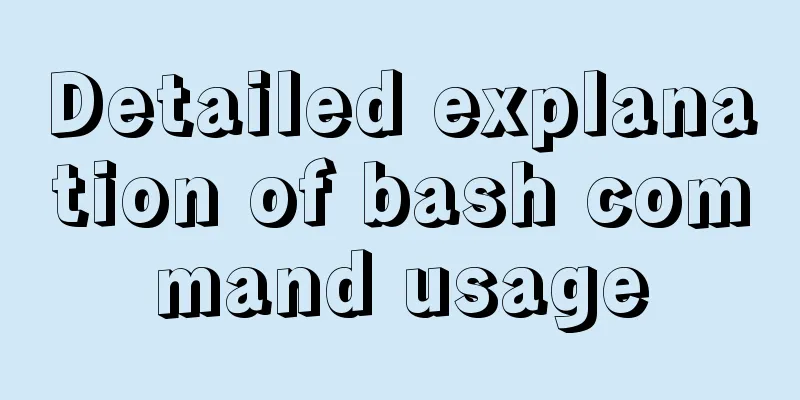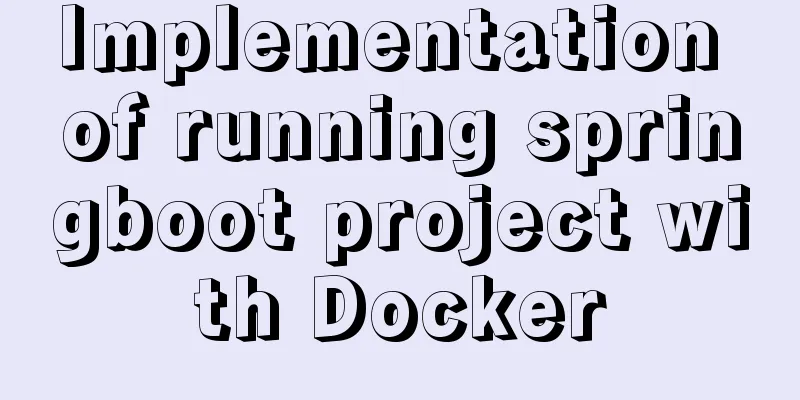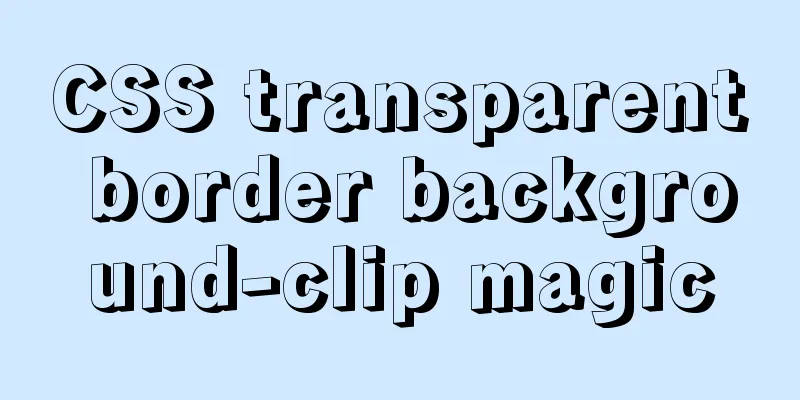Detailed explanation of the use of title tags and paragraph tags in XHTML
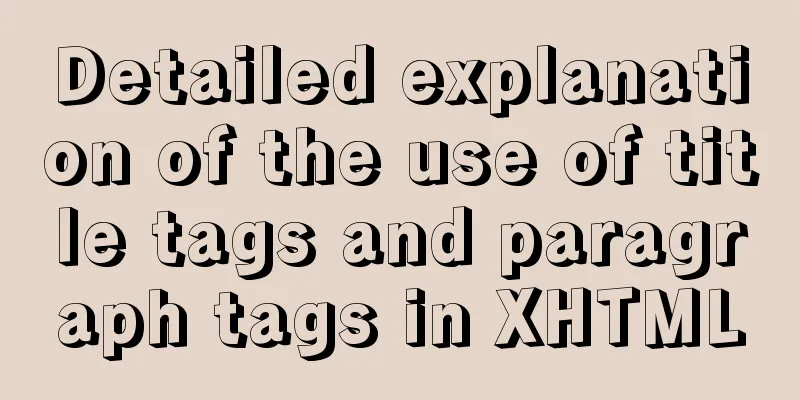
|
XHTML Headings Overview XML/HTML CodeCopy content to clipboard
Use of Titles
XML/HTML CodeCopy content to clipboard
Whether the website title (website logo) should use h1 at this time depends on the actual situation. XML/HTML CodeCopy content to clipboard
Save and open the 1.html file with a browser (if it is already open, click the browser refresh button to reload the document, the same below, no further instructions), you can see the effect of the title tag as follows: As can be seen from the example, the browser will automatically form a line break for a title (each title occupies a line of its own). Paragraph p tag XML/HTML CodeCopy content to clipboard
In actual production work, we use <p></p> paragraph tags extensively.
XML/HTML CodeCopy content to clipboard
Since the line break tag only tells the browser that a line break is needed at this place and has no substantial content, this tag does not appear in pairs, and one <br /> only breaks the line once. If multiple line breaks are required, please enter multiple <br /> tags.
|
<<: Solution to "No such file or directory" in locale after installing glibc-2.14 in CentOS6.5
>>: Essential conditional query statements for MySQL database
Recommend
Detailed explanation of how to create multiple instances of MySQL 5.6 in centos7 environment
This article describes how to create multiple ins...
A brief discussion on the color matching skills of web pages (a must-read for front-end developers)
Generally speaking, the background color of a web ...
MySQL Series 3 Basics
Table of contents Tutorial Series 1. Introduction...
Forty-nine JavaScript tips and tricks
Table of contents 1. Operation of js integer 2. R...
A simple way to achieve scrolling effect with HTML tag marquee (must read)
The automatic scrolling effect of the page can be...
Calling the search engine in the page takes Baidu as an example
Today, it suddenly occurred to me that it would be...
How to Delete Junk Files in Linux Elegantly
I wonder if you are like me, a programmer who arr...
HTML page native VIDEO tag hides the download button function
When writing a web project, I encountered an intr...
Vue project implements file download progress bar function
There are two common ways to download files in da...
Detailed explanation of 2 methods to synchronize network time in Linux/CentOS system
Due to hardware reasons, the machines may not kee...
How to add vim implementation code examples in power shell
1. Go to Vim's official website to download t...
jQuery implements clicking left and right buttons to switch pictures
This article example shares the specific code of ...
Using JS to determine the existence of elements in an array in ten minutes
Preface In front-end development, you often need ...
Summary of experience in using div box model
Calculation of the box model <br />Margin + ...
Image hover toggle button implemented with CSS3
Result:Implementation Code html <ul class=&quo...