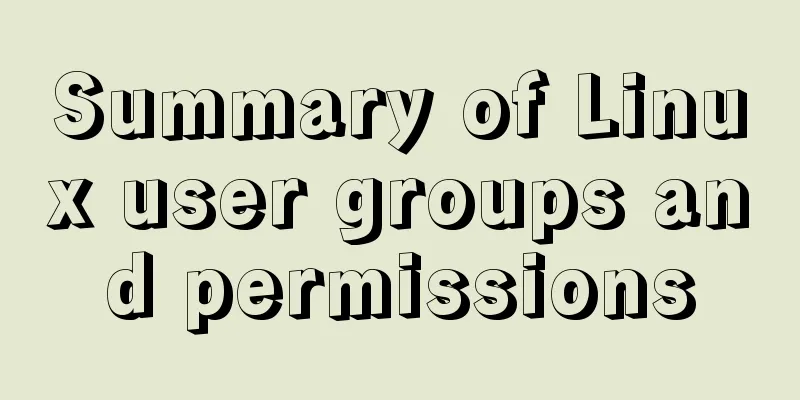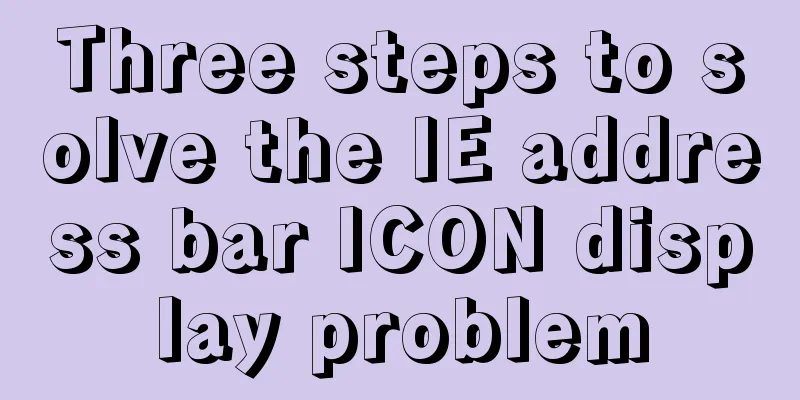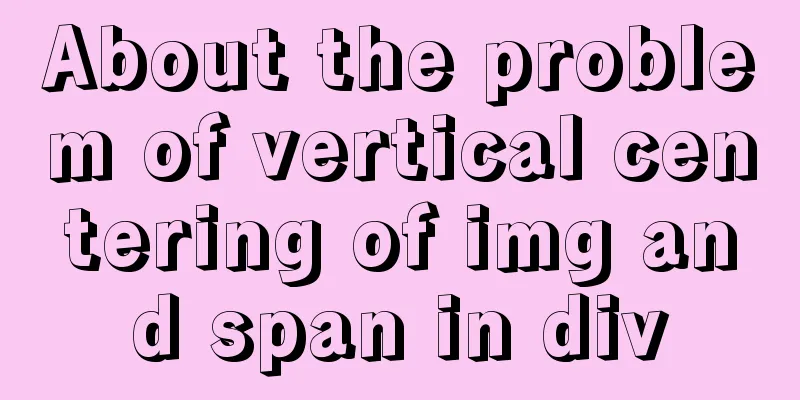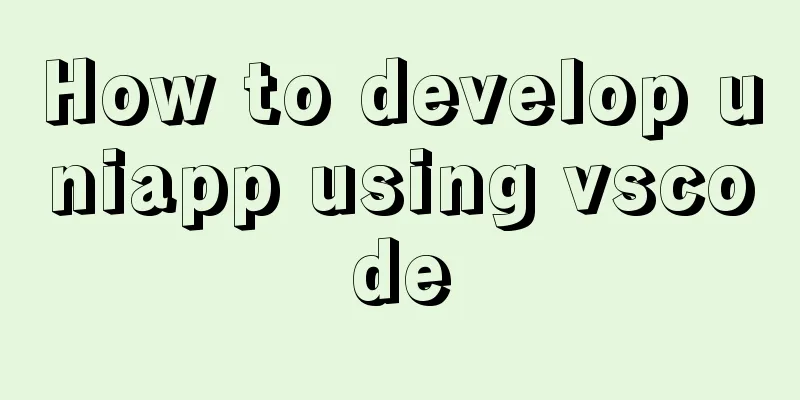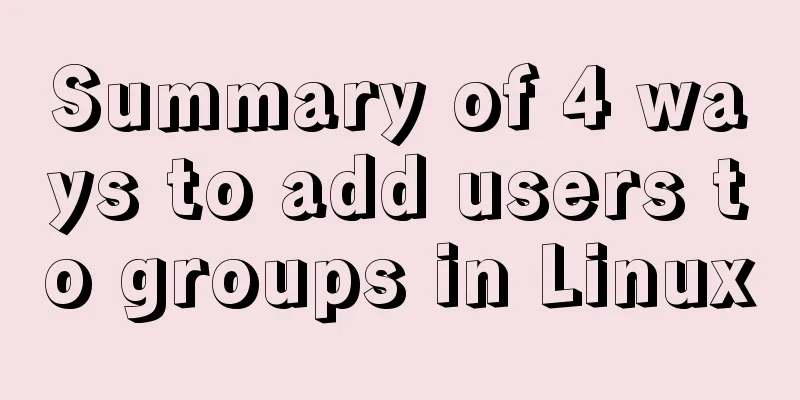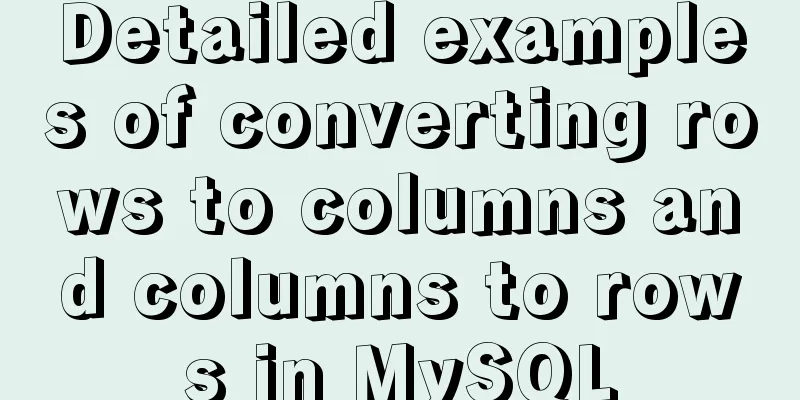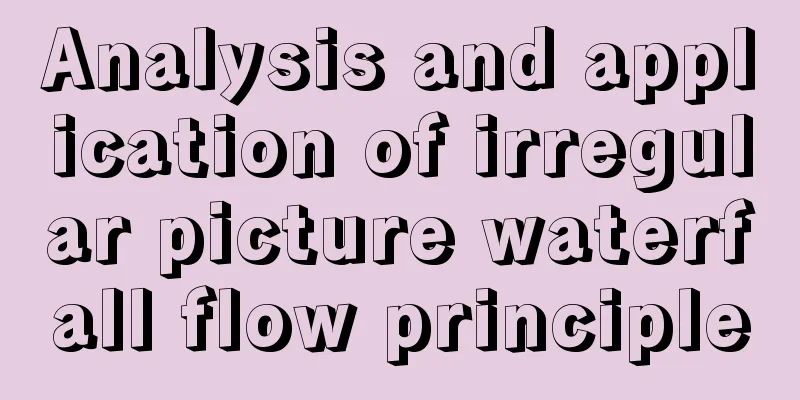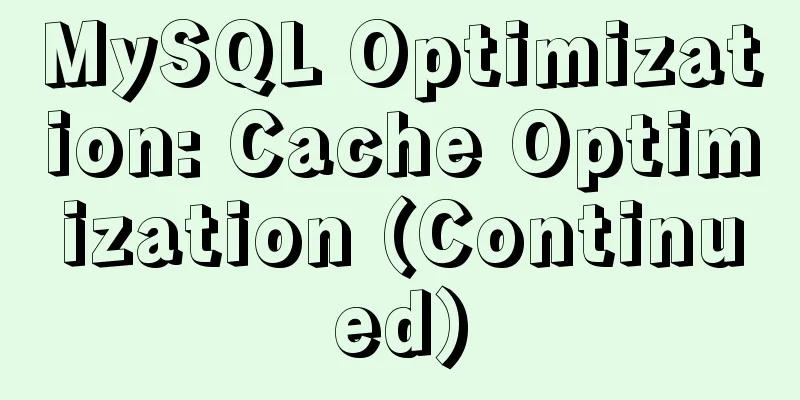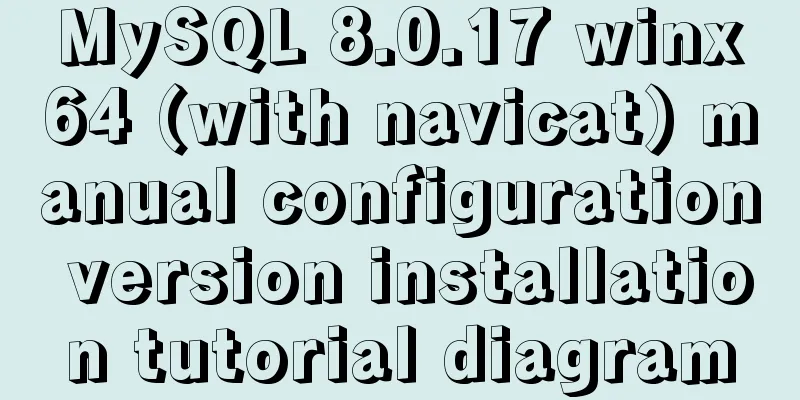Summary of how to modify the root password in MySQL 5.7 and MySQL 8.0

|
MySQL 5.7 version: Method 1: Use the SET PASSWORD command Format: mysql> set password for username@localhost = password('new password'); Example:mysql> set password for root@localhost = password('123'); mysql5.7 and mysql8.0 and above can be used Method 2: Using mysqladmin Format: mysqladmin -u username -p password new password Example: mysqladmin -uroot -p password 123 MySQL version 5.7 Method 3: Use UPDATE to edit the user table directly
mysql> use mysql;
mysql> update user set password=password('123') where user='root' and host='localhost';
mysql> flush privileges;MySQL 5.7 and MySQL 8.0 and above Method 4: Use alter. There is a pitfall in using this method. Many blogs say that you can use the following method to modify it, but it has not been successful: alter user 'root'@'localhost' IDENTIFIED BY 'liuhehe'; Error: ERROR 1396 (HY000): Operation ALTER USER failed for 'root'@'localhost' Later, I checked the record of user='root' in the user table and found that the value of the host column was '%'. I modified the above SQL to mysql> alter user 'root'@'%' IDENTIFIED BY 'liuhehe'; Query OK, 0 rows affected (0.03 sec) Execution successful! ! The following method is only used for MySQL 5.7 version Method 4: When you forget the root password Take Windows as an example: 1. Shut down the running MySQL service. 2. Open a DOS window and go to the mysql\bin directory. 3. Enter mysqld --skip-grant-tables and press Enter. --skip-grant-tables means skipping the permission table authentication when starting the MySQL service. 4. Open another DOS window (because the previous DOS window cannot be moved) and go to the mysql\bin directory. 5. Type mysql and press Enter. If successful, the MySQL prompt > will appear. 6. Connect to the privilege database: use mysql; . 6. Change the password: update user set password=password("123") where user="root"; (don't forget to add a semicolon at the end). 7. Refresh privileges (required step): flush privileges; . 8. Exit quit. 9. Log out of the system, log back in, and log in using the username root and the new password 123 you just set. Note: There is no password field in the MySQL database under version 5.7. The password field has been changed to authentication_string. Summarize The above is a summary of the method of changing the root password in MySQL 5.7 and MySQL 8.0. I hope it will be helpful to you. If you have any questions, please leave me a message and I will reply to you in time. I would also like to thank everyone for their support of the 123WORDPRESS.COM website! You may also be interested in:
|
<<: Vue implements dynamic query rule generation component
>>: Upgrade Docker version of MySQL 5.7 to MySQL 8.0.13, data migration
Recommend
Solve the problem that ifconfig and addr cannot see the IP address in Linux
1. Install the Linux system on the virtual machin...
Instructions for using JSON operation functions in Mysql5.7
Preface JSON is a lightweight data exchange forma...
Use overflow: hidden to disable page scrollbars
Copy code The code is as follows: html { overflow...
How to use binlog for data recovery in MySQL
Preface Recently, a data was operated incorrectly...
Solution to Element-ui upload file upload restriction
question Adding the type of uploaded file in acce...
JavaScript Array Detailed Summary
Table of contents 1. Array Induction 1. Split a s...
Pricing table implemented with CSS3
Result: Implementation Code html <div id="...
Vue event's $event parameter = event value case
template <el-table :data="dataList"&...
Write a formal blog using XHTML CSS
The full name of Blog should be Web log, which mea...
How to deal with the xfs_vm_releasepage warning problem reported by the Linux system
Problem Description Several machines recently dis...
MAC+PyCharm+Flask+Vue.js build system
Table of contents Configure node.js+nvm+npm npm s...
Practical method of deleting files from Linux command line
rm Command The rm command is a command that most ...
How to convert JavaScript array into tree structure
1. Demand The backend provides such data for the ...
Example code for implementing background transparency and opaque text with CSS3
Recently, I encountered a requirement to display ...
A brief discussion on the problem that the text in the button is not centered vertically in the browser's compatibility mode
XML/HTML CodeCopy content to clipboard < butto...