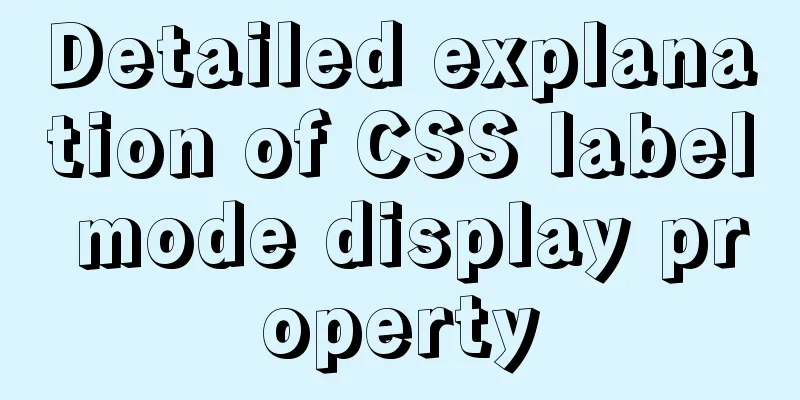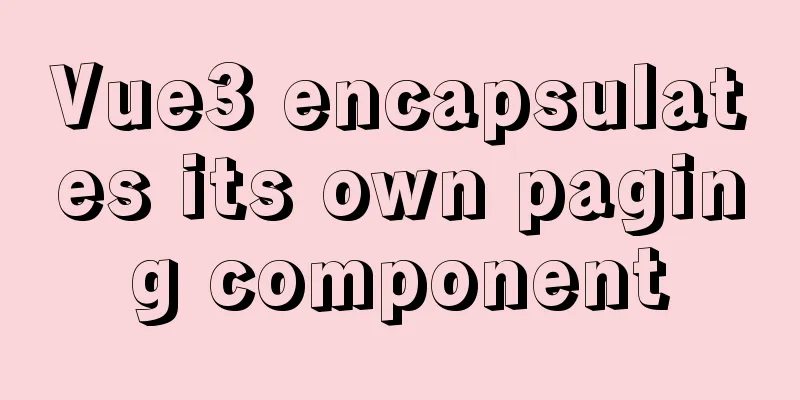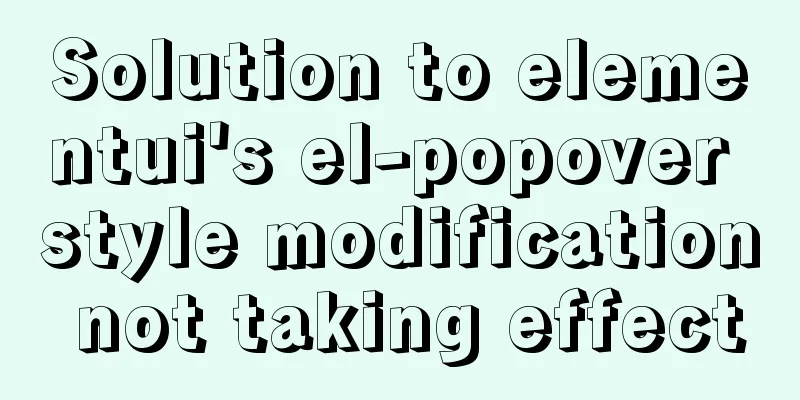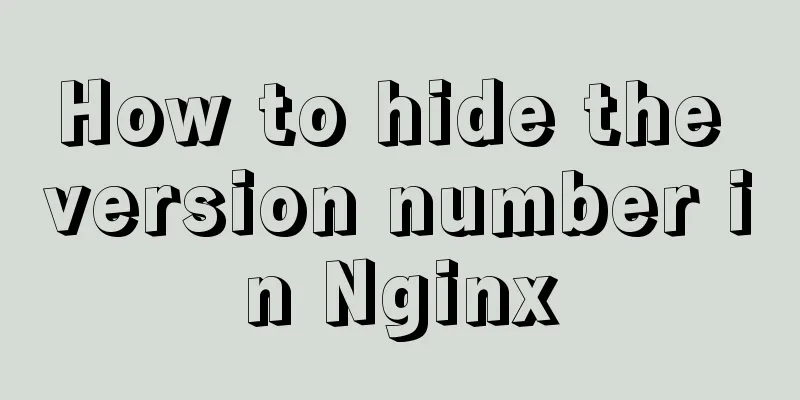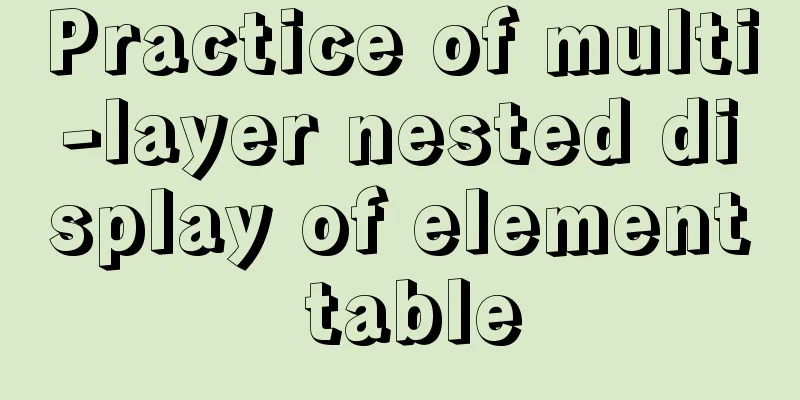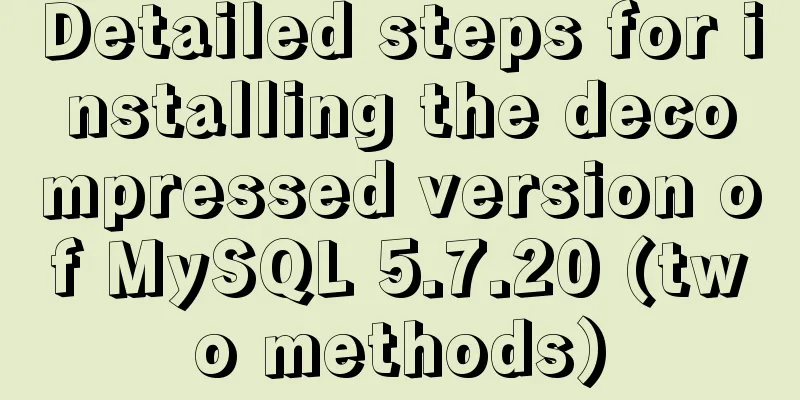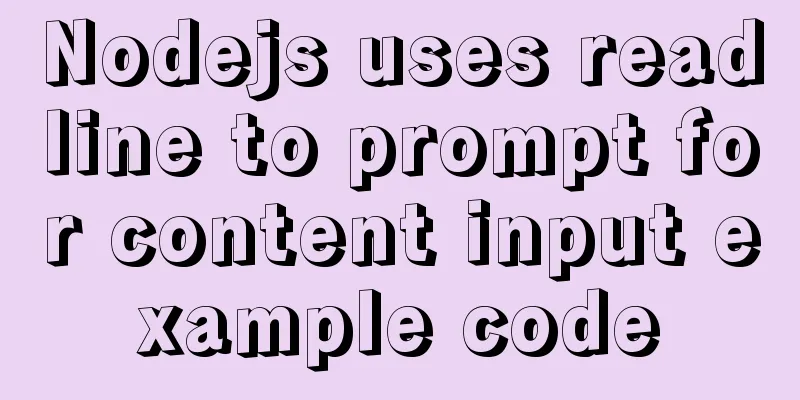Detailed explanation of the usage of position attribute in HTML (four types)
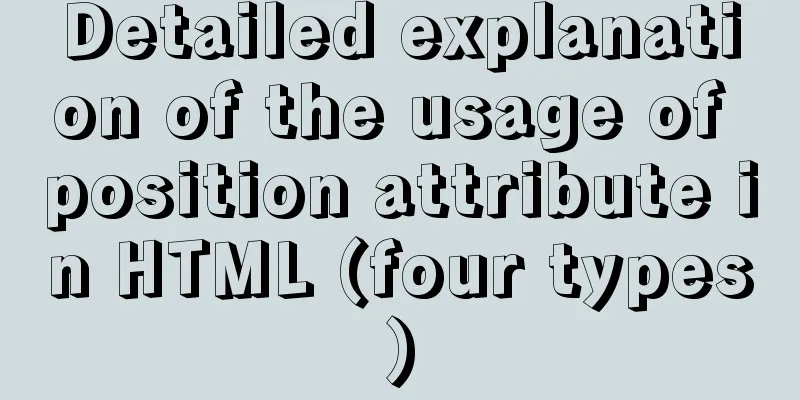
|
The four property values of position are: 1.relative These four attributes are described below.
<div id="parent">
<div id="sub1">sub1</div>
<div id="sub2">sub2</div>
</div>1. relative The relative property is relatively simple. We need to figure out which object it is offset relative to. The answer is its location itself. In the above code, sub1 and sub2 are siblings. If you set a relative attribute for sub1, for example, set the following CSS code:
#sub1
{
position: relative;
padding: 5px;
top: 5px;
left: 5px;
}We can understand it this way: if the relative attribute is not set, the position of sub1 should be at a certain position according to the normal document flow. But when the position of sub1 is set to relative, it will be offset according to the values of top, right, bottom, and left according to where it should be. The "relative" meaning of relative is reflected here. For this, you just need to remember where sub1 should be if relative is not set, and once it is set, offset it according to where it should be. The next question is, where is the location of sub2? The answer is that it is where it was originally, and its position will not change because sub1 has added the position attribute. What will happen if the position of sub2 is also set to relative? At this time, it is still the same as sub1, and it is offset according to its original position. Note that the relative offset is based on the top left side of the object's margin. 2. absolute This attribute is always misleading. It is wrong to say that when the position attribute is set to absolute, it is always positioned according to the browser window. In fact, this is the characteristic of the fixed attribute. When the position of sub1 is set to absolute, who is the object for offset? There are two situations here: (1) When the parent object (or great-grandfather, as long as it is a parent object) of sub1 also sets the position attribute, and the position attribute value is absolute or relative, that is, it is not the default value, then sub1 is positioned according to this parent. Note that although the object has been determined, there are some details that require your attention, that is, which anchor point of the parent should we use for positioning? If parent sets properties such as margin, border, padding, etc., then this anchor point will ignore padding and will be positioned from the beginning of padding (that is, only from the upper left corner of padding), that is, padding will be ignored, but margin and border will not be ignored. The next question is, where is the location of sub2? Because when position is set to absolute, sub1 will overflow the normal document flow, just like it does not belong to the parent, it floats up. In DreamWeaver, it is called a "layer", which actually means the same thing. At this point, sub2 will obtain the position of sub1, and its document flow is no longer based on sub1, but starts directly from parent. (2) If sub1 does not have a parent object with a position attribute, then the body will be used as the positioning object and the positioning will be performed according to the browser window. This is relatively easy to understand. 3. fixed fixed is a special absolute, that is, fixed always takes body as the positioning object and is positioned according to the browser window. Even if you drag the scroll bar, its position will not change. Similar to background-attachment:fixed Of course, there seems to be no support under Dreamweaver 4. static The default value of position, when the position attribute is not set, is to arrange the elements according to the normal document flow. Summarize The above is the usage of position in HTML introduced by the editor. I hope it will be helpful to everyone. If you have any questions, please leave me a message and the editor will reply to you in time. I would also like to thank everyone for their support of the 123WORDPRESS.COM website! |
>>: MySQL-8.0.26 Configuration Graphics Tutorial
Recommend
Pitfalls encountered when installing MySQL 8.0.18 compressed package and resetting forgotten passwords
http://www.cppcns.com/shujuku/mysql/283231.html Y...
A comparison between the href attribute and onclick event of the a tag
First of all, let's talk about the execution ...
Introduction and usage summary of React-Native screenshot component react-native-view-shot
Table of contents 1. Phenomenon 2. Solution 3. Su...
CSS3 transition to implement notification message carousel
Vue version, copy it to the file and use it <t...
Implementation example of Vue+Element+Springboot image upload
Recently, I happened to be in touch with the vue+...
Implementation code for automatically adapting the width of the web page to the width of the mobile phone screen (viewport)
The general way of writing is as follows: XML/HTM...
Vue.js implements simple timer function
This article example shares the specific code of ...
50 lines of code to implement Webpack component usage statistics
background Recently, a leader wanted us to build ...
CSS to achieve the small sharp corner effect of bubbles
Effect picture (the border color is too light, pu...
Implementation of scheduled backup in Mysql5.7
1. Find mysqldump.exe in the MySQL installation p...
Detailed steps to install MySQL 5.7 via YUM on CentOS7
1. Go to the location where you want to store the...
Solution to using html2canvas to process Dom elements with Baidu map into images
Problem 1: Baidu Map uses tiled images (the map i...
Summary of 10 common HBase operation and maintenance tools
Abstract: HBase comes with many operation and mai...
jQuery treeview tree structure application
This article example shares the application code ...
HTML thead tag definition and usage detailed introduction
Copy code The code is as follows: <thead> &...