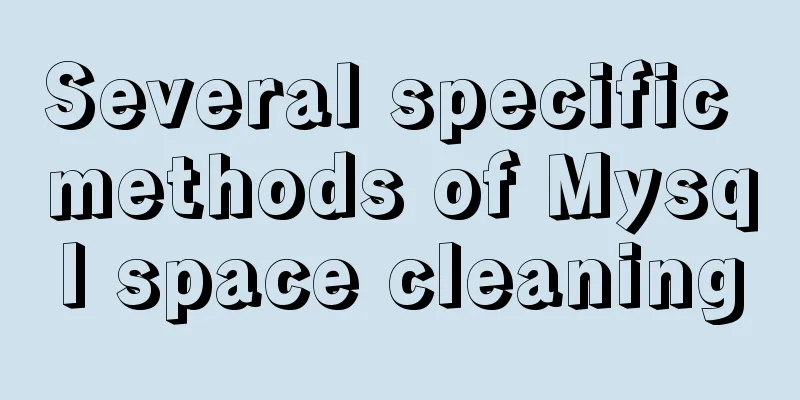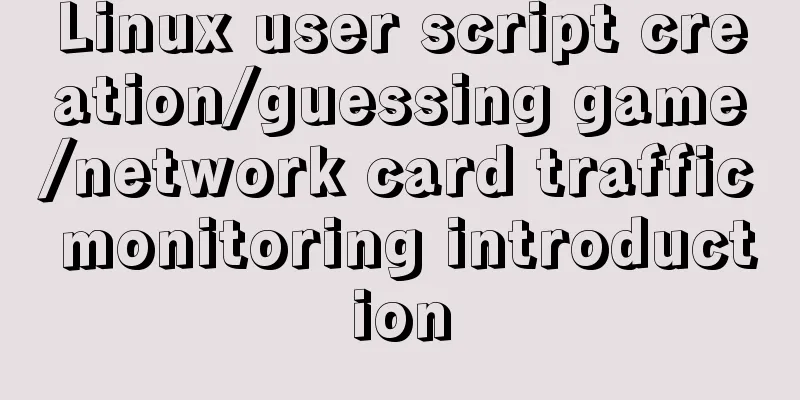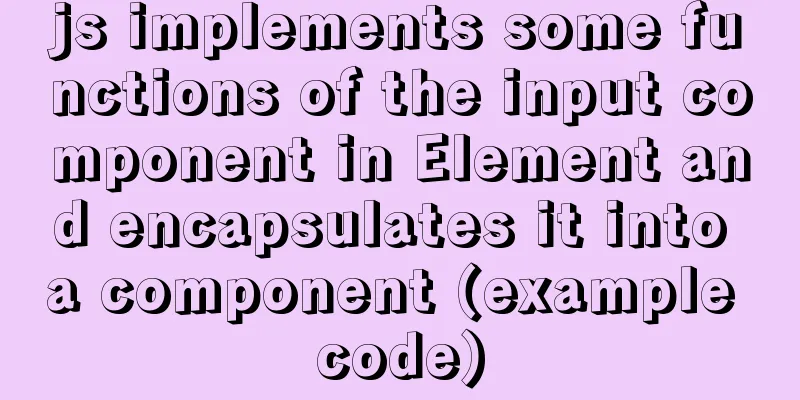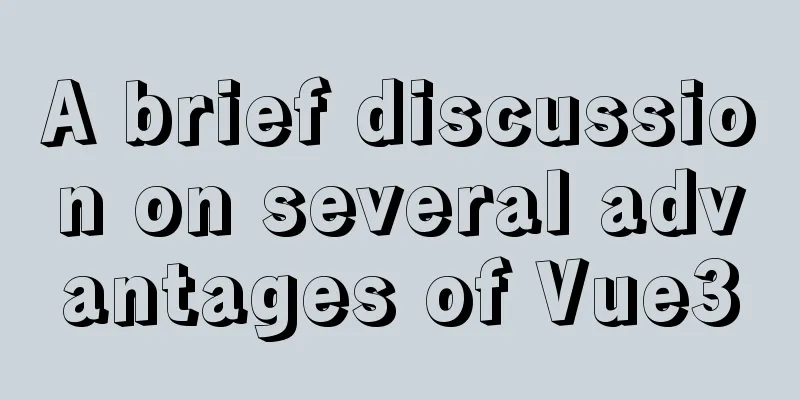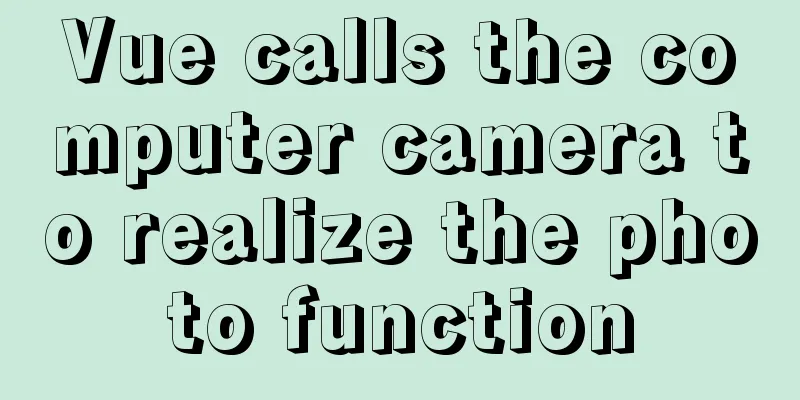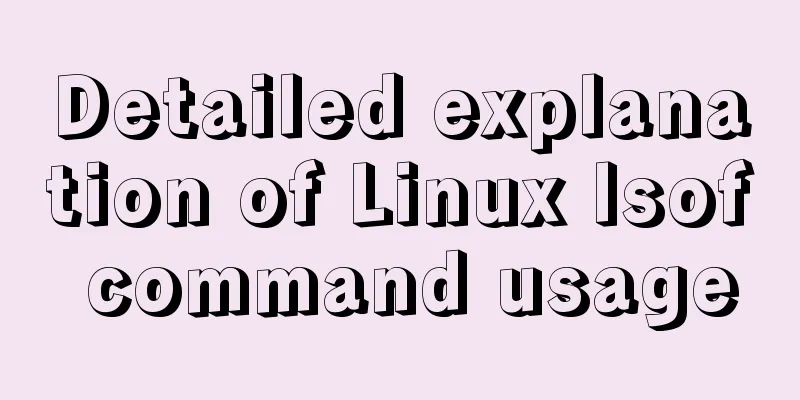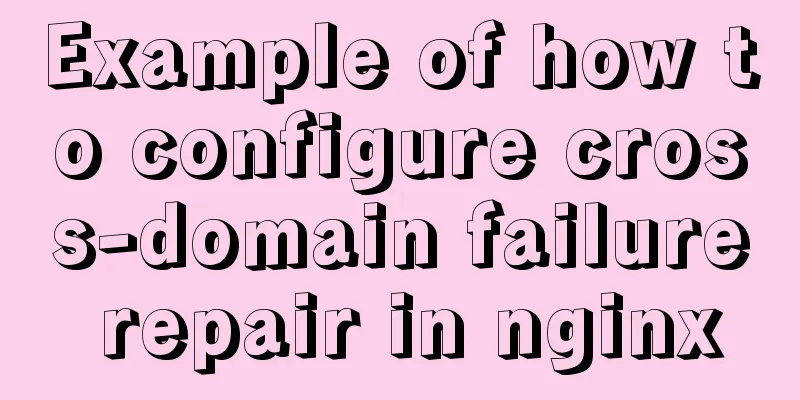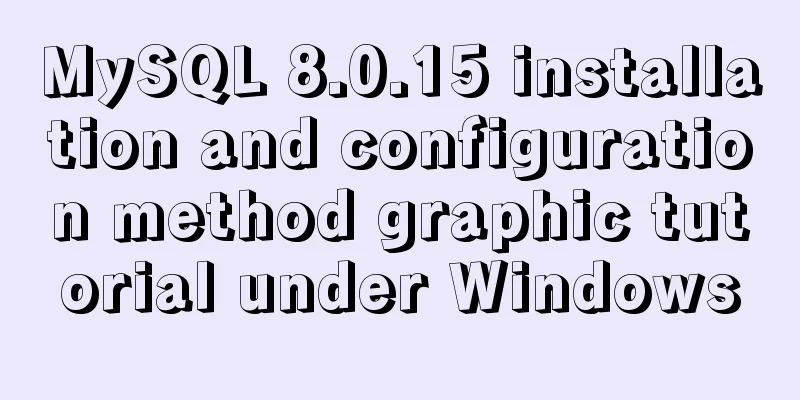Detailed explanation of the basic use of react-navigation6.x routing library
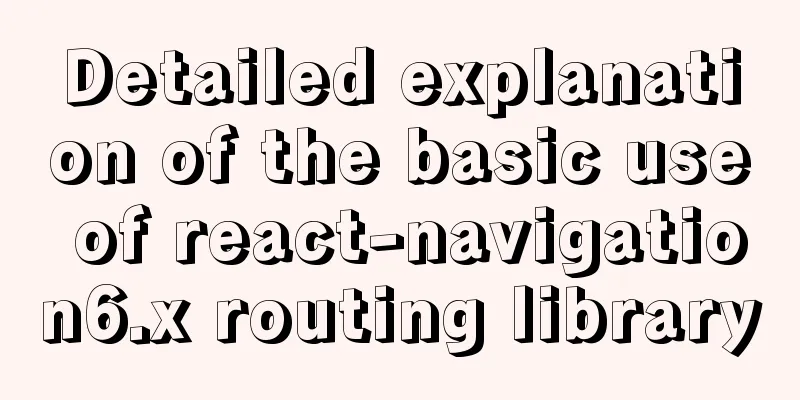
react-native project initializationOpen cmd and cd to the folder where you want to create the rn project. npx react-native init testRN Here my project name is set to testRN, you can set it yourself. Install react-native projectConnect the Android virtual machine or USB debugging real machine, cd into the created project root directory, install and start yarn android. yarn android After the initial installation is completed, if the mobile phone is not disconnected, you only need to enter the project app in the virtual machine or mobile phone, and then start the PC in the project root directory yarn start without installing it again. You may need to reinstall it after disconnection. yarn start After starting up, press r in the cmd interface to update. react-navigation routing library installationThe content is built on Android testing, I haven't tested iOS. Install the following packages at once. yarn add @react-navigation/native react-native-screens react-native-safe-area-context @react-navigation/native-stack For additional configuration of Android, modify the MainActivity.java file in
Code:
import android.os.Bundle;
@Override
protected void onCreate(Bundle savedInstanceState) {
super.onCreate(null);
}
Using the Routing LibraryModify app.js to the following code
import * as React from 'react';
import { View, Text } from 'react-native';
import { NavigationContainer } from '@react-navigation/native';
import { createNativeStackNavigator } from '@react-navigation/native-stack';
function HomeScreen() {
return (
<View style={{ flex: 1, alignItems: 'center', justifyContent: 'center' }}>
<Text>Home Screen</Text>
</View>
);
}
const Stack = createNativeStackNavigator();
function App() {
return (
// NavigationContainer is a container for routes, put all related content in it <NavigationContainer>
<Stack.Navigator>
{/* Stack.Screen is the routed window, name sets the window name for jump, and the component content of the window is placed in component */}
<Stack.Screen name="Home" component={HomeScreen} />
</Stack.Navigator>
</NavigationContainer>
);
}
export default App;
Route jump and route parameter transmission
import * as React from 'react';
// Add Button
import { Button, View, Text } from 'react-native';
import { NavigationContainer } from '@react-navigation/native';
import { createNativeStackNavigator } from '@react-navigation/native-stack';
// Add navigation parameter function HomeScreen({navigation}) {
return (
<View style={{ flex: 1, alignItems: 'center', justifyContent: 'center' }}>
<Text>Home Screen</Text>
{/* Add jump button */}
<Button
title="Go to Details"
// navigation.navigate('Details') is used to jump, where Details points to the corresponding window name
onPress={() => navigation.navigate('Details')}
/>
</View>
);
}
function DetailsScreen() {
return (
<View style={{ flex: 1, alignItems: 'center', justifyContent: 'center' }}>
<Text>Details Screen</Text>
</View>
);
}
const Stack = createNativeStackNavigator();
function App() {
return (
// NavigationContainer is a container for routes, put all related content in it <NavigationContainer>
<Stack.Navigator>
{/* Stack.Screen is the routed window, name sets the window name for jump, and the component content of the window is placed in component */}
<Stack.Screen name="Home" component={HomeScreen} />
<Stack.Screen name="Details" component={DetailsScreen} />
</Stack.Navigator>
</NavigationContainer>
);
}
export default App;
Set the route titleBy default, the window will use name as the title, but you can also set it yourself.
<Stack.Screen name="Home" component={HomeScreen} options={{ title: 'my home'}} />
Use my home instead of Home as the navigation title. Usually when a first-level page jumps to a second-level page, different titles may be displayed depending on the content. At this time, it is necessary to dynamically configure the title.
<Stack.Screen name="Details" component={DetailsScreen}
options={({ route }) => ({ title: route.params.title })}
/>
Then just pass the title when jumping to the first-level page.
<Button
title="Go to Details"
// navigation.navigate('Details') is used to jump, where Details points to the corresponding window name
onPress={() => navigation.navigate('Details', { title: 'Secondary Page' })}
/>
Note that if the first-level page does not pass a title, it is best to pass an empty object or set the initial value on the second-level window, otherwise an error will be reported. You can also update the title manually using
<Button
title="Update the title"
onPress={() => navigation.setOptions({ title: 'Updated!' })}
/>
Custom title componentSet the headerTitle callback to return a functional component, which can be customized and can be an image.
function LogoTitle() {
return (
<Image
style={{ width: 50, height: 50 }}
source={require('./src/img/details.png')}
/>
);
}
<Stack.Screen name="Home" component={HomeScreen}
options={{
title: 'My home',
headerTitle: (props) => <LogoTitle {...props} />
}}
/>
Title ButtonAlso in the options of the screen, there is headerRight where you can put the button.
<Stack.Screen name="Home" component={HomeScreen}
options={{
title: 'My home',
headerTitle: (props) => <LogoTitle {...props} />,
headerRight: () => (
<Button
onPress={() => alert('This is a button!')}
title="Info"
color="#fff"
/>
),
}}
/>
headerBackImageSource can modify the back button image.
<Stack.Screen name="Details" component={DetailsScreen}
options={({ route }) => (
{
title: route.params.title,
headerBackImageSource: detailsImg,
}
)}
/>
This is the end of this article about the basic usage of react-navigation6.x routing library. For more relevant react-navigation6.x routing library content, please search for previous articles on 123WORDPRESS.COM or continue to browse the following related articles. I hope everyone will support 123WORDPRESS.COM in the future! You may also be interested in:
|
<<: How to analyze MySQL query performance
>>: Detailed explanation of the problem when combining CSS ellipsis and padding
Recommend
Method of building docker private warehouse based on Harbor
Table of contents 1. Introduction to Harbor 1. Ha...
A few things about favicon.ico (it’s best to put it in the root directory)
Open any web page: for example, http://www.baidu....
MySQL storage engine basics
In the previous article, we talked about MySQL tr...
Solution to Docker image downloading too slowly
Docker image download is stuck or too slow I sear...
mysql5.7.17 installation and configuration example on win2008R2 64-bit system
123WORDPRESS.COM has explained to you the install...
SASS Style Programming Guide for CSS
As more and more developers use SASS, we need to ...
Detailed explanation of Apache+Tomcat7 load balancing configuration method under Windows
Preparation Windows Server 2008 R2 Enterprise (2....
How to implement variable expression selector in Vue
Table of contents Defining the HTML structure Inp...
MySQL Community Server 5.6 installation and configuration tutorial under Windows 8
This article records the installation and configu...
Why can't the MP4 format video embedded in HTML be played?
The following code is in my test.html. The video c...
How to load the camera in HTML
Effect diagram: Overall effect: Video loading: Ph...
Example of implementing dashed border with html2canvas
html2canvas is a library that generates canvas fr...
MySQL dual-master (master-master) architecture configuration solution
In enterprises, database high availability has al...
Use semantic tags to write your HTML compatible with IE6,7,8
HTML5 adds more semantic tags, such as header, fo...
Vue implements top left and right sliding navigation
Navigation and other things are often used in dai...