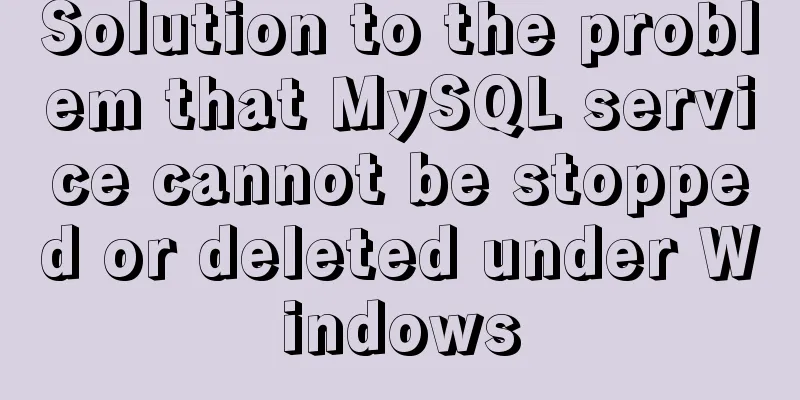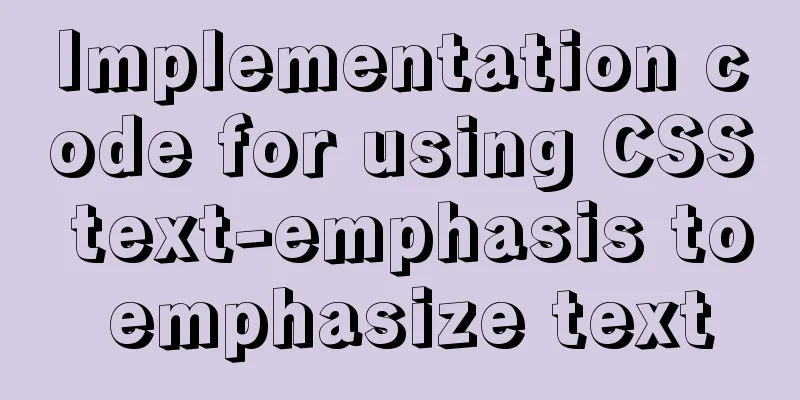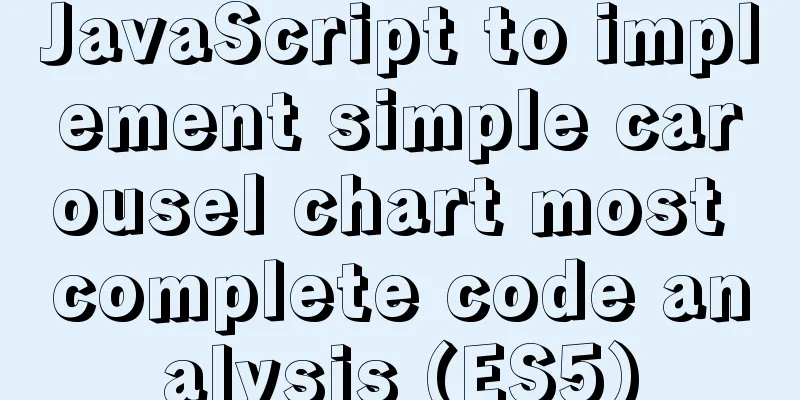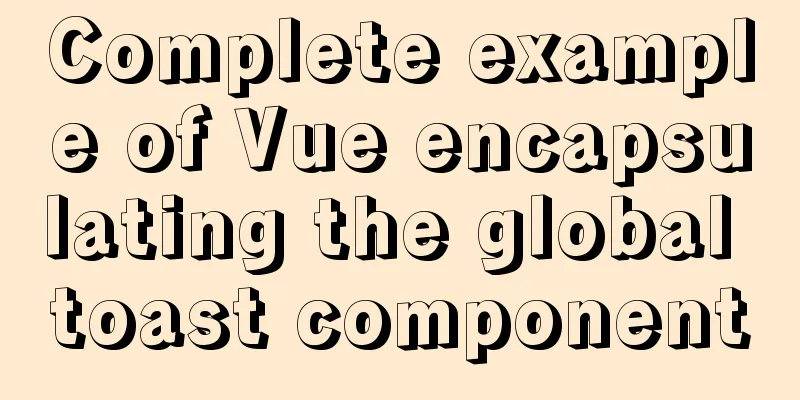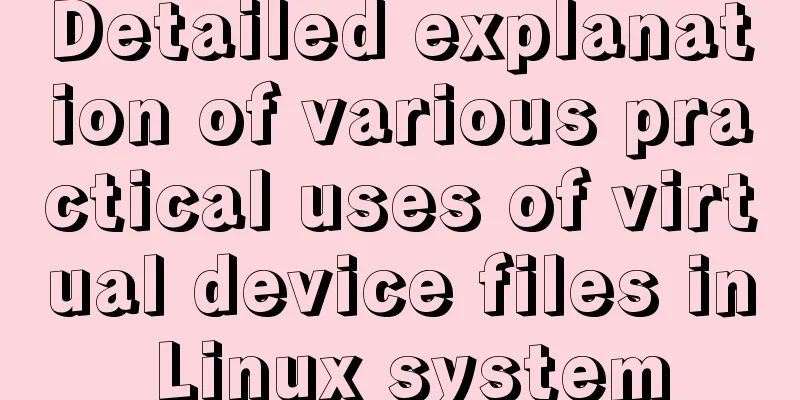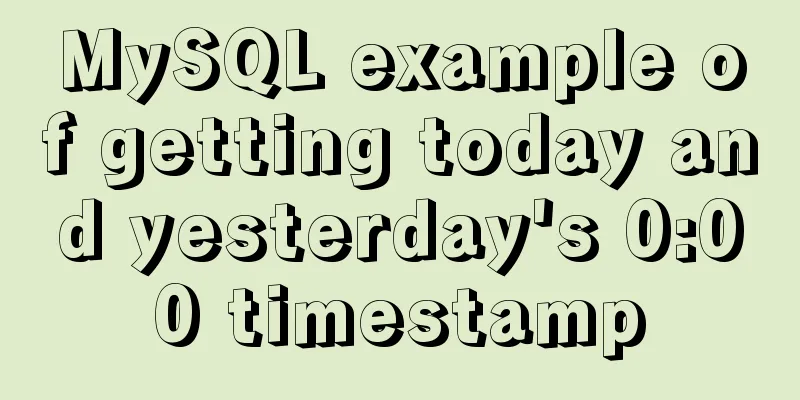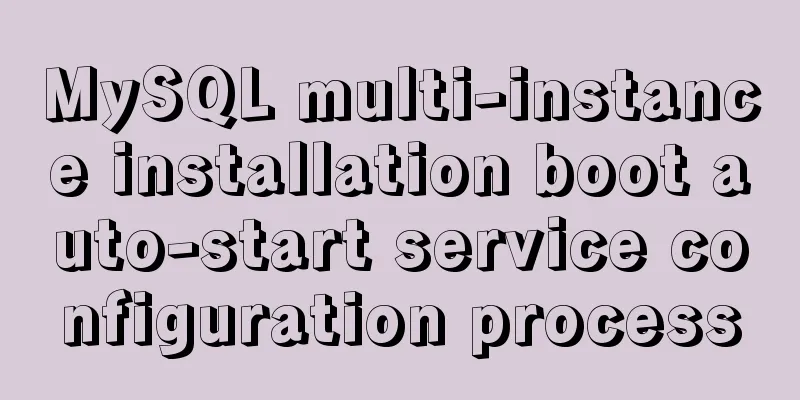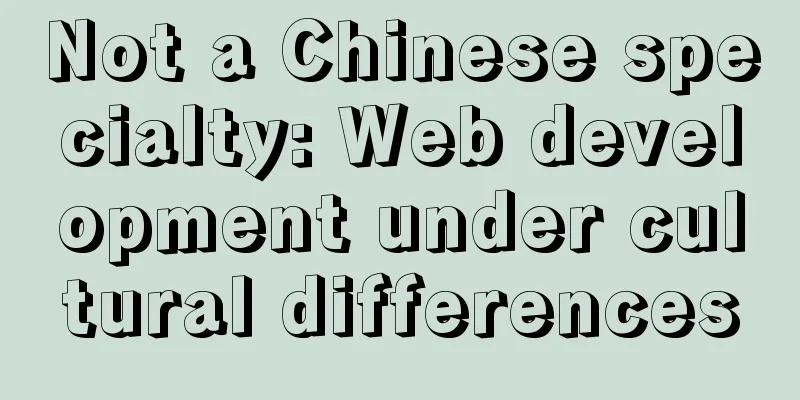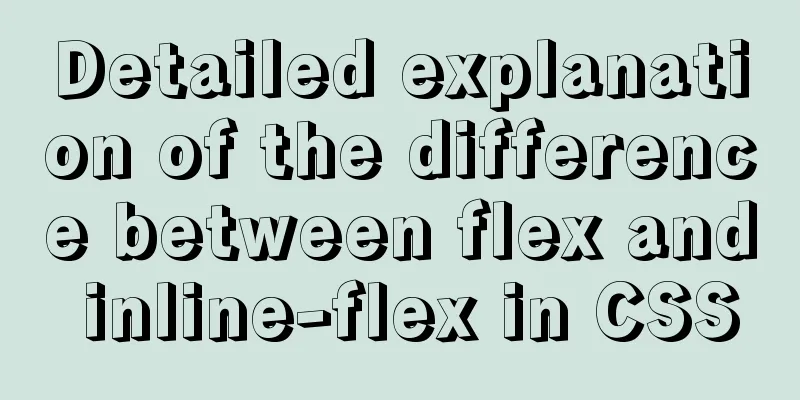MySQL Community Server 5.6 installation and configuration tutorial under Windows 8
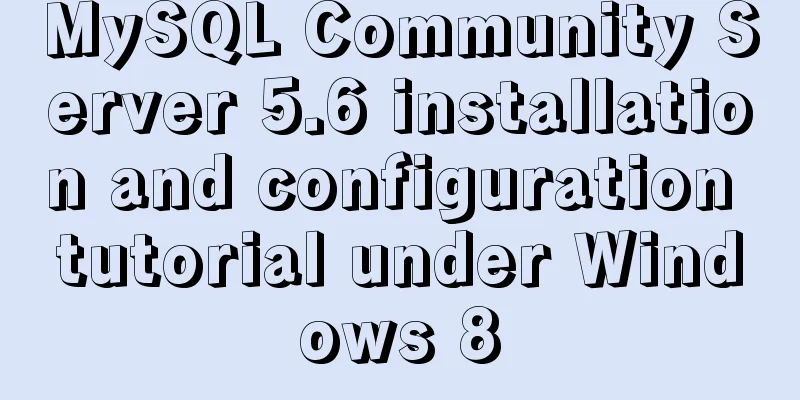
|
This article records the installation and configuration tutorial of MySQL5.6 under Windows 8 and shares it with everyone. 1.1 Download and path configuration First, go to the official website to download the MySQL installation package
Select DOWNLOADS, Community version
After downloading, unzip
Add the address of the bin directory to the path in the environment variable.
1.3. Generate data file: Run cmd as administrator Enter C:\Users\lym96\Desktop\mysql-5.6.40-winx64\bin Execute the command: mysqld --initialize-insecure --user=mysql to generate the data directory in the C:\Users\lym96\Desktop\mysql-5.6.40-winx64 directory 1.4. Start the service: Execute the command: net start mysql to start the mysql service 1.5. Log in to mysql: Log in to mysql: (Because no password was set before, the password is blank, no need to enter a password, just press Enter) C:\Users\lym96\Desktop\mysql-5.6.40-winx64\bin>mysql -u root -p (-u username, -p password) Enter password: ******
1.6. Set password
mysql> set password=password('123456');
Query OK, 0 rows affected, 1 warning (0.00 sec)
If you do not enter the password after logging in again, you will be prompted that you cannot log in.
Remember: After entering a sentence in MySQL, you must end it with a semicolon The password should be 123456, then use mysql -uroot -p123456 1.7. Query user password: Query user password command: mysql> select host,user,authentication_string from mysql.user;
1.8. Exit mysql: mysql> quit Problem: Enter mysql -u root -p in the command line to log in to MySQL, and the error "Can't connect to MySQL server on localhost (10061)" is returned Solution : The reason is that mysql is not started Solution: 1. Add mysql to Windows services. Switch to the bin folder under the MySQL installation directory and run "mysqld --install" on the command line. 2. Initialize MySQL database 3. Enter net start mysql in the bin folder on the command line 4. Login Wonderful topic sharing: MySQL different versions installation tutorial MySQL 5.6 installation tutorials for various versions MySQL 5.7 installation tutorials for various versions mysql8.0 installation tutorials for various versions The above is the full content of this article. I hope it will be helpful for everyone’s study. I also hope that everyone will support 123WORDPRESS.COM. You may also be interested in:
|
<<: Vue-pdf implements online preview of PDF files
>>: Implementation of single process control of Linux C background service program
Recommend
A brief analysis of the problem of Mysql 8.0 version driving getTables to return all database tables
Preface This article mainly introduces the releva...
Implementation of Single Div drawing techniques in CSS
You can often see articles about CSS drawing, suc...
Build nginx virtual host based on domain name, port and IP
There are three types of virtual hosts supported ...
Element-ui's built-in two remote search (fuzzy query) usage explanation
Problem Description There is a type of query call...
How to solve the problem that the software package does not exist when installing software in Linux
When the software package does not exist, it may ...
How to install and persist the postgresql database in docker
Skip the Docker installation steps 1. Pull the po...
MySQL 5.6.27 Installation Tutorial under Linux
This article shares the installation tutorial of ...
Implementation of Nginx configuration https
Table of contents 1: Prepare https certificate 2:...
Example code for implementing an Upload component using Vue3
Table of contents General upload component develo...
Detailed explanation of viewing and setting file permissions on Mac
Preface To modify file permissions in the termina...
Detailed tutorial on installation and configuration of MySql 5.7.17 winx64
1. Download the software 1. Go to the MySQL offic...
The whole process of installing and configuring Harbor1.7 on CentOS7.5
1. Download the required packages wget -P /usr/lo...
How to install MySQL via SSH on a CentOS VPS
Type yum install mysql-server Press Y to continue...
Div nested html without iframe
Recently, when doing homework, I needed to nest a ...
Use and analysis of Mysql Explain command
The mysql explain command is used to show how MyS...