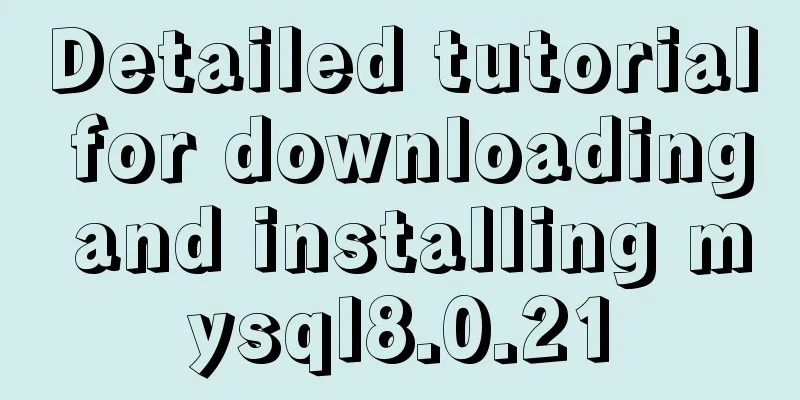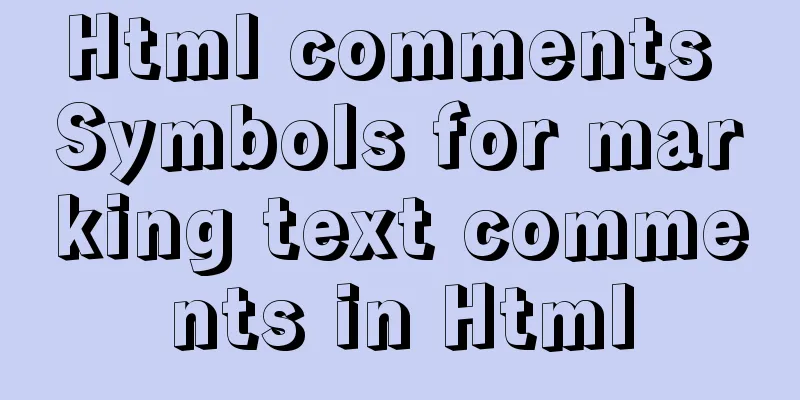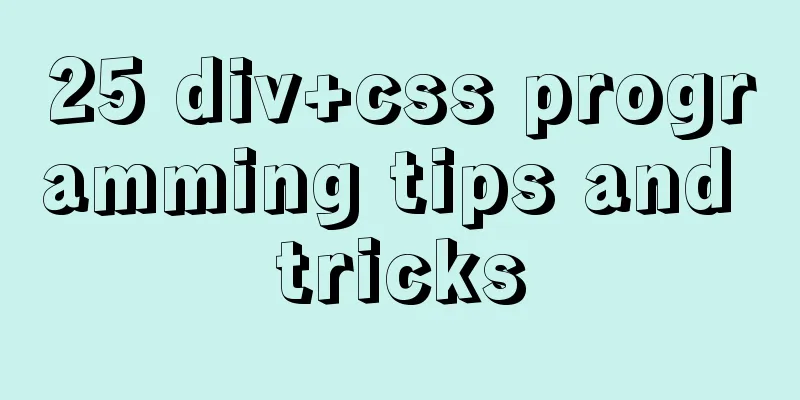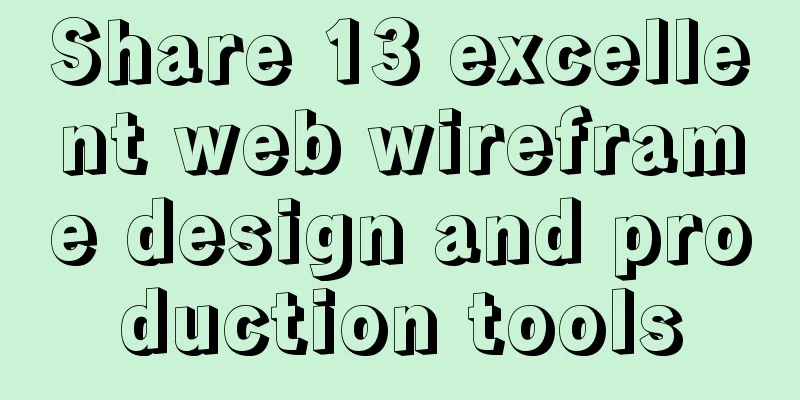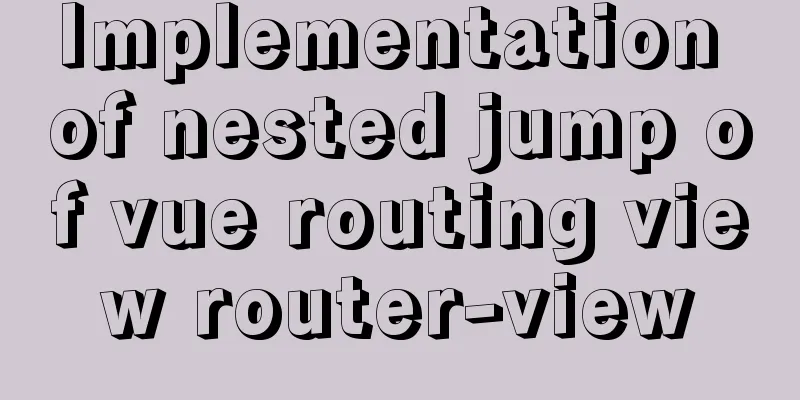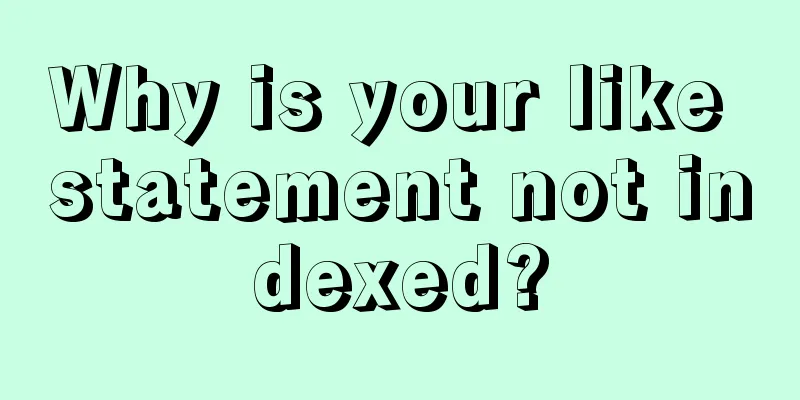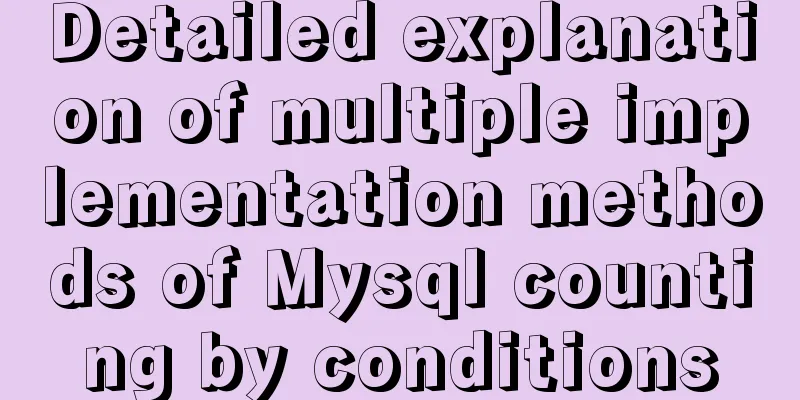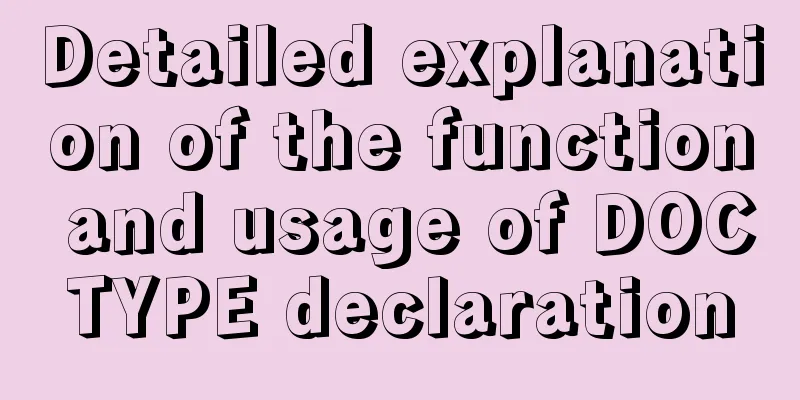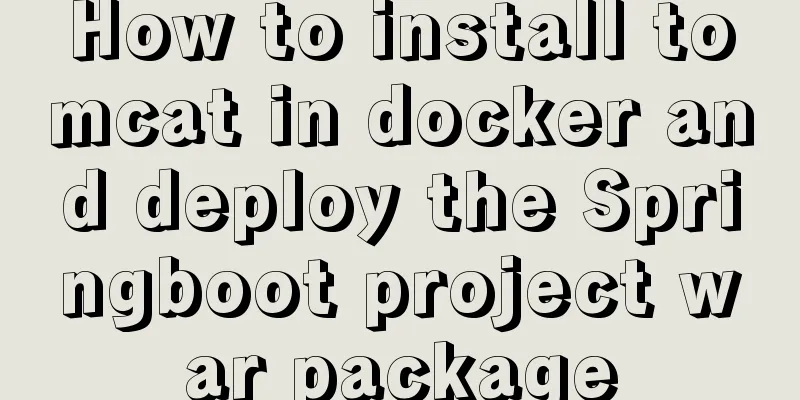Detailed explanation of viewing and setting file permissions on Mac
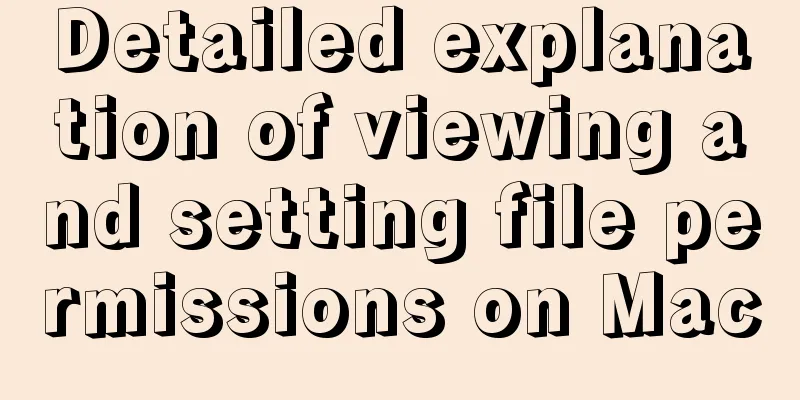
|
Preface To modify file permissions in the terminal of a Mac system, use the chmod command in Linux. This article will introduce you to files and permissions under Unix and Linux. Let’s take a look at the detailed introduction. Example # Let's create a test directory first $ mkdir test && cd test # Create a main.txt file and write some content $ echo hello world >> text.txt # Create another empty directory $ mkdir js # View information$ ls -l total 8 drwxr-xr-x 2 frank staff 64 7 12 20:03 js # This line is the information of the js directory -rw-r--r-- 1 frank staff 13 7 12 19:52 main.txt # This line is the information of main.txt As shown above, both files and directories have the following information: # General format of permission information: -rwxr-xr-x number user group filesize updatetime filename The general format is divided into 7 parts, namely: 1. File attributes, indicating the file type, read/write/executable permissions, etc., a total of 10 characters;
2. number, which indicates the number of file inodes. Inode indicates the area where the original information of the file is stored. 3. user, indicating the current user name 4. group, indicating the name of the user group to which the current user belongs 5. filesize, indicating the size of the file in bytes 6. updatetime, indicating the last modification time of the file 7. filename, indicating the file name Modify file permissions The permissions of main.txt are -rw-r--r-- 1 frank staff 13 7 12 19:52 main.txt, and the permissions for other users are r--, which means they can only read but not write. What if there is a requirement to allow other users to write? At this time, you need to modify the permissions of main.txt so that other users can also perform write operations. # Command format for modifying permissions $ [sudo] chmod [<permission range><permission operation><specific permissions>] [file or directory] 1. Scope of authority
2. Permission Operation
3. Specific permissions
Having explained so much, let's now use the command to allow other users to also have write permissions to main.txt: # Allow other users to have write permissions $ chmod o+w main.txt # Confirm$ ls -l main.txt -rw-r--rw- 1 frank staff 13 7 12 19:52 main.txt # Allow all users to have executable permissions, but not to modify or read $ chmod a+xrw main.txt # Confirm again---x--x--x 1 frank staff 13 7 12 19:52 main.txt Summarize The above is the full content of this article. I hope that the content of this article will have certain reference learning value for your study or work. Thank you for your support of 123WORDPRESS.COM. You may also be interested in:
|
<<: How to make a List in CocosCreator
>>: MySQL variable declaration and stored procedure analysis
Recommend
MySQL uses frm files and ibd files to restore table data
Table of contents Introduction to frm files and i...
How does Vue3's dynamic components work?
Table of contents 1. Component Registration 1.1 G...
A brief discussion on the solution to the failure of starting the server installation in MySQL
If this is the first time you install MySQL on yo...
Gearman + MySQL to achieve persistence operation example
This article uses the gearman+mysql method to imp...
Docker sets up port mapping, but cannot access the solution
#docker ps check, all ports are mapped CONTAINER ...
A brief discussion on how to customize the host file in Docker
Table of contents 1. Command 2. docker-compose.ym...
Summary of XHTML application in web design study
<br />Generally speaking, the file organizat...
MySQL 8.0.12 decompression version installation tutorial
This article shares the installation tutorial of ...
Solution to the blank line in front of the utf8 encoded web page when it contains files
<br />The page uses UTF8 encoding, and the h...
Summary of MySql storage engine and index related knowledge
Storage Engine What is a database storage engine?...
Detailed explanation of as, question mark and exclamation mark in Typescript
1. The as keyword indicates an assertion In Types...
Specific steps for Vue browser to return monitoring
Preface When sharing a page, you hope to click th...
Solution to the problem that Alibaba Cloud host cannot access the website using IP (solved by configuring security group rules)
I just bought an Alibaba Cloud host and couldn’t ...
JavaScript code to implement a simple calculator
This article example shares the specific code of ...
mysql installer web community 5.7.21.0.msi installation graphic tutorial
This article example shares the specific code for...