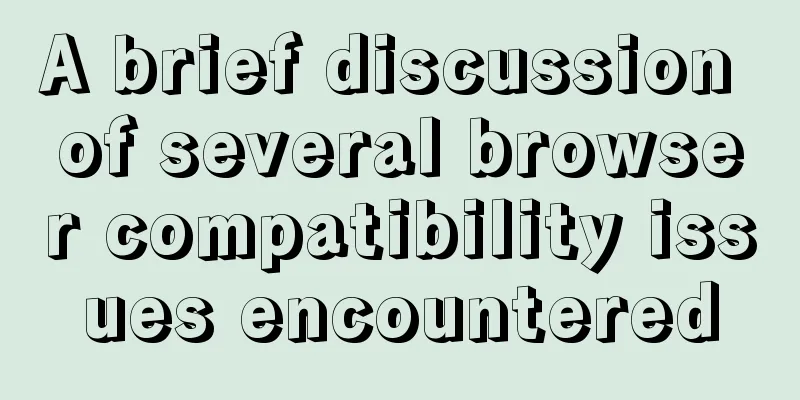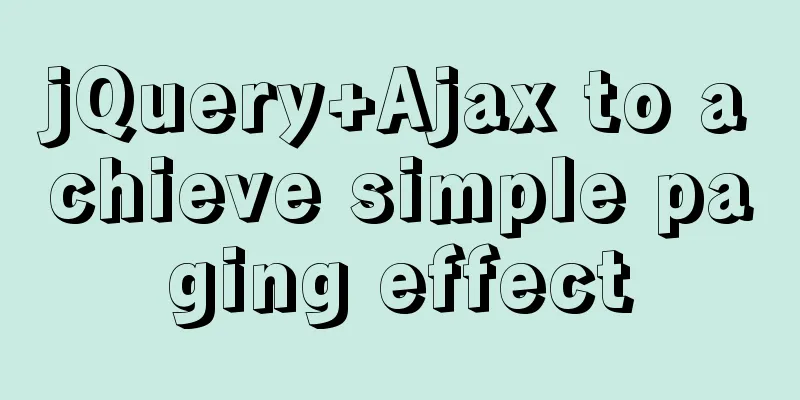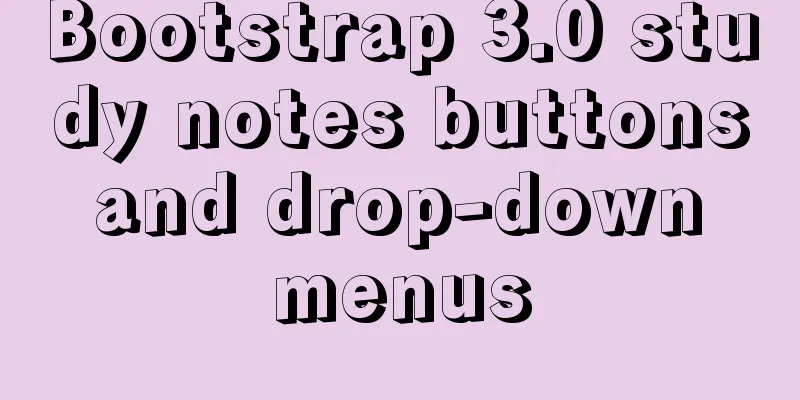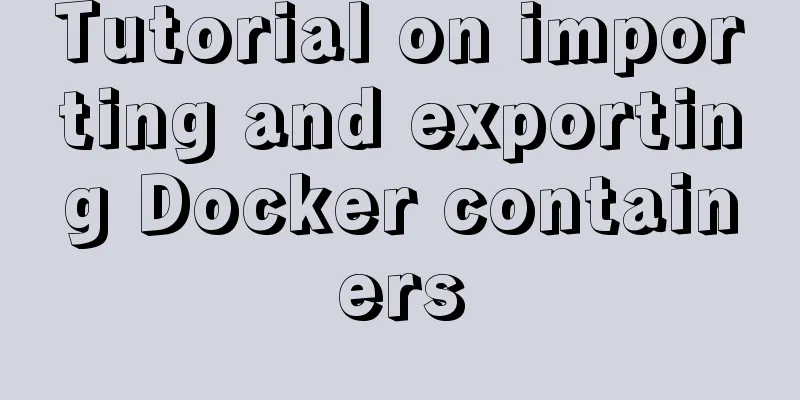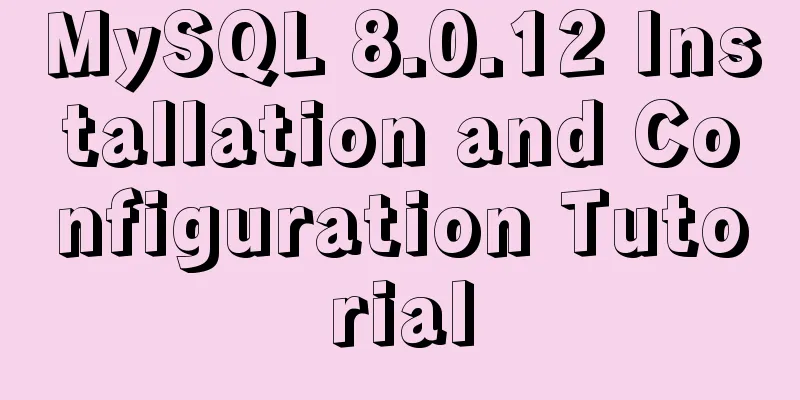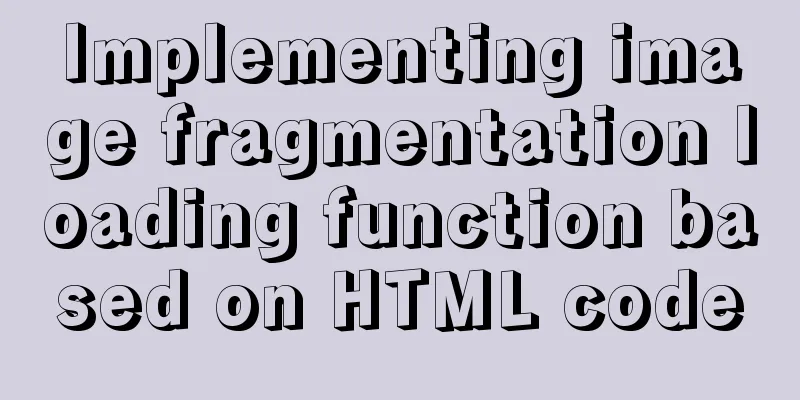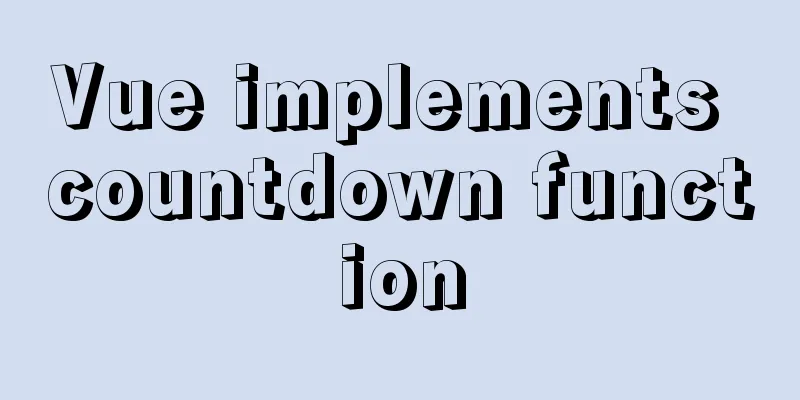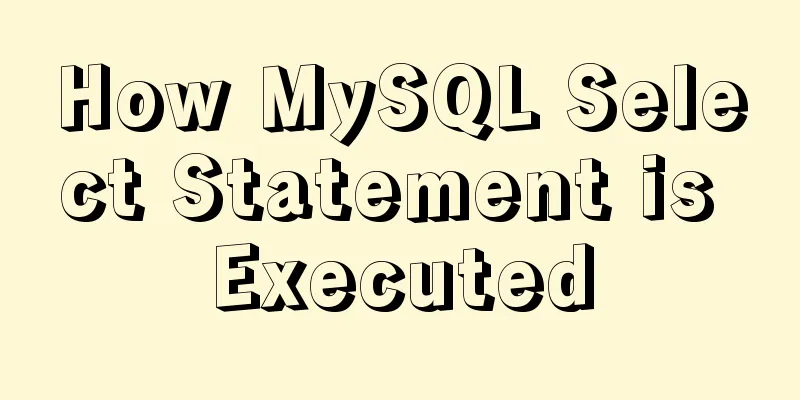Detailed tutorial for downloading and installing mysql8.0.21
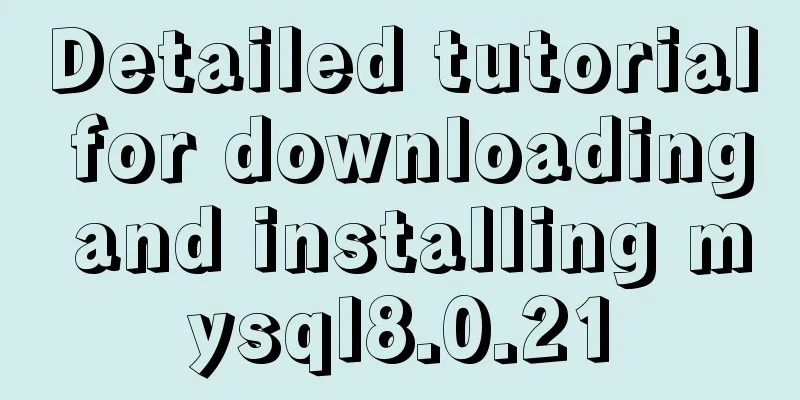
|
Official website address: https://www.mysql.com/ Installation suggestion: Try not to use .exe to install, use a compressed package to install, which is more convenient for future uninstallation Download address: https://dev.mysql.com/downloads/mysql/ 1. Download the zip compressed package
2. Unzip to the directory to be installed Here I am: D:\Program File\MySQL\mysql-8.0.21-winx64, added the data directory
3. Add environment variables My Computer -> Properties -> Advanced -> Environment Variables Select path to add: bin folder address under MySQL installation directory: D:\Program File\MySQL\mysql-8.0.21-winx64\bin This method does not require adding the %MySQL_HOME% variable
4. Create a new mysql configuration file In your MySQL installation directory, create a new my.ini file, edit the my.ini file, and pay attention to replacing the path location [mysqld] basedir=D:\Program File\MySQL\mysql-8.0.21-winx64\ datadir=D:\Program File\MySQL\mysql-8.0.21-winx64\data\ port=3306 The newly added data directory above 5. Install MySQL service Start cmd in administrator mode, switch the path to the bin directory under the MySQL installation directory, and enter the following command cd \d D:\Program File\MySQL\mysql-8.0.21-winx64\bin mysqld -install Please note that you must be in administrator mode. 6. Initialize data files Enter the following command: 7. Start mysql: 8. Enter the MySQL management interface to change the password (enter the password for the first time and press Enter) Enter the first command below to enter the management interface (no space after p!!) Enter the second command to change the password (there must be a semicolon at the end) mysql -u root -p #Just press Enter when you enter your password ALTER USER 'root'@'localhost' IDENTIFIED WITH mysql_native_password BY 'your password'; Note that the second command must have a semicolon. Success will be achieved if the following result appears
9. Restart mysql and it will work normally #Exit mysql management interface exit #Stop the mysql service net stop mysql #Start mysql service net start mysql Summarize This is the end of this article about the detailed tutorial on downloading and installing mysql8.0.21. For more relevant detailed tutorials on downloading and installing mysql8.0.21, please search for previous articles on 123WORDPRESS.COM or continue to browse the related articles below. I hope everyone will support 123WORDPRESS.COM in the future! You may also be interested in:
|
Recommend
Detailed explanation of MySQL multi-table query examples [link query, subquery, etc.]
This article describes MySQL multi-table query wi...
JS realizes the calculation of the total price of goods in the shopping cart
JS calculates the total price of goods in the sho...
Detailed explanation of function classification and examples of this pointing in Javascript
Three ways to define functions in JS Let me expla...
How to create Baidu dead link file
There are two types of dead link formats defined b...
Pure CSS to achieve the text description of semi-transparent effect when the mouse is placed on it (must read for novices)
The effect is as follows: Example 1 Example 2: Ta...
A brief discussion on using virtual lists to optimize tables in el-table
Table of contents Preface Solution Specific imple...
Detailed explanation of the idea of using mysqldump+expect+crontab to implement mysql periodic cold backup in linux
Table of contents 1. Problems encountered 2. Idea...
Analysis of statement execution order of sql and MySQL
I encountered a problem today: Can I use the as a...
A detailed discussion of evaluation strategies in JavaScript
Table of contents A chestnut to cover it Paramete...
Use VSCode's Remote-SSH to connect to Linux for remote development
Install Remote-SSH and configure it First open yo...
CSS example code for setting scroll bar style
The CSS implementation code for setting the scrol...
VMware implements the detailed process of PXE+kickstart unattended installation of Centos7 system
Table of contents PXE implements unattended batch...
Example analysis of mysql stored procedures that trigger error conditions in stored procedures (SIGNAL and RESIGNAL statements)
This article uses examples to illustrate the erro...
Detailed explanation of the basic usage of the Linux debugger GDB
Table of contents 1. Overview 2. gdb debugging 2....
How to modify mysql to allow remote connections
Regarding the issue of MySQL remote connection, w...