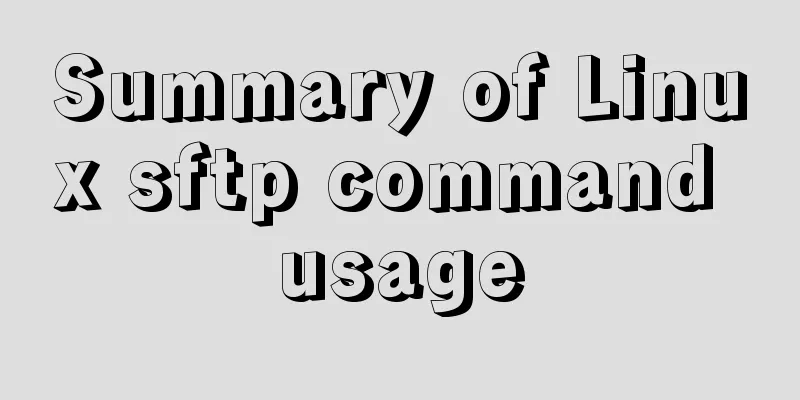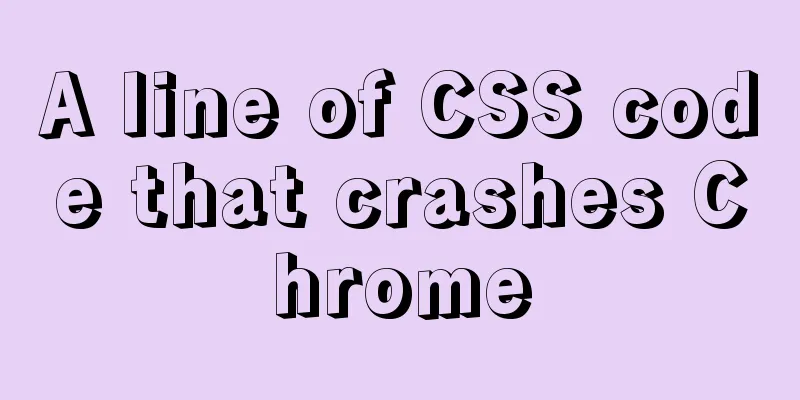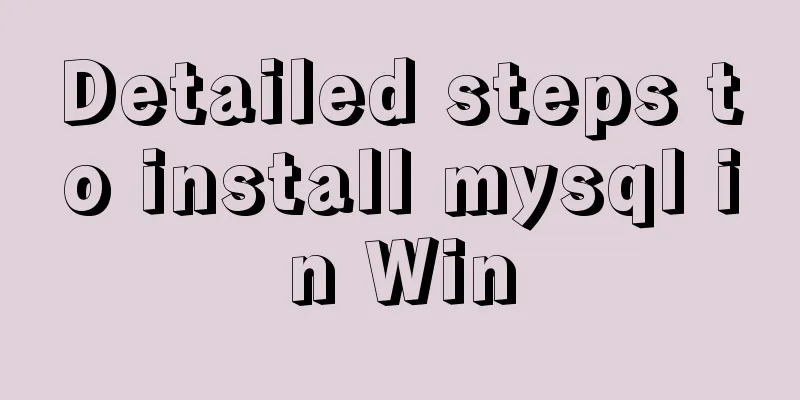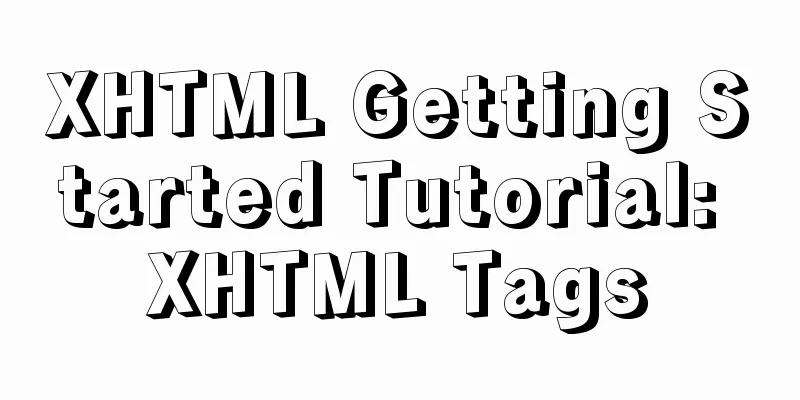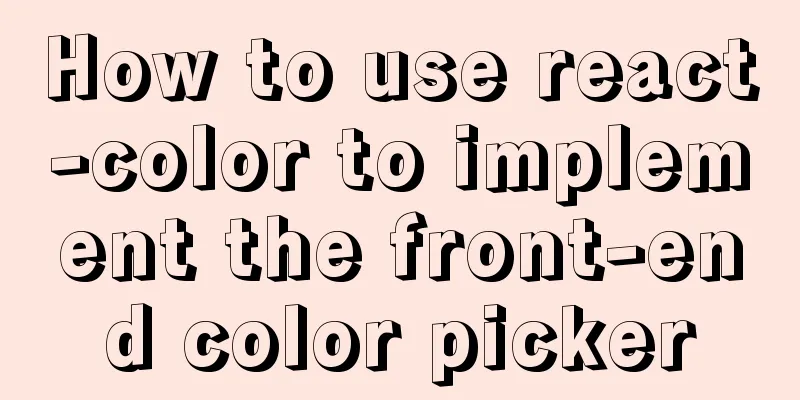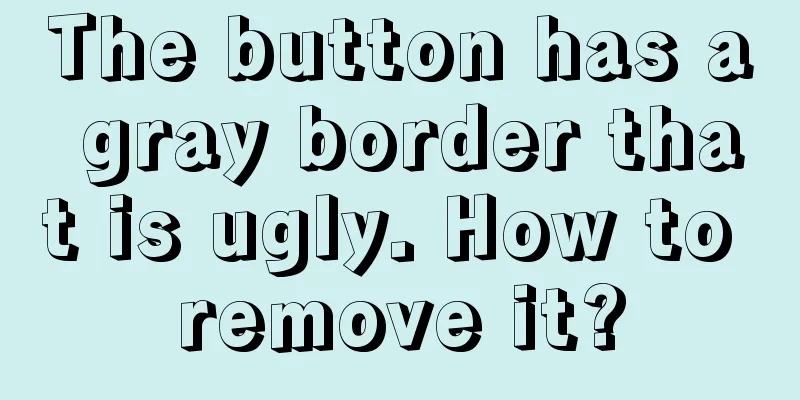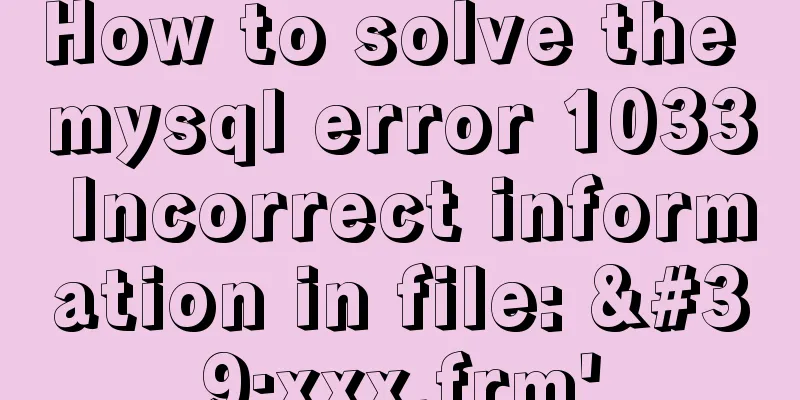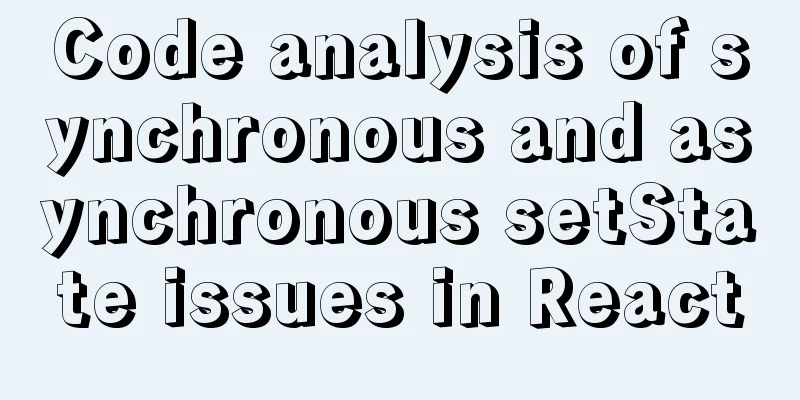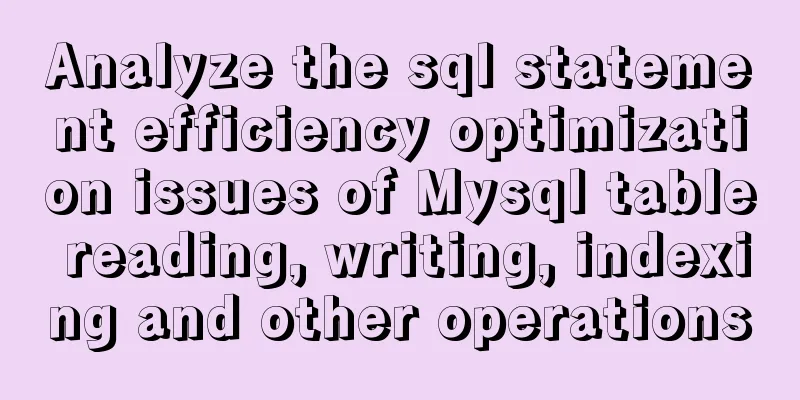MySQL 8.0.12 Installation and Configuration Tutorial
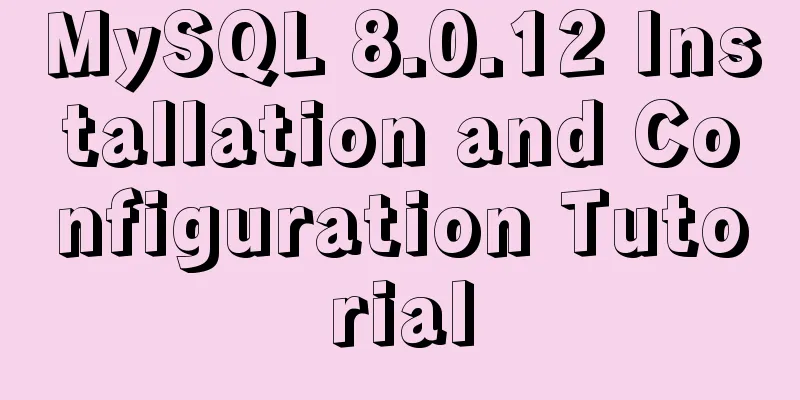
|
This article records the detailed tutorial for installing and configuring MySQL 8.0.12. The specific contents are as follows 1. Download Link: Download page After selecting the system platform, click download (select 64 or 32 bits according to the system)
2. Configuration 1. After the download is successful, unzip the installation package to the location where you want to install it. I installed it in "D:\MySql\" If the installation directory contains a data folder, delete it. 2. Add the bin directory to the environment variable PATH
3. Installation 1. Run cmd as an administrator 2. Enter the bin folder under the installation directory
3. Execute mysqld --initialize or mysqld --initialize-insecure --user=mysql
If the execution is successful, a data folder will be generated in the installation directory. Open the folder to find the .err file and open it with a text editor.
Search for "root", and the colon is followed by a randomly generated temporary password
4. Continue and enter mysqld --install
5. Check the installation and enter mysql --version
6. Start the MySQL service and enter net start mysql. PS: To stop the service, enter net stop mysql.
4. Client Testing 1.mysql –uroot –p as shown below
5. Change username and password 1. Create a new mysql-init.txt in the installation directory, enter ALTER USER 'root'@'localhost' IDENTIFIED BY 'MyNewPass';, save PS: For versions 5.7.5 and earlier, enter SET PASSWORD FOR 'root'@'localhost' = PASSWORD('MyNewPass');
2. Close the MySQL service, then enter the bin directory in cmd, enter mysqld --init-file=D:\MySql\mysql-8.0.12-winx64\mysql-init.txt, after the execution is complete, delete the mysql-init.txt file and restart the MySQL service
3. Enter mysql -u root -p, then enter the password to log in (if you cannot log in, enter the random password in .err to enter mysql and proceed to step 4)
4. After entering the mysql shell, retype the command in mysql-init.txt
Enter exit and log in again with the new password
5. Verify that MySQL is working properly Type show databases;
Enter use mysql;
Input SELECT User,Host,authentication_string FROM user;
6. Configure encoding to UTF-8 1. View the default encoding show variables like '%character%';
2. In the root directory of D:\MySql\mysql-8.0.12-winx64, create a new my.ini file (this file does not exist after 5.7, create it yourself), as shown below:
3. Edit my.ini Under the [mysqld] node, configure the server encoding and add two items character_set_server=utf8 [mysql] node, this is to configure the client information We also add the [mysql] node and configure the encoding to UTF8 [mysql] default-character-set=utf8 [mysqld] default-character-set = utf8 character_set_server = utf8 [mysql] default-character-set = utf8 [mysql.server] default-character-set = utf8 [mysqld_safe] default-character-set = utf8 [client] default-character-set = utf As shown below:
7. Test query 1. After modifying the configuration file, you must restart the service first
2. Log in as root user normally
3. Run the command show variables like "%character%" to view the system character set variables, as shown below:
Client connection: Navicat For MySQL
Error message: 1251- Client does not support authentication protocol requested by server; consider upgrading MYSQL Solution: 1. Enter the unzipped MySQL root directory through the command line. 2. Log in to the database mysql -uroot -p
3. Enter the root password again: 4. Change the encryption method: ALTER USER 'root'@'localhost' IDENTIFIED BY 'password' PASSWORD EXPIRE NEVER;
5. Change password: In this example, 123456 is the new password ALTER USER 'root'@'localhost' IDENTIFIED WITH mysql_native_password BY '123456';
6. Refresh: FLUSH PRIVILEGES;
Finally the connection was successful:
Wonderful topic sharing: MySQL different versions installation tutorial MySQL 5.7 installation tutorials for various versions MySQL 5.6 installation tutorials for various versions mysql8.0 installation tutorials for various versions The above is the full content of this article. I hope it will be helpful for everyone’s study. I also hope that everyone will support 123WORDPRESS.COM. You may also be interested in:
|
<<: Linux Domain Name Service DNS Configuration Method
>>: Detailed explanation of SSH password-free login configuration under Linux
Recommend
Detailed explanation of three ways to configure Nginx virtual hosts (based on ports)
Nginx supports three ways to configure virtual ho...
Samba server configuration under Centos7 (actual combat)
Samba Overview Samba is a free software that impl...
How to modify the previous command when an input error occurs in the MySQL command prompt
Table of contents Current Issues Solution process...
How to migrate sqlite to mysql script
Without further ado, I will post the code for you...
MySQL master-slave synchronization principle and application
Table of contents 1. Master-slave synchronization...
Sample code for implementing two-way authentication with Nginx+SSL
First create a directory cd /etc/nginx mkdir ssl ...
How to configure path alias for react scaffolding
The react version when writing this article is 16...
Implementation of Docker container connection and communication
Port mapping is not the only way to connect Docke...
What is MIME TYPE? MIME-Types type collection
What is MIME TYPE? 1. First, we need to understand...
How to insert pictures into HTML pages and add map index examples
1. Image formats supported on the WEB: GIF: can s...
jQuery realizes image highlighting
It is very common to highlight images on a page. ...
MySQL master-slave replication configuration process
Main library configuration 1. Configure mysql vim...
Tutorial analysis of quick installation of mysql5.7 based on centos7
one. wget https://dev.mysql.com/get/mysql57-commu...
Summary of common functions of PostgreSQL regular expressions
Summary of common functions of PostgreSQL regular...
Ubuntu 18.04 obtains root permissions and logs in as root user
Written in advance: In the following steps, you n...