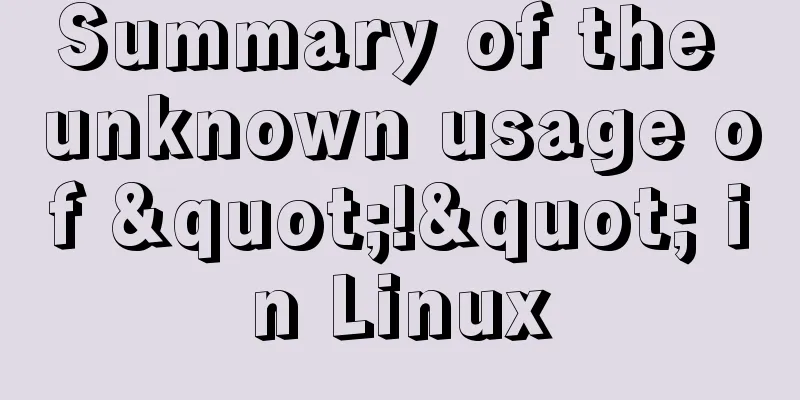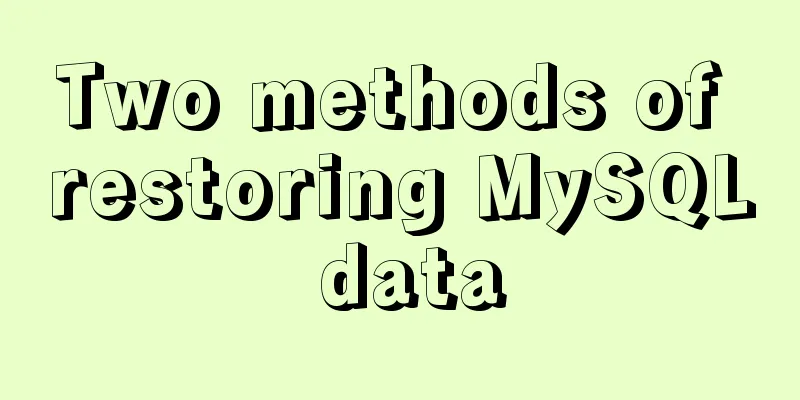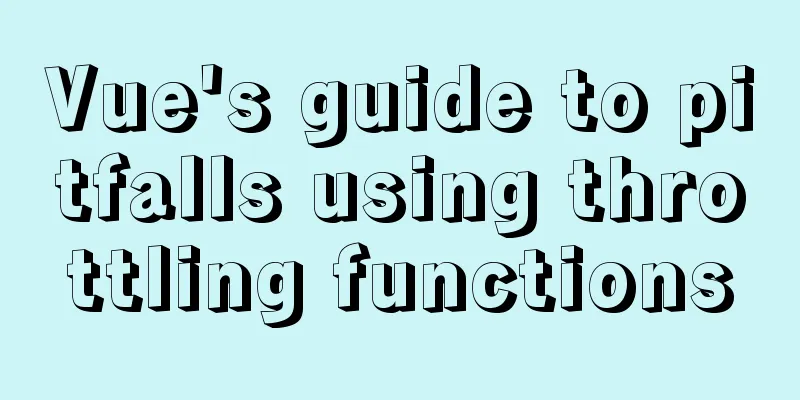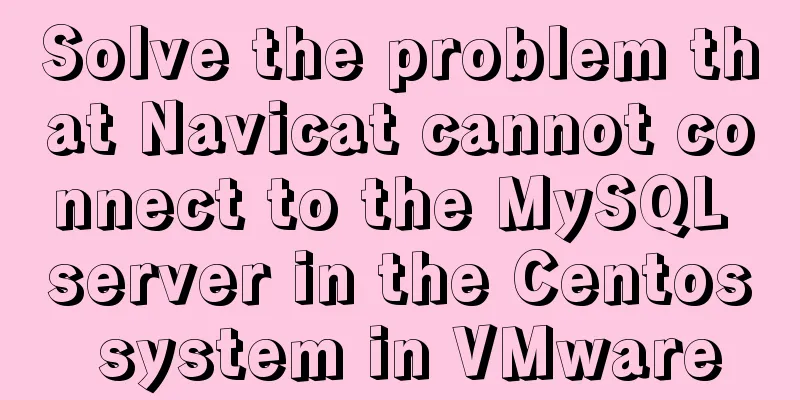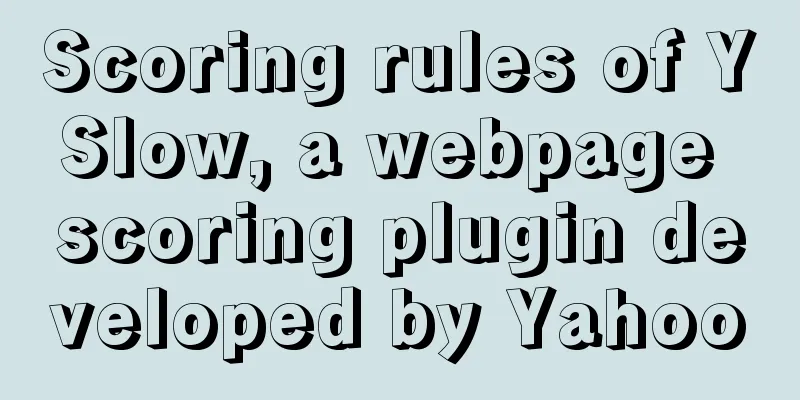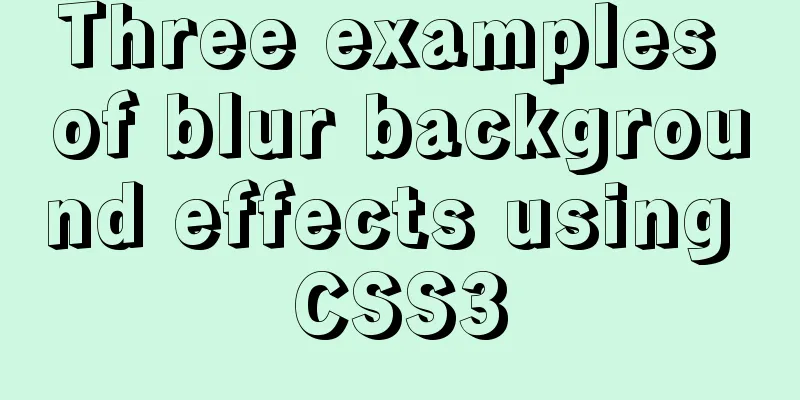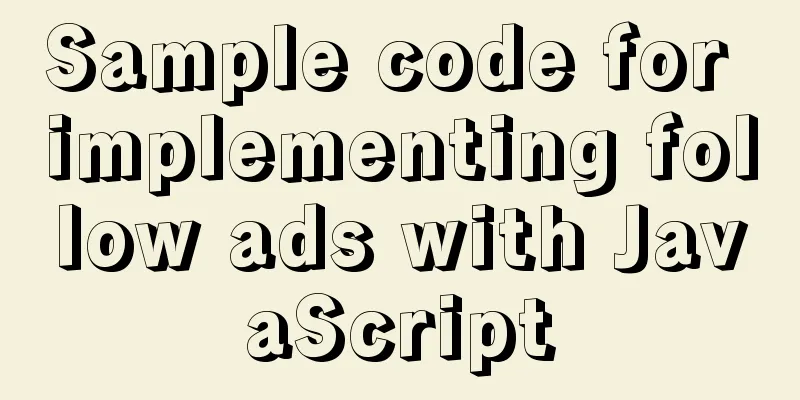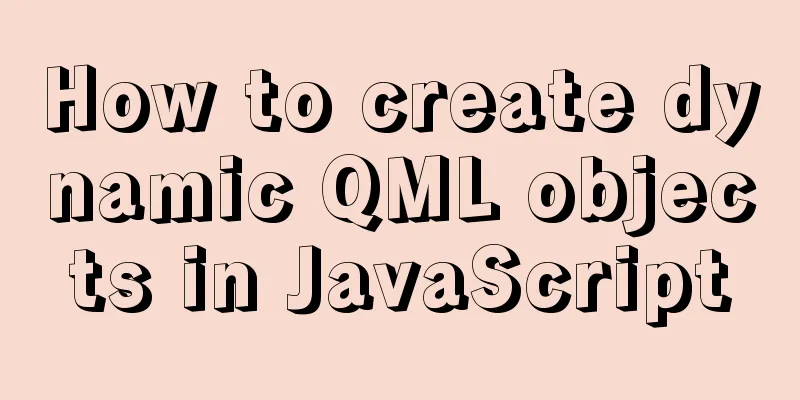Use VSCode's Remote-SSH to connect to Linux for remote development
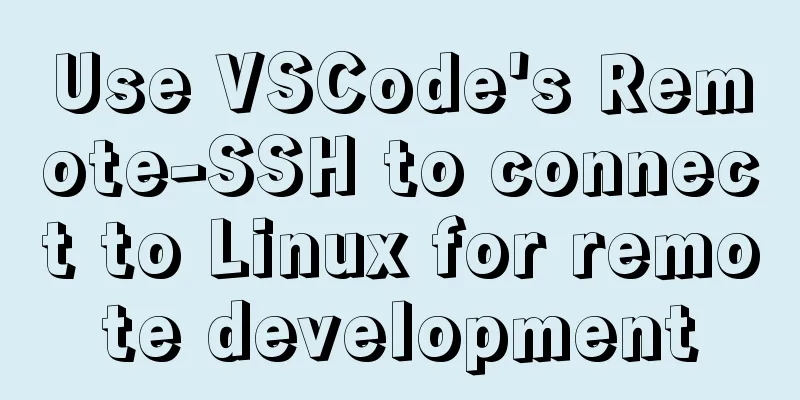
|
Install Remote-SSH and configure it First open your VSCode, find Extensions, search for Remote, download the Remote-Development plug-in, and other Remote plug-ins will be automatically installed, including Remote-SSH:
Go to settings, search for
Next, you need to configure your Linux server address information. Press
Then enter your address information:
Linux installation and configuration of OpenSSH-Server Ubuntu // Uninstall first sudo apt-get remove openssh-server //Install sudo apt-get install openssh-server //Restart the sshd service sudo service ssh --full-restart //Automatically start sudo systemctl enable ssh CentOS //Install yum install -y openssl openssh-server //Restart the sshd service systemctl restart sshd.service //Automatically start systemctl enable sshd Editing the Configuration File Backing up configuration files sudo cp /etc/ssh/sshd_config /etc/ssh/sshd_config.backup Editing the Configuration File sudo vim /etc/ssh/sshd_config Add the following configuration to the configuration file: Ports can be customized
Login with password
After saving, restart the sshd server. The restart command is given above. Connecting to SSH using a password Find the Linux server you configured:
Enter the password and press Enter:
Then open the folder and start writing code:
Use Log in without password using key Client Configuration Make sure that ssh is installed on your local Windows operating system. ssh-keygen -t rsa -b 4096 (-b 4096 means the length of the generated RSA key pair is 4096 bits) After entering this command, we will be asked to specify the directory where the key file will be generated. You can press Enter to skip this step. The generated directory is Server-side configuration Check whether the ssh service is started netstat -ntlp | grep ssh Modify the configuration file vim /etc/ssh/sshd_config The most important thing here is that we need to configure cp id_rsa.pub authorized_keys Then set the permissions for the corresponding files chmod 700 .ssh chmod 600 .ssh/authorized_keys VS Remote-SSH plugin configuration Set up the Remote - SSH plugin configuration file for vscode: Host Aliyun HostName XXXX User XXX IdentityFile C:\Users\WINDSUN\.ssh\id_rsa Problems encountered If a pipeline error is reported, it may be the following problem
Precautions When you use the public key to connect to Linux for the first time, you may be asked to enter a password. After the connection is completed, a file known_hosts will be generated in your user's .ssh directory. This directory also contains the public and private keys id-rsa.pub and id-rsa. Then upload the public key to the server, repeat the above copy to .ssh/authorized_keys, reset the permissions, and try to connect to Linux again. You don't need to enter a password again. This is the end of this article about using VSCode's Remote-SSH to connect to Linux for remote development. For more information about VSCode's Remote-SSH to connect to Linux, please search for previous articles on 123WORDPRESS.COM or continue to browse the following related articles. I hope you will support 123WORDPRESS.COM in the future! You may also be interested in:
|
<<: Specific usage of fullpage.js full screen scrolling
>>: How to optimize MySQL query speed
Recommend
How to achieve seamless token refresh
Table of contents 1. Demand Method 1 Method 2 Met...
JavaScript String Object Methods
Table of contents Methods of String Object Method...
Let's take a look at some powerful operators in JavaScript
Table of contents Preface 1. Null coalescing oper...
MySql index detailed introduction and correct use method
MySql index detailed introduction and correct use...
How to use ss command instead of netstat in Linux operation and maintenance
Preface When operating and managing Linux servers...
Web page html special symbols html special characters comparison table
Special symbols Named Entities Decimal encoding S...
Detailed explanation of the implementation process of building a kernel tree in Ubuntu 12.04
First check the kernel version you are using lin@...
Briefly describe the use and description of MySQL primary key and foreign key
Table of contents 1. Foreign key constraints What...
JS asynchronous code unit testing magic Promise
Table of contents Preface Promise chaining MDN Er...
mySql SQL query operation on statistical quantity
I won't say much nonsense, let's just loo...
Architecture and component description of docker private library Harbor
This article will explain the composition of the ...
Detailed explanation of multi-version concurrency control of large objects in MySQL
MySQL 8.0: MVCC for Large Objects in InnoDB In th...
CentOS 7 cannot access the Internet after modifying the network card
Ping www.baidu.com unknown domain name Modify the...
React+Amap obtains latitude and longitude in real time and locates the address
Table of contents 1. Initialize the map 2. Map Po...
Teach you to implement a simple promise step by step
Table of contents Step 1: Build the framework Ste...