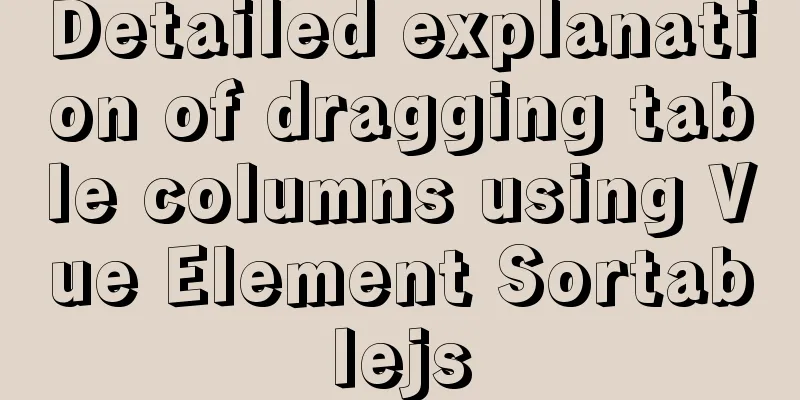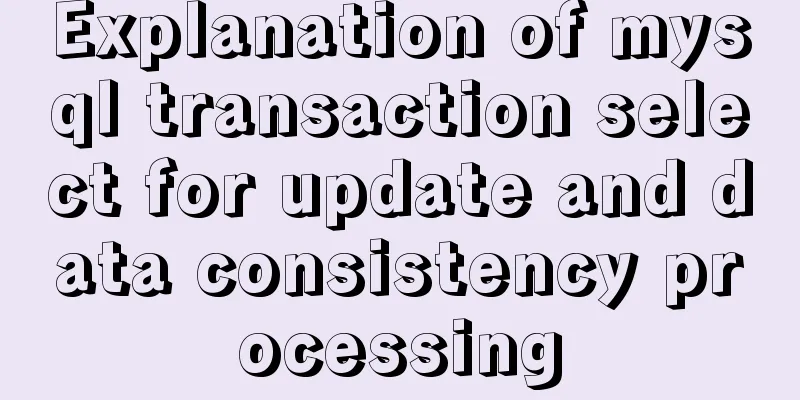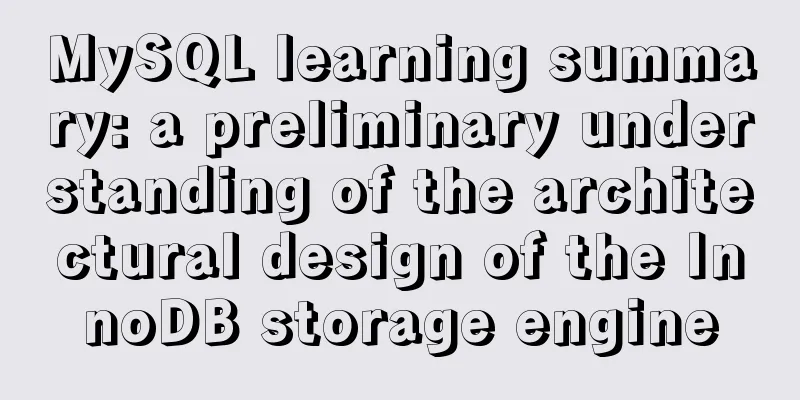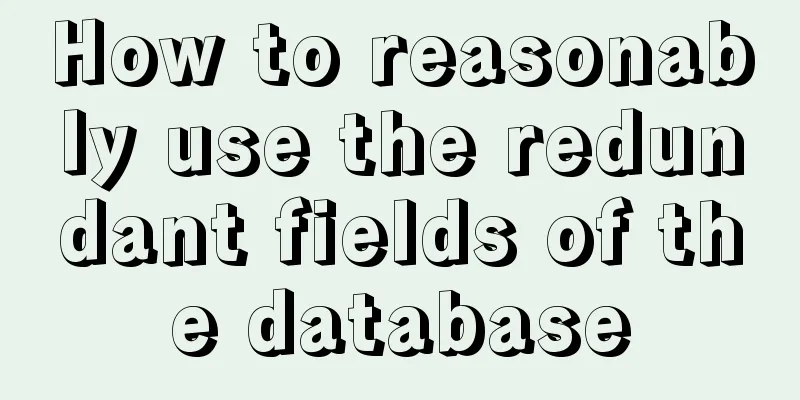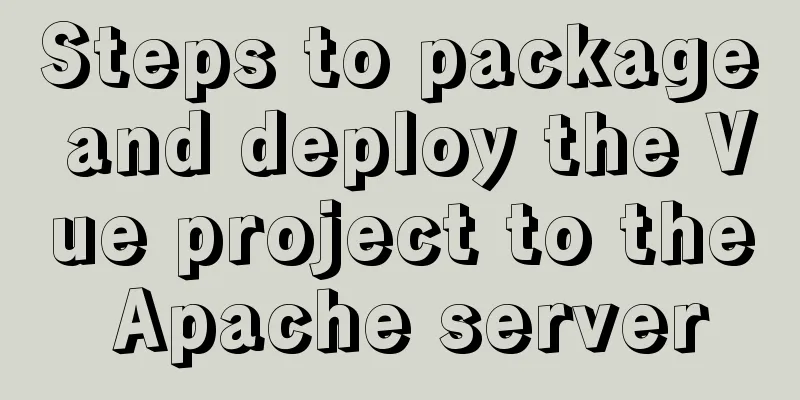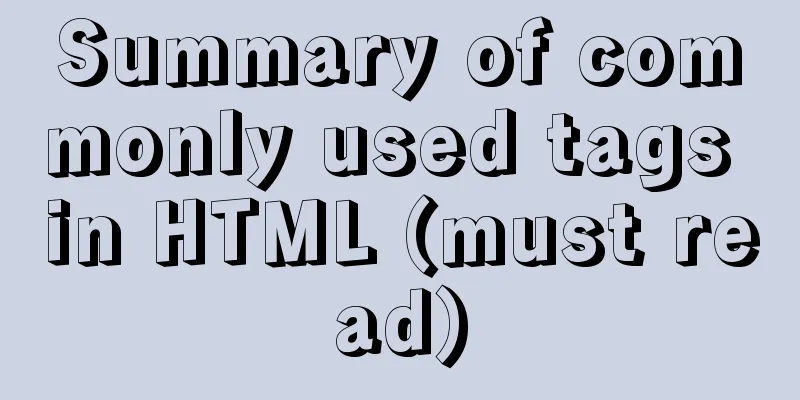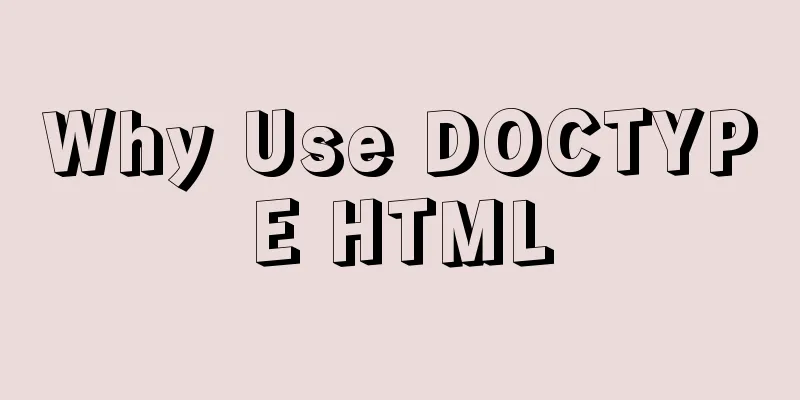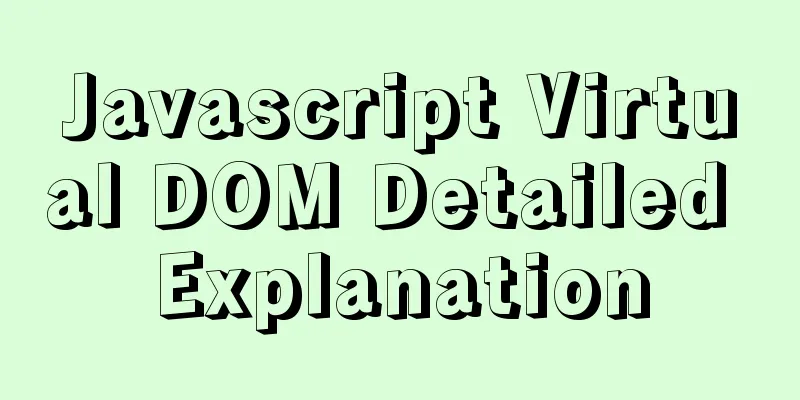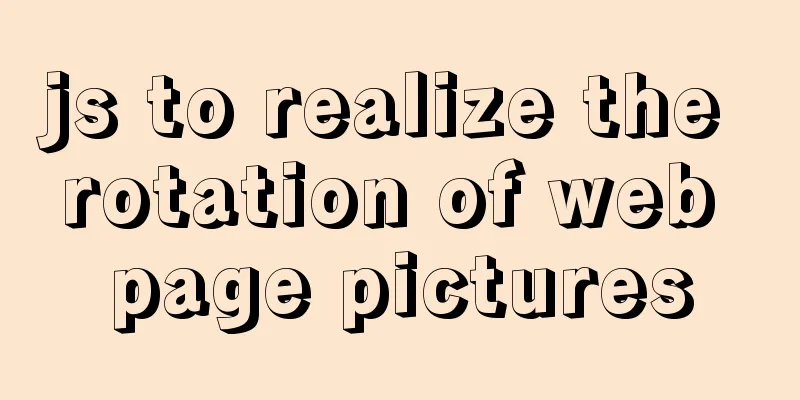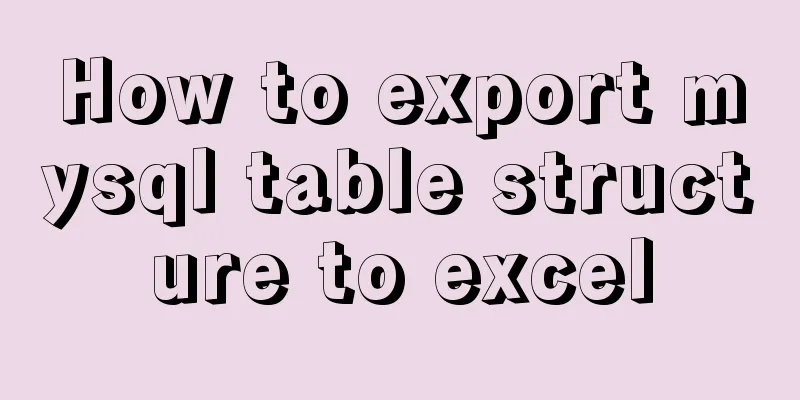CentOS 7 cannot access the Internet after modifying the network card

|
Ping www.baidu.com unknown domain name Modify the host ip address
Right click properties
Select Attributes This option was originally obtained automatically and may change later, so choose a fixed IP. This IP is obtained by entering ipconfig in the cmd window of the win10 host:
It is said on the Internet that the IP address in the virtual machine must be consistent with that of the physical host, but mine is indeed not consistent. Virtual machine network configuration
Open the Virtual Network Editor.
The IP address filled in the first place should be consistent with the win10 host configuration above. The fourth field is filled with 0, otherwise it conflicts with the mask. The fourth field of subnet gateway (DNS) can be filled with 1 or 2.
Select DHCP. Finally confirmed. Configure ifcfg-ens33 \ eth0 network card At first, my network card was ens33 (centos7's network card starts with ens, and centos6's network card starts with eth). Due to vcs license issues, I changed its name to eth0. Notice! If you use the eth0 network card, be sure to mv the ens33 network card to other files, because these files will be traversed when the system starts. As a result, if ipaddr0 is configured in ens33, this ipaddr0 will be used first; finally, you will see the metaphysical phenomenon of eth0's ipaddr=ipaddr0 in ifconfig. There is no need to manually add any ipaddr, mask, or gateway addresses here! ! ! (I added it, but it was not used in the end)
If ipaddr is not filled in, the system will assign ipaddr=169.254.199.128 by default, which is assigned by DHCP.
Ping this ipaddr, and you can receive data, indicating that the ip is usable
Ping the subnet gateway (DNS), and you can receive data, indicating that DNS is available.
However, after configuring the virtual machine, the DNS often cannot be pinged and needs to be restarted/rebooted. The reason is that the /etc/resolv.conf file has not been updated and is still the previous DNS. The picture below shows the file after restart. You can see that the DNS has been updated. Ping this dns passed.
ping www.baidu.com
Ok, you can go online now! Of course, you don't have to restart, but there will be more steps, which I will not go into here. This is the end of this article about how to solve the problem of centos7 being unable to access the Internet after modifying the network card. For more relevant content about centos7 being unable to access the Internet, please search for previous articles on 123WORDPRESS.COM or continue to browse the related articles below. I hope everyone will support 123WORDPRESS.COM in the future! You may also be interested in:
|
<<: HTML code to add icons to transparent input box
>>: HTML+CSS to achieve simple navigation bar function
Recommend
Implementation of two-way binding of parent-child component data in front-end framework Vue
Table of contents 1. One-way value transfer betwe...
How to install Composer in Linux
1. Download the installation script - composer-se...
Detailed explanation of the usage of 5 different values of CSS position
The position property The position property speci...
Docker swarm simple tutorial
swarm three virtual machines 132,133,134 1. Initi...
How to install MySQL for beginners (proven effective)
1. Software Download MySQL download and installat...
Implementing add, delete, modify and query operations on MySQL based on sqlalchemy
Demand scenario: The boss asked me to use the cra...
Detailed explanation of Vue router routing guard
Table of contents 1. Global beforeEach 1. Global ...
Steps to completely uninstall the docker image
1. docker ps -a view the running image process [r...
Vue3 Vue Event Handling Guide
Table of contents 1. Basic event handling 2. Send...
How to create an index on a join table in MySQL
This article introduces how to create an index on...
How to ensure transaction characteristics of MySQL InnoDB?
Preface If someone asks you "What are the ch...
How to implement the Vue mouse wheel scrolling switching routing effect
A root routing component (the root routing compon...
Detailed graphic explanation of how to install and completely delete MySQL by decompression
1. Install MySQL (1) Unzip the downloaded MySQL c...
Vue implements a scroll bar style
At first, I wanted to modify the browser scroll b...
VMware12 installs Ubuntu19.04 desktop version (installation tutorial)
1. Experimental description In the virtual machin...