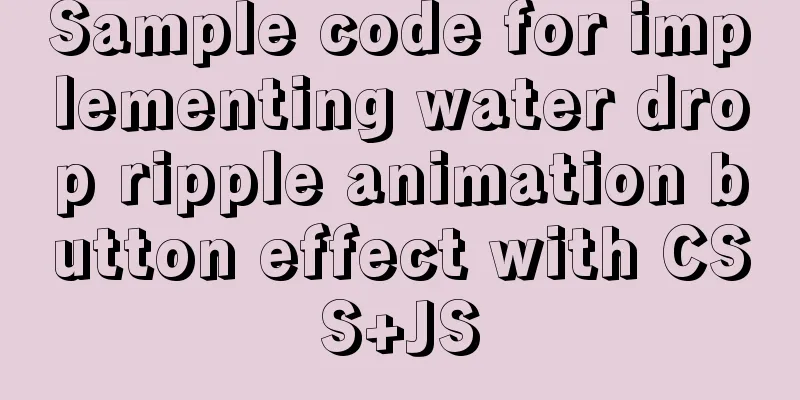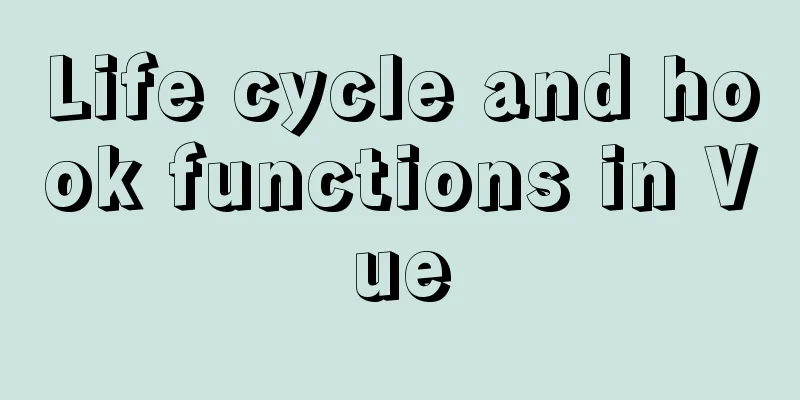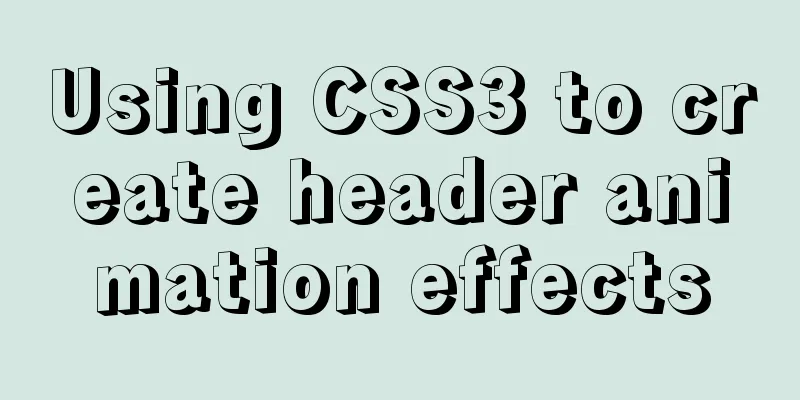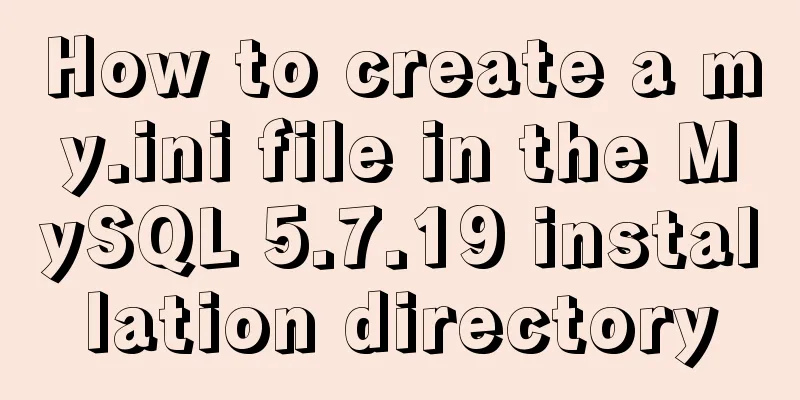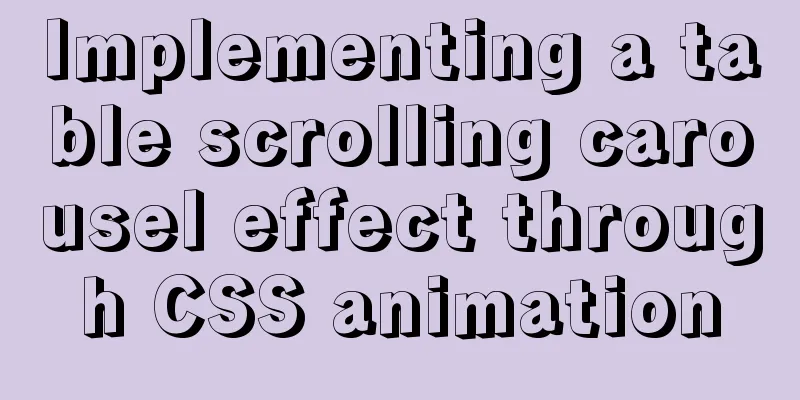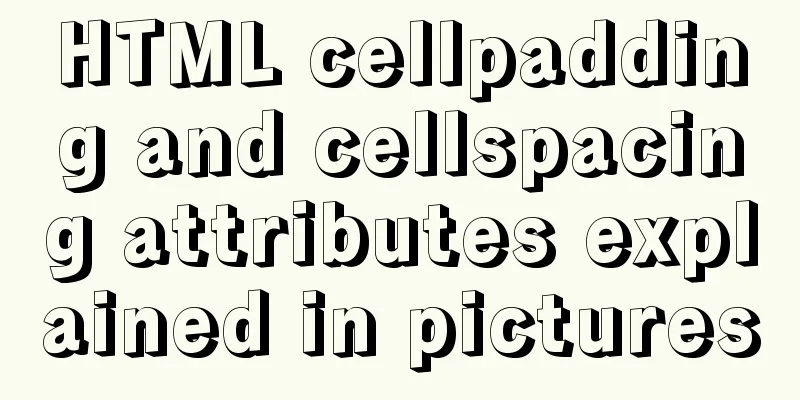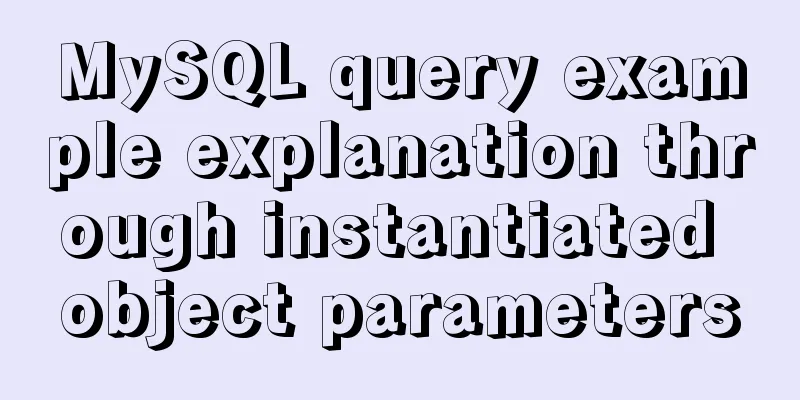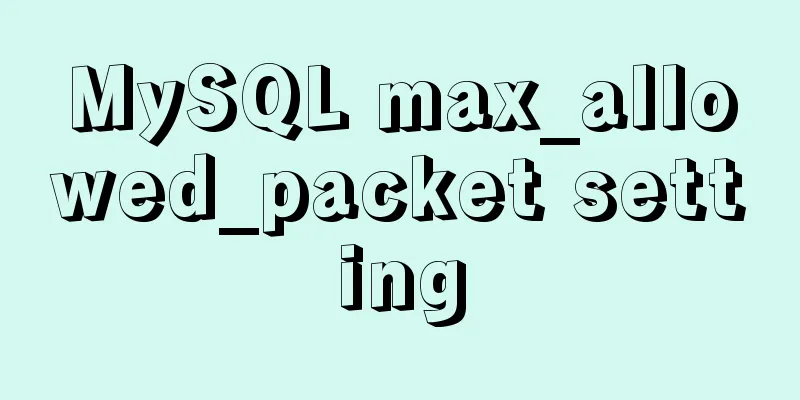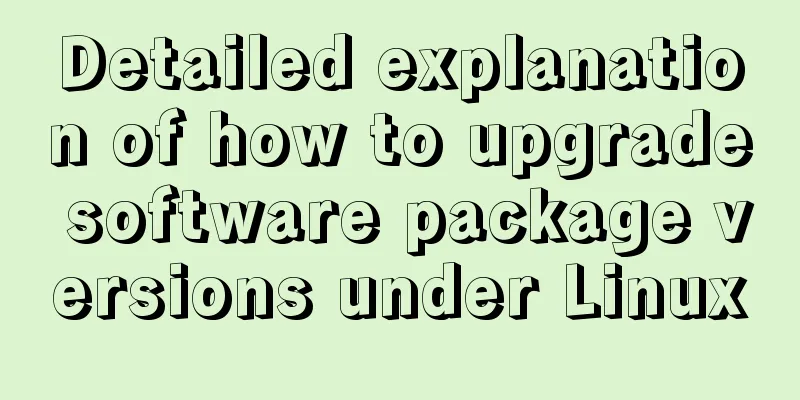js implements some functions of the input component in Element and encapsulates it into a component (example code)
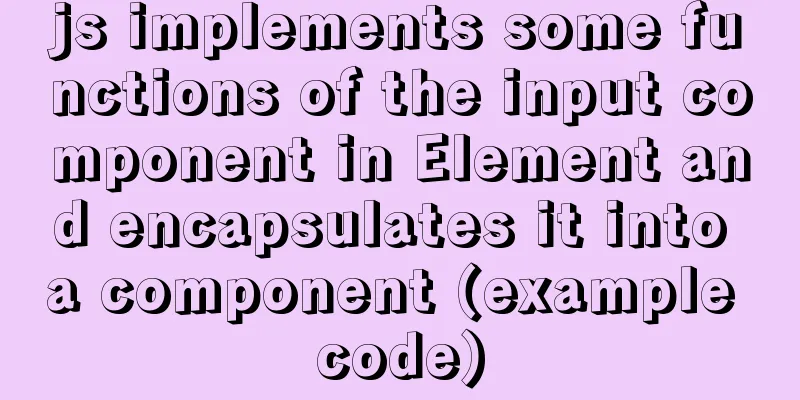
|
Currently implemented are basic usage, clearable, and password boxes. Reference link: https://element.eleme.cn/#/zh-CN/component/input
HTML code: If you want to test a component, just uncomment the corresponding component. Remember to modify the js and css marked in red to your own location.
<!DOCTYPE html>
<html>
<head>
<meta charset="utf-8">
<title>js implements clearable input component</title>
<script src="../js/input/jsInput.js"></script>
<link rel="stylesheet" type="text/css" href="../css/jsInput.css"/>
</head>
<body>
<script>
//Ordinary input input box document.write(createElementInput())
//Add clearable function
//document.write(createElementInput("clearable"))
//Implement the password box show-password
//document.write(createElementInput("show-password"))
</script>
</body>
</html>JS code:
function createElementInput(str){
var temp = str;
var html = "<div id='my_input_div' onmouseover='addClearNode(\""+str+"\")'' onmouseout='hiddenClearNode(\""+str+"\")''>";
html += "<input id='my_input' placeholder='Please enter content'";
if(str){
if(str == 'show-password'){
html+=" type = 'password' ";
}
}
html += "oninput='addClearNode(\""+str+"\")'";
html += "onclick='changeColor(\""+str+"\")'";
html += "onblur='hiddenClearNode(\""+str+"\")'/>";
if(str){
html += "<input id='"+str+"' onmousedown='changeValue(\""+str+"\")'/>";
}
html += "</div>"
return html;
}
//box-shadow: 0 0 0 20px pink; Display the border by adding shadow function changeColor(str){
//alert(str)
document.getElementById("my_input_div").style.boxShadow="0 0 0 2px #409eff";
//Get the value of input var value = document.getElementById('my_input').value;
var button = document.getElementById(str);
//Add a check if there is a value in the input box and then display the clear button if (value) {
if(button){
button.style.visibility = "visible"
}
}
}
//You should use this event after entering content function addClearNode(str){
var value = document.getElementById('my_input').value;
var button = document.getElementById(str);
//alert(value)
if(value){
if(button){
//Set the button to be visible button.style.visibility = 'visible'
}
}else{
//Judge whether the attribute exists if(button){
//Set the button to be invisible button.style.visibility = 'hidden'
}
}
//After selecting, div adds selected style and highlights document.getElementById("my_input_div").style.outline="0 0 0 2px #409eff";
}
//Change the value in input function changeValue(str){
if(str){
if(str == 'clearable'){
clearValues(str);
}else if(str == 'show-password'){
showPassword();
}
}
}
// Clear input values function clearValues(str) {
document.getElementById("my_input").value = "";
document.getElementById(str).style.visibility = "hidden";
//Still in selected state div border highlights shadow document.getElementById("my_input_div").style.boxShadow="0 0 0 2px #409eff"
}
//Hide the clear button function hiddenClearNode(str){
var button = document.getElementById(str);
if(button){
button.style.visibility="hidden";
}
//Set the div shadow to 0
document.getElementById("my_input_div").style.boxShadow="0 0 0"
}
//Show password function showPassword(){
var myInput = document.getElementById('my_input');
var password = myInput.value;
var type = myInput.type;
//alert(type)
if(type){
if(type == 'password'){
myInput.type = '';
myInput.value = password;
}else{
myInput.type = 'password';
myInput.value = password;
}
}
//Still in selected state div border highlights shadow document.getElementById("my_input_div").style.boxShadow="0 0 0 2px #409eff"
}CSS code:
#my_input_div{
width: 150px;
border: 1px solid silver;
border-radius: 4px;
position: relative;
}
#my_input{
height: 30px;
width:100px;
margin-left: 6px;
border: none;
outline: none;
cursor: pointer;
}
#clearable{
height: 20px;
width: 15px;
text-align: center;
visibility:hidden;
border: none;
outline: none;
color: #409eff;
cursor: pointer;
background-image: url(../image/clear.svg);
background-repeat: no-repeat;
background-size: 12px;
position: absolute;
top: 10px;
left: 120px;
display: inline-block;
}
#show-password{
height: 20px;
width: 15px;
text-align: center;
visibility:hidden;
border: none;
outline: none;
color: #409eff;
cursor: pointer;
background-image: url(../image/eye.svg);
background-repeat: no-repeat;
background-size: 12px;
position: absolute;
top: 10px;
left: 120px;
display: inline-block;
}The remaining functions will be gradually improved... This is the end of this article about using pure js to implement some functions of the input component in Element (gradually improving) and encapsulating it into components. For more relevant js content about implementing input component functions, please search for previous articles on 123WORDPRESS.COM or continue to browse the following related articles. I hope you will support 123WORDPRESS.COM in the future! You may also be interested in:
|
<<: How to Rename Multiple Files at Once in Linux
>>: Detailed explanation of custom configuration of docker official mysql image
Recommend
A brief discussion on the matching rules of host and user when Mysql connects to the database
--When connecting to the database, the matching r...
Command to remove (delete) symbolic link in Linux
You may sometimes need to create or delete symbol...
How to execute Linux shell commands in Docker
To execute a shell command in Docker, you need to...
How to use CocosCreator object pool
Table of contents Preface: Specific operations St...
Knowledge about MySQL Memory storage engine
Knowledge points about Memory storage engine The ...
Summary of basic usage of js array
Preface Arrays are a special kind of object. Ther...
After installing Navicat in MySQL, 2059 appears, Authentication plugin and local link virtual machine docker, remote link server
Preface After installing MySQL and Navicat, when ...
How to prevent Flash from covering HTML div elements
Today when I was writing a flash advertising code,...
CSS3 filter code to achieve gray or black mode on web pages
front end css3,filter can not only achieve the gr...
Solve the problem of inconsistent MySQL storage time
After obtaining the system time using Java and st...
Detailed process of installing logstash in Docker
Edit docker-compose.yml and add the following con...
How to configure static network connection in Linux
Configuring network connectivity for Linux system...
How to set up Referer in Nginx to prevent image theft
If the server's images are hotlinked by other...
MySQL master-slave synchronization, implementation principle of transaction rollback
BinLog BinLog is a binary log that records all da...
Detailed explanation of Nginx reverse proxy example
1. Reverse proxy example 1 1. Achieve the effect ...