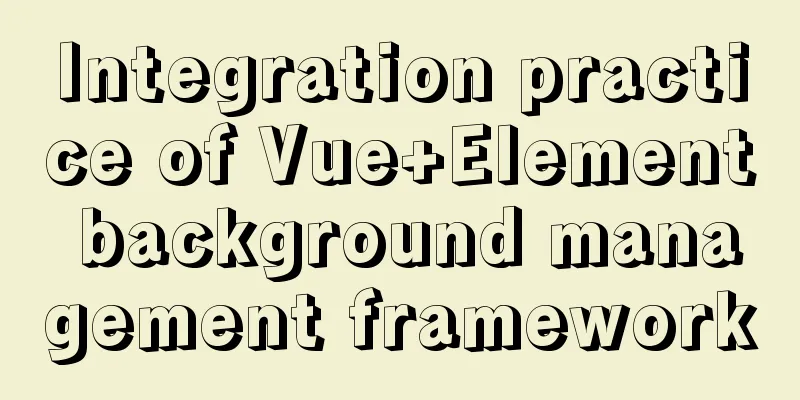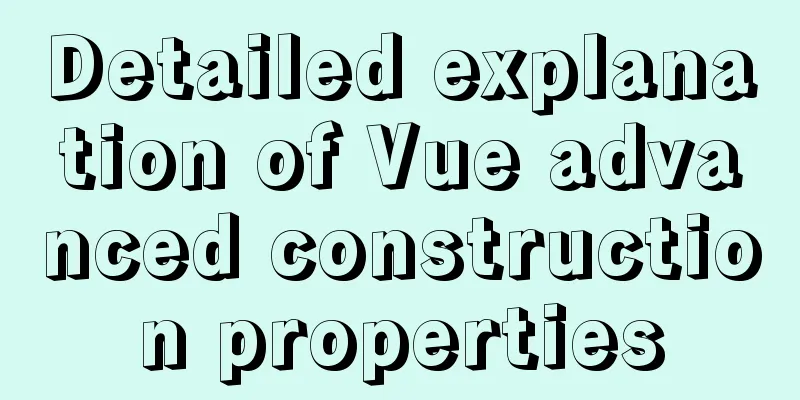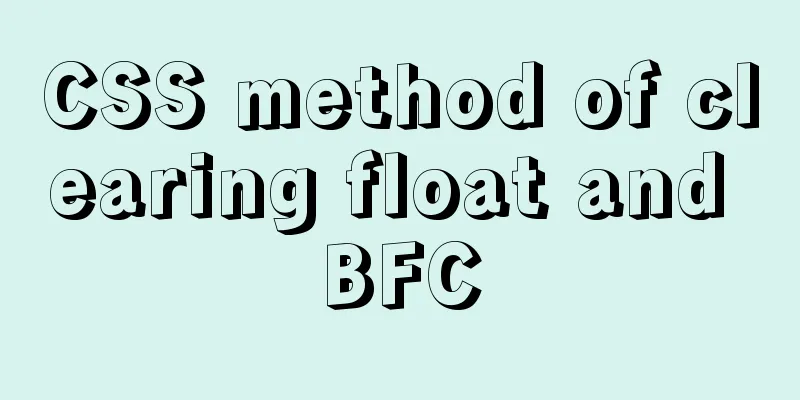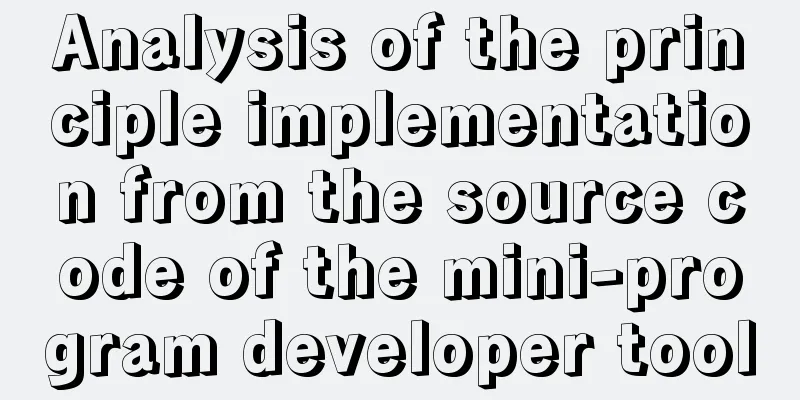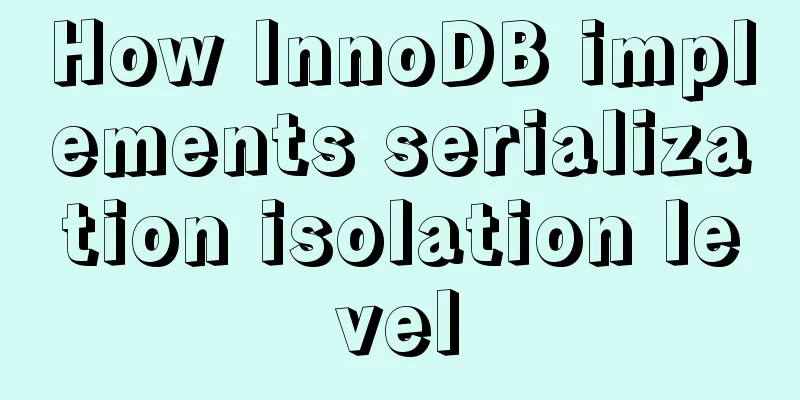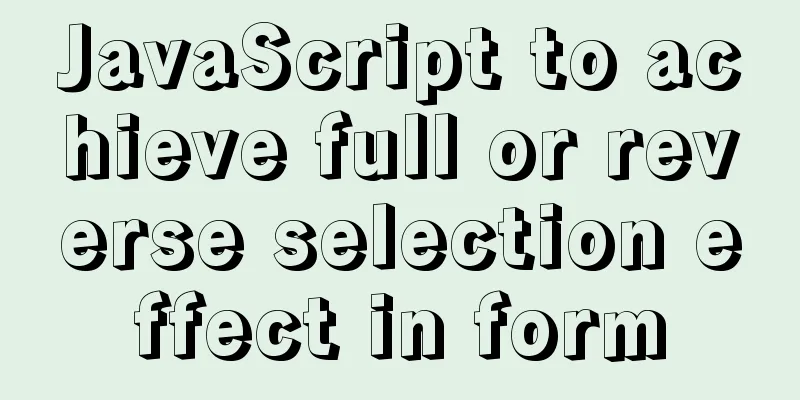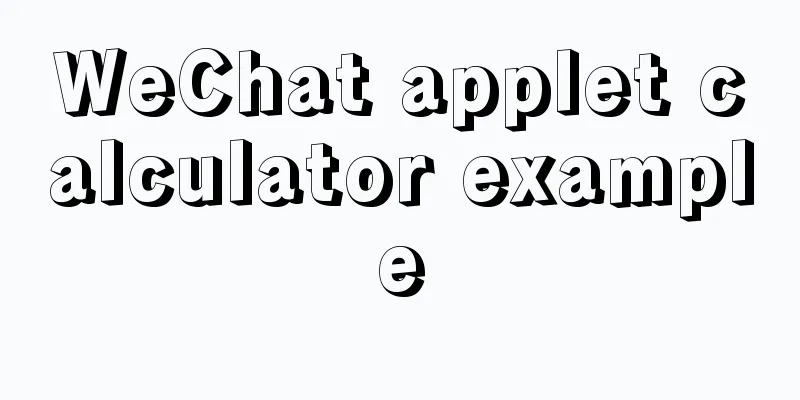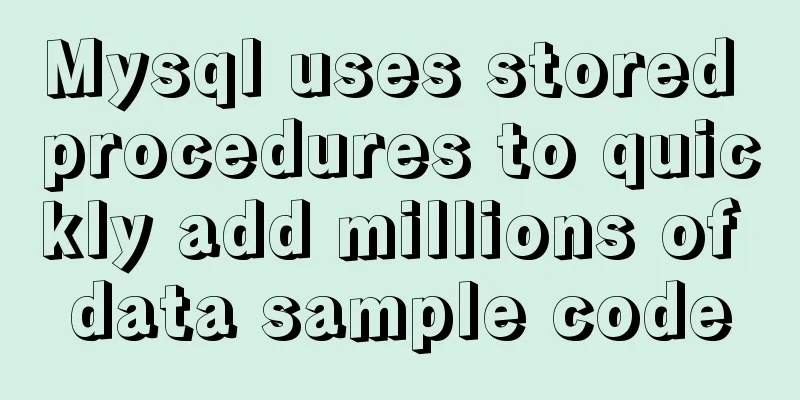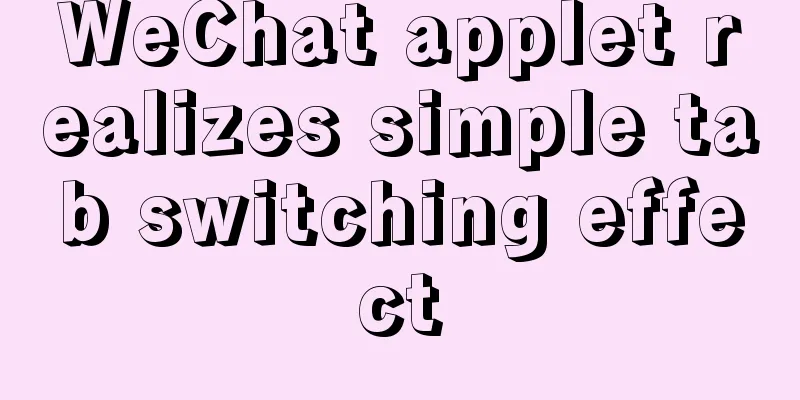Vue calls the computer camera to realize the photo function
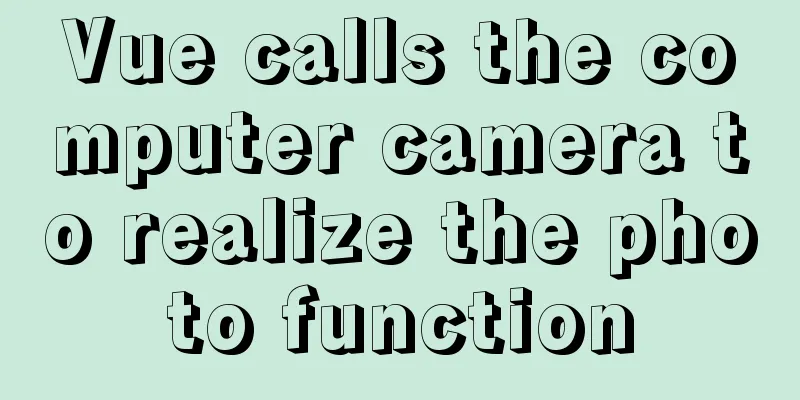
|
This article example shares the specific code of vue to call the computer camera to realize the photo function for your reference. The specific content is as follows Implementation effect diagram:Before & After Taking Photos (My computer camera blocked the picture, so the picture is gray)
1. Click the photo upload function to retrieve the computer camera permissions
2. After selecting Allow to use the camera, the camera area on the page starts to display the image
3. Click the photo button and the captured picture will be displayed on the right. Click Save
Full code:What I wrote here is a component, so the triggering event of calling the camera is passed from the parent component. You can also write directly on a page.
<template>
<div class="camera-box" style="width: 900px;">
<el-row :gutter="20">
<el-col :span="12">
<div style="text-align: center;font-size: 14px;font-weight: bold;margin-bottom: 10px;">Camera</div>
<!-- This is the screen displayed by the camera-->
<video id="video" width="400" height="300"></video>
<div class="iCenter" >
<el-button type='primary' size='small' icon="el-icon-camera" @click="takePhone" style="margin-top: 10px;">Take a photo</el-button>
</div>
</el-col>
<el-col :span="12">
<div style="text-align: center;font-size: 14px;font-weight: bold;margin-bottom: 10px;">Photography effect</div>
<!-- Here is the picture screen displayed when clicking to take a photo-->
<canvas id='canvas' width='400' height='300' style="display: block;"></canvas>
<el-button :loading="loadingbut" icon="el-icon-check" type='primary' size='small' @click="takePhoneUpfile" style="margin-top: 10px;">Save</el-button>
</el-col>
</el-row>
</div>
</template>
<script>
import {putFileAttach} from "@/api/customer/animalinfo";
export default {
props:{
tackPhoto:{//The state type passed from the parent component: Boolean,
default:false
}
},
data() {
return {
loadingbut:false,
preViewVisible: false,
blobFile: null,
canvas: null,
video: null,
mediaStreamTrack: '',
}
},
watch:{
tackPhoto:{
immediate: true,
handler (newVal) {//After receiving the shooting status, start to retrieve the camera permissions. If the function is in a component, the following steps can be written directly in your own trigger method if (newVal) {
var video = document.querySelector('video');
var text = document.getElementById('text');
// var mediaStreamTrack;
// Compatible code window.URL = (window.URL || window.webkitURL || window.mozURL || window.msURL);
if (navigator.mediaDevices === undefined) {
navigator.mediaDevices = {};
}
if (navigator.mediaDevices.getUserMedia === undefined) {
navigator.mediaDevices.getUserMedia = function(constraints) {
var getUserMedia = navigator.webkitGetUserMedia || navigator.mozGetUserMedia || navigator.msGetUserMedia;
if (!getUserMedia) {
return Promise.reject(new Error('getUserMedia is not implemented in this browser'));
}
return new Promise(function(resolve, reject) {
getUserMedia.call(navigator, constraints, resolve, reject);
});
}
}
//Camera call configuration var mediaOpts = {
audio: false,
video: true,
video: { facingMode: "environment"} // or "user"
// video: { width: 1280, height: 720 }
// video: { facingMode: { exact: "environment" } } // or "user"
}
let that=this;
navigator.mediaDevices.getUserMedia(mediaOpts).then(function(stream) {
that.mediaStreamTrack = stream;
video = document.querySelector('video');
if ("srcObject" in video) {
video.srcObject = stream
} else {
video.src = window.URL && window.URL.createObjectURL(stream) || stream
}
video.play();
}).catch(function (err) {
console.log(err)
});
}
},
deep:true
},
},
mounted() {
// Camera this.video = document.getElementById('video');
//Canvas this.canvas = document.getElementById('canvas')
},
methods: {
takePhone() {//Click to take a photo let that = this;
that.canvas.getContext('2d').drawImage(this.video, 0, 0, 400, 300);
let dataurl = that.canvas.toDataURL('image/jpeg')
that.blobFile = that.dataURLtoFile(dataurl, 'camera.jpg');
that.preViewVisible = true
},
takePhoneUpfile() {//Save picture this.loadingbut=true;
let formData = new FormData()
formData.append('file', this.blobFile);//Picture content// Upload picture putFileAttach(formData).then(res=>{//Backend interface this.loadingbut=false;
this.$emit('picture',res.data.data);
this.tackPhoto=false;
this.canvas.getContext('2d').clearRect(0, 0, 400, 300);//Clear canvas// Close the camera this.mediaStreamTrack.getVideoTracks().forEach(function (track) {
track.stop();
});
},error=>{
this.loadingbut=false;
window.console.log(error);
});
},
}
}
</script>
<style>
.camera-box #canvas{
border: 1px solid #DCDFE6;
}
</style>The above is the full content of this article. I hope it will be helpful for everyone’s study. I also hope that everyone will support 123WORDPRESS.COM. You may also be interested in:
|
<<: Example of converting timestamp to Date in MySQL
>>: Detailed explanation of docker compose usage
Recommend
Notes on MySQL case sensitivity
Table of contents MySQL case sensitivity is contr...
Mysql 5.6 "implicit conversion" causes index failure and inaccurate data
background When performing a SQL query, I tried t...
Teach you step by step to configure MySQL remote access
Preface When using the MySQL database, sometimes ...
Example tutorial on using the sum function in MySQL
Introduction Today I will share the use of the su...
jQuery implements the function of adding and deleting employee information
This article shares the specific code of jQuery t...
Detailed Introduction to the MySQL Keyword Distinct
Introduction to the usage of MySQL keyword Distin...
Problems encountered when installing mysql-8.0.19-winx64: Can't create directory 'xxxx\Database\'
mysql-8.0.19-winx64 downloaded from the official ...
How to connect to MySQL visualization tool Navicat
After installing Navicat The following error may ...
How to install the latest version of docker using deepin apt command
Step 1: Add Ubuntu source Switch to root su root ...
Use of Linux sed command
1. Function Introduction sed (Stream EDitor) is a...
Detailed explanation of PHP+nginx service 500 502 error troubleshooting ideas
Overview When a 500 or 502 error occurs during ac...
Implementation method of Mysql tree recursive query
Preface For tree-structured data in the database,...
A brief discussion on JavaScript scope
Table of contents 1. Scope 1. Global scope 2. Loc...
js array fill() filling method
Table of contents 1. fill() syntax 2. Use of fill...
6 inheritance methods of JS advanced ES6
Table of contents 1. Prototype chain inheritance ...