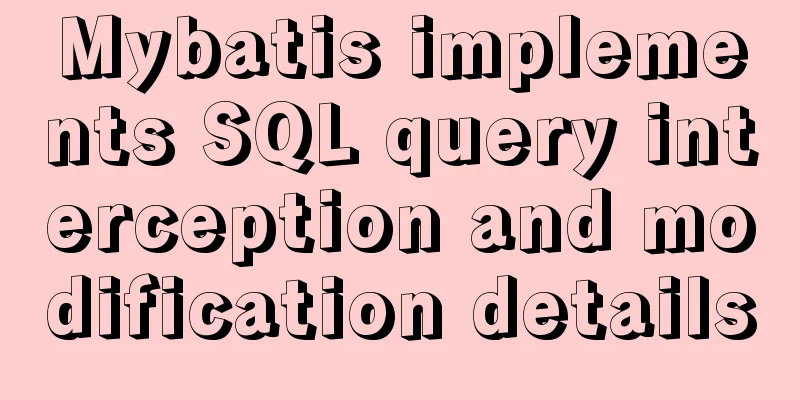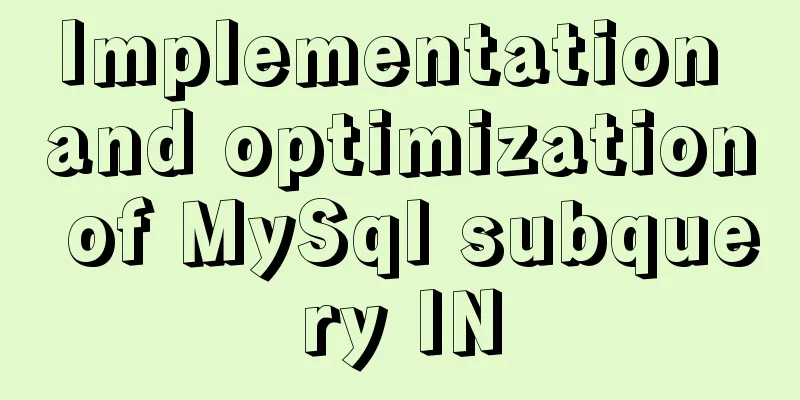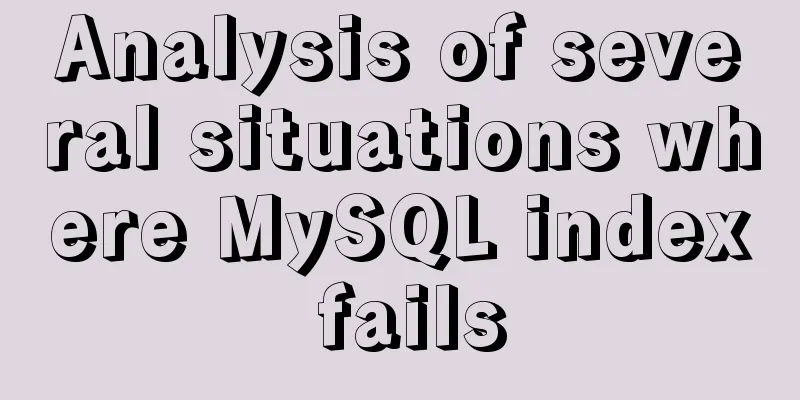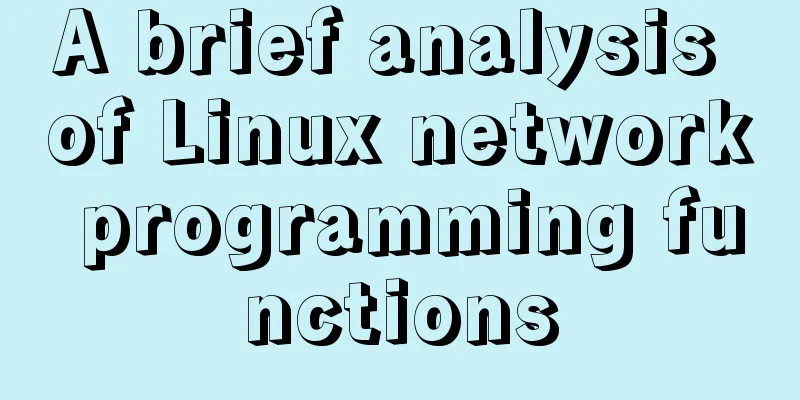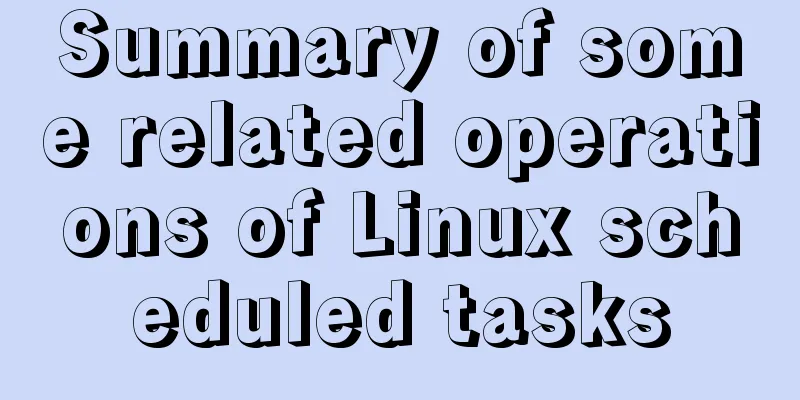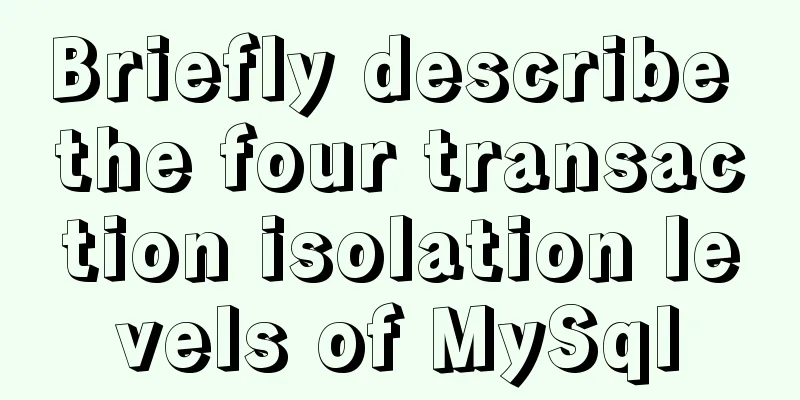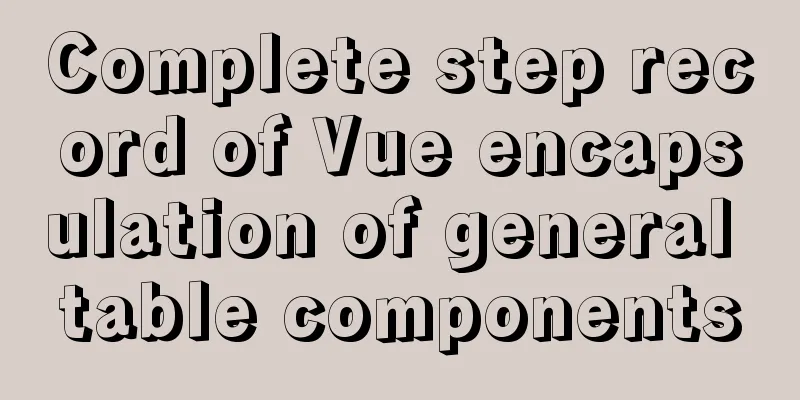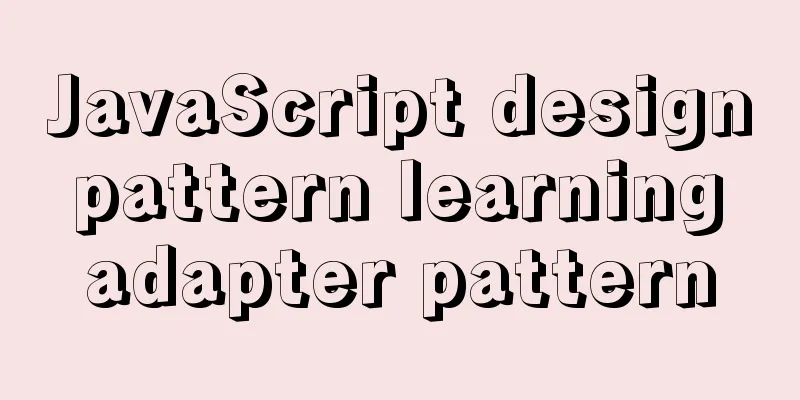How to implement communication between Docker containers
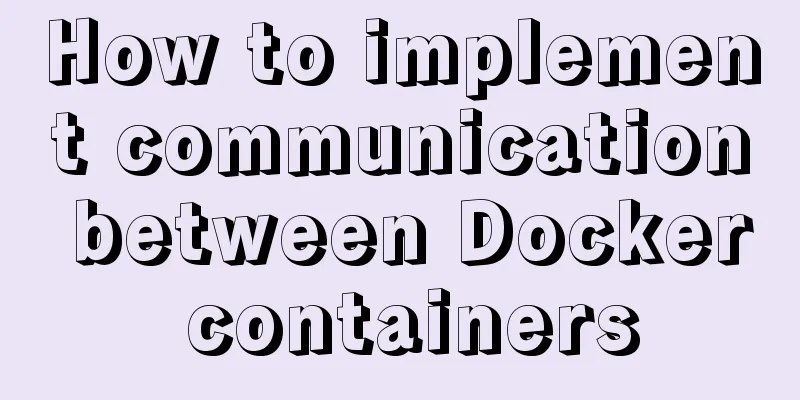
I read a lot of information on the Internet related to "Communication between docker containers_How to achieve communication between containers in docker", and finally decided to use docker to create a new network (-d bridge network driver is bridge), connect both containers to the network, and achieve data interaction. Here’s how: Create a network yourself [root@docker ~]# docker network create -d bridge my-bridge 01f3d92281d7dd6eaeabd77c95c62f0d33f8d45bd0e1bc7c7e1c3208526dfd2a
View the created network:
Start a container and use the self-built network my-bridge [root@docker ~]# docker run -d --name test3 --network my-bridge cgy/mycentos:v2 /bin/bash -c "while true;do sleep 3600;done" 44d549f38e2a38d528d26193c5585f8c68008411d764ad39d23dc57ee48ab28c
The container started using a self-built network, the IP is 172.18.0.2
Start another container test4, do not use –network to specify the network, and use the docker0 network by default: [root@docker ~]# docker run -d --name test4 cgy/mycentos:v2 /bin/bash -c "while true;do sleep 3600;done" c64c2993e94a3dc0359a0e38ed5f5d262c0b01be45bacdf1788c7b0c2223777b When containers test3 and test4 are not associated, pinging is unsuccessful regardless of whether the container name or the container IP is used:
Add test4 to the self-built my-bridge [root@docker ~]# docker network connect my-bridge test4
Check test4 and you will see that there is one more virtual network card, and it is in the same network segment as test3.
At this time, you can directly use the container name to communicate
Check the detailed information of my-bridge again
[root@docker ~]# docker network inspect my-bridge
[
{
"Name": "my-bridge",
"Id": "01f3d92281d7dd6eaeabd77c95c62f0d33f8d45bd0e1bc7c7e1c3208526dfd2a",
"Created": "2018-05-01T01:08:04.864178764+08:00",
"Scope": "local",
"Driver": "bridge",
"EnableIPv6": false,
"IPAM": {
"Driver": "default",
"Options": {},
"Config": [
{
"Subnet": "172.18.0.0/16",
"Gateway": "172.18.0.1"
}
]
},
"Internal": false,
"Attachable": false,
"Ingress": false,
"ConfigFrom": {
"Network": ""
},
"ConfigOnly": false,
"Containers": {
"44d549f38e2a38d528d26193c5585f8c68008411d764ad39d23dc57ee48ab28c": {
"Name": "test3",
"EndpointID": "95f13c730e08f7c82e5f3ec555f3c3afa79a50eceb7a1f540463ba181c81d05c",
"MacAddress": "02:42:ac:12:00:02",
"IPv4Address": "172.18.0.2/16",
"IPv6Address": ""
},
"c64c2993e94a3dc0359a0e38ed5f5d262c0b01be45bacdf1788c7b0c2223777b": {
"Name": "test4",
"EndpointID": "9b41a9ef9b3e6dabdaad52167642a74aa7e05f93ceec65768b311945c8f2c036",
"MacAddress": "02:42:ac:12:00:03",
"IPv4Address": "172.18.0.3/16",
"IPv6Address": ""
}
},
"Options": {},
"Labels": {}
}
]
Reference: https://www.jianshu.com/p/a9dce5179e31 This is the end of this article about how to implement communication between Docker containers. For more information about Docker container communication, please search for previous articles on 123WORDPRESS.COM or continue to browse the following related articles. I hope you will support 123WORDPRESS.COM in the future! You may also be interested in:
|
>>: Details on using bimface in vue
Recommend
Problems and solutions when replacing Oracle with MySQL
Table of contents Migration Tools Application tra...
Windows 10 and MySQL 5.5 installation and use without installation detailed tutorial (picture and text)
This article introduces the installation and use ...
Detailed explanation of the solution to Tomcat's crash when double-clicking startup.bat
As a programmer who has just learned Tomcat, this...
Use js to write a simple snake game
This article shares the specific code of a simple...
Detailed explanation of the implementation of regular backup of MySQL database tables
Implementation of regular backup of Mysql databas...
JavaScript Shorthand Tips
Table of contents 1. Merge arrays 2. Merge arrays...
How to implement checkbox & radio alignment
Not only do different browsers behave differently...
The implementation process of long pressing to identify QR code in WeChat applet
Preface We all know that the QR codes in official...
When to use Map instead of plain JS objects
Table of contents 1. Map accepts any type of key ...
Don't forget to close the HTML tag
Building web pages that comply with Web standards ...
Tips for viewing History records and adding timestamps in Linux
Tips for viewing History records and adding times...
Debian virtual machine created by VirtualBox shares files with Windows host
the term: 1. VM: Virtual Machine step: 1. Downloa...
An example of refactoring a jigsaw puzzle game using vue3
Preface It took two days to reconstruct a puzzle ...
Implementation of formatting partitions and mounting in Centos7
Linux often encounters situations such as adding ...
Detailed explanation of Angular routing animation and advanced animation functions
Table of contents 1. Routing animation 2. Group Q...