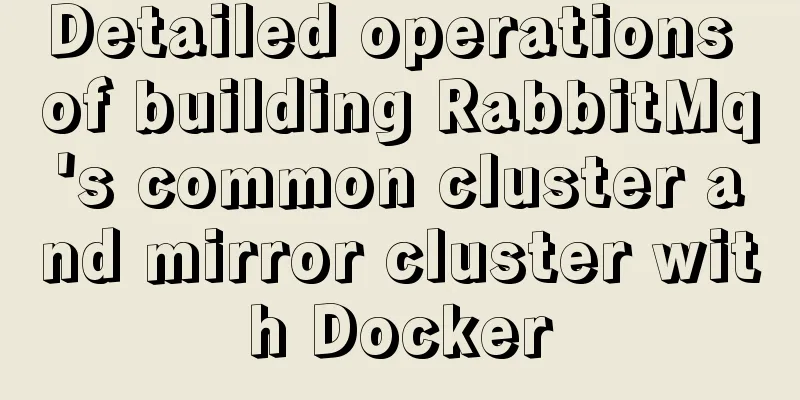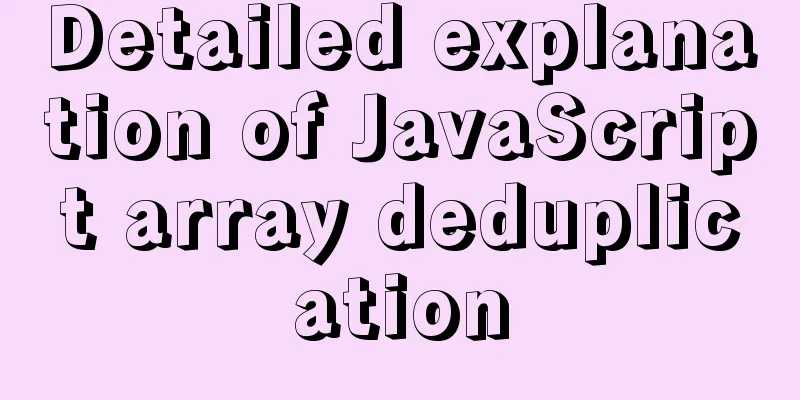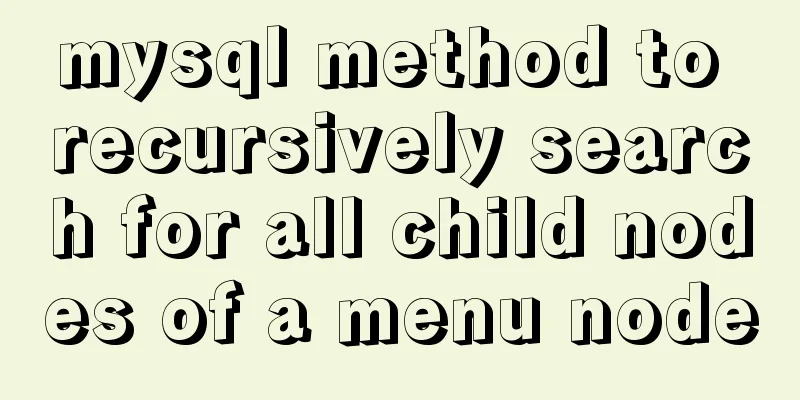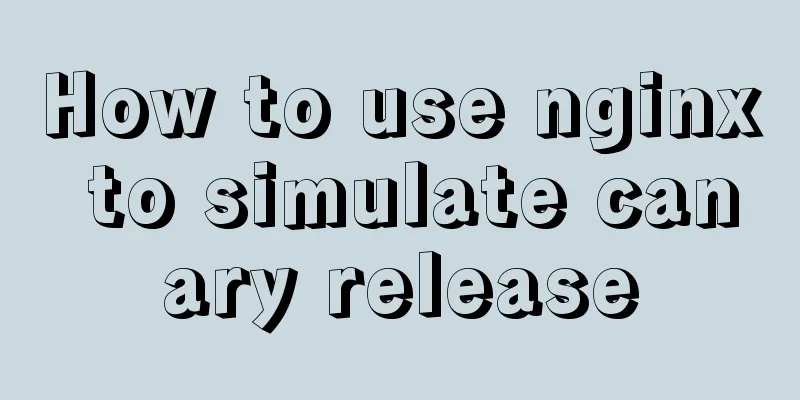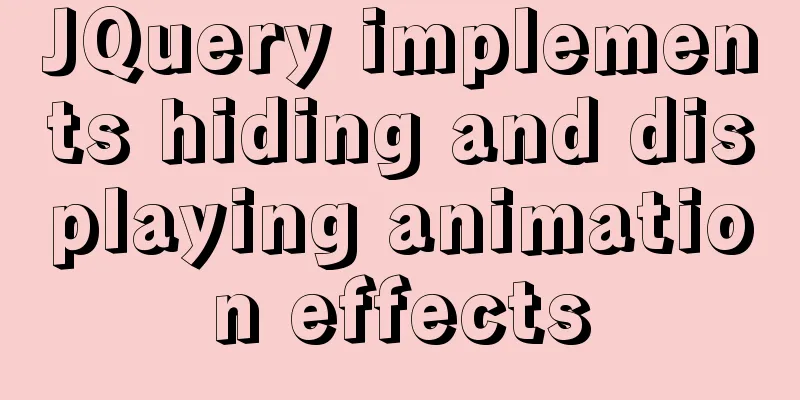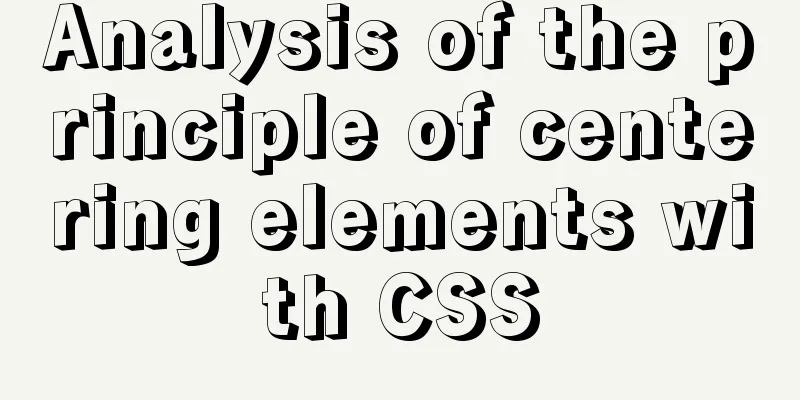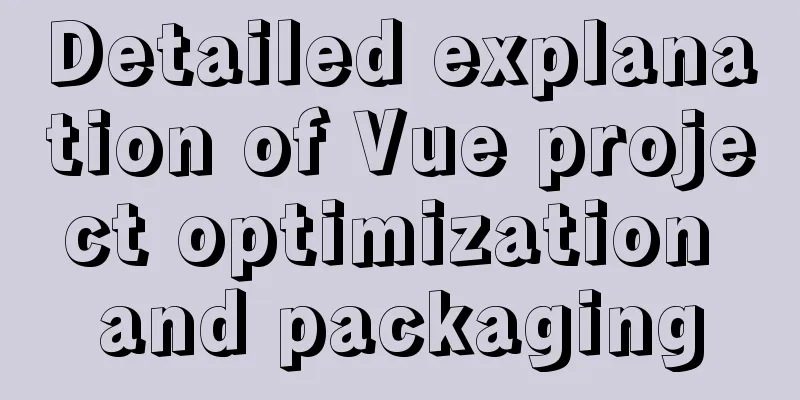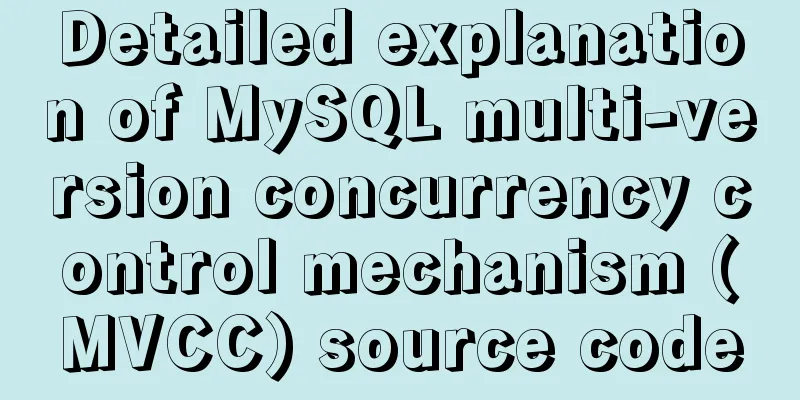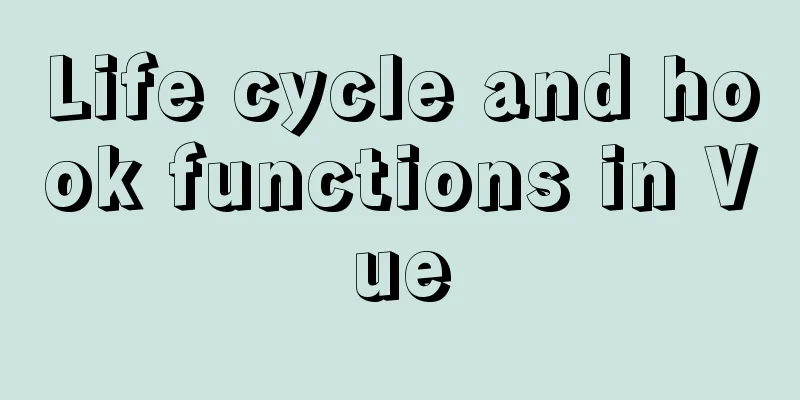Windows 10 and MySQL 5.5 installation and use without installation detailed tutorial (picture and text)
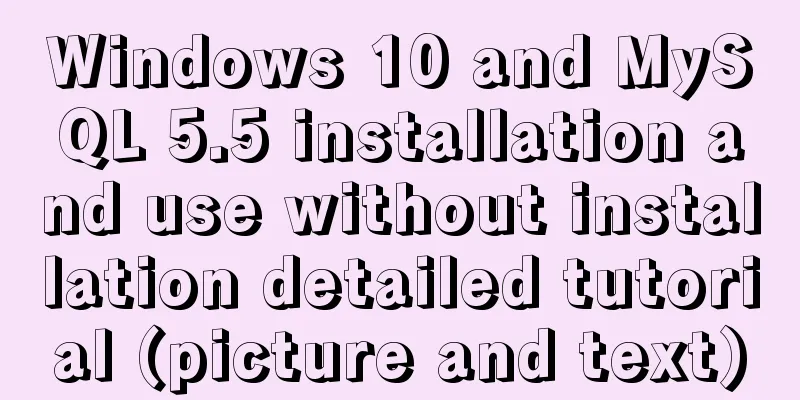
|
This article introduces the installation and use of MySQL 5.5 in Windows 10 environment Resource Download: MySQL installation file: http://download.csdn.net/detail/lf19820717/9892711 MySQL installation-free file: http://download.csdn.net/detail/lf19820717/9892716 ------------------------------------------------------------------------------------------------ 1. Installation and use of MySQL 5.5 Click the MySQL installation file to install it directly, but there is a high probability of 2502 error and 2503 error. Solution: 1) Find the directory: C:\Windows\temp 2) Right click on the directory -----> "Properties" -----> "Security" 3) In the pop-up window, click "Advanced"
4) In the pop-up window, click "Add"
5) In the pop-up window, click "Select Subject"
6) In the pop-up window, enter "everyone" and click "Check Names". You will find "Everyone"
7) After clicking OK, set Everyone's basic permissions to "Full Control"
8) After clicking OK, you can see the additional "Everyone" information
9) After clicking Apply, a security warning pops up, select "Yes"
10) If you use the MySQL installation file again, there will be no 2502 error and 2503 error. Note: There is a pitfall here. Even if you set the installation path to somewhere else, MySQL will still be installed to the C:\Program Files path. Of course, it will not affect your use. ------------------------------------------------------------------------------------------------ 2. Installation-free use of MySQL 5.5 1) Unzip the MySQL installation-free file, for example, put it in D:\Java\mysql 2) Copy the my-small.ini file in the directory and name it my.ini 3) Modify the content in my.ini Find the [client] node and add: default-character-set = utf8 Find the [mysqld] node and add: basedir = "D:\\Java\\MySQL" datadir = "D:\\Java\\MySQL\\data" character_set_server = utf8 collation-server = utf8_general_ci Create a new [WinMySQLadmin] node and add: Server = D:\Java\mysql\bin\mysqld.exe 4) Add the following to the system variable name Path of the environment variable: D:\Java\mysql\bin; 5) In the D:\Java\mysql\bin directory, execute the command (you can shift+right-click to find "Open command window here", or enter the directory in command line window mode): mysqld -install This command is used to register the MySQL service to the Windows service. If "Service successfully installed." appears after the operation, it means that the service has been successfully installed. You can find the service in the control panel to see if there is a service named MySQL, or you can enter services.msc directly into the service window to check To uninstall the corresponding service, you can execute the command: Enter: mysqld -remove, prompting MySQL service uninstall Similarly, the MySQL service can be started or closed through the graphical interface, or it can be started through net start mysql and closed through net stop mysql in the command line window. 6) Press win+r and enter cmd to enter the command line window. Enter: mysql -uroot -p and press Enter. By default, MySQL has no password. If "Welcome to the MySQL monitor." is displayed, it means that you have successfully logged into MySQL. 7) Check the character set setting of the database. In the command line window, enter: SHOW VARIABLES LIKE "character%"; If the displayed results "character_set_server" and "character_set_client" and other values are all utf8, it means that the character set is set successfully. 8) Change the login password to sa. In the command line window, enter: set password for root@localhost = password('sa'); After logging out and logging in again, you need to enter: mysql -uroot -psa to log in successfully. --------------------------------------------------------------------------------------------------------------------------------------------------------------------------------------- 3. Use of MySQL client After repeated comparisons, I personally recommend SQLyog, a client that is simple to use, powerful, and has intelligent prompts. As a programmer, you may not want to switch back and forth between many tools. MyEclipse or IDEA both have built-in database connection tools. Here I recommend an eclipse plug-in DBeaver Core, whose icon looks like a cute little squirrel. Installation method: STS is used here, of course, the same as eclipse
Enter sql to search, you can see DBeaver, click the Install button and install it according to the prompts.
After the installation is complete, there are several more icons in eclipse. Click Create Connection
Select Connect to MySQL database
Fill in the connection information
Select Load database driver jar package
Test whether the connection is successful
You can switch to the database operation view to perform operations
There are some smart tips, but unfortunately there are not enough of them. For example, there is no prompt for auto_increment. Just make do with it^_^
The above is the detailed tutorial on how to install and use MySQL 5.5 on Windows 10 and without installation. I hope it will be helpful to you. If you have any questions, please leave me a message and I will reply to you in time! You may also be interested in:
|
<<: Docker container exits after running (how to keep running)
>>: How to create an Nginx server with Docker
Recommend
Detailed tutorial on installing harbor private warehouse using docker compose
Overview What is harbor? The English word means: ...
Detailed explanation of MySQL replication principles and practical applications
This article uses examples to illustrate the prin...
Detailed graphic explanation of how to clear the keep-alive cache
Table of contents Opening scene Direct rendering ...
Summary of ten Linux command aliases that can improve efficiency
Preface Engineers working in the Linux environmen...
Source code reveals why Vue2 this can directly obtain data and methods
Table of contents 1. Example: this can directly g...
Monitor changes in MySQL table content and enable MySQL binlog
Preface binlog is a binary log file, which record...
Detailed explanation of basic operation commands such as starting and stopping Nginx under Windows
To use Nginx under Windows, we need to master som...
Submit the image through the container DockerCommit and push the image DockerPush
After creating a container locally, you can creat...
How to implement distributed transactions in MySQL XA
Table of contents Preface XA Protocol How to impl...
Vue + OpenLayers Quick Start Tutorial
Openlayers is a modular, high-performance and fea...
Detailed explanation of the mechanism and implementation of accept lock in Nginx
Preface nginx uses a multi-process model. When a ...
Detailed explanation of Vue's simple store
The simplest application of store in Vue is globa...
The pitfalls of deploying Angular projects in Nginx
Searching online for methods to deploy Angular pr...
In-depth explanation of the style feature in Vue3 single-file components
Table of contents style scoped style module State...
An example of installing MySQL on Linux and configuring external network access
Configuration steps 1. Check whether DNS is confi...