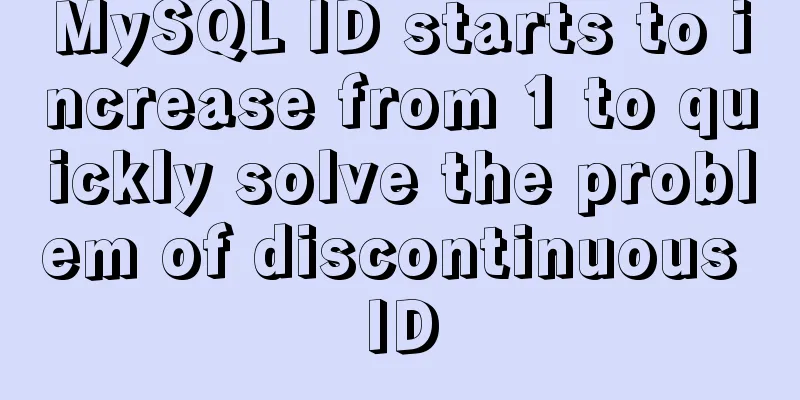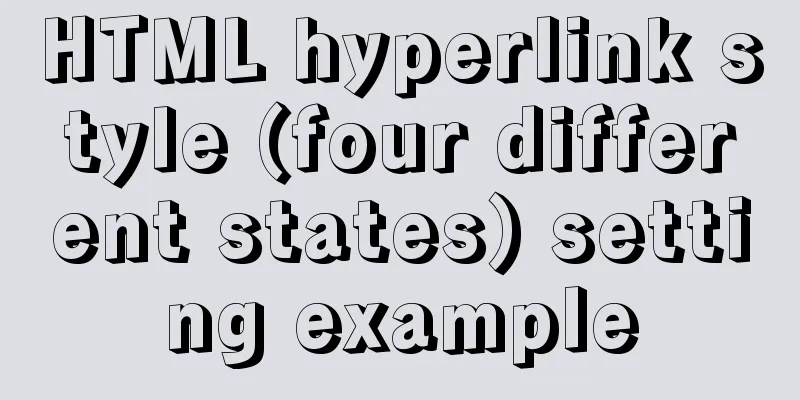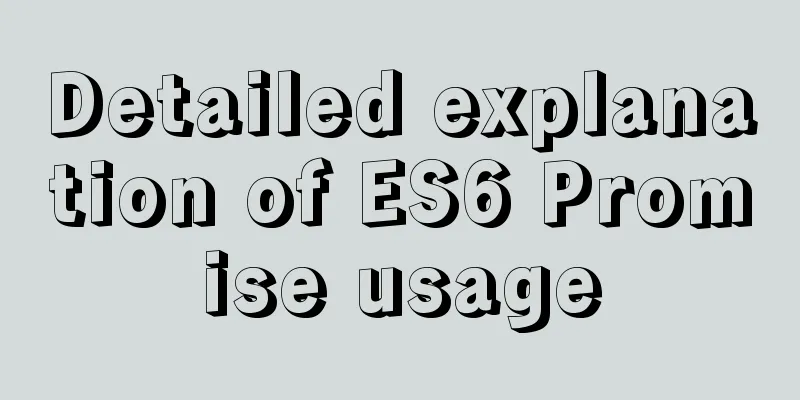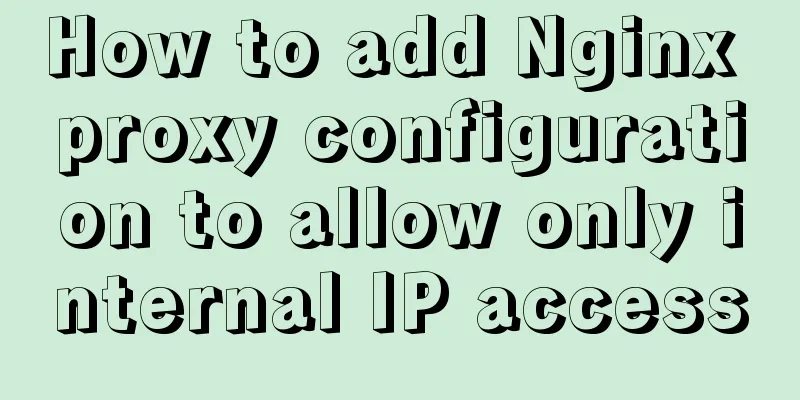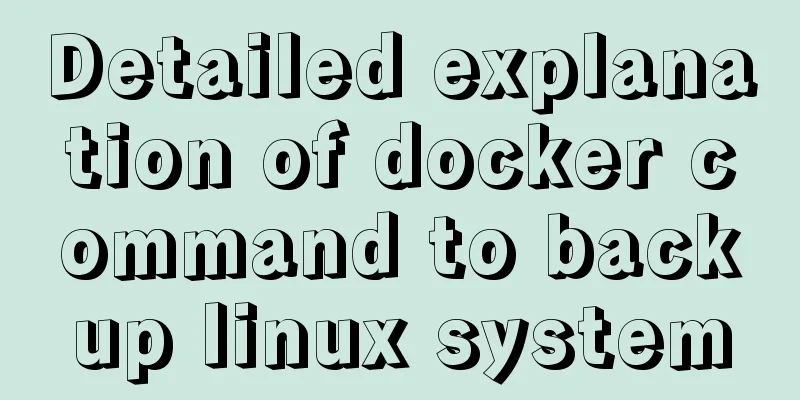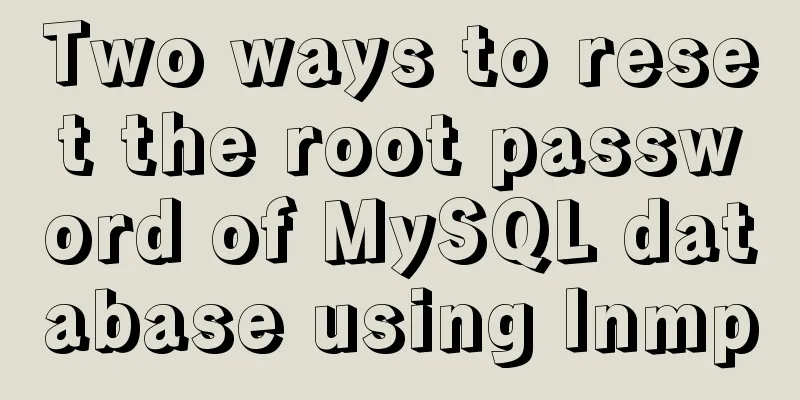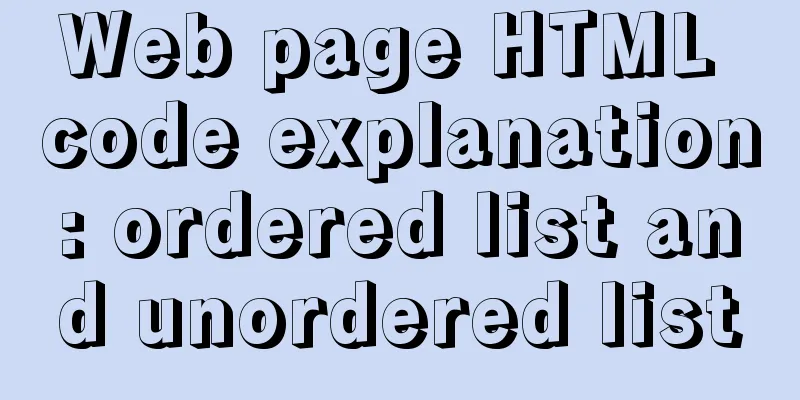Detailed explanation of Angular routing animation and advanced animation functions

1. Routing animationRoute animations require triggers to be specified in the host metadata. Be careful not to have too much animation, otherwise it will backfire. Content comes first, guiding users to pay attention to certain content. Animation is just a supplement. Define an entry animation and an exit animation in router.animate.ts. Because entry and exit animations are used so frequently, there is an alias called :enter and :leave.
import { trigger, state, transition, style, animate } from '@angular/animations';
export const slideToRight = trigger('routeAnim',[
state('void',style({'position':'fixed','width':'100%','height':'100%'})),
state('*',style({'position':'fixed','width':'100%','height':'80%'})),
transition('void => *',[
style({transform:'translateX(-100%)'}),
animate('.5s ease-in-out', style({transform:'translateX(0)'}))
]),
transition('* => void',[
style({transform:'translateX(0)'}),
animate('.5s ease-in-out', style({transform:'translateX(100%)'}))
]),
]);Use route animation in project-list.
import { Component, OnInit, HostBinding} from "@angular/core";
import { MatDialog } from "@angular/material";
import { NewProjectComponent } from "../new-project/new-project.component";
import { InviteComponent } from '../invite/invite.component';
import { ConfirmDialogComponent } from '../../shared/confirm-dialog/confirm-dialog.component';
import {slideToRight} from '../../animate/router.animate'
@Component({
selector: "app-project-list",
templateUrl: "./project-list.component.html",
styleUrls: ["./project-list.component.scss"],
animations:
slideToRight
]
})
export class ProjectListComponent implements OnInit {
@HostBinding('@routeAnim') state;
projects = [
{
name: "Enterprise Collaboration Platform",
desc: "This is an internal project",
coverImg: "assets/images/covers/0.jpg"
},
{
name: "Automated Testing Project",
desc: "This is an internal project",
coverImg: "assets/images/covers/2.jpg"
}
];
constructor(private dialog: MatDialog) { }
ngOnInit() { }
openNewProjectDialog() {
// this.dialog.open(NewProjectComponent,{data:'this is a dialog'});
const dialogRef = this.dialog.open(NewProjectComponent, {
data: { title: 'New project' }
});
dialogRef.afterClosed().subscribe((result) => {
console.log(result);
});
}
lauchInviteDialog() {
const dialogRef = this.dialog.open(InviteComponent);
}
launchUpdateDialog() {
const dialogRef = this.dialog.open(NewProjectComponent, {
data: { title: 'Edit Project' }
});
}
lauchConfimDialog() {
const dialogRef = this.dialog.open(ConfirmDialogComponent, {
data: { title: 'Edit item', content: 'Are you sure you want to delete this item? ' }
});
}
}Use route animation in task-home.
import { Component, OnInit, HostBinding} from "@angular/core";
import { NewTaskComponent } from "../new-task/new-task.component";
import { MatDialog } from "@angular/material";
import { CopyTaskComponent } from "../copy-task/copy-task.component";
import { ConfirmDialogComponent } from "../../shared/confirm-dialog/confirm-dialog.component";
import { NewTaskListComponent } from "../new-task-list/new-task-list.component";
import {slideToRight} from '../../animate/router.animate';
@Component({
selector: "app-task-home",
templateUrl: "./task-home.component.html",
styleUrls: ["./task-home.component.scss"],
animations:
slideToRight
]
})
export class TaskHomeComponent implements OnInit {
constructor(private dialog: MatDialog) {}
@HostBinding('@routeAnim') state;
ngOnInit() {}
launchNewTaskDialog() {
// this.dialog.open(NewTaskComponent);
const dialogRef = this.dialog.open(NewTaskComponent, {
data: { title: "New Task" }
});
}
launchCopyTaskDialog() {
const dialogRef = this.dialog.open(CopyTaskComponent, {
data: { lists: this.lists }
});
}
launchUpdateTaskDialog(task) {
const dialogRef = this.dialog.open(NewTaskComponent, {
data: { title: "Modify task", task: task }
});
}
launchConfirmDialog() {
const dialogRef = this.dialog.open(ConfirmDialogComponent, {
data: { title: "Delete task list", content: "Are you sure you want to delete this task list?" }
});
}
launchEditListDialog() {
const dialogRef = this.dialog.open(NewTaskListComponent, {
data: { title: "Change list name" }
});
dialogRef.afterClosed().subscribe(result => console.log(result));
}
launchNewListDialog() {
const dialogRef = this.dialog.open(NewTaskListComponent, {
data: { title: "New list name" }
});
dialogRef.afterClosed().subscribe(result => console.log(result));
}
lists = [
{
id: 1,
name: "To Do",
tasks:
{
id: 1,
desc: "Task 1: Go to Starbucks to buy coffee",
completed: true,
priority: 3,
owner:
id: 1,
name: "Zhang San",
avatar: "avatars:svg-11"
},
dueDate: new Date(),
reminder: new Date()
},
{
id: 2,
desc: "Task 1: Complete the PPT assignment assigned by the boss",
completed: false,
priority: 2,
owner:
id: 2,
name: "Li Si",
avatar: "avatars:svg-12"
},
dueDate: new Date()
}
]
},
{
id: 2,
name: "In Progress",
tasks:
{
id: 1,
desc: "Task 3: Project Code Review",
completed: false,
priority: 1,
owner:
id: 1,
name: "Wang Wu",
avatar: "avatars:svg-13"
},
dueDate: new Date()
},
{
id: 2,
desc: "Task 1: Develop a project plan",
completed: false,
priority: 2,
owner:
id: 2,
name: "Li Si",
avatar: "avatars:svg-12"
},
dueDate: new Date()
}
]
}
];
}Defining Routes
<mat-list-item [routerLink]="['/project']">
<mat-icon mat-list-icon svgIcon="projects"></mat-icon>
<h4 mat-line>Project Home</h4>
<p mat-line mat-subheader> View all your projects</p>
</mat-list-item>
<mat-list-item [routerLink]="['/task']">
<mat-icon mat-list-icon svgIcon="projects"></mat-icon>
<h4 mat-line>Task Home Page</h4>
<p mat-line mat-subheader> View all your projects</p>
</mat-list-item>Note: Be sure to use the HostBinding format. 2. GroupUsed to animate a group of transformations simultaneously group([animate(...),animate(...)...]) receives an array, in which multiple animations are written.
import { trigger, state, transition, style, animate, group } from '@angular/animations';
export const slideToRight = trigger('routeAnim',[
state('void',style({'position':'fixed','width':'100%','height':'80%'})),
state('*',style({'position':'fixed','width':'100%','height':'80%'})),
transition(':enter',[
style({transform:'translateX(-100%)',opacity:'0'}),
group([
animate('.5s ease-in-out', style({transform:'translateX(0)'})),
animate('.3s ease-in', style({opacity:1}))
])
]),
transition(':leave',[
style({transform:'translateX(0)',opacity:'1'}),
group([
animate('.5s ease-in-out', style({transform:'translateX(100%)'})),
animate('.3s ease-in', style({opacity:0}))
])
]),
]);Query & StaggerQuery is used by the parent node to find the child node and apply the animation to the selected element. Very powerful. Stagger specifies that there are multiple elements that satisfy the Query, and there is an interval between each animation. Let's take an example: when creating a new project, create two new projects at the same time. The animations of the two new projects will be generated in sequence, and the second one will start after the first one is completed.
Create list.animate.ts The entry animation is hidden first, and a 1s animation is made at an interval of 1000s through stagger.
import { trigger, state, transition, style, animate, query, animation, stagger} from '@angular/animations';
export const listAnimation = trigger('listAnim', [
transition('* => *', [
query(':enter', style({opacity: 0}), { optional: true }), //Add optional to true, the following state animations are optional query(':enter', stagger(1000, [
animate('1s', style({opacity: 1}))
]), { optional: true }),
query(':leave', style({opacity: 1}), { optional: true }),
query(':leave', stagger(1000, [
animate('1s', style({opacity: 0}))
]), { optional: true })
])
]);Use in project_list The query animation is usually applied together with *ngFor, and a div layer is needed outside. <div class="container" [@listAnim]="projects.length"> <app-project-item *ngFor="let project of projects" [item]="project" class="card" (onInvite)="lauchInviteDialog()" (onEdit)="lauchUpdateDialog()" (onDelete)="lauchConfimDialog(project)"> </app-project-item> </div> <button class="ab-buttonmad-fab fab-button" mat-fab type="button" (click)="openNewProjectDialog()"> <mat-icon>add</mat-icon> </button> Modify the corresponding css
// :host{
// display: flex;
// flex-direction: row;
// flex-wrap: wrap;
// }
//Change host to div
.container{
display: flex;
flex-direction: row;
flex-wrap: wrap;
}Modify the component
import { Component, OnInit, HostBinding} from "@angular/core";
import { MatDialog } from "@angular/material";
import { NewProjectComponent } from "../new-project/new-project.component";
import { InviteComponent } from '../invite/invite.component';
import { ConfirmDialogComponent } from '../../shared/confirm-dialog/confirm-dialog.component';
import {slideToRight} from '../../animate/router.animate'
import { listAnimation } from '../../animate/list.animate';
import { projection } from '@angular/core/src/render3';
@Component({
selector: "app-project-list",
templateUrl: "./project-list.component.html",
styleUrls: ["./project-list.component.scss"],
animations:
slideToRight,listAnimation //The first step is to import listAnimation
]
})
export class ProjectListComponent implements OnInit {
@HostBinding('@routeAnim') state;
//The second step is to transform the array and add id
projects = [
{
id:1,
name: "Enterprise Collaboration Platform",
desc: "This is an internal project",
coverImg: "assets/images/covers/0.jpg"
},
{
id:2,
name: "Automated Testing Project",
desc: "This is an internal project",
coverImg: "assets/images/covers/2.jpg"
}
];
constructor(private dialog: MatDialog) { }
ngOnInit() { }
//Step 3, hard code openNewProjectDialog() when adding new elements {
// this.dialog.open(NewProjectComponent,{data:'this is a dialog'});
const dialogRef = this.dialog.open(NewProjectComponent, {
data: { title: 'New project' }
});
dialogRef.afterClosed().subscribe((result) => {
console.log(result);
this.projects = [...this.projects,
{id:3,name:'A new project',desc:'This is a new project',coverImg:"assets/images/covers/3.jpg"},
{id:4,name:'Another new project',desc:'This is another new project',coverImg:"assets/images/covers/4.jpg"}]
});
}
lauchInviteDialog() {
const dialogRef = this.dialog.open(InviteComponent);
}
launchUpdateDialog() {
const dialogRef = this.dialog.open(NewProjectComponent, {
data: { title: 'Edit Project' }
});
}
//Step 4: Modify and delete the project lauchConfimDialog(project) {
const dialogRef = this.dialog.open(ConfirmDialogComponent, {
data: { title: 'Delete item', content: 'Are you sure you want to delete this item? ' }
});
dialogRef.afterClosed().subscribe(result=>{
console.log(result);
this.projects=this.projects.filter(p=>p.id!=project.id);
});
}
}Stagger makes it so that when there are multiple elements, the animations are staggered instead of all at once. The above is a detailed explanation of Angular routing animation and advanced animation functions. For more information about Angular routing animation and advanced animation functions, please pay attention to other related articles on 123WORDPRESS.COM! You may also be interested in:
|
<<: Detailed explanation of Nginx current limiting configuration
Recommend
MySQL Daemon failed to start error solution
MySQL Daemon failed to start error solution A few...
Perfect solution for JavaScript front-end timeout asynchronous operation
Table of contents What happens if a piece of code...
How to redirect to other pages in html page within two seconds
Copy code The code is as follows: <!DOCTYPE ht...
Essential for front-end development: 12 browser compatibility testing tools recommended
For front-end developers, ensuring that the code ...
jQuery achieves the shutter effect (using li positioning)
This article shares the specific code of jQuery t...
Detailed explanation of as, question mark and exclamation mark in Typescript
1. The as keyword indicates an assertion In Types...
Advantages and disadvantages of common MySQL storage engines
Table of contents View all storage engines InnoDB...
js implements axios limit request queue
Table of contents The background is: What will ha...
Continuous delivery using Jenkins and Docker under Docker
1. What is Continuous Delivery The software produ...
Implementation of css transform page turning animation record
Page turning problem scenario B and C are on the ...
Difference between querySelector and getElementById methods in JS
Table of contents 1. Overview 1.1 Usage of queryS...
A simple way to change the password in MySQL 5.7
This is an official screenshot. After MySQL 5.7 i...
Web design skills: iframe adaptive height problem
Maybe some people have not come across this issue ...
The principle and configuration of Nginx load balancing and dynamic and static separation
Table of contents 1. Nginx implements load balanc...
28 Famous Blog Redesign Examples
1. WebDesignerWall 2. Veerle's Blog 3. Tutori...