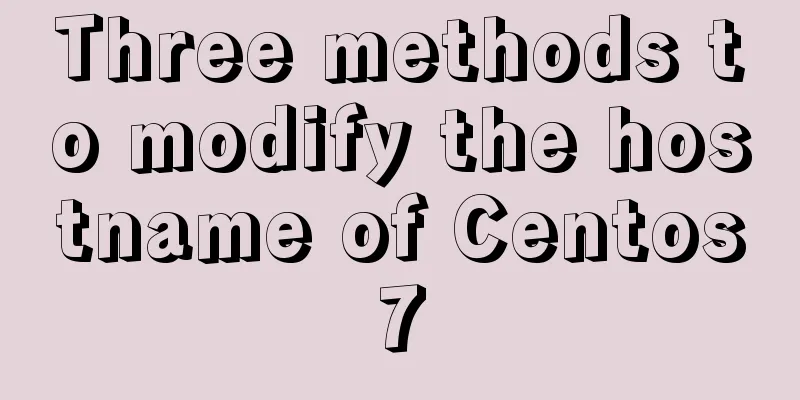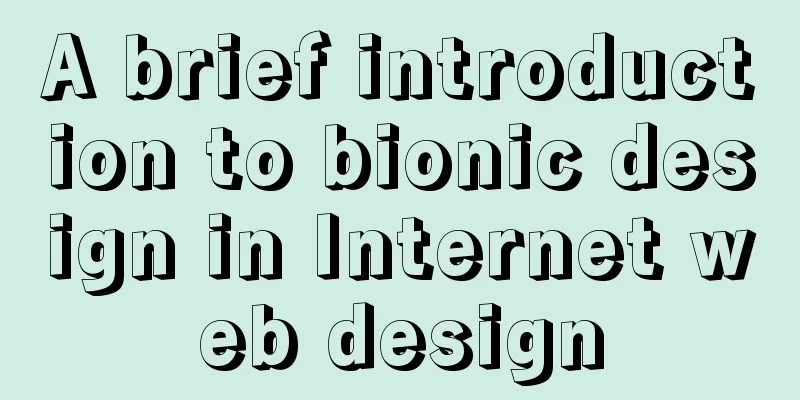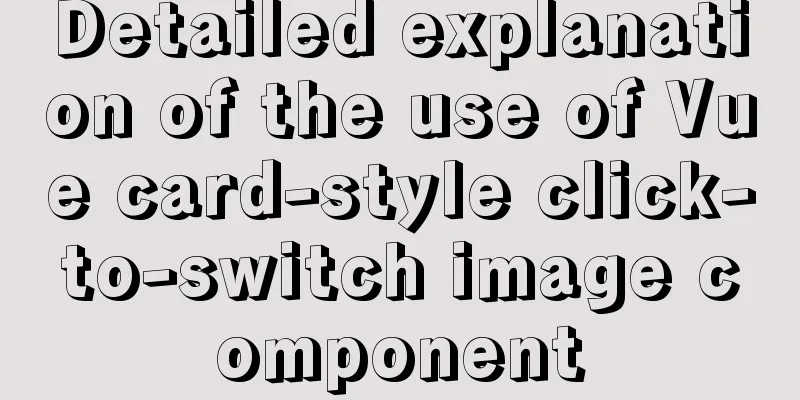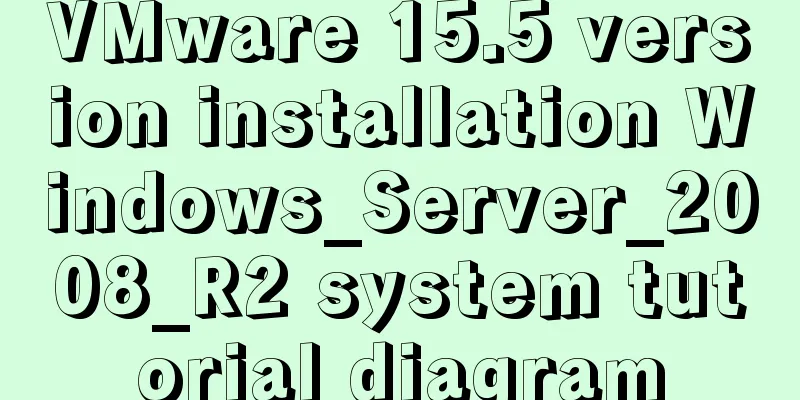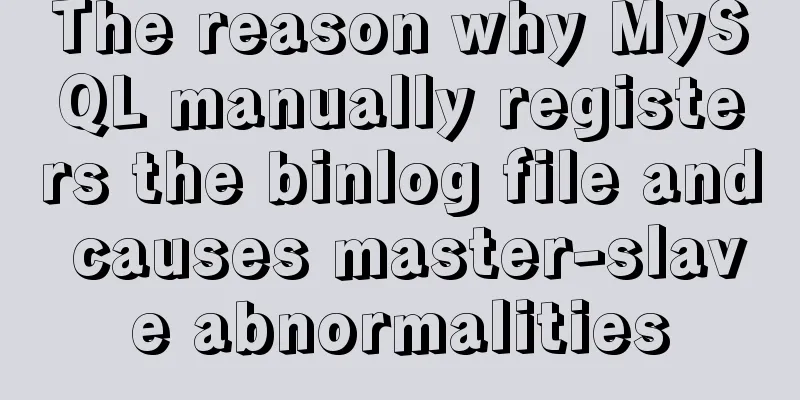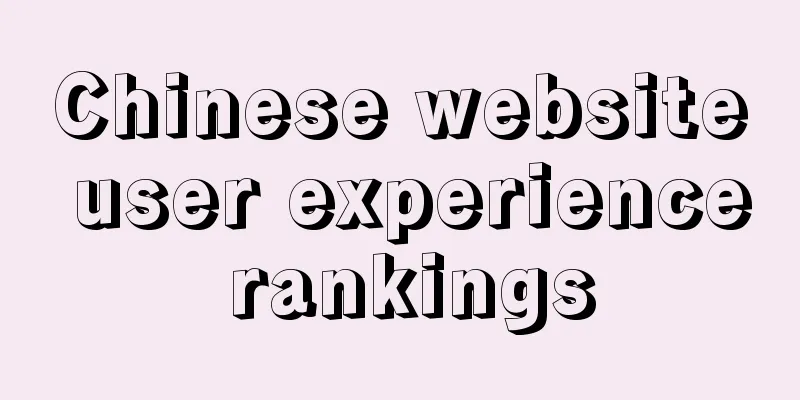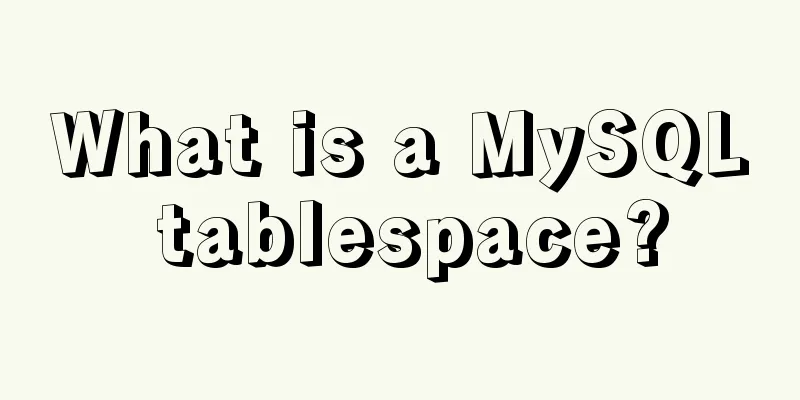Debian virtual machine created by VirtualBox shares files with Windows host
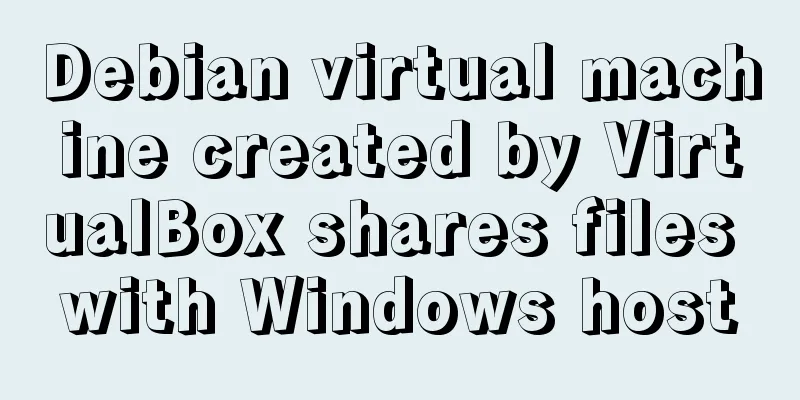
|
the term: 1. VM: Virtual Machine step: 1. Download and install VirtualBox 6.0.8 on Windows 10 (time: 2019/5/30), download address: https://download.virtualbox.org/virtualbox/6.0.8/VirtualBox-6.0.8-130520-Win.exe Or https://www.virtualbox.org/wiki/Downloads to select another version; 2. Start VirtualBox and create a Debian VM. 3. Download the system installation image from the Debian site, right-click the ISO image file, select "Mount", insert it into the virtual CD-ROM drive and prepare to "play". The drive letter of the virtual CD-ROM drive is assumed to be "H" (this is the H drive). Download address: https://cdimage.debian.org/debian-cd/current/amd64/iso-cd/debian-9.9.0-amd64-netinst.iso or https://www.debian.org/distrib/netinst for other versions; Note: If there is no "Mount" option, please install the floppy disk first. 4. Select the VM created in step 2 in the VM list on the left side of the VirtualBox window, click the Settings button (a large gear) on the upper toolbar to open the settings interface, click the "Storage" option on the left, and add a disk to the VM. The disk corresponds to drive H. 5. Click the Run button (a large arrow) on the toolbar above the VirtualBox window to start the VM. It will eventually start and run the Debian installer from the H drive. After the system installation is complete, restart the system to enter Debian; 6. Type root and press Enter, then type the password you set when installing the system and press Enter to log in to the system; Note: When you are typing your password, there will be no corresponding output on the screen. This is normal and the purpose is clear to everyone. 8. Type 9. Follow step 4, delete the disk corresponding to drive H, and add a new disk. The disk corresponds to the VBoxGuestAdditions.iso file in the VirtualBox installation directory (the path on a 64-bit operating system is: C:\Program Files\Oracle\VirtualBox; the path on a 32-bit operating system may be different) 10. Refer to steps 5 and 6 to log in to the system again, type mkdir /mnt/vboxadd and press Enter, type 11. Type 12. Type 13. Follow step 4, find the shared file option, select a folder (such as: c:\shareF) to set as fixed sharing, set the share name (such as: shareF), and leave other options blank. 14. Refer to steps 5 and 6 to restart the system and log in again. Type Done! Create a new text file in the Windows folder c:\shareF and it will be visible in the Debian folder /root/shareFromWin, and vice versa. Summarize The above is what I introduced to you about how to share files between a Debian virtual machine created by VirtualBox and a Windows host. I hope it will be helpful to you. If you have any questions, please leave me a message and I will reply to you in time. I would also like to thank everyone for their support of the 123WORDPRESS.COM website! You may also be interested in:
|
<<: Optimize MySQL with 3 simple tweaks
>>: Detailed explanation of InnoDB storage files in MySQL
Recommend
How to connect to a remote docker server with a certificate
Table of contents 1. Use scripts to encrypt TLS f...
Case study of dynamic data binding of this.$set in Vue
I feel that the explanation of this.$set on the I...
Solution to the problem of MySQL deleting and inserting data very slowly
When a company developer executes an insert state...
Mini Program to implement Token generation and verification
Table of contents process Demo Mini Program Backe...
Detailed explanation of using Alibaba Cloud image repository to build foreign Docker images
Download foreign images using Alibaba Cloud Image...
MySql quick insert tens of millions of large data examples
In the field of data analysis, database is our go...
From CSS 3D to spatial coordinate axis with source code
One time we talked about the dice rolling game. A...
How to modify the group to which a user belongs in Linux
Modify the group to which a user belongs in Linux...
Tutorial on installing Apache 2.4.41 on Windows 10
1. Apache 2.4.41 installation and configuration T...
Example of how to configure the MySQL database timeout setting
Table of contents Preface 1. JDBC timeout setting...
CSS3 mouse hover transition zoom effect
The following is a picture mouse hover zoom effec...
HTML table tag tutorial (23): row border color attribute BORDERCOLORDARK
In rows, dark border colors can be defined indivi...
Talking about ContentType(s) from image/x-png
This also caused the inability to upload png files...
mysql indexof function usage instructions
As shown below: LOCATE(substr,str) Returns the fi...
Understanding the MySQL query optimization process
Table of contents Parsers and preprocessors Query...