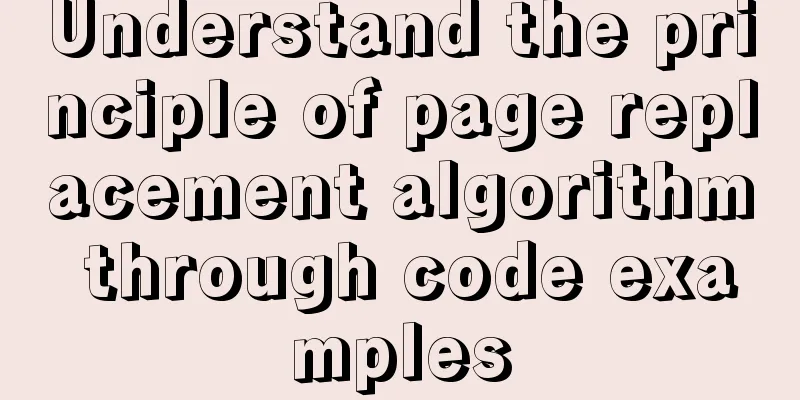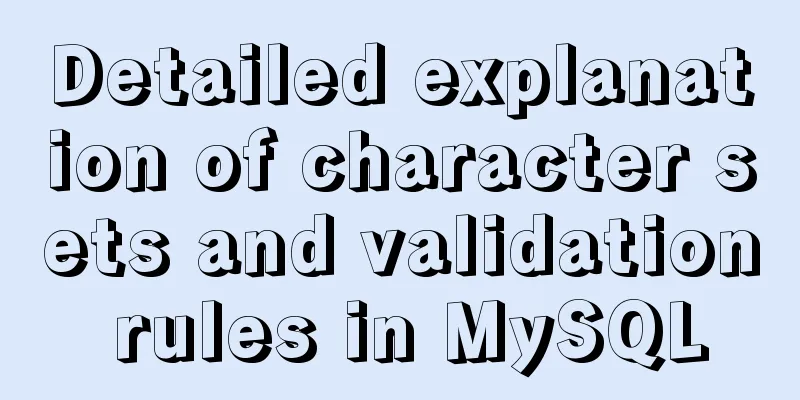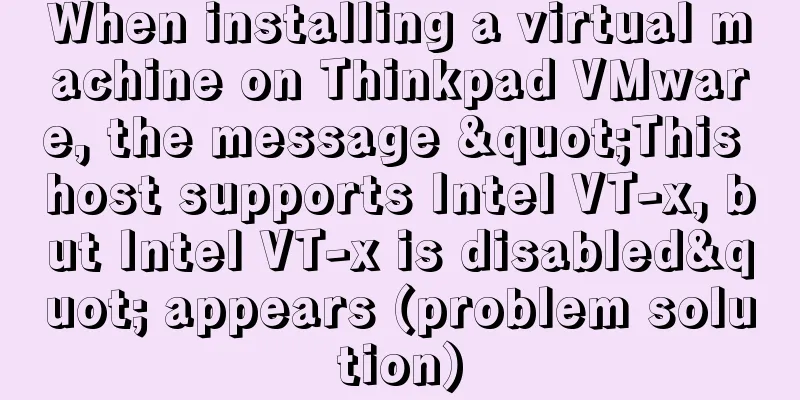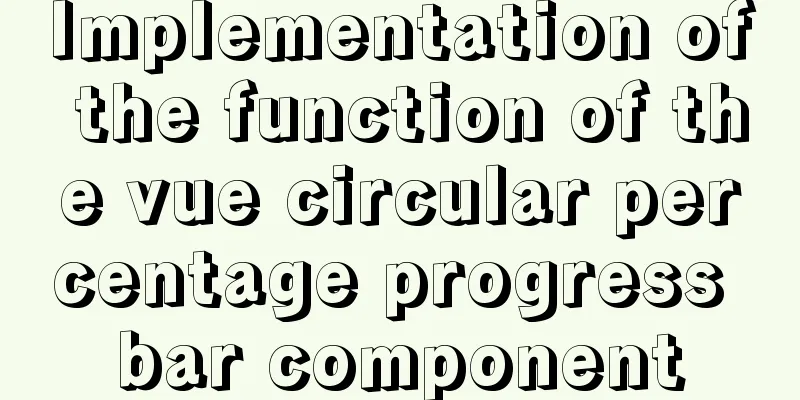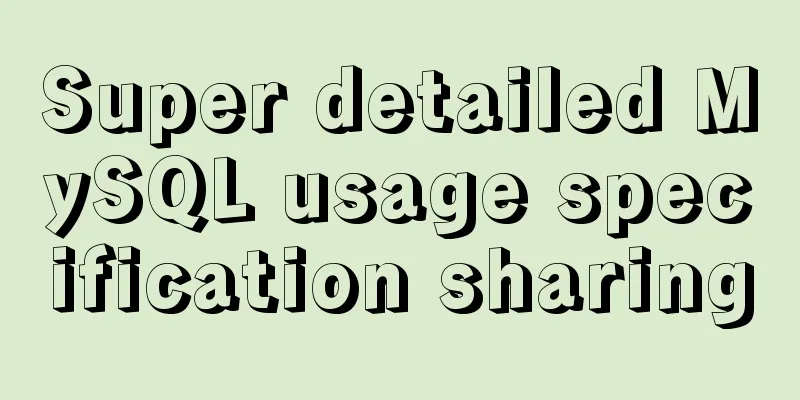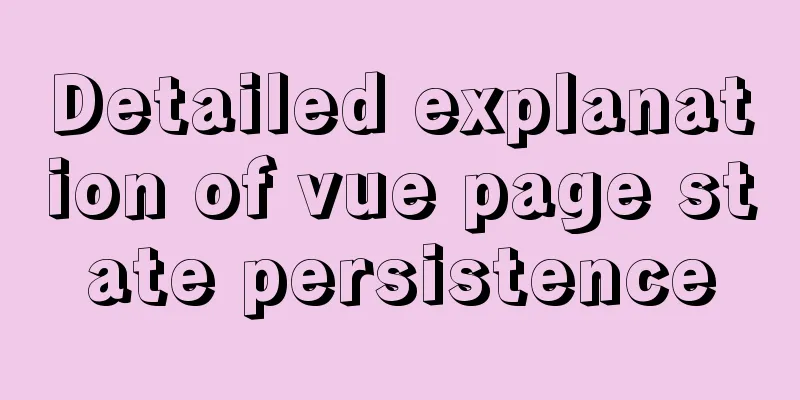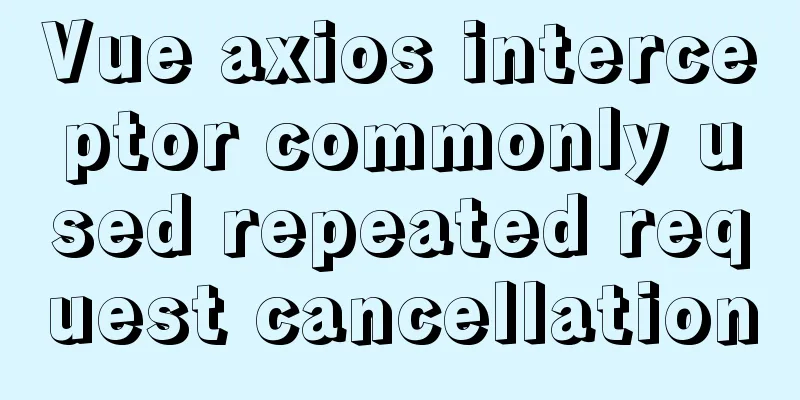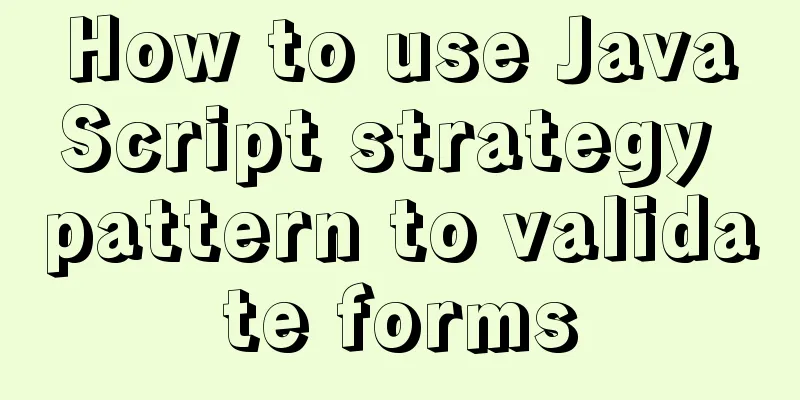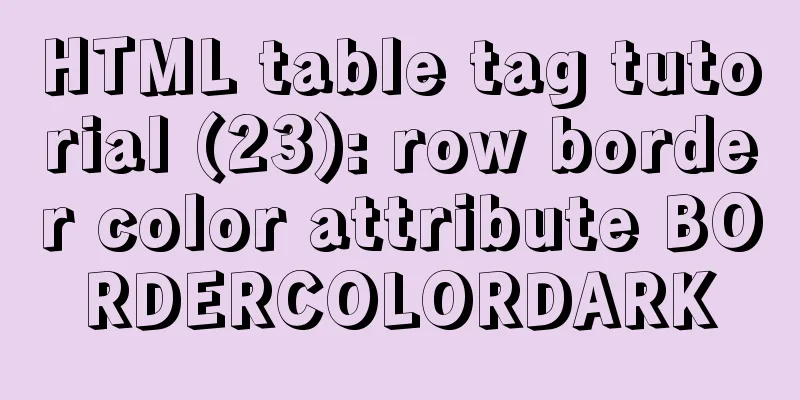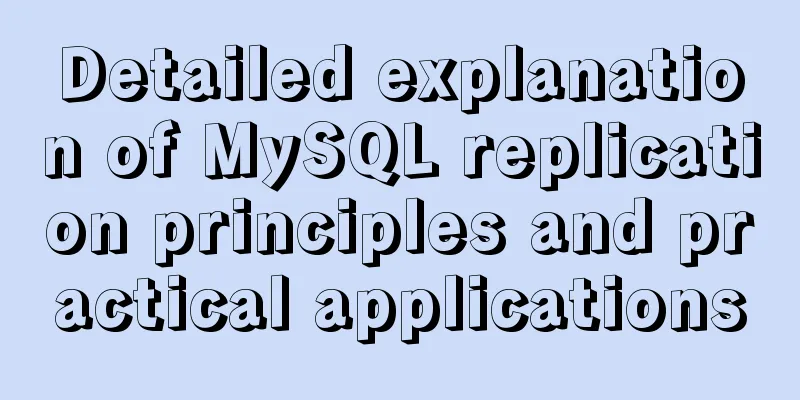Teach you the detailed process of using Docker to build the Chinese version of gitlab community
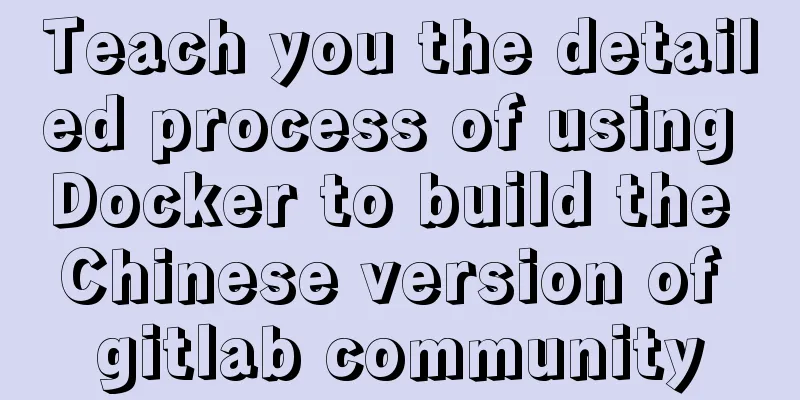
1. Use Docker Compose to configure startupIf you don't know Docker Compose, please read my blog post "Teaching you how to install and use Docker Compose step by step" 1. Create a docker-compose.yml file in the /root directory Use
2. The contents of the docker-compose.yml file are as follows
version: '2'
services:
gitlab:
image: 'twang2218/gitlab-ce-zh:11.1.4'
restart: unless-stopped
# Please change gitlab.example.com:8888 to your server ip/domain name: port number hostname: 'gitlab.example.com:8888'
environment:
TZ: 'Asia/Shanghai'
GITLAB_OMNIBUS_CONFIG: |
# Please change http://gitlab.example.com:8888 to your server ip/domain name:port numberexternal_url 'http://gitlab.example.com:8888'
gitlab_rails['time_zone'] = 'Asia/Shanghai'
# The configurations that need to be configured in gitlab.rb can be configured here, one line per configuration, pay attention to indentation.
# For example, the following email configuration:
# gitlab_rails['smtp_enable'] = true
# gitlab_rails['smtp_address'] = "smtp.exmail.qq.com"
# gitlab_rails['smtp_port'] = 465
# gitlab_rails['smtp_user_name'] = "[email protected]"
# gitlab_rails['smtp_password'] = "password"
# gitlab_rails['smtp_authentication'] = "login"
# gitlab_rails['smtp_enable_starttls_auto'] = true
# gitlab_rails['smtp_tls'] = true
# gitlab_rails['gitlab_email_from'] = '[email protected]'
ports:
- '8888:8888'
- '8443:443'
- '822:22'
volumes:
- config:/etc/gitlab
- data:/var/opt/gitlab
- logs:/var/log/gitlab
volumes:
config:
data:
logs:The configuration content here is extracted from: https://hub.docker.com/r/twang2218/gitlab-ce-zh 3. Use
4. Use
5. Access your server IP/domain name: port number. If you see the following page, you are successful (you need to set a password for the first visit)
Note: If you see a 502 page when accessing, please don't worry, because it takes some time for gitlab to start. Wait a few minutes and refresh the page. This is the end of this article about teaching you how to build the Chinese version of gitlab community with Docker. For more relevant content about building gitlab with Docker, please search for previous articles on 123WORDPRESS.COM or continue to browse the following related articles. I hope everyone will support 123WORDPRESS.COM in the future! You may also be interested in:
|
<<: How to set an alias for a custom path in Vue
>>: Not a Chinese specialty: Web development under cultural differences
Recommend
VMware12.0 installation Ubuntu14.04 LTS tutorial
I have installed various images under virtual mac...
JavaScript to achieve tab switching effect
This article shares the specific code of JavaScri...
How to package the docker image, push it to the remote server and deploy it to k8s
Table of contents 1. Dockerfile 2. pom configurat...
CSS text alignment implementation code
When making forms, we often encounter the situati...
Detailed explanation of Windows time server configuration method
Recently, I found that the company's server t...
How to do a good refactoring is not only refactoring the code but also refactoring life
It is really not easy to do a good reconstruction...
Elementui exports data to xlsx and excel tables
Recently, I learned about the Vue project and cam...
How to install and configure WSL on Windows
What is WSL Quoting a passage from Baidu Encyclop...
Solution to the error message "java.sql.SQLException: Incorrect string value:'\xF0\x9F\x92\xA9\x0D\x0A...'" when storing emoticons in MySQL
Preface This article mainly introduces the soluti...
docker logs - view the implementation of docker container logs
You can view the container logs through the docke...
WeChat applet realizes simple tab switching effect
This article shares the specific code for WeChat ...
Notes on using the blockquote tag
<br />Semanticization cannot be explained in...
Detailed explanation of outfile, dumpfile, load_file functions in MySQL injection
In the later stage of exploiting SQL injection vu...
HTML design pattern daily study notes
HTML Design Pattern Study Notes This week I mainl...
JavaScript function encapsulates random color verification code (complete code)
An n-digit verification code consisting of number...